We are all aware of the large number of functionalities that we can perform using our mobile phones, and how they multiplied since the Internet arrived at these small devices: Use GPS , check email , make purchases online or take a look at our Social networks are actions that are now part of our daily lives from our mobile phones..
But the birth of mobile phones had a basic function that is what we all think of: Making and receiving calls . This is the functionality with which mobile terminals were born and today one of the most we do. We know that you make and receive calls on a daily basis, but it may be that for various reasons in some circumstances you need to record a call. In the case of iPhone it will not be necessary to download a third-party application for this purpose since it is possible to do it from the same terminal through a small trick. It is for this reason that today in TechnoWikis we will explain how to record calls in this way on one of the Apple terminals of the moment: The iPhone XR.
For this you will have to do the following:
To keep up, remember to subscribe to our YouTube channel! SUBSCRIBE
Note
In order to carry out what we are going to explain, it is absolutely necessary that the “Visual mailbox†function be activated on your phone, which is not compatible in all companies. You can check if your company is compatible in the following official Apple link:
COMPATIBLE COMPANIES
Once it is active, we can start..
Step 1
First you must save your number in the phone book, for this use some name with which you can have it located quickly, such as "My number". Now, when you take the call or call and the number you want to record, you will see a series of buttons on the panel; click on the "Add call" button.
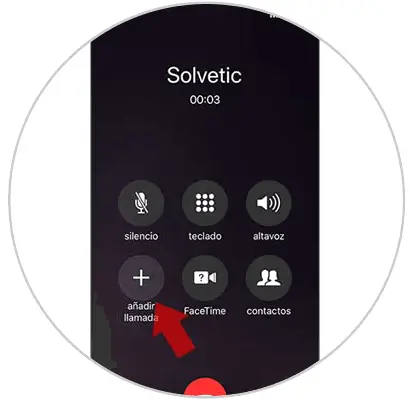
Step 2
Now, with the other option active, make a call to yourself. By having an active call this second call we have made will be automatically redirected to your iPhone's voicemail, which must be active. You will hear the voicemail message, which you activated before beginning the process. When you have heard that the voicemail message ends and you hear the beep, press the "Merge" button on your iPhone XR.
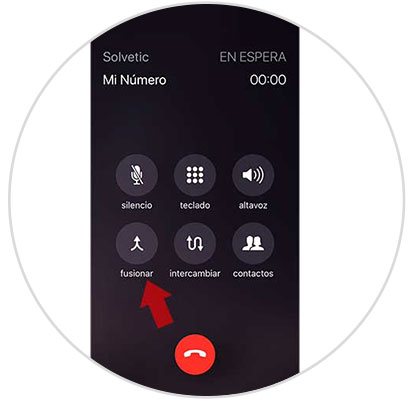
Step 3
With merged calls, the conversation you are having with the other person will be automatically stored in your voicemail.
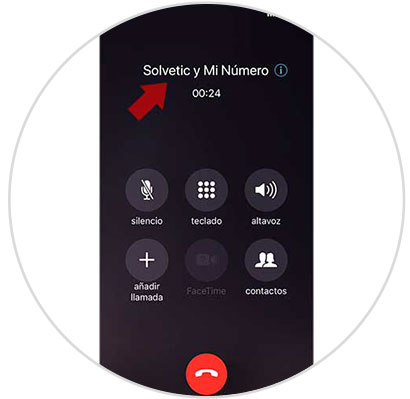
Step 4
When the call is over, it will be stored in the voice mailbox of your iPhone XR. This process may take a few minutes to hang up the call. Access the visual mailbox in the calls section and if you want to play the call press "Play".
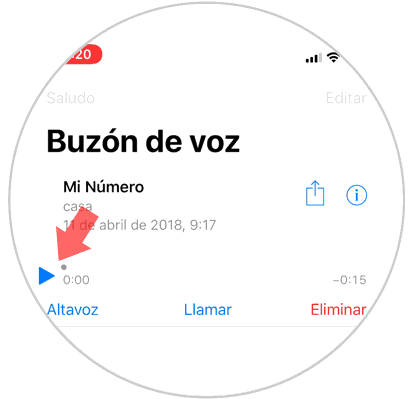
Step 5
If you want to send your recording by whatsapp, by email or using another method you will have to click on “Shareâ€.
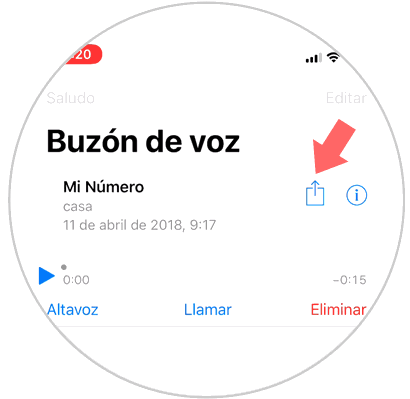
It's that simple to record a call on the iPhone XR without third-party Apps.