No one doubts that the mobile phone has become the terminal par excellence of today, since in a small size we can carry out many actions regardless of where we are: Take photos and videos and play them on the same device, Internet searches , download and use of applications for different purposes and without forgetting phone calls and messages, all this in any place and situation..
It is true that, when we acquire a mobile phone, one of the most striking aspects and to which we give more importance as users is the quality of the camera since this terminal is one (if not the most) used when making a photo or video wherever we are.
One of the most novel functions in recent times is that of the "Photos in motion" which capture a precise moment but by clicking on them we can see a short video and even reproduce the audio of that moment.
On this occasion, in TechnoWikis , we will explain how to make and edit photos in motion on the Huawei Mate 10 Android terminal..
In this video you can see the steps to follow:
To keep up, remember to subscribe to our YouTube channel! SUBSCRIBE
1 . How to take photos on the move (Live) on Huawei Mate 10
To take photos in motion with your Huawei Mate 10 you will have to do the following:
Step 1
Press on the camera icon to access this function of your Huawei Mate 10.
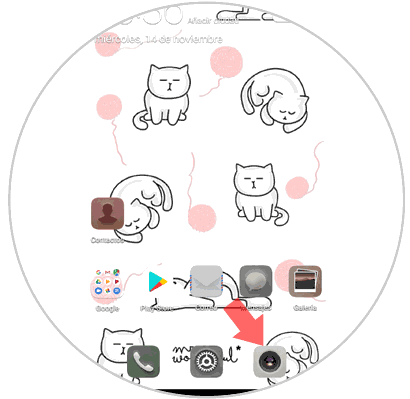
Step 2
Now, at the top, you will see different options. Select "Photos in motion" represented by several target circles. Click here and when this function is activated it will be marked in orange.
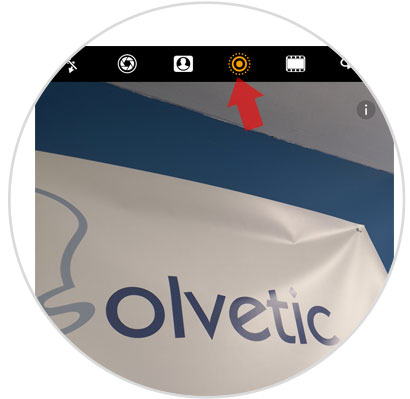
Step 3
Now, press and hold the "Take picture" button with one press.
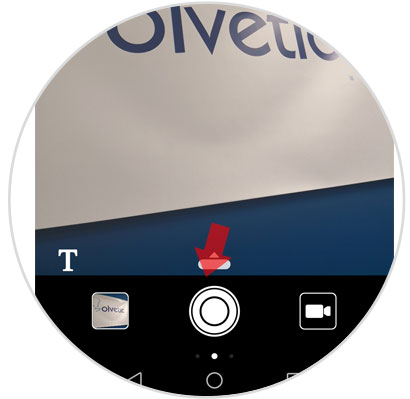
Step 4
When you are finished, the photo will be saved in the gallery of your terminal. You can access by clicking on “Gallery†or faster, on the left side of the camera you will access the last photo of the gallery by clicking through the window that appears in the lower left corner.
When it is a moving photo, you will see at the top the icon of the target we have commented. Press on it to reproduce the movement of the photo on your Huawei Mate 10.
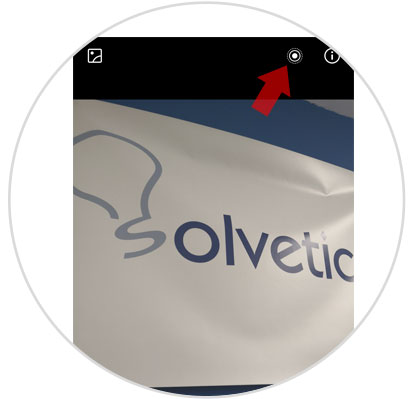
Note
This phone allows you to take moving photos but will not show the burst of images that make up the moving photo.
2. How to edit photo in motion (Live) on Huawei Mate 10
It is also possible to edit these photos in motion on your Huawei terminal. For this you have to:
Step 1
Access the gallery by clicking on the icon on the main screen of your terminal.
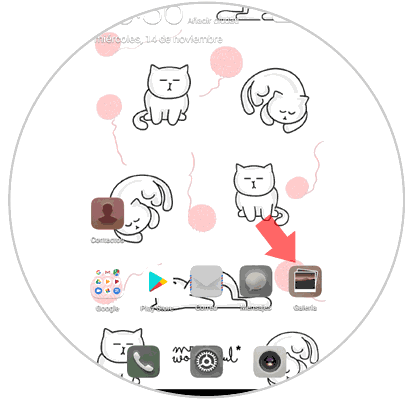
Step 2
Click on the image with movement, and at the bottom you will see several options. Click on "Edit."
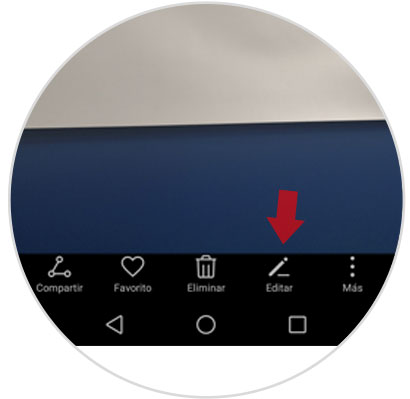
Step 3
Here you can edit the following aspects:
Select the different editing options by clicking on them.
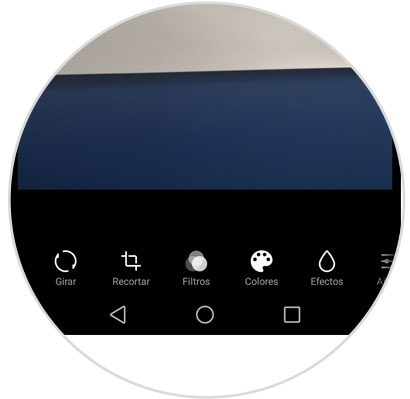
Note
In this way you will edit only the frame of the moment when you stop the moving photo and not the full video.
It will be that simple to make and edit moving photos on your Huawei Mate 10..