Information security and privacy is one of the most fundamental pillars that we must always take care of regardless of the type of user or the organization in which we are. This is simply because we all access the Internet every day where the threats of viruses, malware and hackers have increased exponentially in recent months..
There are several security measures that we can keep in mind to protect our information, but one of the most used, especially at the corporate level, are proxy servers . A proxy server acts as an intermediary between the physical equipment, PC or mobile device and the Internet network; in this way, instead of establishing the connection directly, it is the proxy server who is responsible for executing these requests to the Internet and thus returning the data necessary to load the page or the application to be accessed.
Basically when using a proxy server we have some advantages such as:
Advantages of a proxy server
- Anonymous browsing and more.
Now, TechnoWikis will cover a topic that affects many users and is related to errors when connecting to the proxy server, which is a security or navigation problem if we use this type of connectivity. We will see some of the most complete solutions to give a complete resolution to these failures..
1. Disable Proxy to solve Could not connect to server in Windows 10
It is a basic process that consists of disabling the proxy for a period of time and then reconnecting it. This will cause all your services to be updated and can correct the error mentioned.
Step 1
For this we will go to the following route:
- There we click on Internet Options.

Step 2
In the displayed window we will go to the "Connections" tab where we will see the following. There we click on the "LAN Configuration" button.
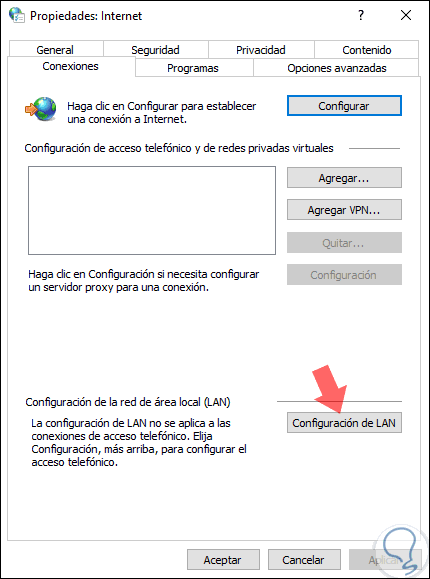
Step 3
The following window will be displayed. There we must uncheck the box "Use a proxy server for the LAN" in order to proceed with the deactivation. Click on "Accept" to complete the process.
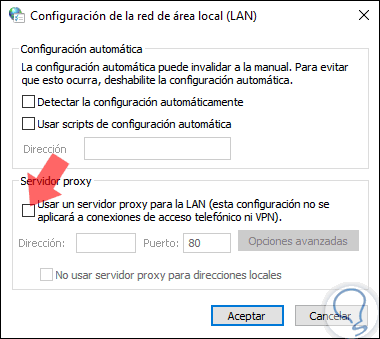
Step 4
Now we will go to the menu:
The following will be displayed. There we go to the "Network and Internet" category
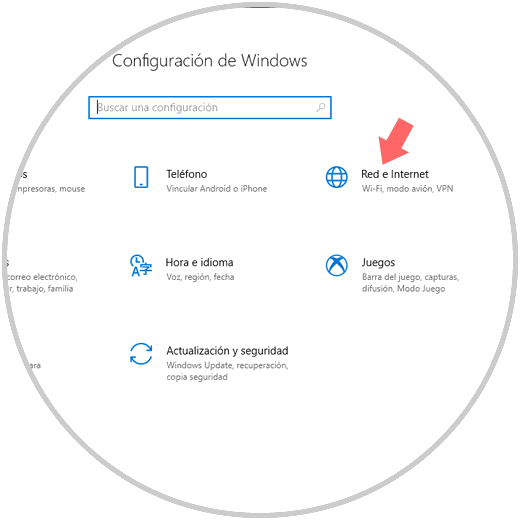
Step 5
In the new window we will go to the Proxy section where we must deactivate all available switches:
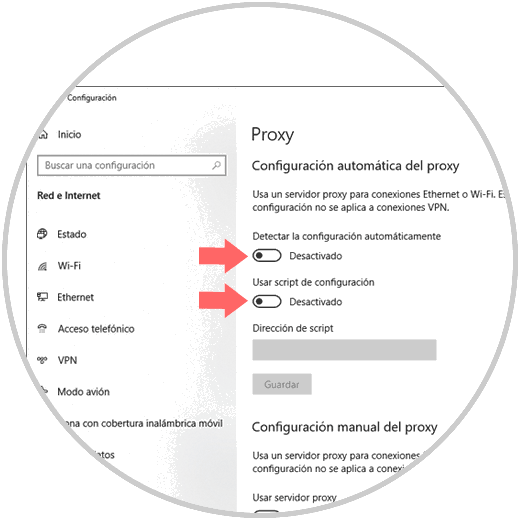
2. Reset Internet options to solve Unable to establish connection on Proxy server in Windows 10
The proxy server is closely linked to internet options, where bad configuration will undoubtedly have a negative impact on the entire connectivity process and its respective web browsing through the proxy server.
Step 1
To validate this configuration, we will go to the following route:
There we click on the "Internet Options" line and in the pop-up window we will go to the "Advanced Options" tab. There we must click on the "Reset located" button at the bottom.
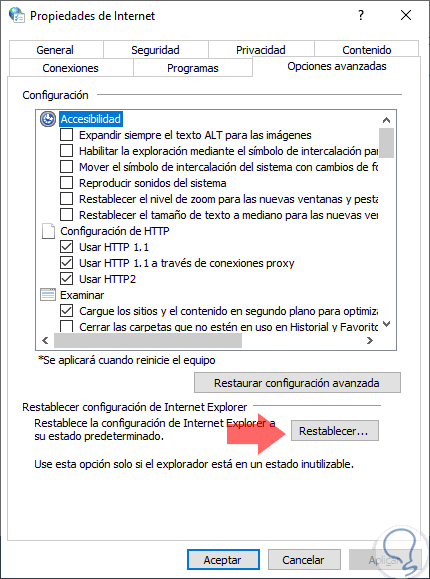
Step 2
The following message will be displayed. Activate the "Delete personal settings" box and click on the "Reset" button to confirm the changes.
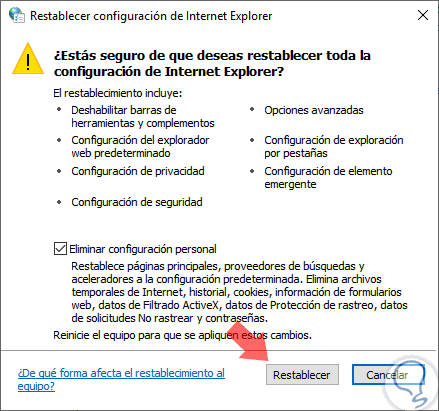
3. Use a VPN network to solve Unable to connect to the proxy server in Windows 10
Virtual private networks VPN (Virtual Private Network) are another of the current options to surf safely on the network, basically because VPN networks are services where there is a connection through thousands of servers worldwide with the sole purpose of protecting our identity by changing the IP address. This way you can block incoming attacks.
We currently have various VPN options for both free and paid. To know in detail a little more about the different options to use we can visit the following link:
4. Scan the computer for viruses or threats to solve. Could not connect to Windows 10 Proxy server
The next option is to carry out a detailed analysis of each unit and file on the computer in order to rule out the presence of viruses, malware or any other threat that jeopardizes the integrity and security of the computer and its files; and additionally because a virus can cause a negative effect on the connectivity of the proxy server.
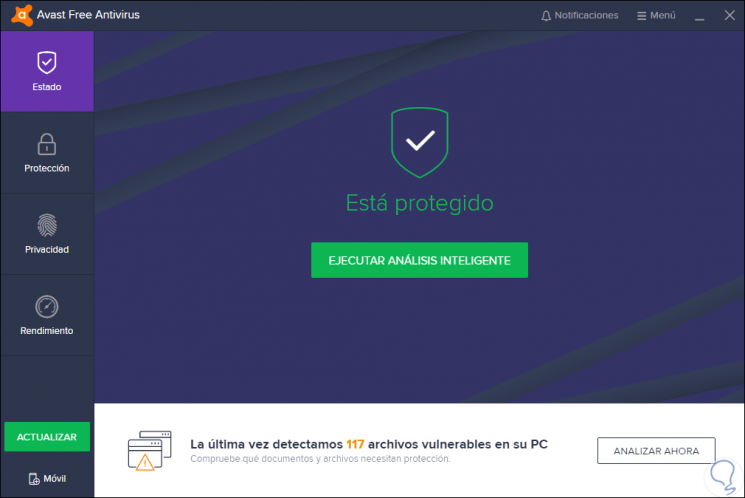
We can use some antivirus options such as:
Bitdefender
Bullguard
MalwareBytes
Avast
5. Manage the IP address to solve Unable to connect to the Windows 10 Proxy server
Since the proxy server is linked to IP addressing, which allows our equipment to connect to the network, we can refresh this address and renew it to see if the error in question is resolved.
For this, we access the command prompt as administrators and there we must execute the following:
ipconfig / release ipconfig / renew
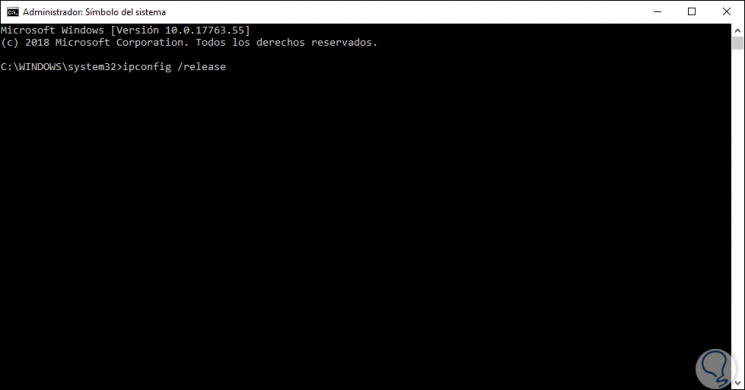
6. Edit system logs to solve Could not connect to Windows 10 Proxy server
Note
This option involves accessing the Windows logs, so it is recommended to create a backup before its execution.
Step 1
To access the editor, we will use the following keys:
+ R
We execute the command:
regedit
Now, in the displayed window we go to the following route:
HKEY_CURRENT_USER / Software / Microsoft / Windows / CurrentVersion / Internet Settings
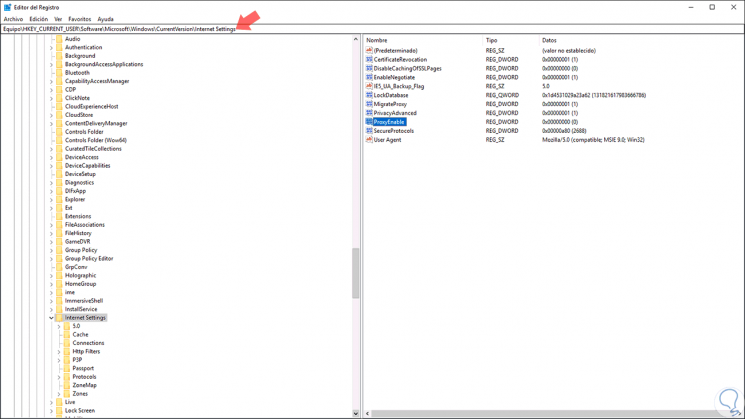
Step 2
In the central panel we must detect the values ​​called ProxyEnable and ProxyServer and proceed to eliminate each of them by right clicking and selecting the option "Delete":
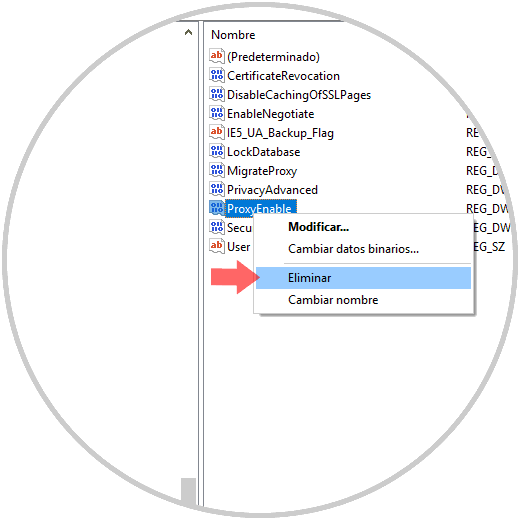
Step 3
The following message will be displayed. Click on "Yes" to confirm the deletion of the record.
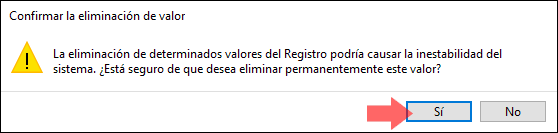
7. Reset Google Chrome settings to fix Proxy connection could not be established in Windows 10
The use of Google Chrome is highly demanded for its dynamism and configuration options, so that a browser configuration error can be the root of the proxy server connection problem.
Step 1
To restore Google Chrome settings to their factory state, to do this, click on the "Customize and control Google Chrome" button and select "Settings":
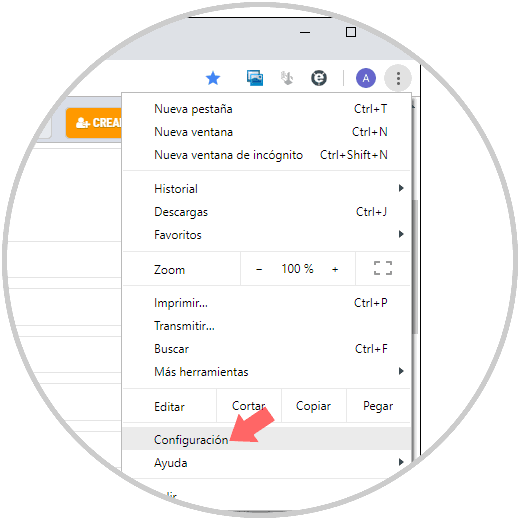
Step 2
In the following window click on the "Advanced" line located at the bottom:
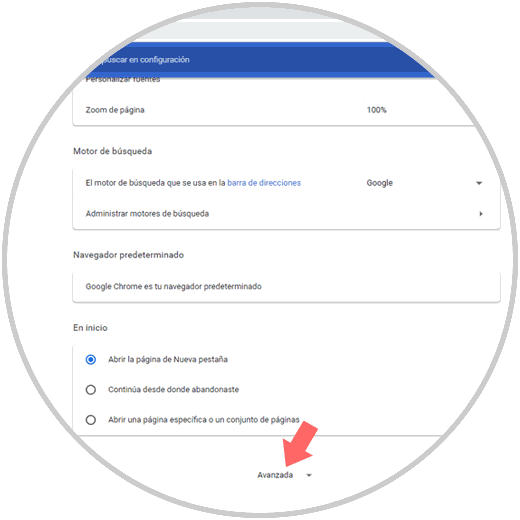
Step 3
After this we will go to the "Reset and clean" section where we will have the following options. There we click on the line "It allows to restore the configuration to the original defaults".
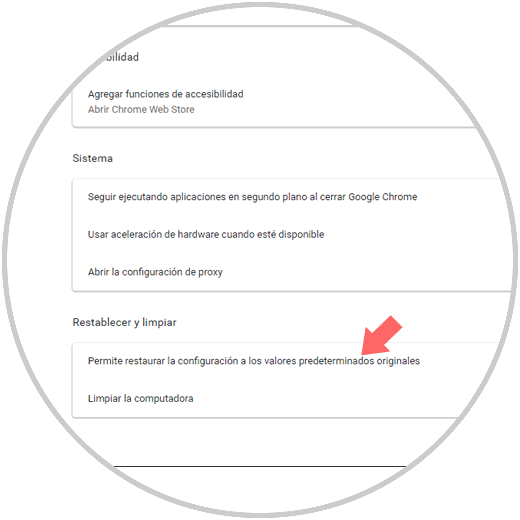
Step 4
In the pop-up window we click on the "Reset settings" button:
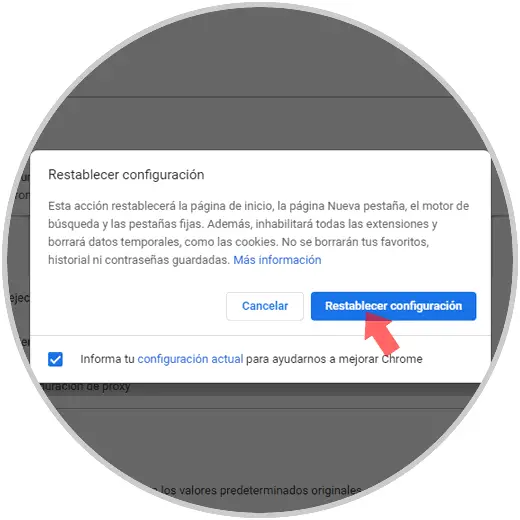
In this way, we have multiple options to solve the connection error of our proxy server in Windows 10.