Audio files are currently one of the most commonly used multimedia elements by millions of users. This type of files is available in various quality formats depending on the user and the end use that will allow different uses. Two of the best known audio formats are the MP3 format and the WAV format. The MP3 format is active since 1995 and its name is an abbreviation of MPEG Layer 3. When we use MP3 we are counting on a format that MP3 makes use of compression in order to make the audio file lighter. That is why the MP3 format can reduce the weight in bits by up to 25% less compared to other formats..
If we use the WAV (Waveform Audio File) format , it is a more natural format since it does not add anything to the original file, nor any compression or extra adjustments that modify or regulate aspects such as the playback volume or the size of the file affecting its quality. WAV file formats make use of containers in order to save audio in fragments using the Resource Exchange File Format. The WAV format allows to have the sound in one of the best qualities since it does not contain losses and it is usual to find it as standard in computers . Despite its advantage of greater sound fidelity, its size will also be significantly larger because it is storing more data and information. Usually, the MP3 format is used in players since the file size is reduced and the quality is quite acceptable. Between both formats there is a professional world gap and daily use of audio files.
TechnoWikis will explain how we can convert a file in WAV format to MP3 in order to reduce disk space since this is perhaps one of the main reasons for not using the WAV format much. The usual thing is to be professional or able to detect high definitions in the audio to differentiate the changes between a WAV or an MP3..
To keep up, remember to subscribe to our YouTube channel! SUBSCRIBE
1. Convert WAV to MP3 using VLC
VLC is a free application which acts as an open source multimedia player which is multiplatform and works as a "framework" that plays most multimedia files from both DVD and Audio CD, VCD and various current streaming protocols.
Step 1
Your download is available at the following link:
VLC
Step 2
Once installed, we access the application and go to the "Medium" menu and there we select the "Convert" option or we can use the following key combination:
+ R Ctrl + R
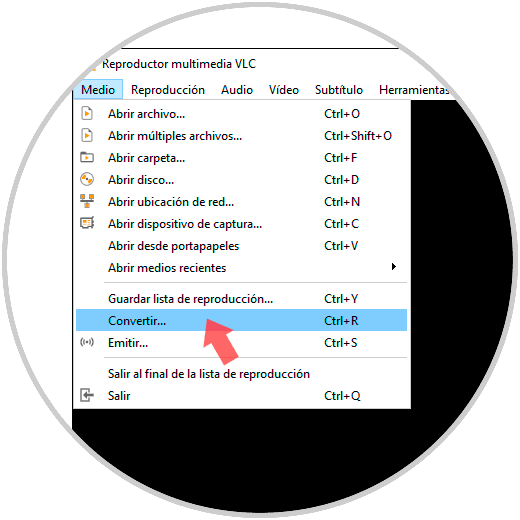
Step 3
The following window will be displayed:
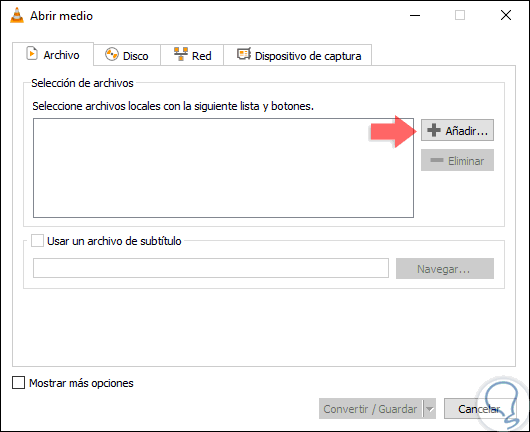
Step 3
There we click on the “Add†button and the following window will be displayed. We will go to the path where the .WAV file is located:
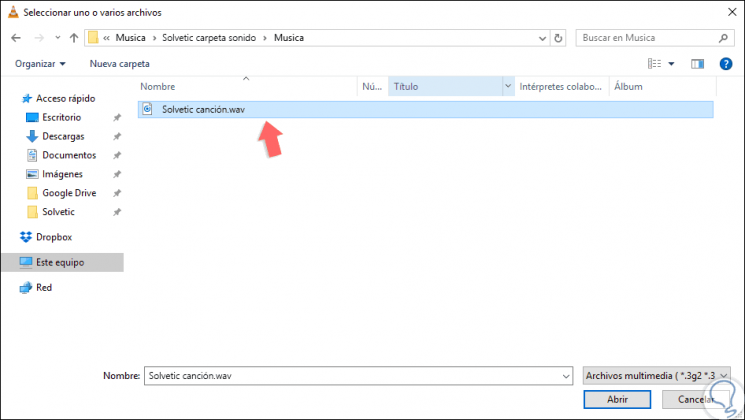
Step 4
We select it and click on the “Open†button and we will see that our file is loaded in the VLC console:
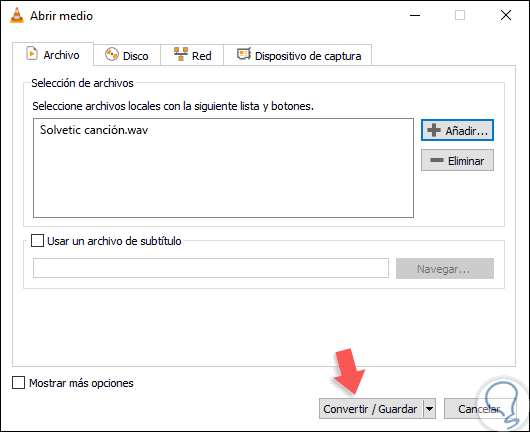
Step 5
Now we click on the “Convert / Save†button and in the new window we go to the “Profile†field and there we select the “Audio - MP3†option and in the “Destination†field we indicate the path and name to be assigned for the file MP3:
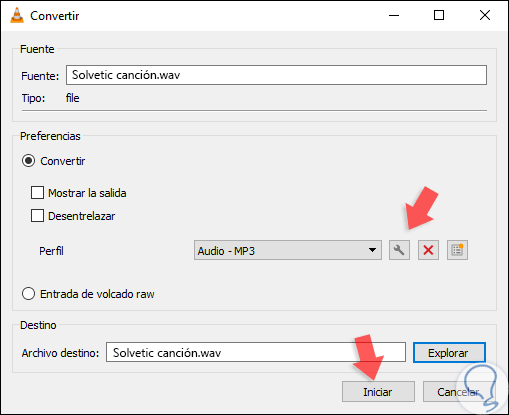
Step 6
If we wish we can click on the key icon to access the profile properties and in the new window we go to the “Audio codecs†tab. From there we can aspects like. Click on "Save" to apply the changes. Click on the "Start" button to proceed with the conversion of the WAV file to MP3.
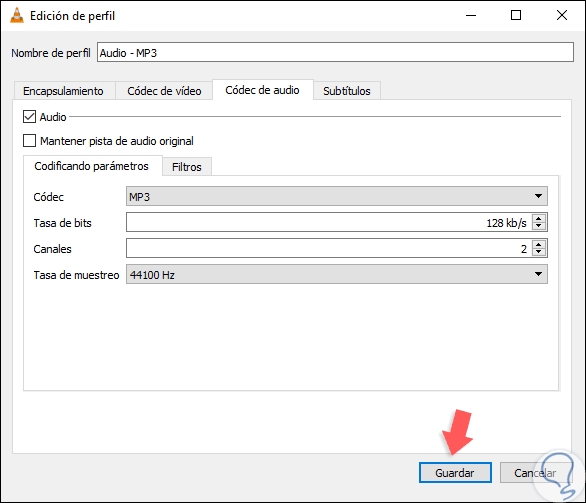
2. Convert WAV files to MP3 online
Step 1
There are several sites on the network that will allow us to carry out the conversion process in a simple way, one of them is Zamzar which is available at the following link:
Zamzar
Step 2
There we must carry out three steps that are as follows. This site allows us to convert up to 10 files at once:
- In step 2 define the MP3 format
- In step 3 enter an email where we will receive the converted file
- Click on the "Convert" button to convert
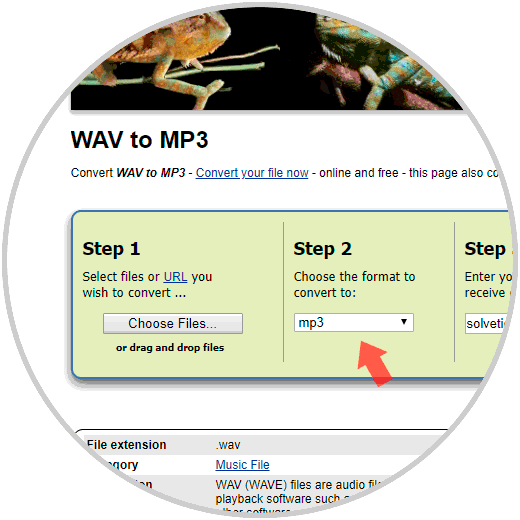
Thus, we have converted a file with WAV format to MP3 in a simple way.