The use of GPU card has increased today due to games, streaming and other applications that require advanced graphics, the GPU can be integrated or use an external one and these GPUs have certain specifications so that their use is as complete as possible. possible in Windows 11, that is, if some parameters fail we can be facing errors that can affect the general operation of the system and one of the most delicate parameters is the temperature because if it exceeds that limit it is possible:
high temperature problems
- The PC restarts or crashes
The temperature in modern equipment can be affected by the needs and requirements of games and applications, being high-performance issues, they demand the maximum of the equipment's hardware, pushing the temperature of the GPU to the limit, and something to keep in mind is that the temperature of the GPU has a direct relationship with the resolution of the screen for the emission of images, that is, the more pixels that are required, the greater the number of calculations that the GPU requires to generate them. Normally the maximum operating temperature of a GPU is around 95-100 Celsius (-200-210 Fahrenheit)..
If you want to know what the current temperature of the GPU is without using TechnoWikis programs, it will show you.
To stay up to date, remember to subscribe to our YouTube channel!
SUBSCRIBE ON YOUTUBE
How to know the temperature of GPU Windows 11
Step 1
To do this, open the Task Manager from the start menu by right clicking on the Windows logo:
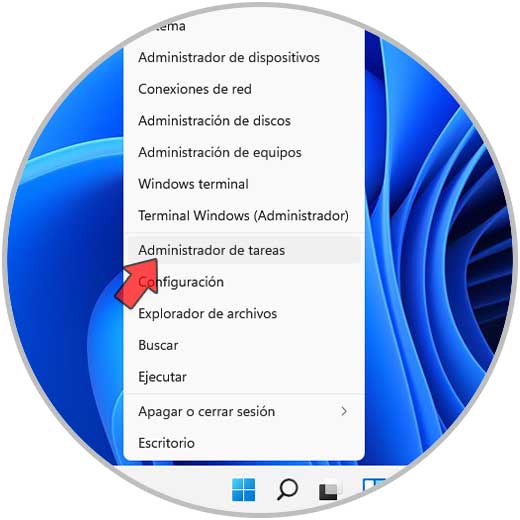
Step 2
In the "Performance" tab we go to the "GPU" section and there you find the temperature of the graphics card in "GPU temperature":
In this case we see that 45° is the temperature of our graph..
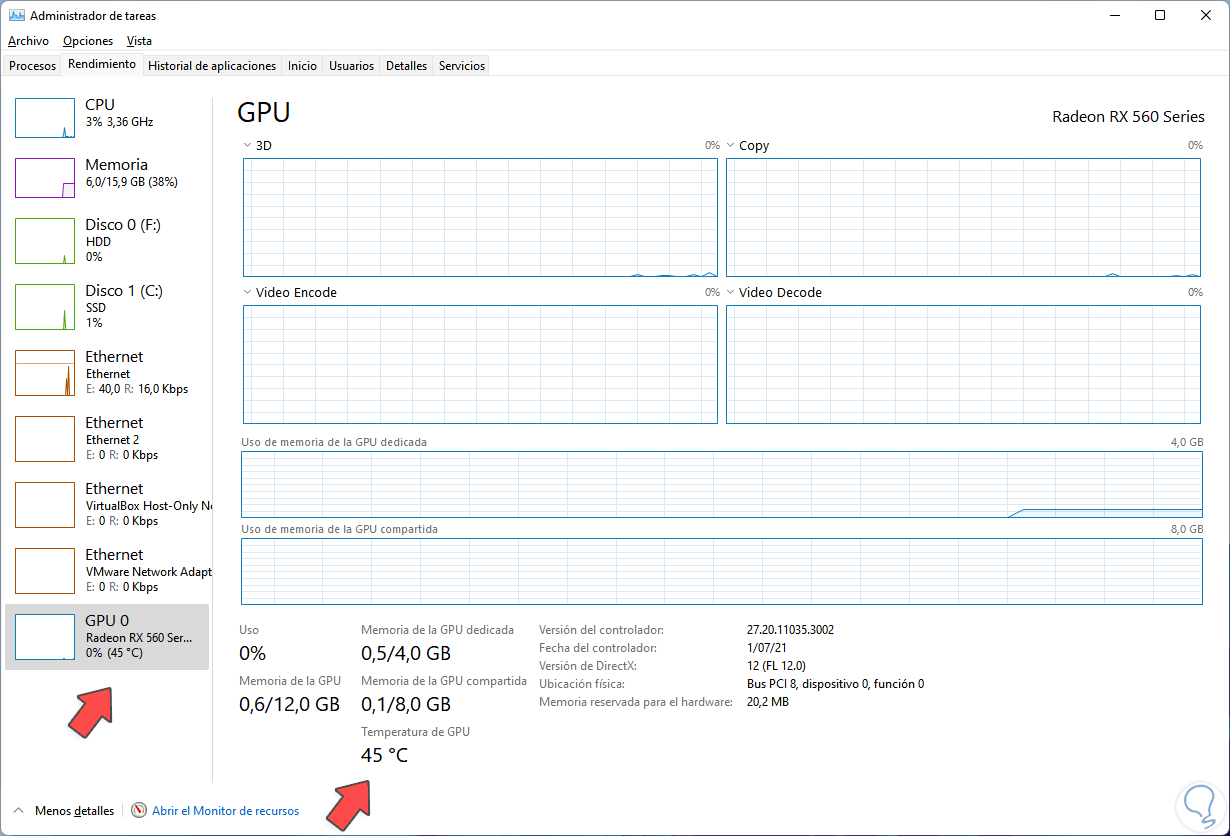
It is that simple to know this data in Windows 11 and thus know what the temperature of our graphics card is in Windows 11. In this way we can control if our GPU is suffering from overheating in Windows 11, thus avoiding possible problems at the hardware level that end up influencing negatively on our teams.