Surely you have not stopped to think about a current day how many times you use the mobile, but without counting them you know that they are many. Due to the calls we make but also to the applications that we download and use with different functions, we receive dozens of notifications on our terminals daily: New messages from applications such as WhatsApp , notices on social networks , application updates or missed calls are some of them ..
Normally, application notifications are notices of changes within this App, but often show personal information that we do not always want to be seen by third parties. For this reason, in this tutorial of TechnoWikis we will explain how to see or therefore hide notifications in one of the terminals most demanded by Apple users at this time: The iPhone XR.
For this the steps to be performed are the following:
To keep up, remember to subscribe to our YouTube channel! SUBSCRIBE
1. How to view or hide notifications on lock screen on iPhone XR
Notifications usually appear on the terminal lock screen, but in this Apple model we can choose not to see (or yes, at our convenience) if the iPhone is locked. The steps to follow to configure this function are:
Step 1
Click on the corresponding gear icon with the “Settings†on iPhone XR.
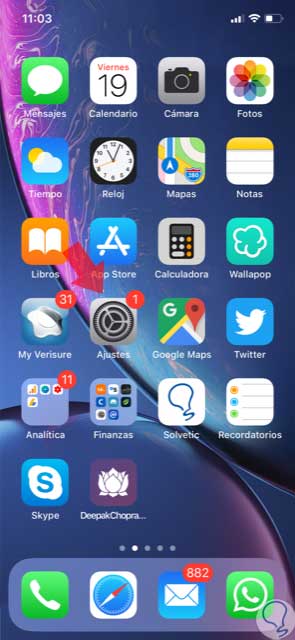
Step 2
Among the configuration options in the list, swipe to “Notifications†and click here.
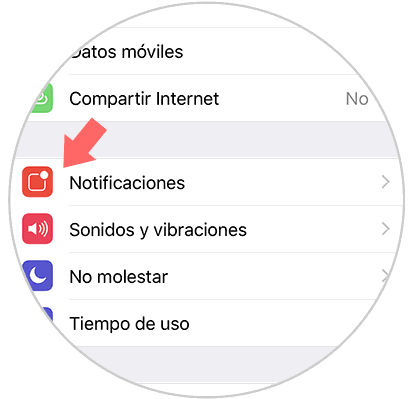
Step 3
On the new screen, press "Show previews" to continue.
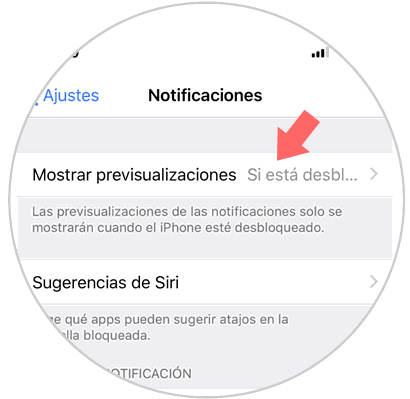
Step 4
In this new tab you can configure the following options, according to your preferences:
Forever
If you select this option, notifications will be displayed whether your iPhone is unlocked or not on the terminal lock screen.
If unlocked
This option protects privacy more, since it will only show notifications if your iPhone is unlocked and therefore anyone cannot read them.
Never
With this option active, app notifications will never be displayed.
Select the one you prefer by clicking on the option, which will be marked by a check..
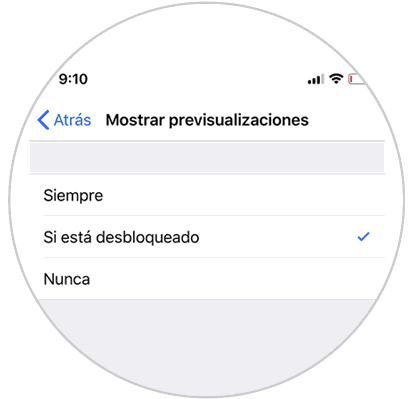
2. How to view or hide app notifications on iPhone XR
You might want to configure the view or not notifications depending on the application. This is an aspect that can be configured on your iPhone XR if you follow these steps:
Step 1
Click on the corresponding gear icon with the “Settings†on the iPhone XR terminal.
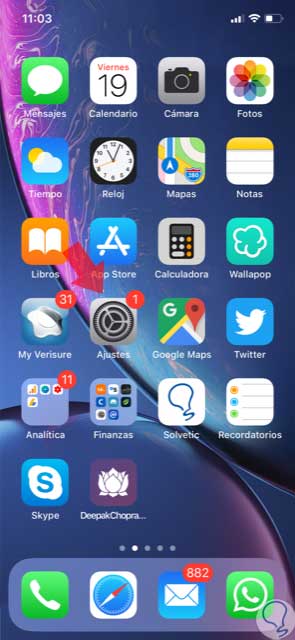
Step 2
Now, swipe to the "Notifications" option and click here.
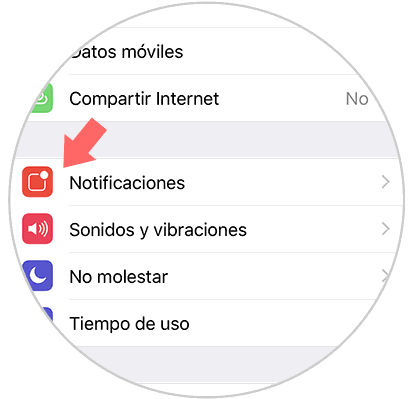
Step 3
Here you will see the list of applications from which you get notifications on your iPhone. Swipe to the one you want to configure and click on it.
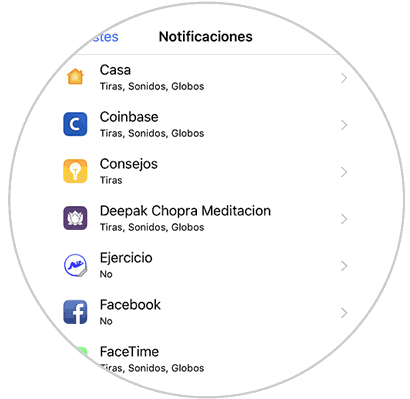
Step 4
Once inside this application, activate or deactivate the "Allow notifications" tab.
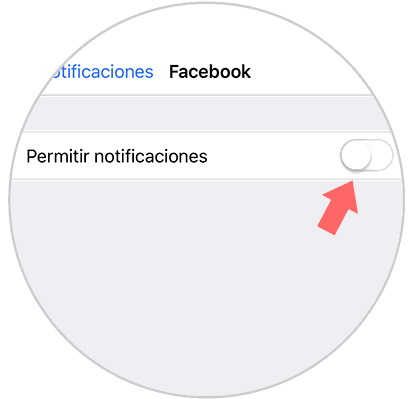
Step 5
If you have activated the tab, you can configure the way to see notifications within the App.
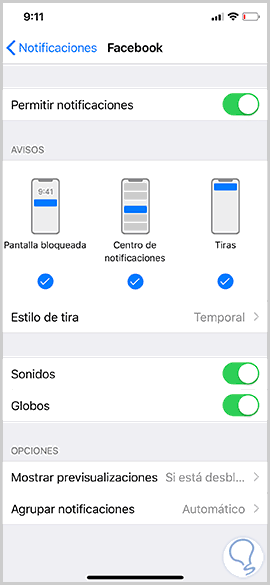
It's that simple to see or hide notifications on the lock screen or in a specific application on your iPhone XR.