But the use of mobile terminals does not always have the same purpose and not all users have the same ability or way of performing tasks. The good thing about Apple terminals are the Accessibility options that it offers as there are users who require specific settings to perform effectively in any action..
One of the options we found from previous iPhone models is to be able to add a virtual Home button on the screen. This was born as a good complement when we had a physical Home button and it ended up not working, this saved our lives since in many cases we chose not to repair it and use the virtual one.
Nowadays you can also help us to have those traditional Home functions, even if we no longer have the physical button. Today we will see how we can activate or remove that home on iPhone 11 models. Next, we can also see the necessary steps to activate the Home button of our iPhone 11 in the following video tutorial..
To keep up, remember to subscribe to our YouTube channel! SUBSCRIBE
1. How to activate the Home button on iPhone 11, iPhone 11 Pro, iPhone 11 Pro Max from Settings
Step 1
The first step will be to go to the iPhone 11 settings on the main screen and click there.
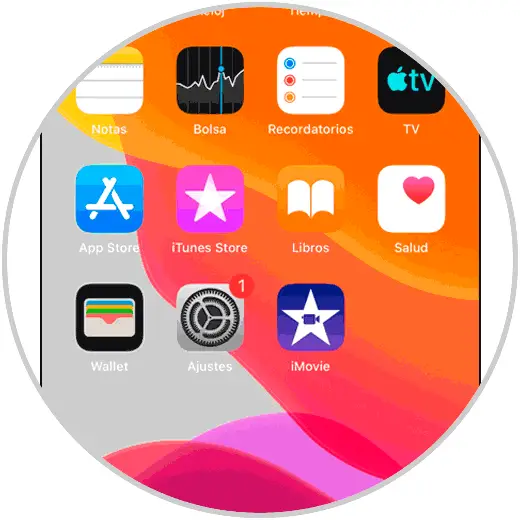
Step 2
Then we will enter the main menu of "Accessibility" by scrolling down.
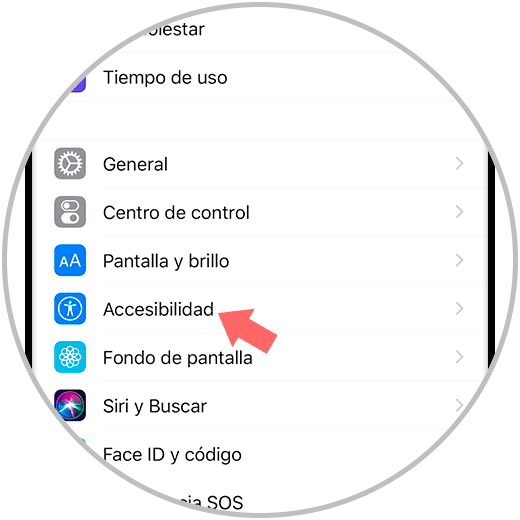
Step 3
Now click on the "Touch" option that you will see on the screen:
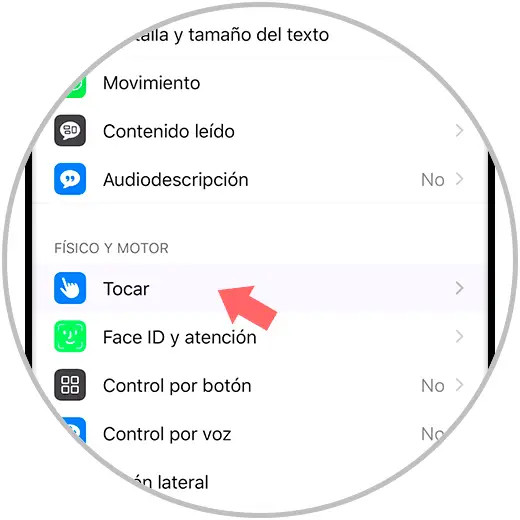
Step 4
Now you will see the option of “Assistive Touchâ€, which you can activate or deactivate by pressing the button.
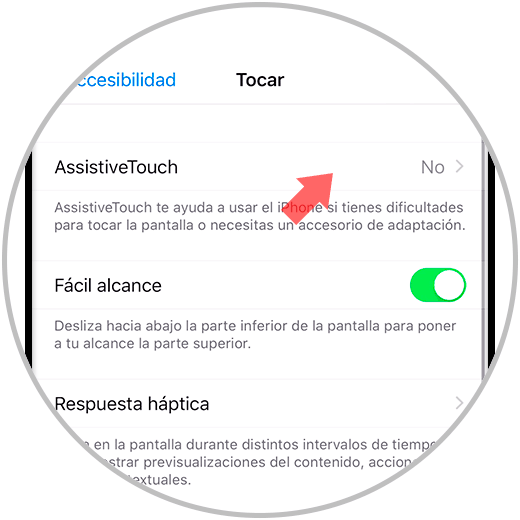
Step 5
Once activated we will see that the Home button appears on the screen as an assistance.
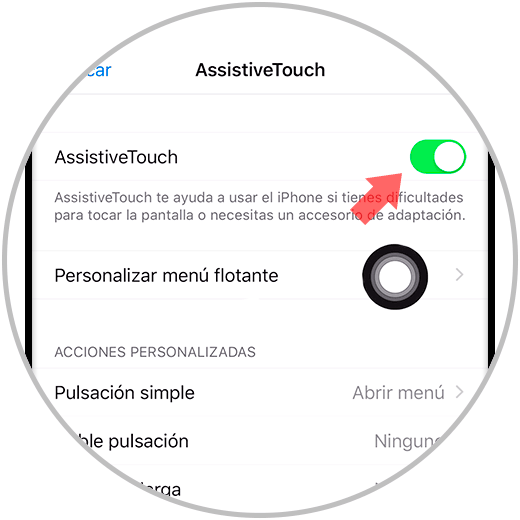
Step 6
Clicking on it we will see different options for use and customization:
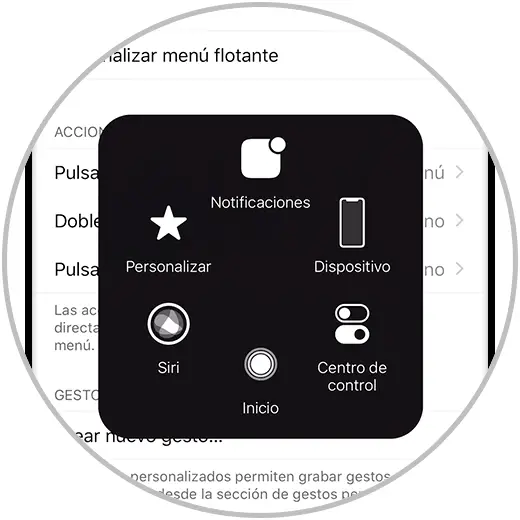
2. How to activate the Home button on iPhone 11, iPhone 11 Pro, iPhone 11 Pro Max from Siri
Step 1
To invoke Siri we will press and hold the right side button until the assistant appears.
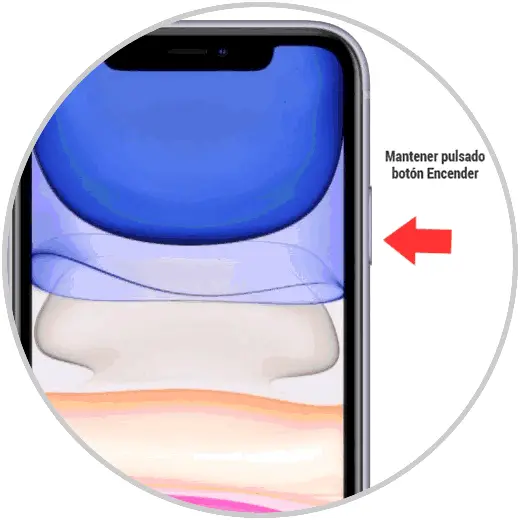
Step 2
Now we will tell Siri by voice to activate the “Assistive Touchâ€.

Step 3
We will see that it shows us the option and will activate it allowing us to control with the button that shows us on the screen.
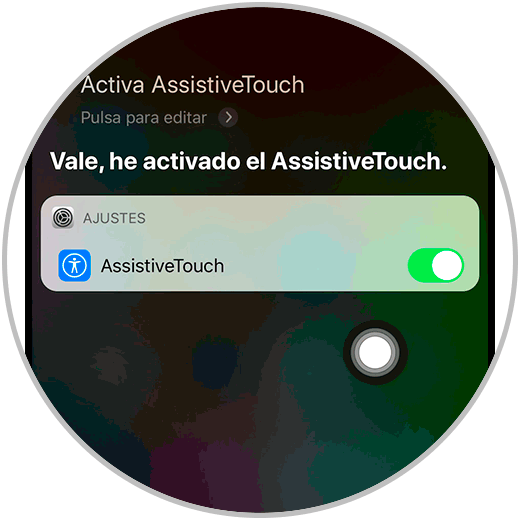
Step 4
We will do the same to disable the Home button on iPhone 11.
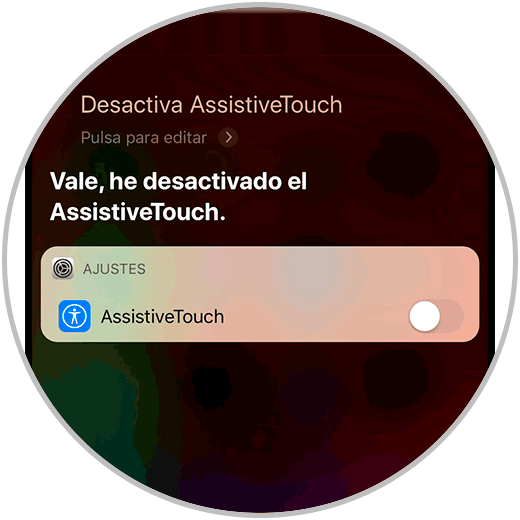
In this way we can put or remove the Home button to help us on the models of iPhone 11, 11 Pro or iPhone 11 Pro Max.