Most of us store a lot of information on our mobile phones and with the passage of time all the data that we can find on it is becoming more and more abundant. This can mean that sometimes the mobile stops working correctly, or that for some reason we want to delete it to be able to reconfigure it again and that the device is completely clean..
This and other reasons may be what lead us to reset the phone, so that all the information that we have stored on it is erased. Below we will therefore show you all the steps you must follow to know how to format and reset Xiaomi Poco X4 and Poco F4 in a detailed step by step.
You will see how to carry out this process from inside the phone or with the buttons outside, in the event that you do not remember the password or do not turn on the terminal..
To stay up to date, remember to subscribe to our YouTube channel!
SUBSCRIBE ON YOUTUBE
1. How to format Xiaomi Poco X4 and Poco F4 from Settings
If you want to reset the terminal from the phone Settings, the steps you have to follow are the ones you will see below:
Step 1
Enter the "Settings" of the Xiaomi Poco X4 and Poco F4

Step 2
Click on the “About phone” option.
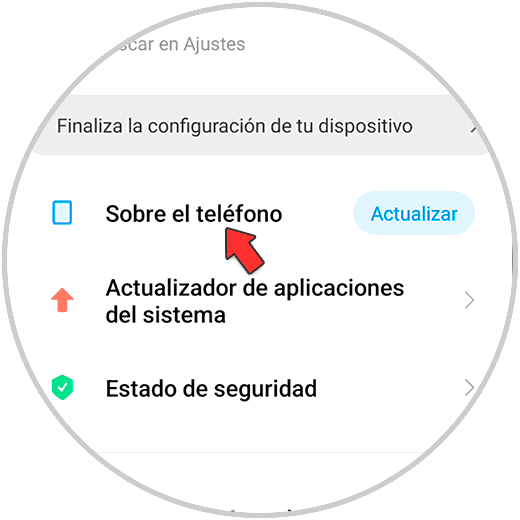
Step 3
The next thing you should do is enter "Factory reset" on the next screen.
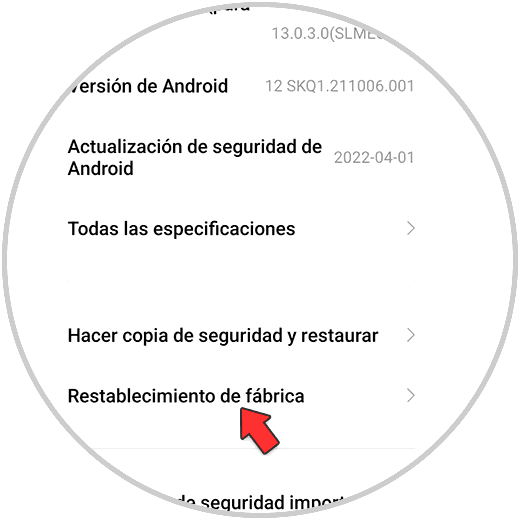
Step 4
To continue, scroll to the bottom and click on "Delete all data".
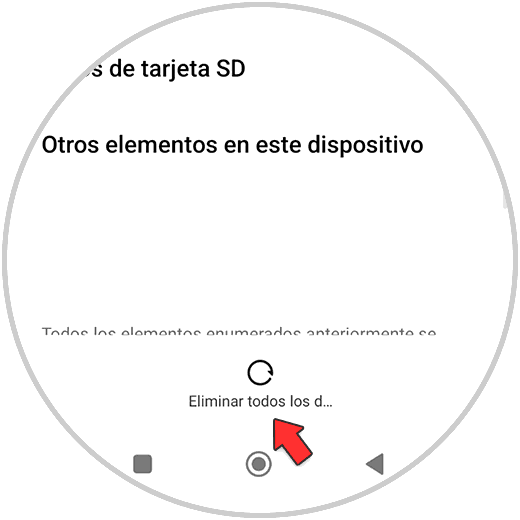
step 5
A notice like this will appear "Next" and then "OK" and you will be done.
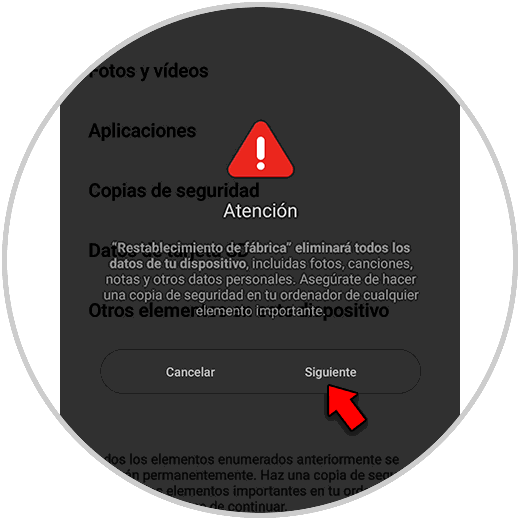
2. How to reset Xiaomi Poco X4 and Poco F4 with buttons
In the event that you want to hard reset the phone, the steps you must follow are the following using the terminal buttons.
How to reset Xiaomi Poco X4 and Poco F4 with buttons
- Press “Power” and “Volume Up” at the same time.
- When you feel a small vibration, release both buttons
- The Recovery menu will appear. Use the volume keys to move through the options and Power to accept. Select “Wipe data”.
- Now select “Wipe all data”.
- The reset will start. Select “Back to main menu”.
- Finally, select “Reboot to system”.

Note
In the event that you have an associated Gmail account, you must delete it before carrying out the process or know the password
Once the process is finished, your Xiaomi Poco X4 and Poco F4 will have been completely erased and restored to its factory settings so that you can set it up again.