In Windows 11 we find an interesting tool called SmartScreen that helps us protect our equipment and thus we can prevent malicious third-party material from affecting our PC. We already know that there are web pages, files or programs that will always try to enter our computer and try to steal information without us noticing. That is why SmartScreen is a smart screen that will appear when you are preventing a suspicious element from running in Windows 11. This SmartScreen is included within the Windows Defender tools and will be really useful when phishing or malware cases occur, something that is quite convenient for us. to protect our information..
SmartScreen is a protection tool available in Windows 11 with which it seeks to protect access to websites from malicious code which can be downloaded when connecting to said site, this helps to always keep browsing safe, but It can affect access to other websites and in this case it is best to deactivate it temporarily and we will explain how to do it in Windows 11.
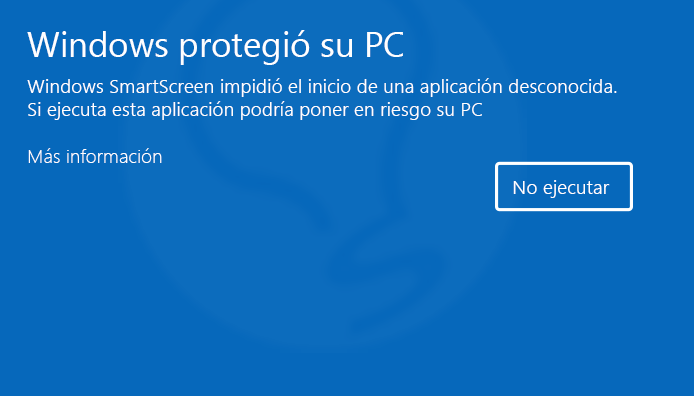
To stay up to date, remember to subscribe to our YouTube channel!
SUBSCRIBE ON YOUTUBE
How to disable SmartScreen in Windows 11
Step 1
We open Windows Security from Start:
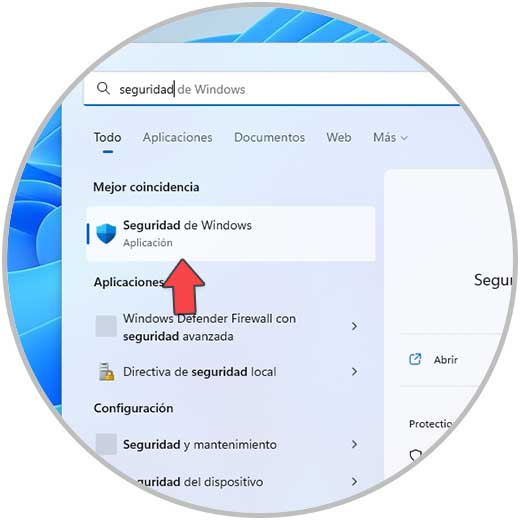
Step 2
We will see the following. We go to the "Application and browser control" section where we will see the following:
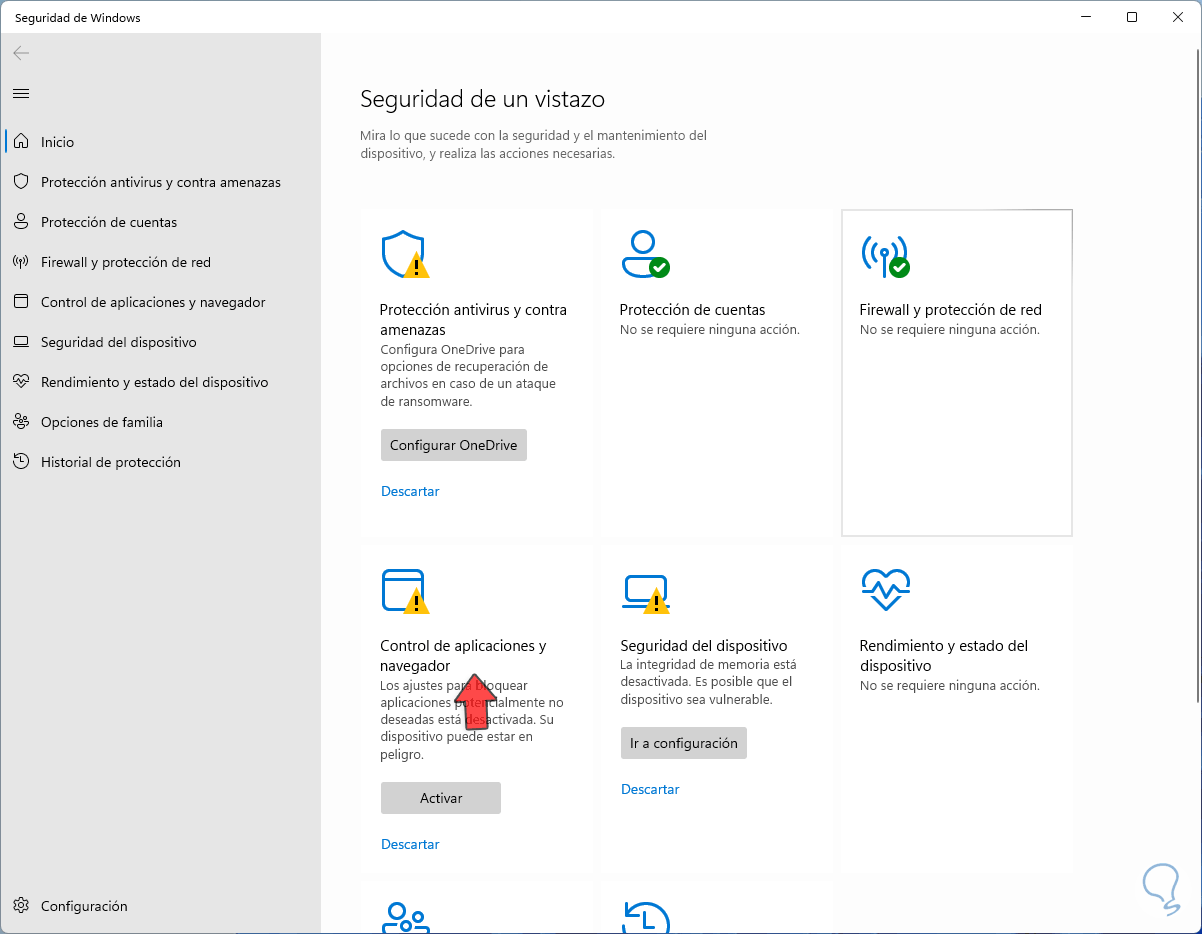
Step 3
We click on "Reputation-based Protection Configuration" to see the available configuration options:
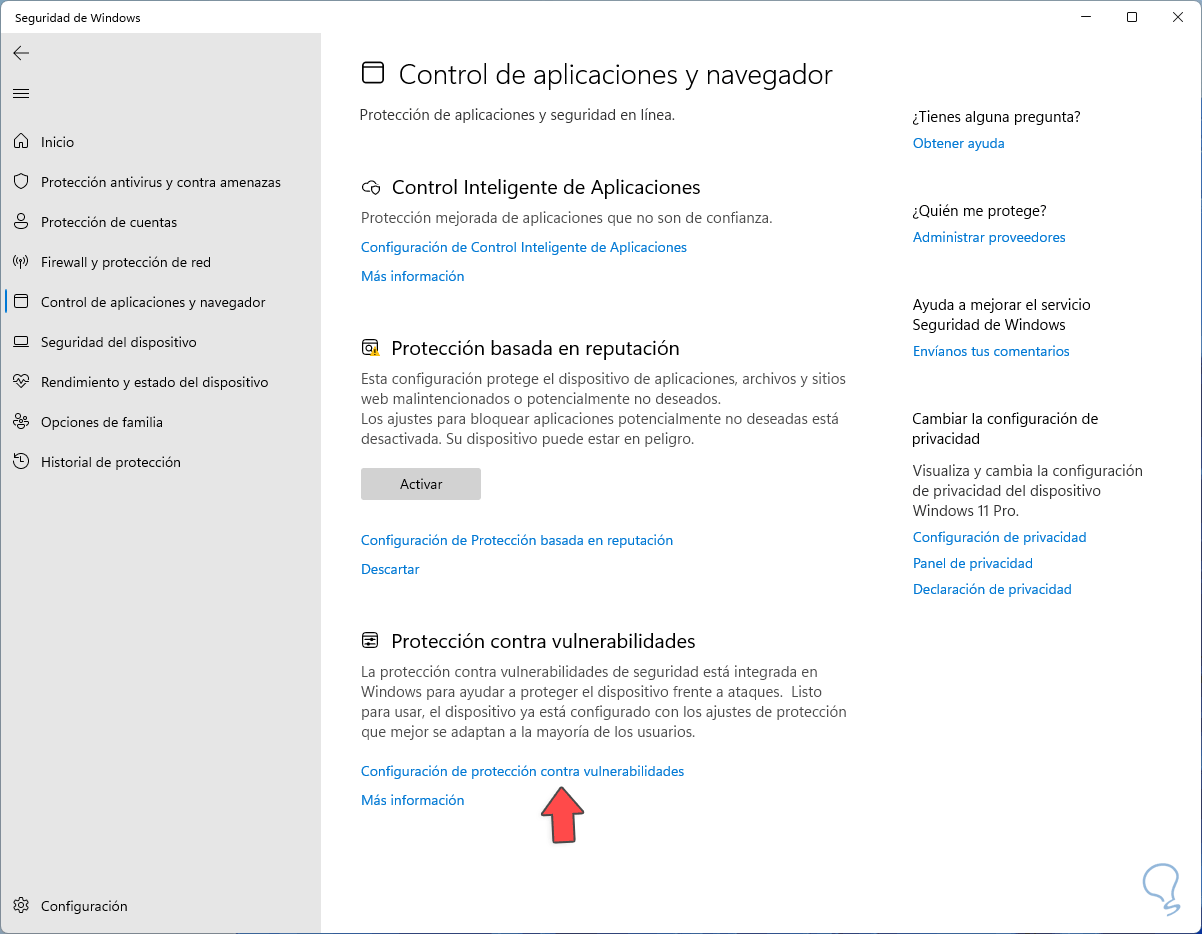
Step 4
We will see the different options available:
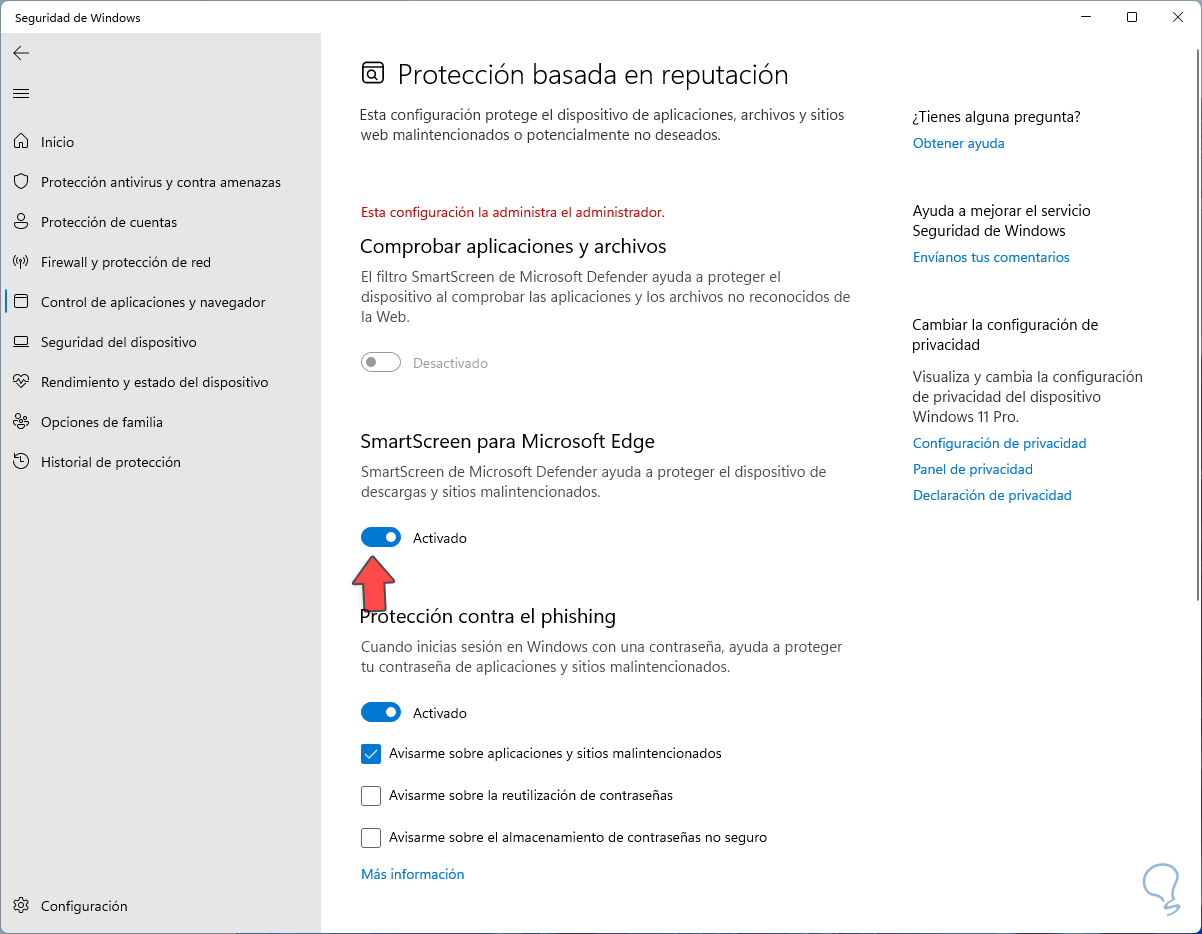
step 5
We deactivate the available SmartScreen switches:
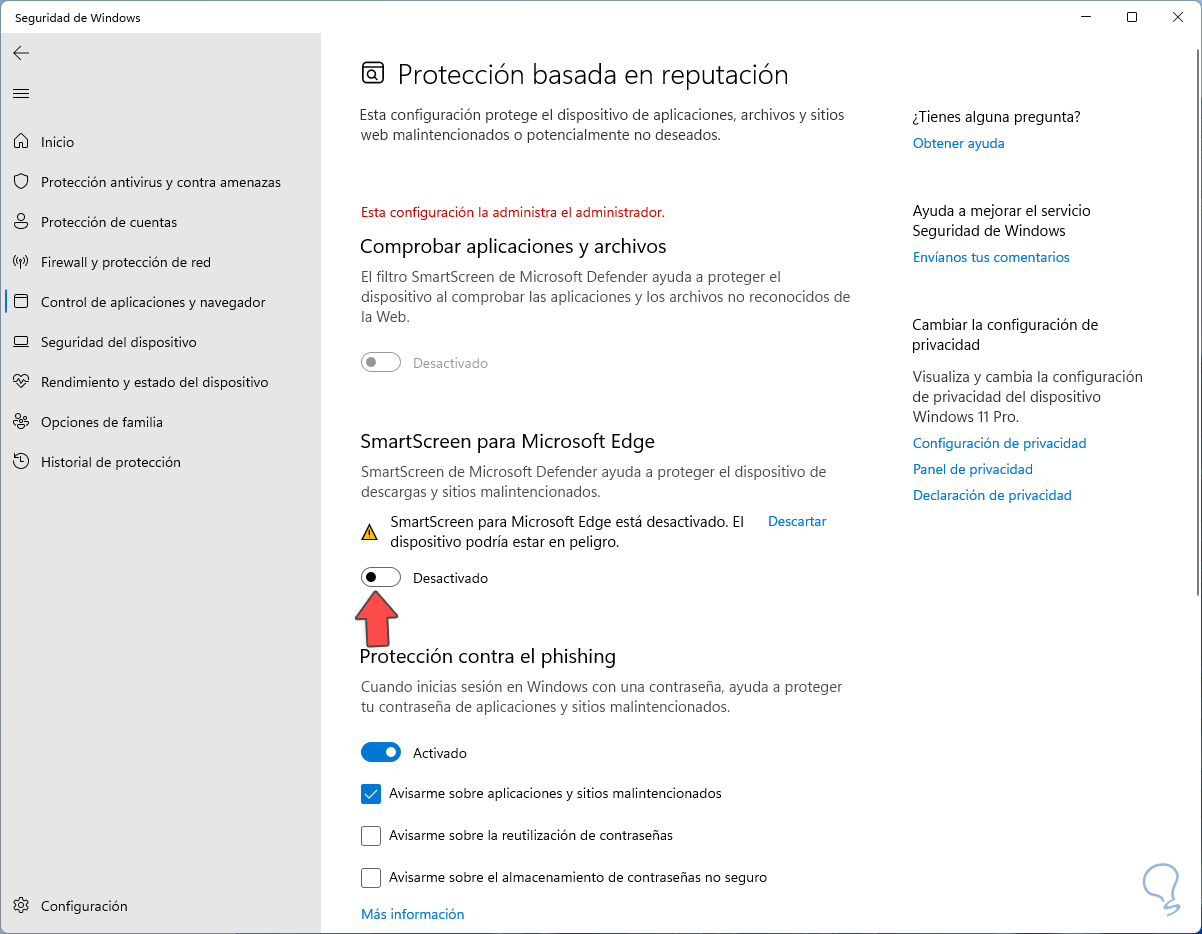
step 6
Also the option for Windows Store apps will be disabled:
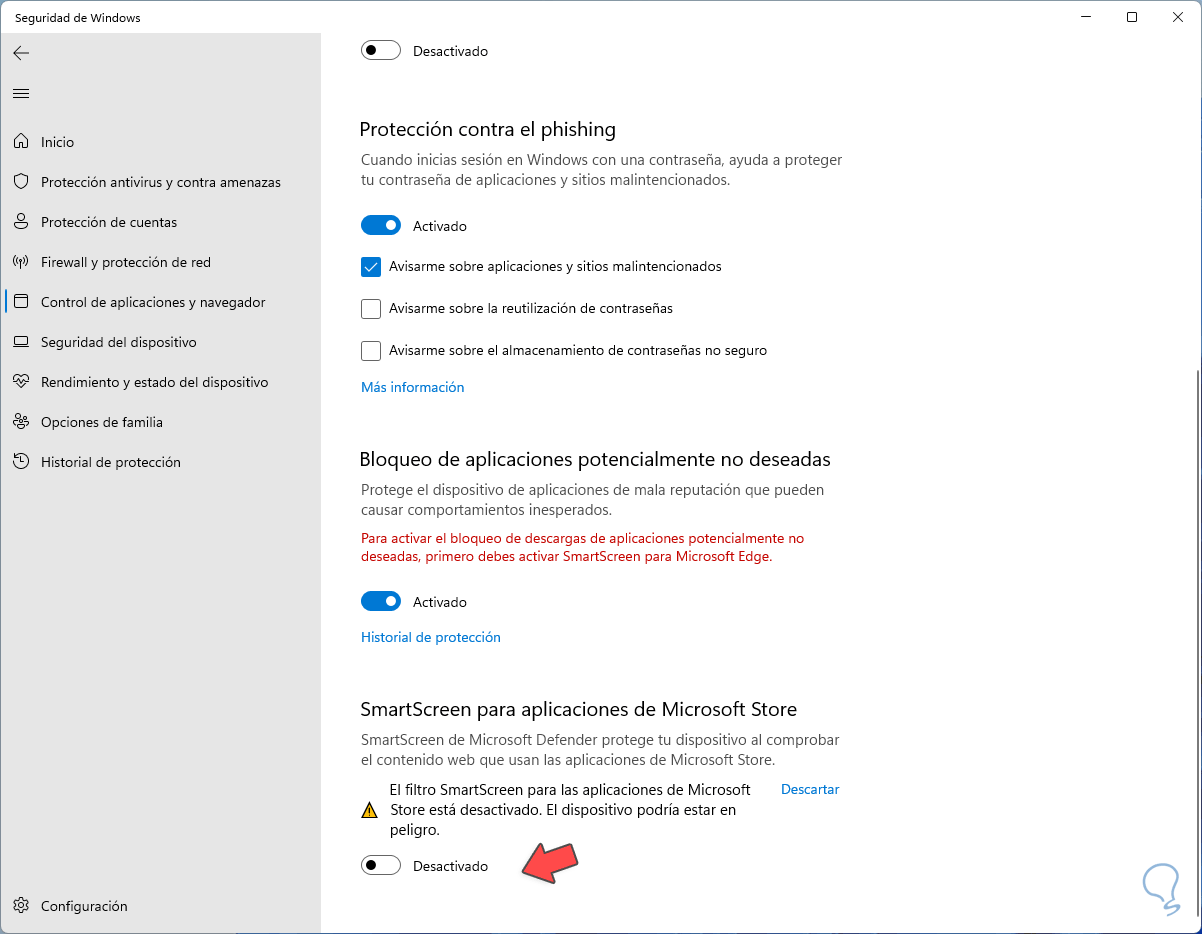
step 7
We close the Windows 11 session to apply the changes:
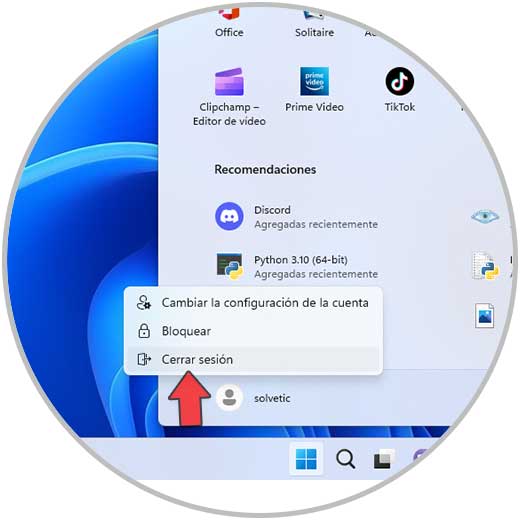
When restarting, SmartScreen will not be active in Windows 11 and we will not see notices when we have security problems on our computer..