To this day, there are many applications that have joined the fashion of launching a customizable avatar that you can use within your application to perform different actions. We could define the avatar as a virtual identity that a user chooses and personalizes and that serves as a representation of this person within an application or website..
In the case of Meta, Facebook and Instagram already had the option to create and customize avatars that you could use within these Apps, and recently WhatsApp has joined this trend. Precisely in this tutorial we are going to explain how to use the WhatsApp avatar within the application and everything you can do with it in the form of text and video.
1 How to create avatar in WhatsApp
The first thing we will have to do to use the avatar in WhatsApp will be to create and configure it in our image and likeness so that it is as similar as possible to us, and for this the points to follow are the ones that we are going to explain below:
To stay up to date, remember to subscribe to our YouTube channel!
SUBSCRIBE ON YOUTUBE
Step 1
The first thing we will do is enter WhatsApp and once here click on the 3 horizontal dots icon in the upper right corner.
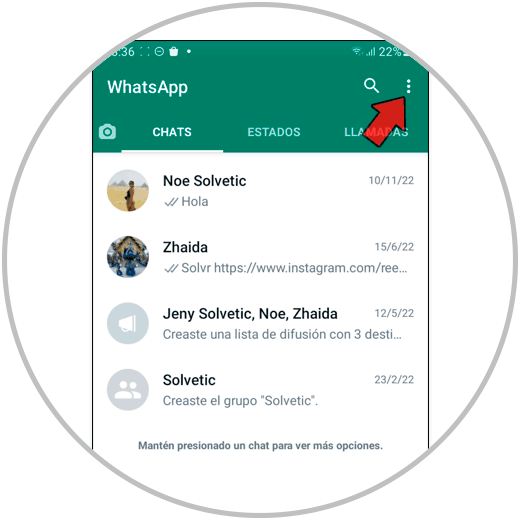
Step 2
Now, we will have to select “Settings”.
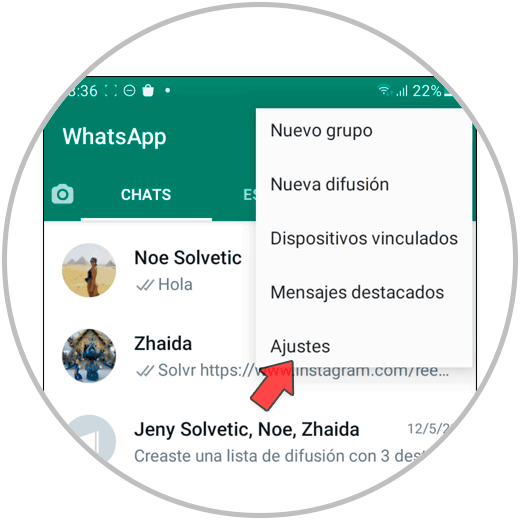
Step 3
At this point, click on "Avatar".
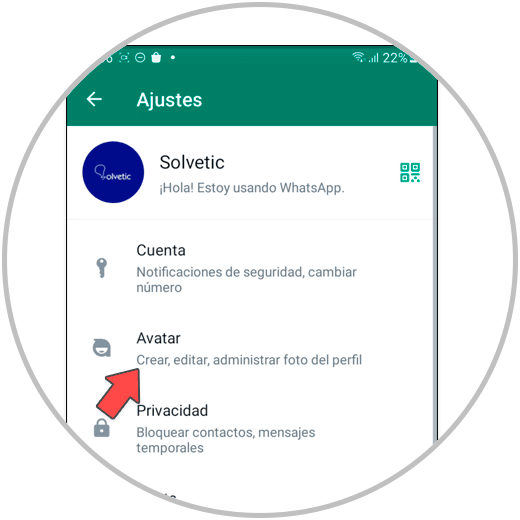
Step 4
Now, on the new screen, click on the "Create your avatar" button.
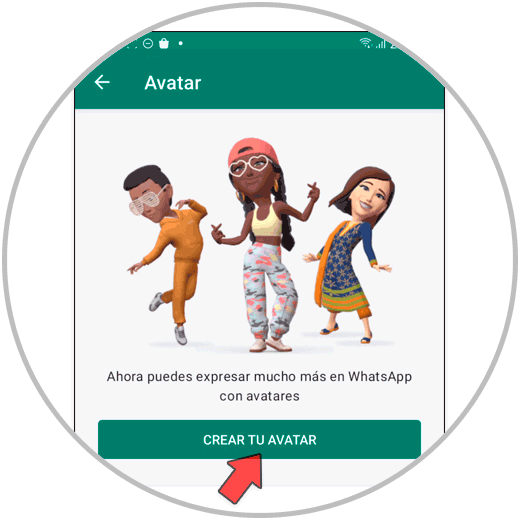
step 5
The first thing you will have to do, among the available options, will be to select the skin color.
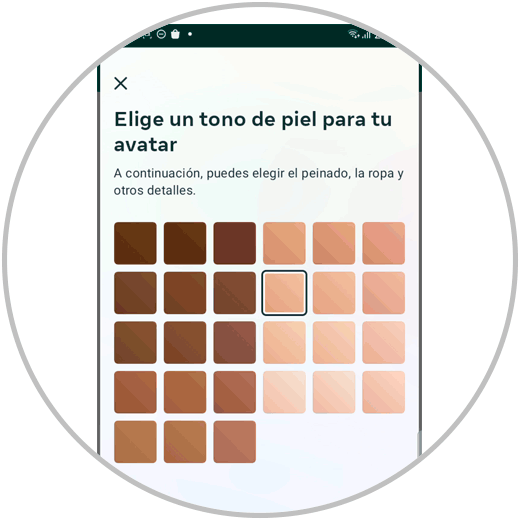
step 7
Now, go sliding on the bar and configuring the different aspects of the avatar: hair, face, body complexion, etc. You can also configure the aspects of clothing, accessories and accessories.
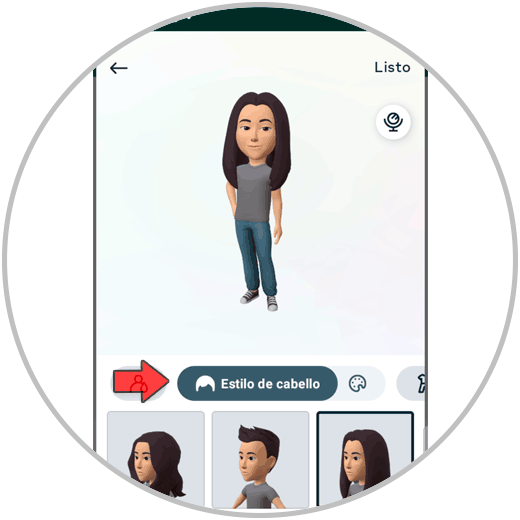
step 8
Once created, clicking on the mirror icon you can see yourself to create the avatar as similar to you as possible since you will see yourself while you create it. Once created, press "Done".
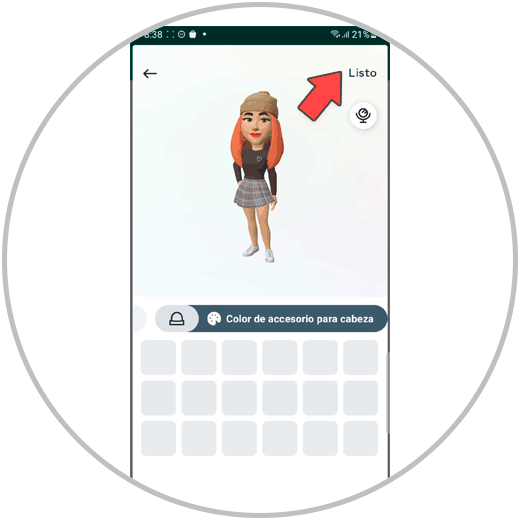
step 9
The avatar will begin to load. Press "Next" and your avatar will already be created.
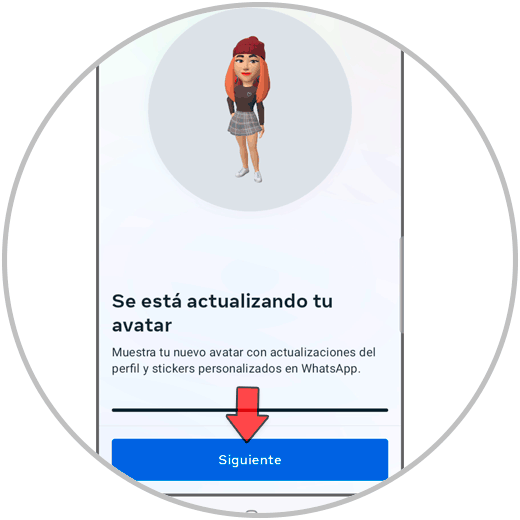
Note
If the option to create your avatar in your WhatsApp does not appear, we recommend that you follow the steps that we indicate in this video:
To stay up to date, remember to subscribe to our YouTube channel!
SUBSCRIBE ON YOUTUBE
2 How to change avatar in WhatsApp
Just as people change, perhaps at a certain moment you have to change or edit your avatar because it no longer corresponds to your current image: You changed your hair, the shape of your glasses, your style of clothing, etc... For this reason, at any given moment, you may need to change your created avatar, and this is done by following the steps that we show you below:
To stay up to date, remember to subscribe to our YouTube channel!
SUBSCRIBE ON YOUTUBE
Step 1
Click on the 3-dot icon in the upper right corner of the screen within WhatsApp.
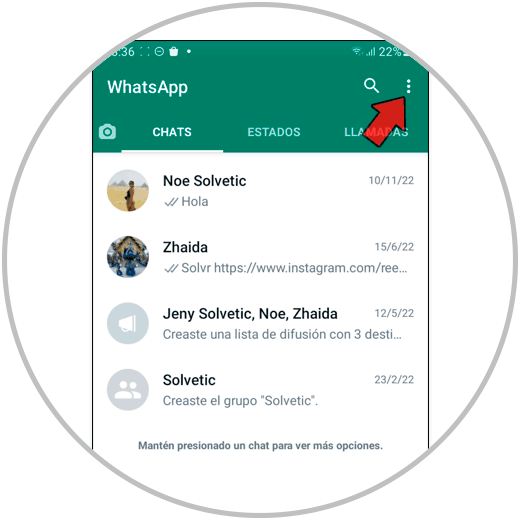
Step 2
Click on “Settings”.
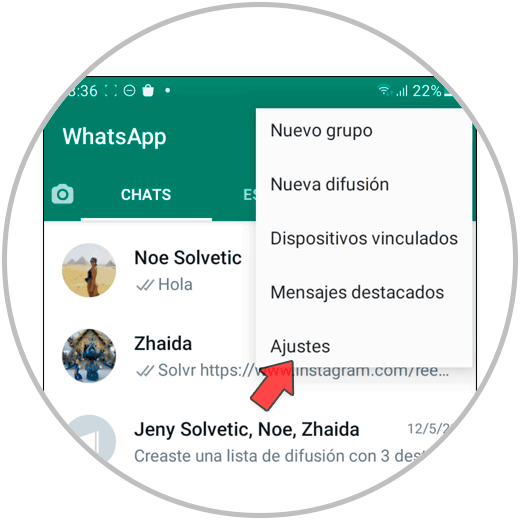
Step 3
Among the available options, select “Avatar”.
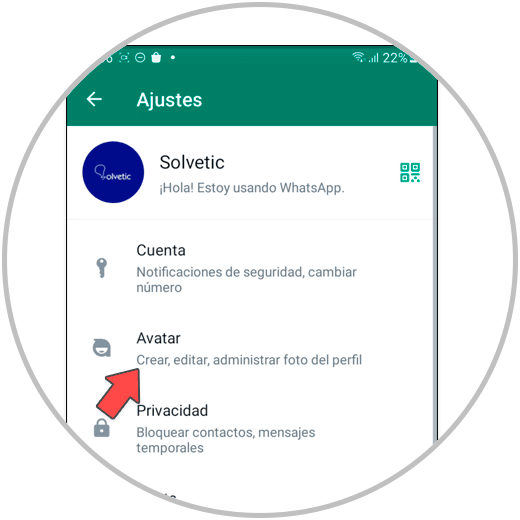
Step 4
Now click on the pencil icon that appears next to your created avatar.
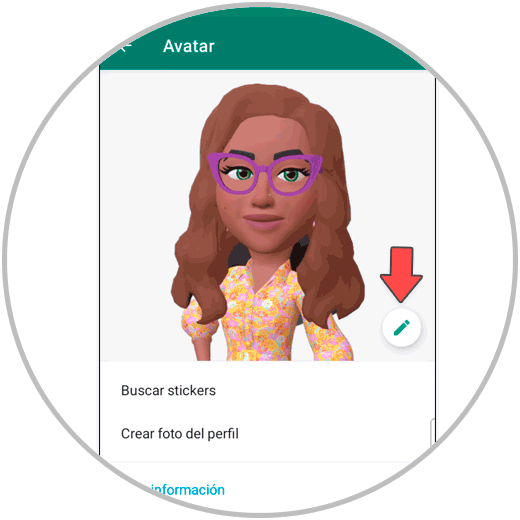
step 5
Go sliding through the different configuration aspects of the avatar until you find those that you want to change and configure them according to the new aspect.
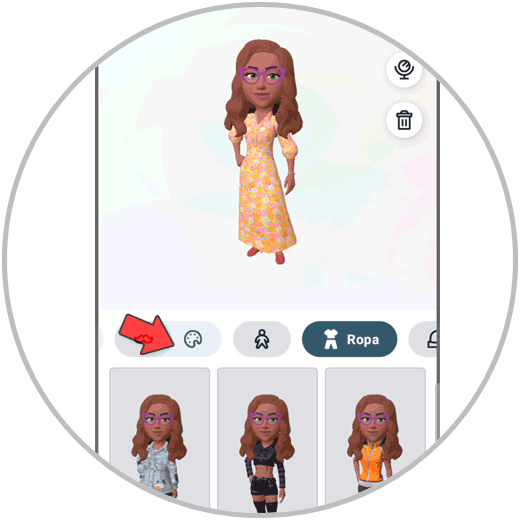
step 7
Once done, click on “Done”.
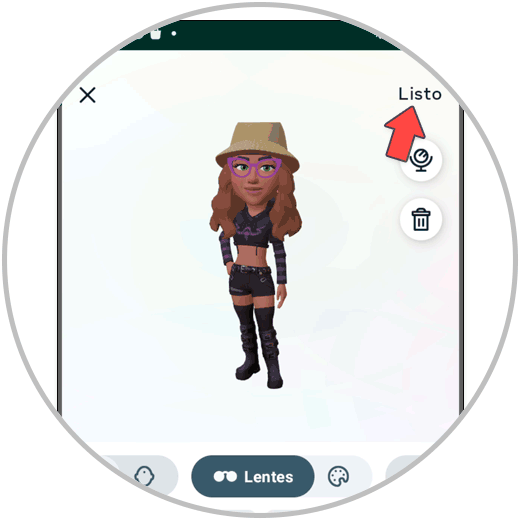
step 8
Confirm the action in “Save changes”.
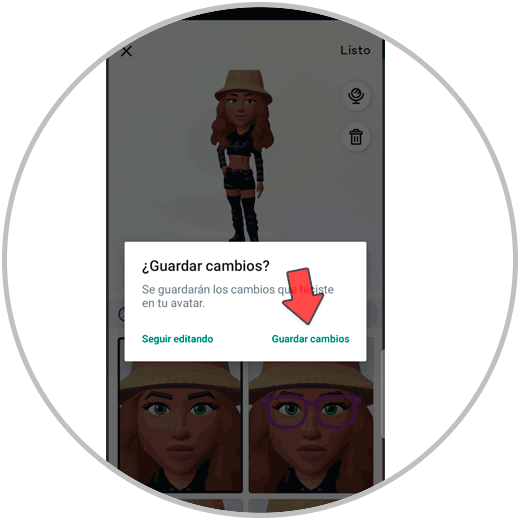
step 9
In this way you will have edited your avatar. Click "Next" when you're done.
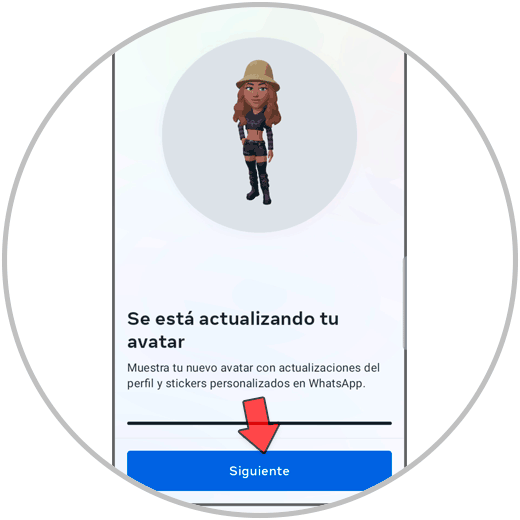
3 How to make avatar Stickers for WhatsApp
Another of the preferred features of people with their avatar is being able to send personalized Stickers through WhatsApp chat. For that it will be necessary to have our avatar created and once created, you will only have to follow the steps that we are going to explain below:
To stay up to date, remember to subscribe to our YouTube channel!
SUBSCRIBE ON YOUTUBE
Step 1
Click on the 3-dot icon in the upper right corner.
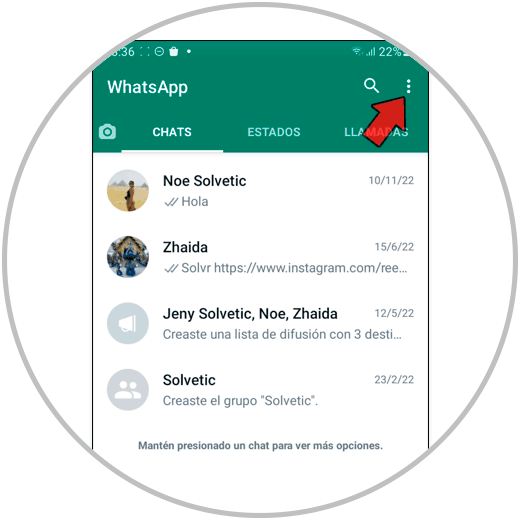
Step 2
Select “Settings”.
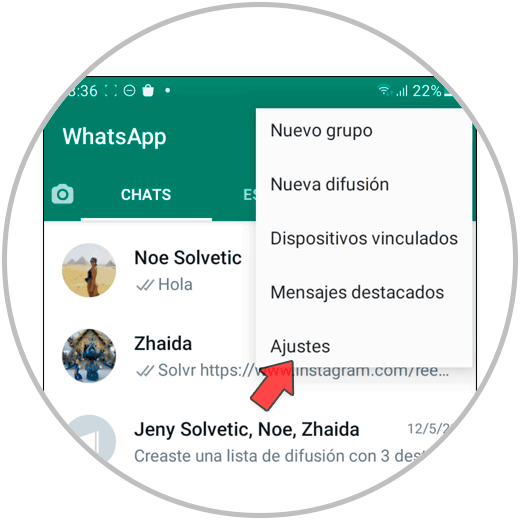
Step 3
Once here, click on "Avatar".
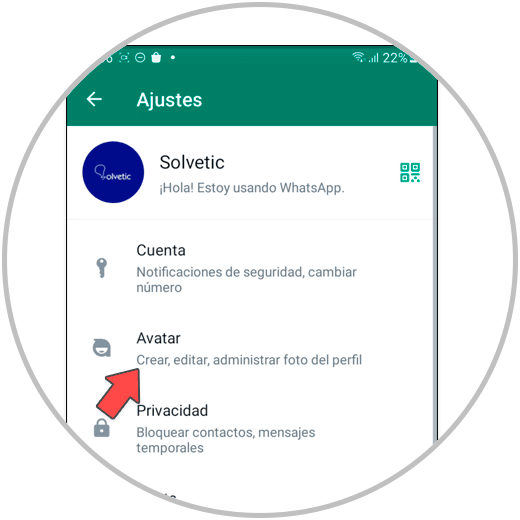
Step 4
Here you will see your created avatar and a series of options at the bottom. Click on "Search Stickers".
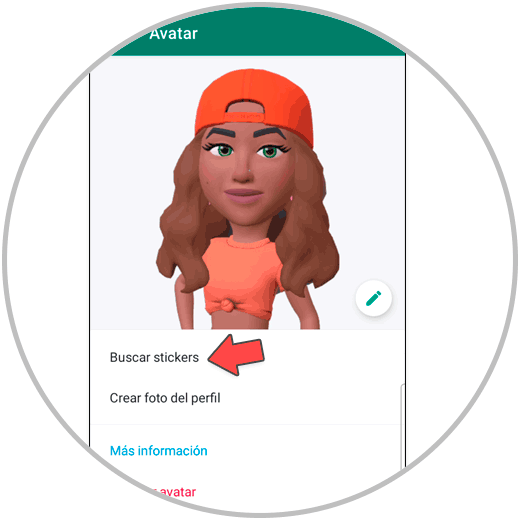
step 5
Here you will be able to see the entire package of Stickers created with your avatar, which you can share in full with another person by clicking on the arrow icon located at the top right of the screen.
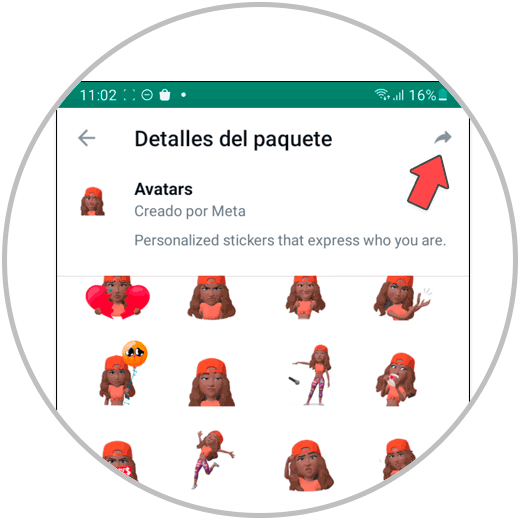
step 6
Now, to send your stickers of your avatar in a chat you have to press the icon of the smiley in the writing bar.
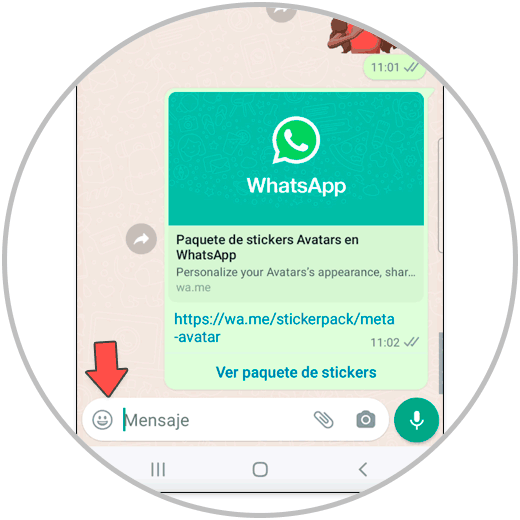
step 7
In the bottom bar, tap the avatar icon. At the top you will find the avatars divided by theme. To send an avatar in the chat you simply have to click on it.
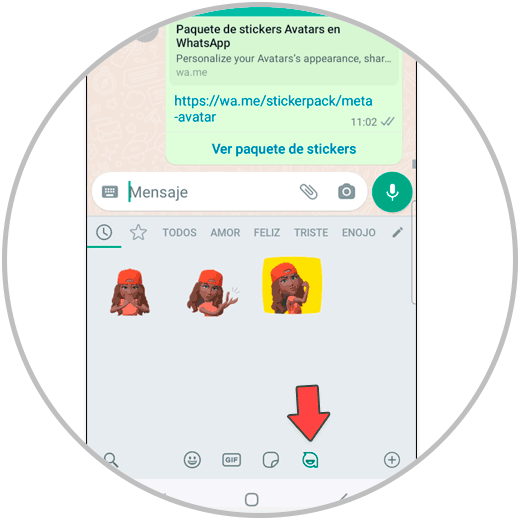
step 8
In this way you will have sent stickers of your avatar in the WhatsApp chat.
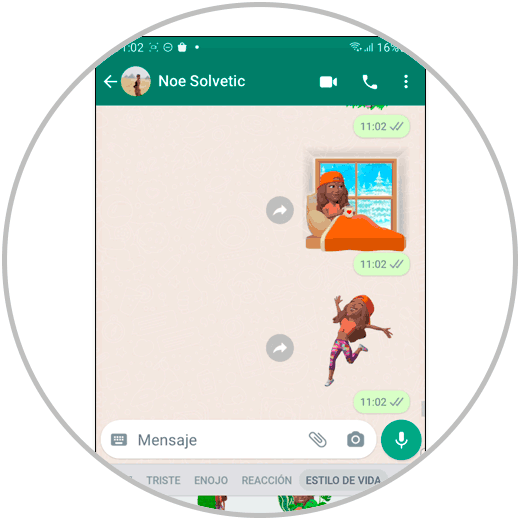
4 How to put avatar profile picture in WhatsApp
Another option for which you can use your avatar is to replace the classic profile photo with your own avatar once you have configured it. For this, the steps to follow are the ones that we are going to indicate below:
Step 1
First, click on the 3-point icon within WhatsApp.
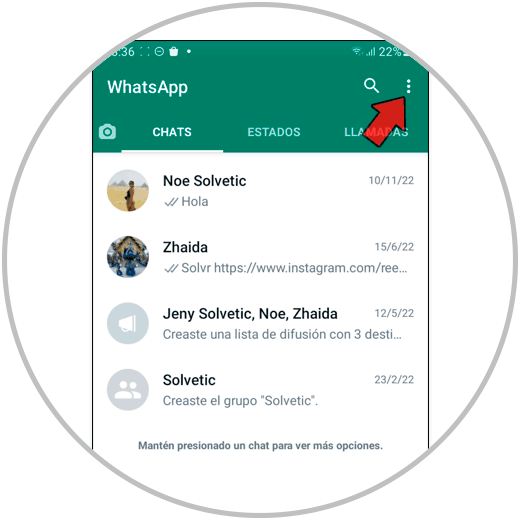
Step 2
We select “Settings”.
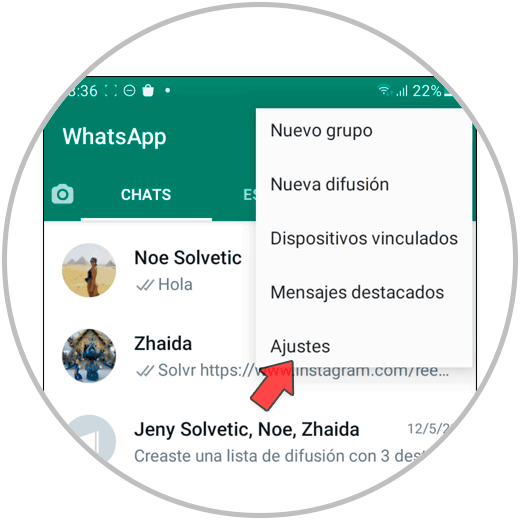
Step 3
In the new options screen, click on “Avatar”.
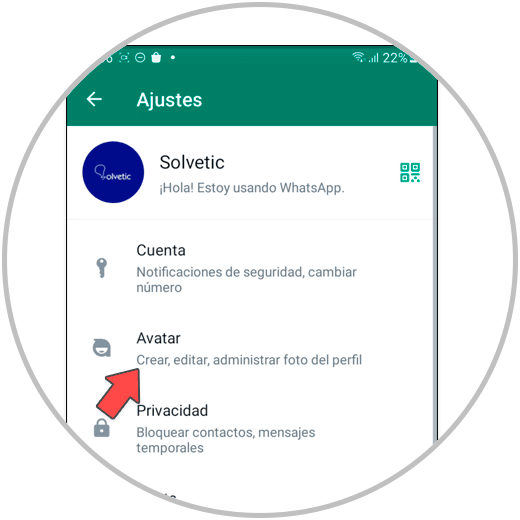
Step 4
Now, select at this point, “Create profile photo”.
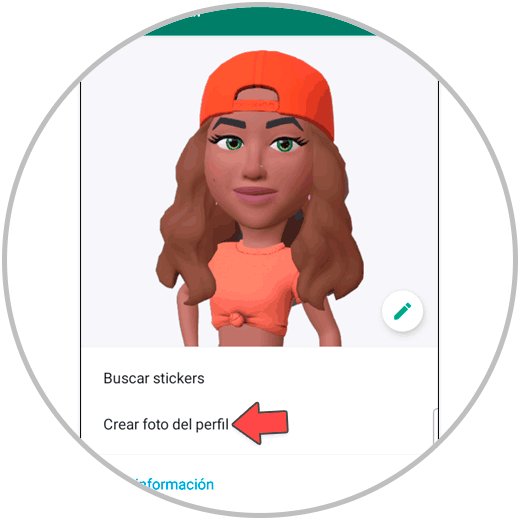
step 5
At the top, select the action you want your avatar to do, at the bottom select the color of the background. Confirm at checkout and you're done.
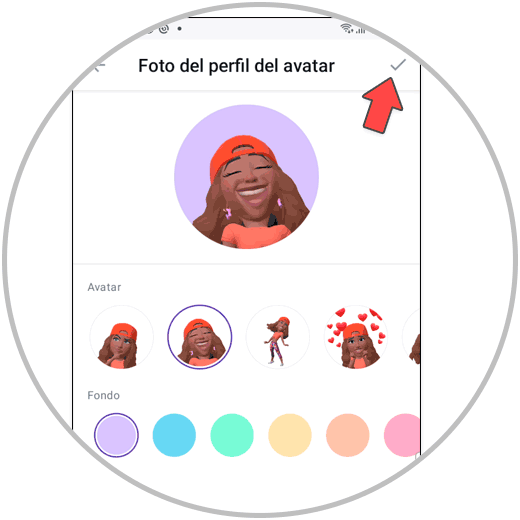
step 6
With this, you will have already changed the profile photo by configuring your WhatsApp avatar for this.
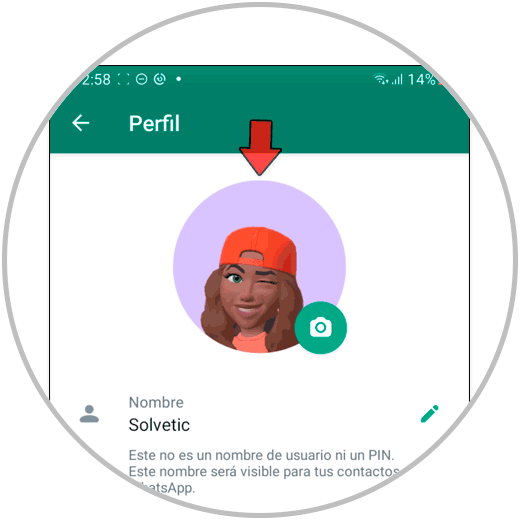
With this, you already know how to create and the different actions for which you can use your WhatsApp avatar..