macOS Mojave is an operating system that has been developed by Apple with new features such as batteries , dark mode , new application integration, improvements in the App Store and many more. Each of these, focused on attracting more and more users, but one of the traditional macOS utilities, such as the Dashboard or Control Panel, is disabled by default in MacOS Mojave..
The Dashboard has been developed and integrated into macOS in order to give access to various useful and dynamic mini-applications which are called widget calls. macOS Mojave includes widgets of some Mac apps like Contacts and Calendar and they are very useful since these widgets allow quick access to contacts and events without the need to open the app directly and thus save time and resources. It is possible to add more Widgets to the Dashboard and even create own widgets as needed. Many Widgets cover topics such as unit conversion tools, weather reports, calendar, dictionary and synonym dictionary, world clocks and more.
As we have mentioned, this Dashboard function is disabled in macOS Mojave by default, but TechnoWikis will explain how to enable it in a completely simple and practical way..
Step 1
To start this process we must access System Preferences using one of the following options:
- By clicking on the icon located in the Dock
- By clicking on the Apple icon and there select System Preferences
- Enter the term preferences Spotlight and there select the utility
We will see the following. There we click on the Mission Control category
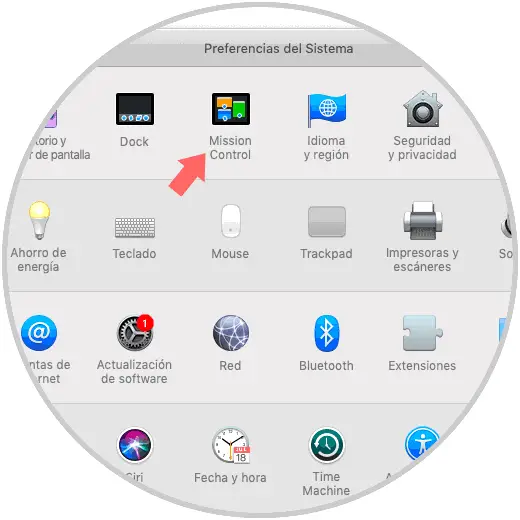
Step 2
We will see the following. We must go to the Dashboard section
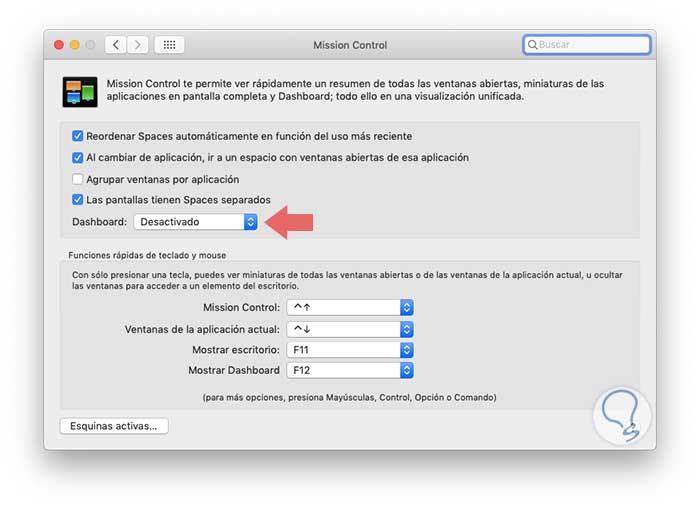
Step 3
There we click on the drop-down field to have options such as:
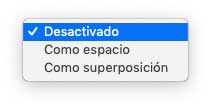
There we select the option on how we want the Dashboard to be deployed when we access it. Once this option is defined, we can access the Dashboard using the F12 key (FN + F12), the sliding gestures or through Mission Control.
Step 4
Once we access the Dashboard this will be what we will see.
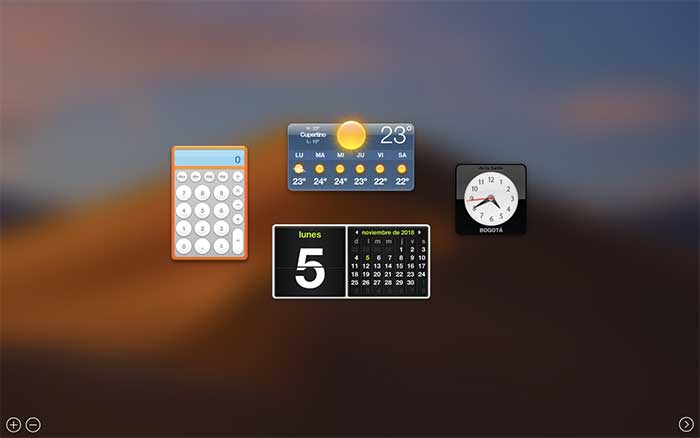
If you wish to deactivate Dashboard again in macOS Mojave, it will be necessary to return to the Mission Control configuration and there select the option "Deactivate" in the Dashboard line..
From the point of activation of the Dashboard, it will be possible to access the widgets established there by default or click on the + sign to add new widgets or the sign - to eliminate those that we consider impractical.
In the following official Apple link we find several widgets available to be installed on macOS Mojave and thus enjoy new features of this great operating system:
Dashboard widgets
It's that simple to activate and use the Dashboard in macOS Mojave.