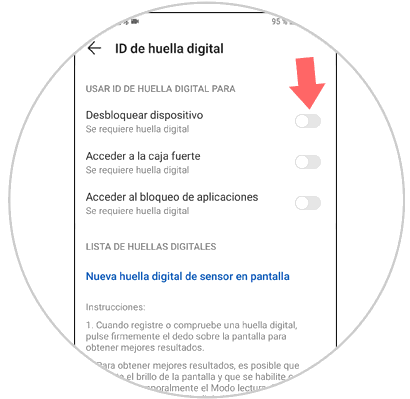In these times when technology is the order of the day and due to the high volume of information we handle on phones, it is important that this information is protected so that the eyes of third parties do not access personal or confidential information. The main mobile brands take this into account when manufacturing their terminals, incorporating in the same pattern, fingerprint or screen unlock password and in the latest models more advanced technologies such as fingerprint unlock or facial recognition..
For this reason, to maintain the privacy of the data it seems a good option to protect them with a fingerprint so that nobody can access them in our terminal, but it may be that for various reasons you do not want your phone to be unlocked with a fingerprint. It is for this reason that today in TechnoWikis we will explain how to do it in one of the Android terminals of the moment: The Huawei Mate 20.
For this you will have to follow these steps:
To keep up, remember to subscribe to our YouTube channel! SUBSCRIBE
Step 1
Enter the “Settings†menu of the Huawei Mate 20, by clicking on the gear icon on the terminal.
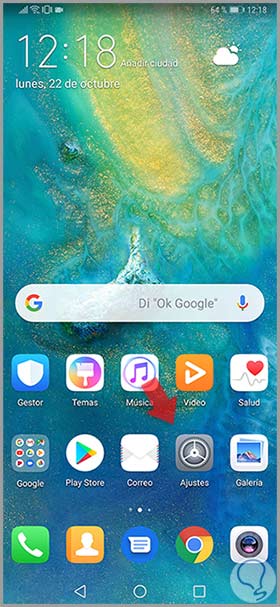
Step 2
You will appear in the list of options within the Terminal Settings. Swipe to "Security and privacy" and click here.
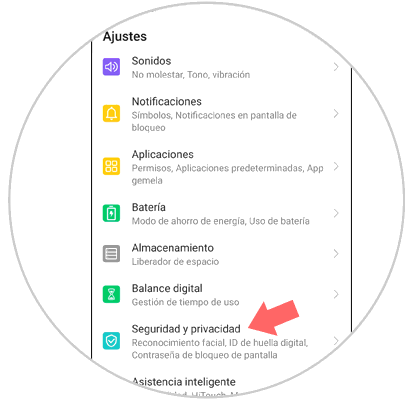
Step 3
You will appear on a new screen, in which you will see “Fingerprint ID†in the “Security and privacy†options. Press here.
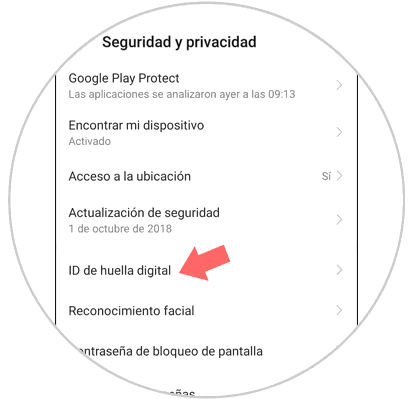
Note
You must enter the pattern, pin or password associated with this fingerprint.
Step 4
In the new screen, you will see all the actions you can perform on your Huawei Mate 20 associated with the footprint. In the "Unlock screen" option, slide the tab to the left to deactivate the option. With this simple action you will have deactivated the fingerprint to unlock the screen on your Huawei Mate 20.