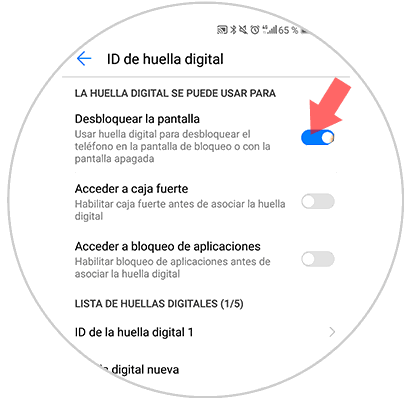In the current times we use the mobile phone to perform dozens of actions, from which we can classify as more classic how to make or receive calls to the use of hundreds of Internet applications with different functionalities..
It is true that in these small devices we accumulate a lot of information that can affect our privacy and our intimacy and that is why it is good to protect it with different security methods that are usually included in smartphones: The best known are the pattern, the pin or the password but it is true that the latest smartphones include a much more personalized and secure method such as fingerprint unlock.
It is possible that for some reason you prefer that your phone does not unlock with a fingerprint, and that is why in TechnoWikis we will explain step by step how to deactivate the fingerprint ID in one of the most popular Android terminals today: The Huawei P10 . For this you will have to perform the following steps in this order:
To keep up, remember to subscribe to our YouTube channel! SUBSCRIBE
Step 1
Access the “Settings†of the device from the main screen of the device by clicking on the icon represented by a cogwheel.
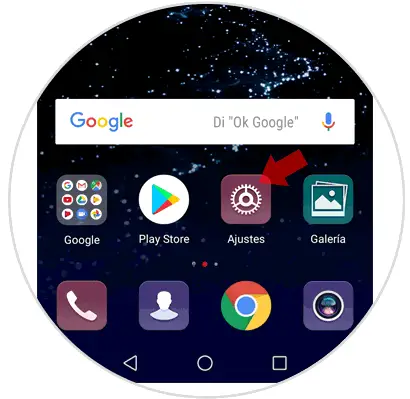
Step 2
You will find all aspects related to the configuration of your phone. Swipe to the "Security and privacy" option and click here to continue.
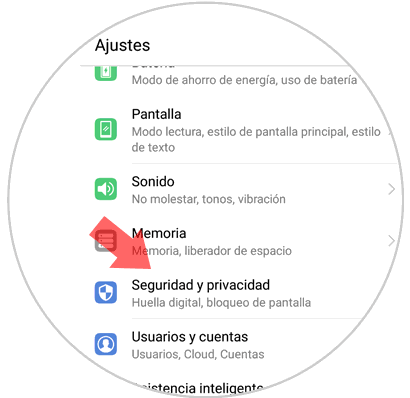
Step 3
Now you will have to access the “Fingerprint ID†category by clicking on it.
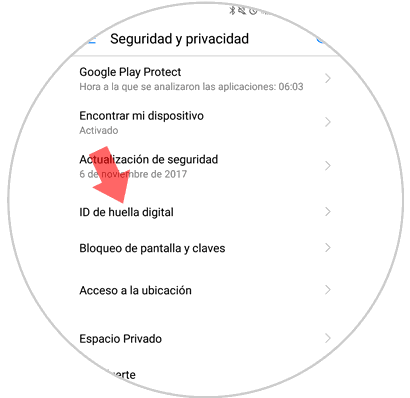
Note
If for security in your terminal you have a pattern, pin or unlock code you will have to enter it before configuring this aspect of your Huawei to verify your identity.
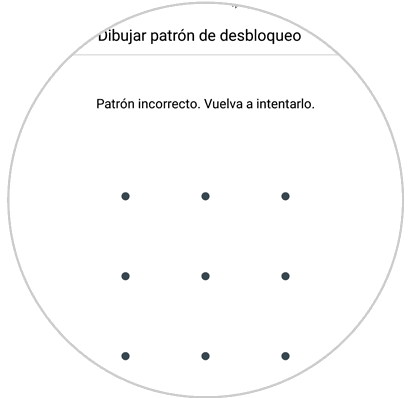
Step 4
Now, within this option, you will see all the options you can configure with the fingerprint. First of all you will see the option “Unlock screenâ€. With the tab active the terminal will ask you to enter the fingerprint if you want to unlock the device, but if you want to deactivate the option you will have to slide this tab to the left. This way you will have been able to deactivate the fingerprint ID on your Huawei P10 Android device.