The mobile phone is a device we use every day; in many occasions to search or exchange information , and this makes these small devices store a lot of personal information related to the person who uses it that needs to be protected to maintain their privacy.
Today in the phones take this concern into account and include security measures so that anyone can not access this data , such as the pattern, pin or screen unlock..
Other security measures that include all phones are the fingerprint ID or face unlock, which fully personalize this action by making the owner of the phone the only person who can unlock the mobile. But it may be that for some reason you do not want to protect the device with a fingerprint and this is just what today in TechnoWikis we will explain step by step: How to deactivate the fingerprint ID in one of the most used terminals today: The Huawei P20 Lite from Android. For this you will have to do the following:
To keep up, remember to subscribe to our YouTube channel! SUBSCRIBE
Step 1
Click on the gear icon to access the “Settings†of your P20 Lite
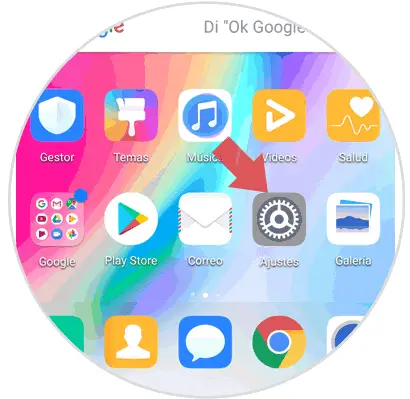
Step 2
Swipe to find the "Security and privacy" option and click here.
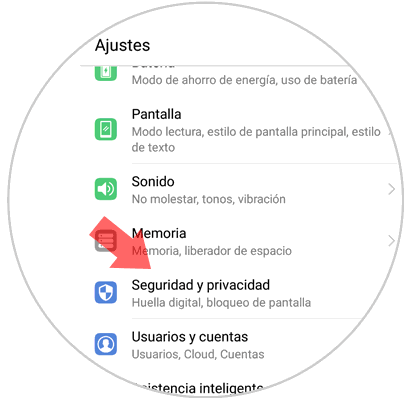
Step 3
On the new screen press the fingerprint ID option to access by clicking on it.
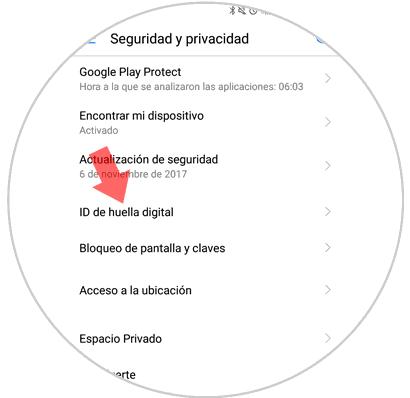
Step 4
Within the option and in the “Fingerprint†section you must click on “Fingerprint Management†located at the top of the screen.
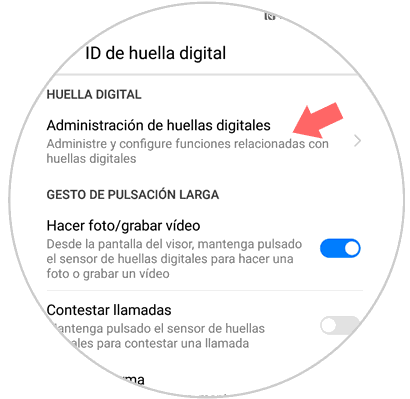
Step 5
To configure this aspect you must enter the pattern, pin or password that you have set for security.
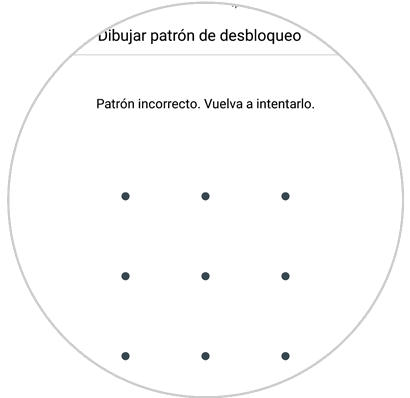
Step 6
This will allow you to enter the "Fingerprint Management" screen. Here you deactivate the tab “The fingerprint can be used to unlock the screen†and you are done.
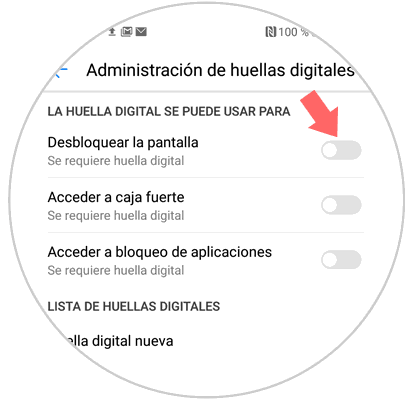
It will be that easy to deactivate the fingerprint on the screen unlock on the Huawei P20 Lite Android phone.