Audio or sound is one of the components of Windows 10/11 that we use the most on a daily basis to listen to our favorite songs, play movies and in general have the possibility of listening to sounds from both our applications and the system itself, it is ideal that as Once the system is updated, it is also ideal to update the audio drivers to fully enjoy its benefits and characteristics. Always having the software up to date is essential to avoid temporary errors or bugs in the versions we have and not updating it means not getting those security patches and rectifications..
It must then be taken into account that having an outdated driver can cause playback errors, volume failures, erroneous sounds and other problems. TechnoWikis will explain how to update the sound driver in Windows 11 or Windows 10 as they are similar processes.
To stay up to date, remember to subscribe to our YouTube channel!
SUBSCRIBE ON YOUTUBE
1 Update Windows 11 or Windows 10 Sound drivers from Device Manager
Step 1
This is perhaps the most used method to update the sound driver in Windows, for this case we open the Device Manager.

Step 2
In "Sound and video controllers and game devices" we right click on the sound driver and select "Update driver":
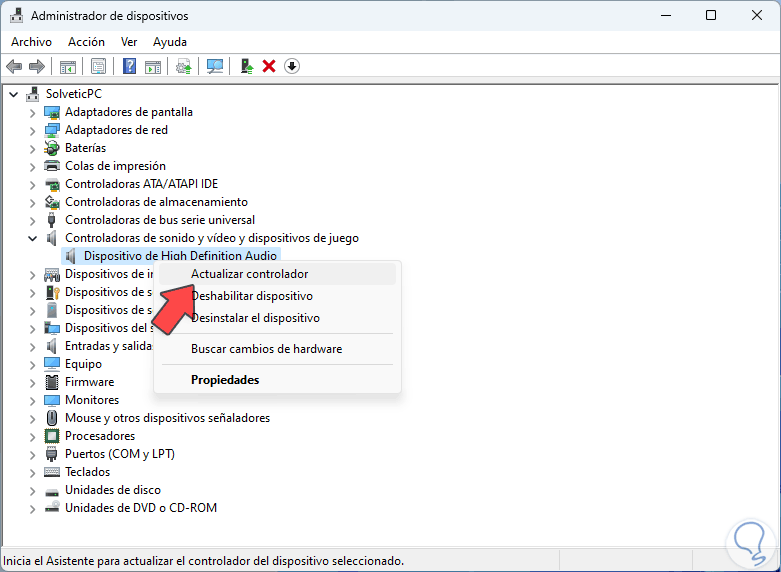
Step 3
We will see the following:

Step 4
We click on "Search for drivers automatically" and wait for the process to finish:
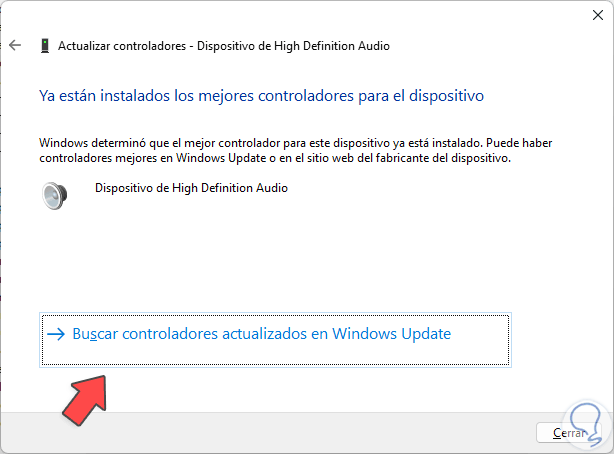
2 Update Windows 11 or Windows 10 Sound drivers from Windows Update
Another option to achieve this is directly from Windows Update, all the updates for both the system and its components are downloaded there, to use this method we go to "Start - Settings - Windows Update" and there we check that there are available audio updates :
If there is one, it will be downloaded and installed automatically..
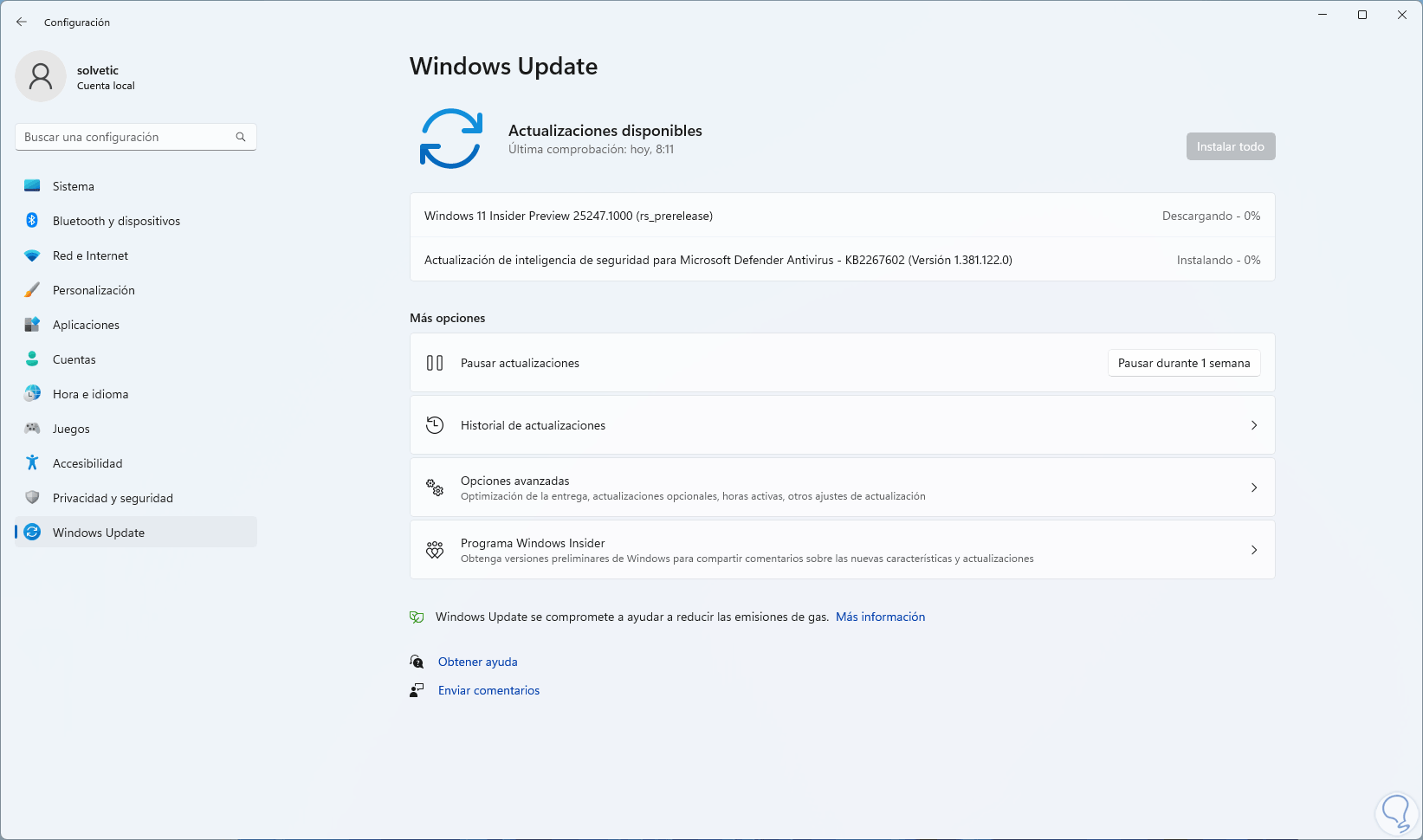
3 Update Windows 11 or Windows 10 Sound drivers from the manufacturer's website
Step 1
Finally it is possible to go to the website of the driver developer and from there download and install the latest version of the driver.
Simply download the executable and then carry out the update installation process.
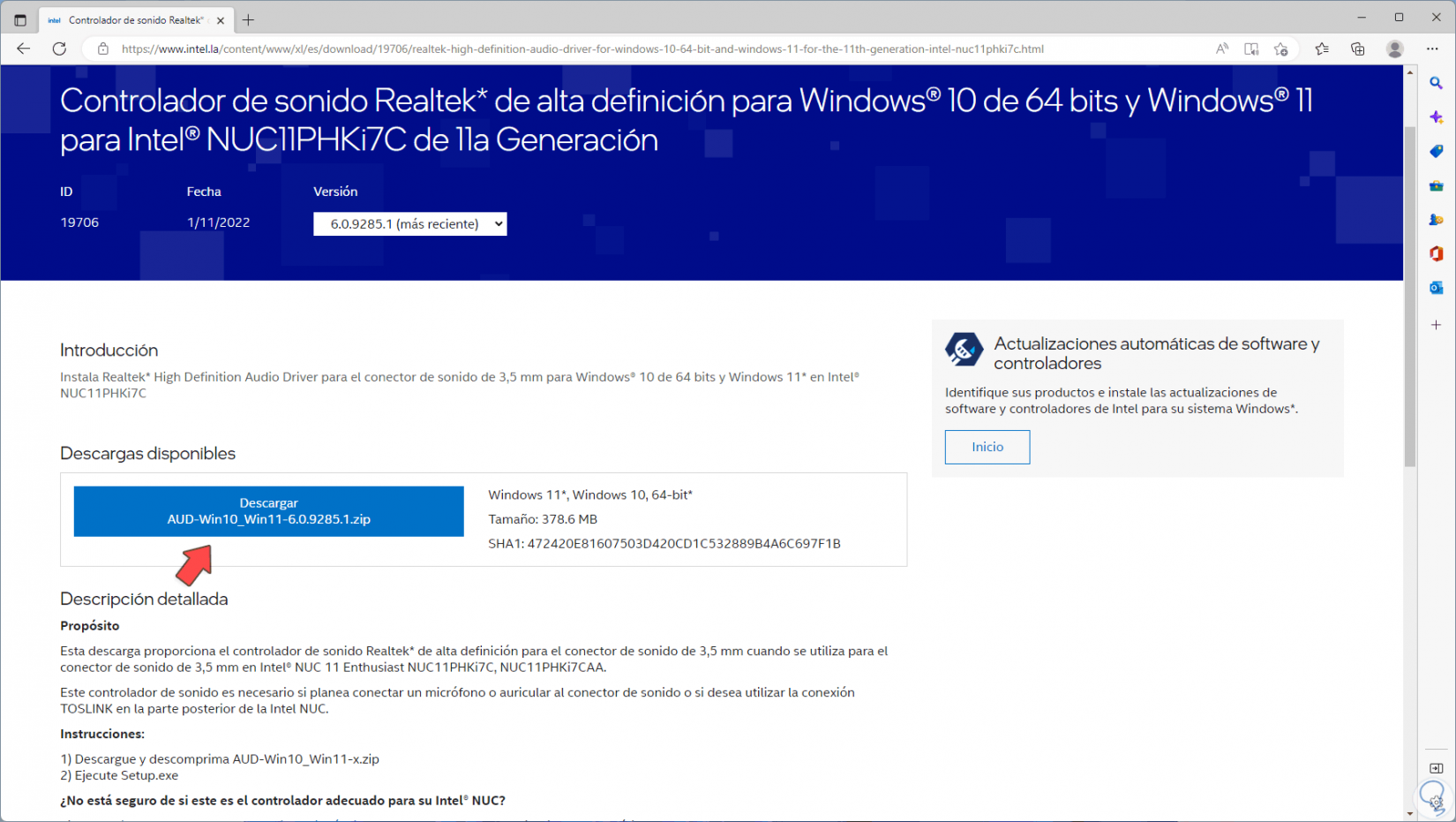
Step 2
We can visit the following links to download based on the desired developer.
Intel
AMD
Dell
HP
This is the way to keep our drivers updated in Windows 11 or Windows 10.