To stay up to date, remember to subscribe to our YouTube channel!
SUBSCRIBE ON YOUTUBE
When we work in Windows 11 environments, it is normal that some of the tasks and actions we perform in the system are executed from the PowerShell console, remember that until a few years ago we did all this in the Command Prompt console but now it will be done from PowerShell, which presents improvements in interface, design and performance..
PowerShell allows the automation of tasks through its command line shell, using a scripting language and various configuration options. Something you may not have known is that PowerShell is compatible with Windows, Linux and macOS environments.
Features
Some of the global functions and features of PowerShell are:
- User and Group Administration
- Process and service management
- Manipulating logged events in the viewer
- Integration with .NET Framework
- Has access to Windows components
- Offers interaction with Active Directory if we use servers
- It gives us the possibility of managing servers and roles such as IIS, DHCP, DNS and more
In general, we always work with the version integrated by default in Windows 11 but there are updates available that will help optimize the operation not only of the console but also of its commands and processes. PowerShell is currently available in version 7 which integrates new features such as:
News
- Out-GridView, -ShowWindow and more GUI cmdlets are available in this new edition.
- It is now possible to import Windows PowerShell modules in PowerShell 7.
- It is possible to use cmdlets to interact with the clipboard.
- New Get-Counter cmdlet with which it is possible to access Windows performance counter information.
- Updated the Out-Printer cmdlet, this allows you to send a PowerShell object to the printer.
- Connection tests can be performed in the console.
- It is now possible to change the format of errors.
- New Get-Error cmdlet, allows you to have more information about the system error.
- New operators && and || the use of conditions.
TechnoWikis will teach you how to update PowerShell in Windows 11..
1 Update PowerShell Windows 11 from Console
With this method we will use the winget command, this is a command that gives us the option to install, update and uninstall applications in Windows 11, to use this method.
Step 1
We open PowerShell as administrators from the Start menu:
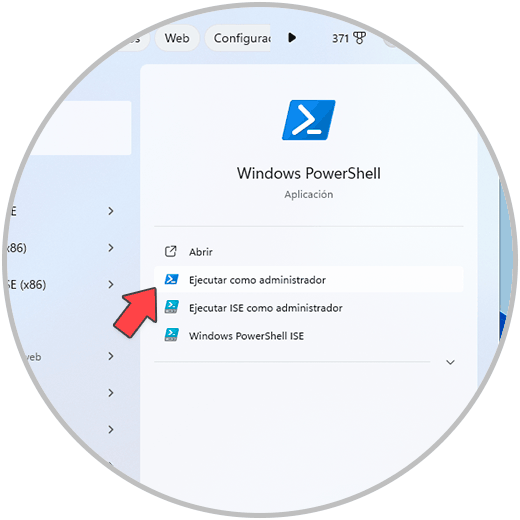
Step 2
In the console we execute the following command:
winget install --id Microsoft.Powershell --source winget
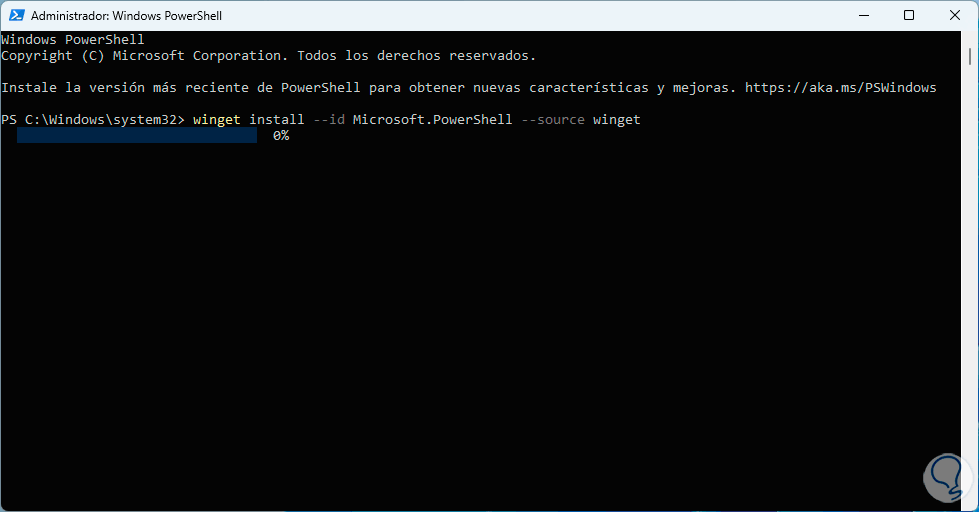
Step 3
There we can see that the entire download process begins, after a moment, the installation wizard for the most recent version of PowerShell will be launched:
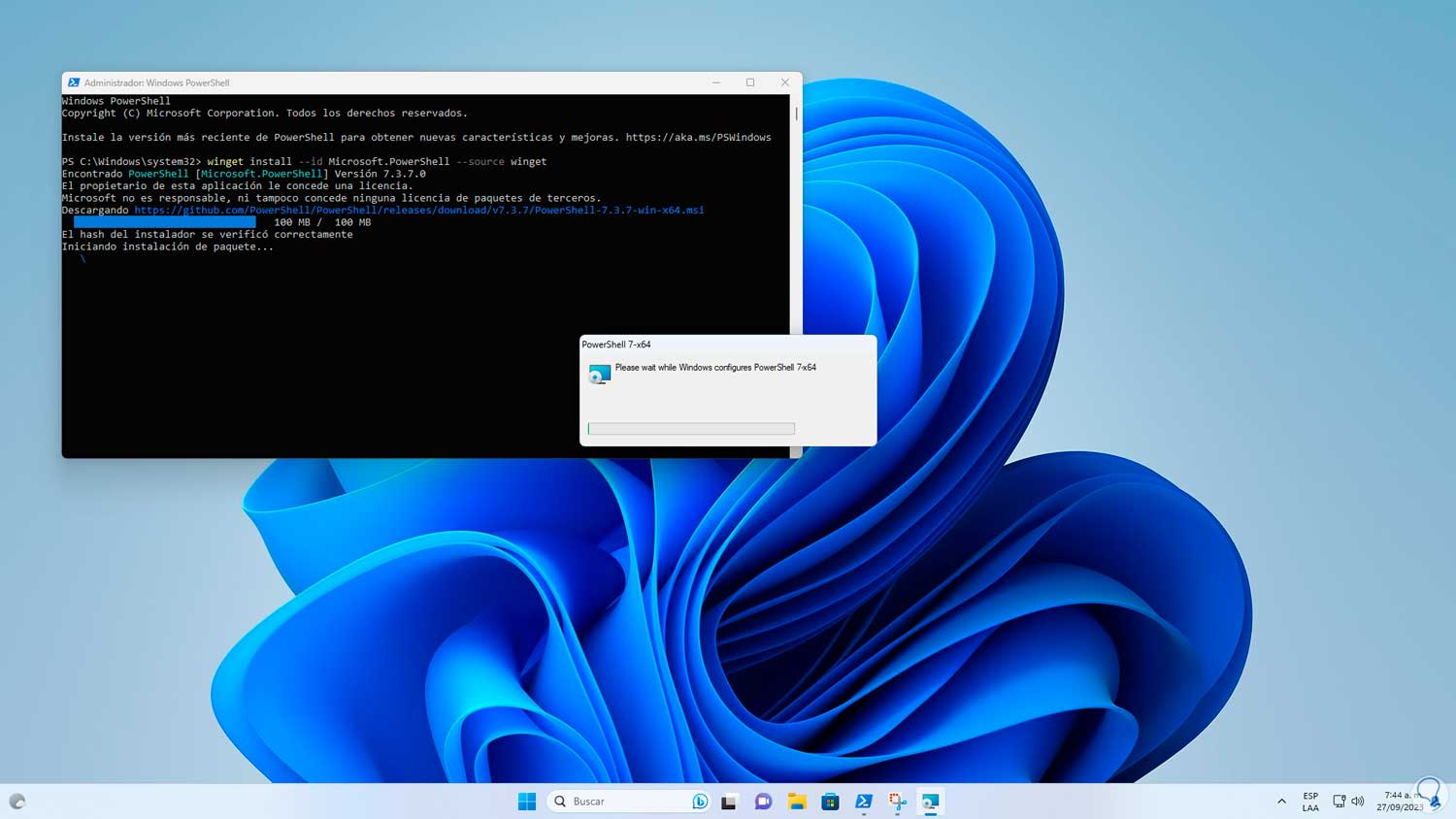
Step 4
When this process finishes, we will see the following:
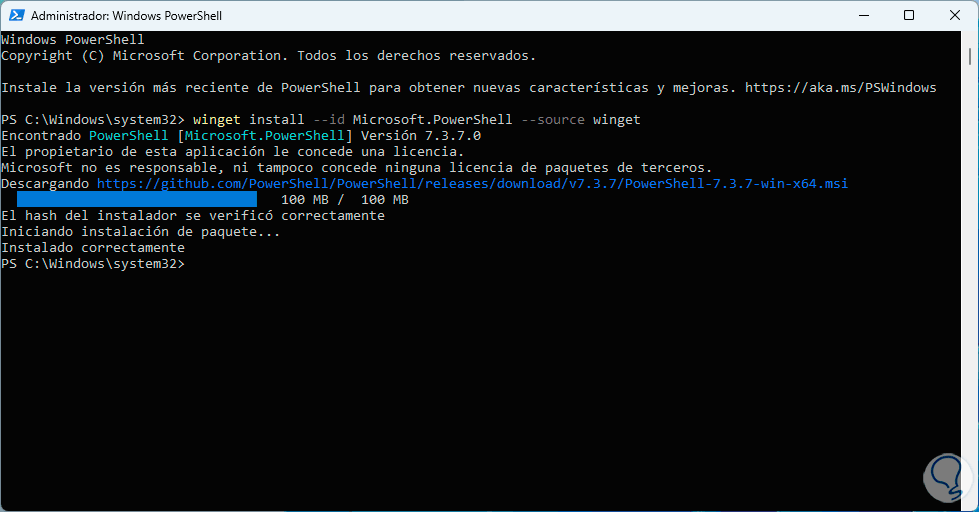
Note
If we want to install the Preview version of PowerShell, we must execute the following:
winget install --id Microsoft.Powershell.Preview --source winget
2 Update PowerShell Windows 11 from installer
Step 1
This is another of the options available to use, it is to resort directly to the .msi files, these are the official PowerShell installers, to use this option we go to the following link:
PowerShell
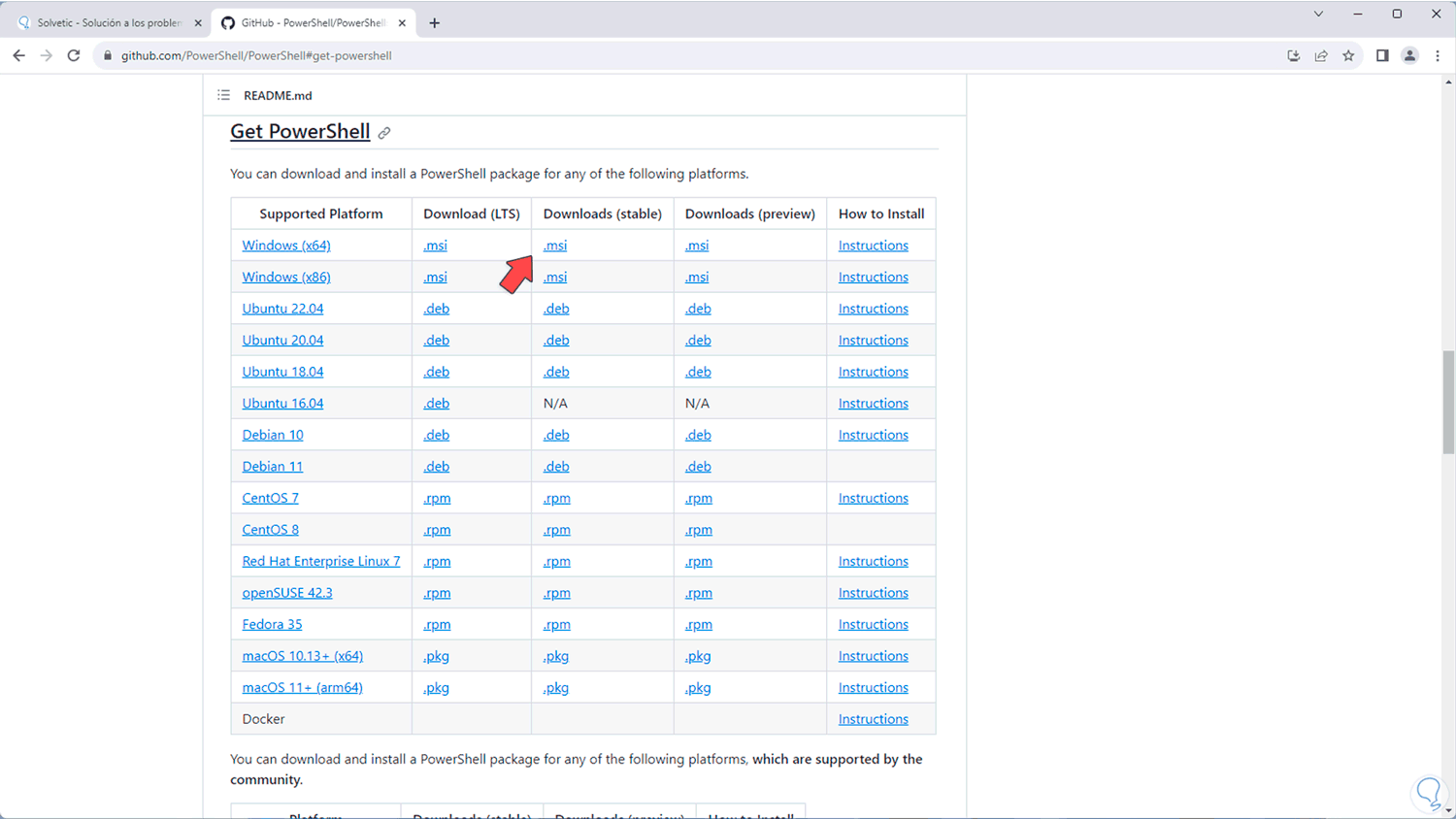
Step 2
There we have 3 options to download, these are:
- LTS (Long Term Support), has long-term support
- Stable, which is the version available to all users
- Preview, this is a development version
Step 3
In this case we download the Stable version, then we execute the downloaded file to open the wizard:
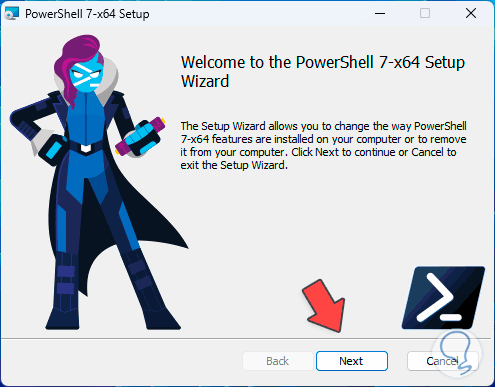
Step 4
We click on Next and we are going to check if the option to install PowerShell 7 is active, this covers the update:
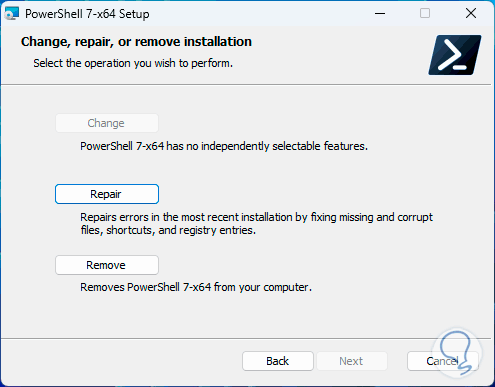
3 Update PowerShell Windows 11 from Store
Finally, it is possible to use the Windows Store to carry out this process, remember that the majority of Windows 11 applications are found in the Store.
Step 1
In this case we open the Store, search for “powershell”, click on “PowerShell”:
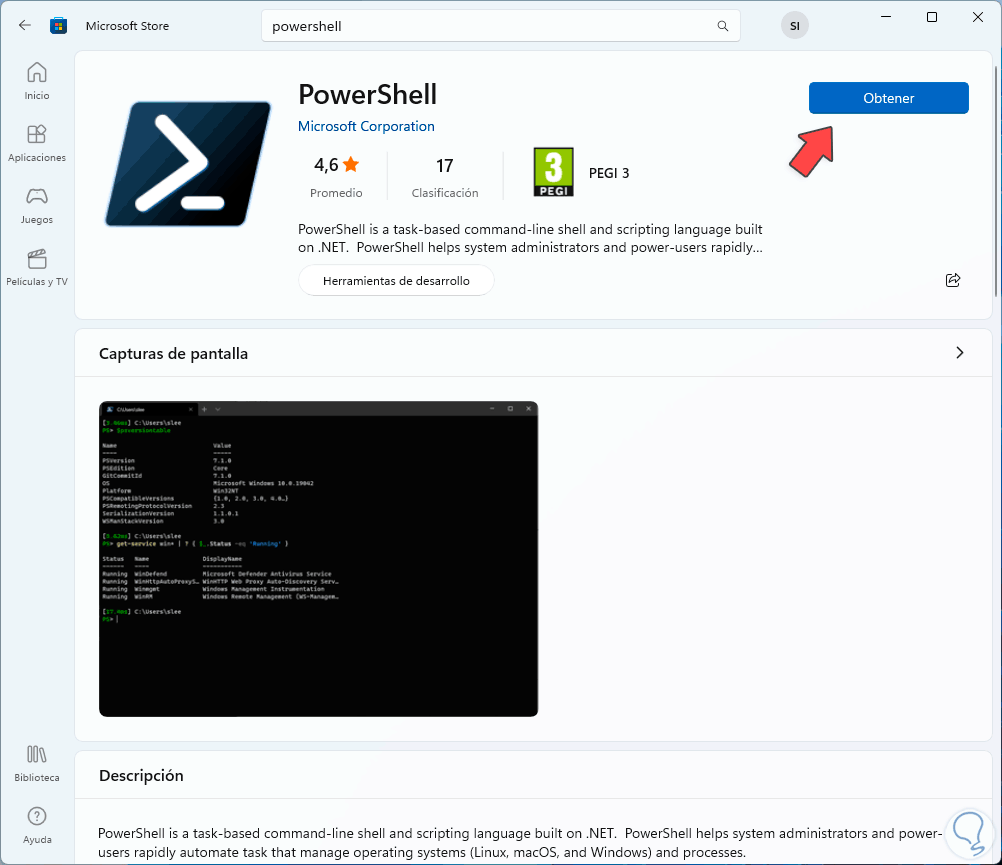
Step 2
There we click on “Get”, then we wait for this process to come to an end:
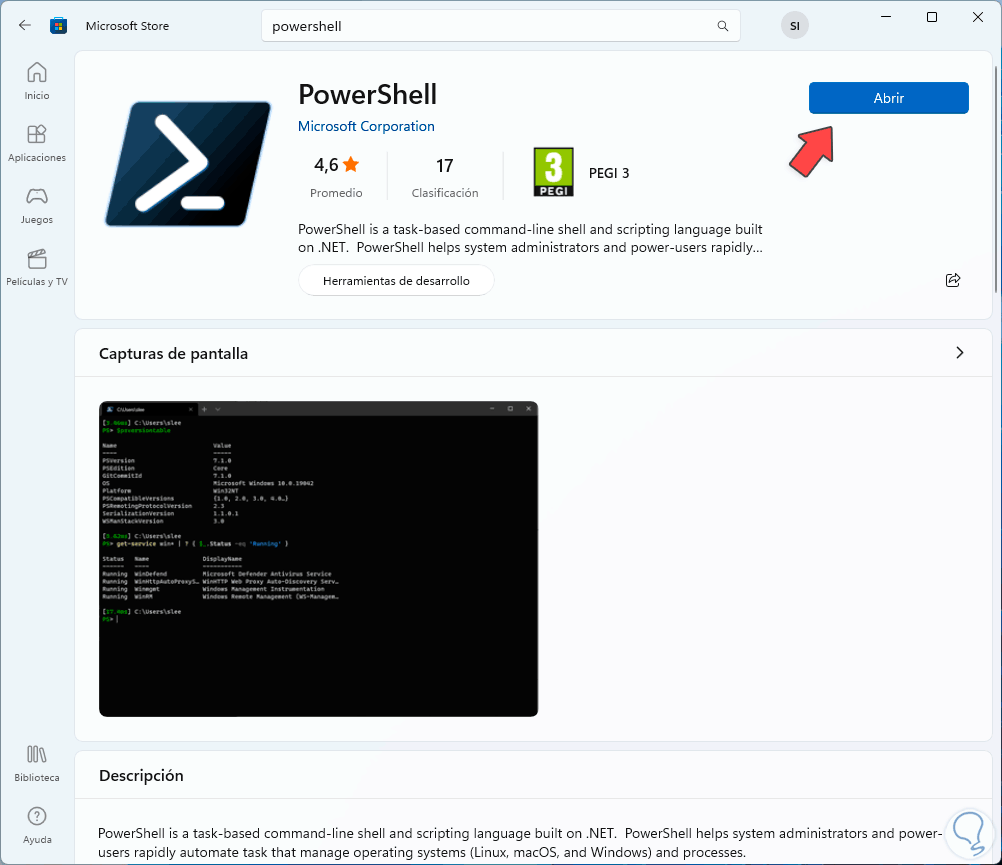
Step 3
We click on “Open” and it will be possible to see the updated PowerShell console:
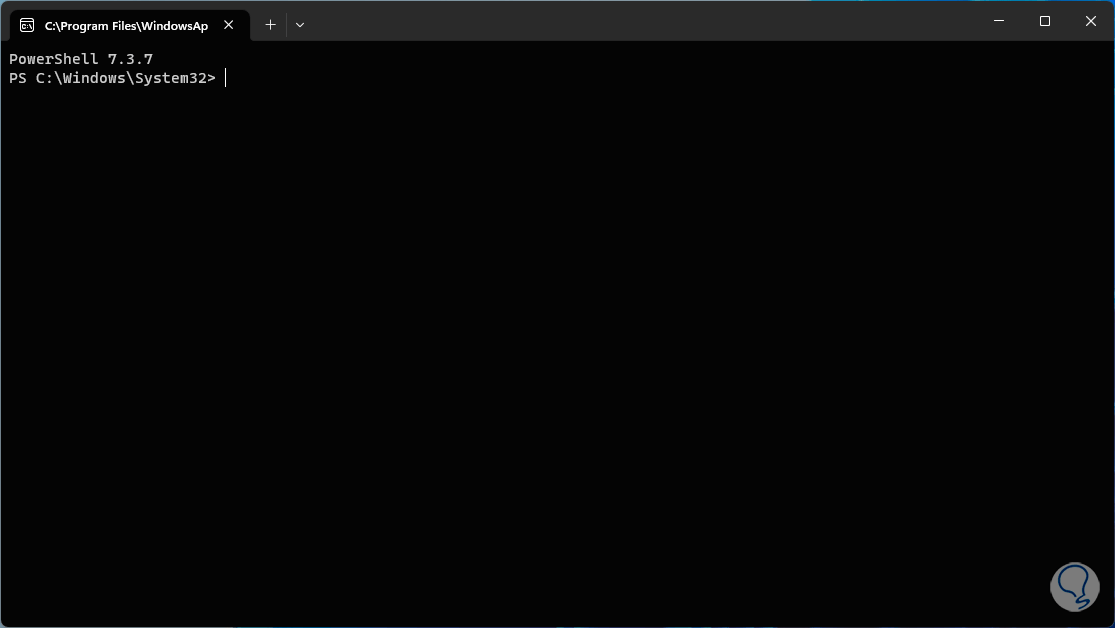
These are the options we have to update PowerShell in Windows 11, keeping in mind the importance of its use in the different tasks we perform every day in Windows..