To stay up to date, remember to subscribe to our YouTube channel!
SUBSCRIBE ON YOUTUBE
Windows 11 is the most recent version developed by Microsoft and although it is not to the liking of all users, little by little it has been improving its functions, security and general performance, for this reason, the developers launch new updates and we are on the verge of know version 23H2 of Windows 11 or also called Moment 4..
This is a version where special care has been taken in everything related to artificial intelligence (AI) since Copilot has been integrated, it works hand in hand with Bing to give the user an immersive experience in this field. It is advisable to update to Windows 11 Version 23H2 before anyone else because this way we can try the new version before other users.
News
Among the new features that we find in Windows 11 23H2 we have:
- ChatGPT built into Bing, Microsoft 365, Edge, and more apps.
- OCR function is added to the Snipping utility, this allows character recognition.
- Paint allows you to eliminate the background in the images that we edit in it.
- Windows Firewall Updates.
- Voice Access improvements.
- Mobile application management for Microsoft Edge.
- Improved interface for File Explorer.
- New Windows Backup or Windows Copy tool, this allows you to create backup copies and transfer files, applications and settings from one computer to another.
With this, TechnoWikis will teach you how to update your computer to Windows 11 23H2 before anyone else and thus have these new features first-hand..
How to update to Windows 11 23H2
Step 1
First of all, we are going to review the current version in use, for this, in the search engine we enter “winver”:
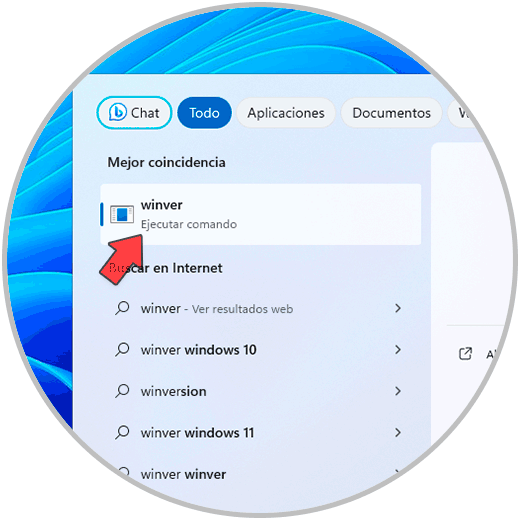
Step 2
We click on the command to see the current version, this is Windows 11 22H2:
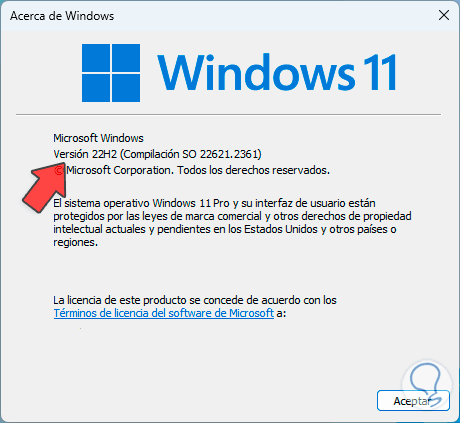
Step 3
Now, we click on the Start menu, then click on “Settings”, there we go to “Windows Update”:
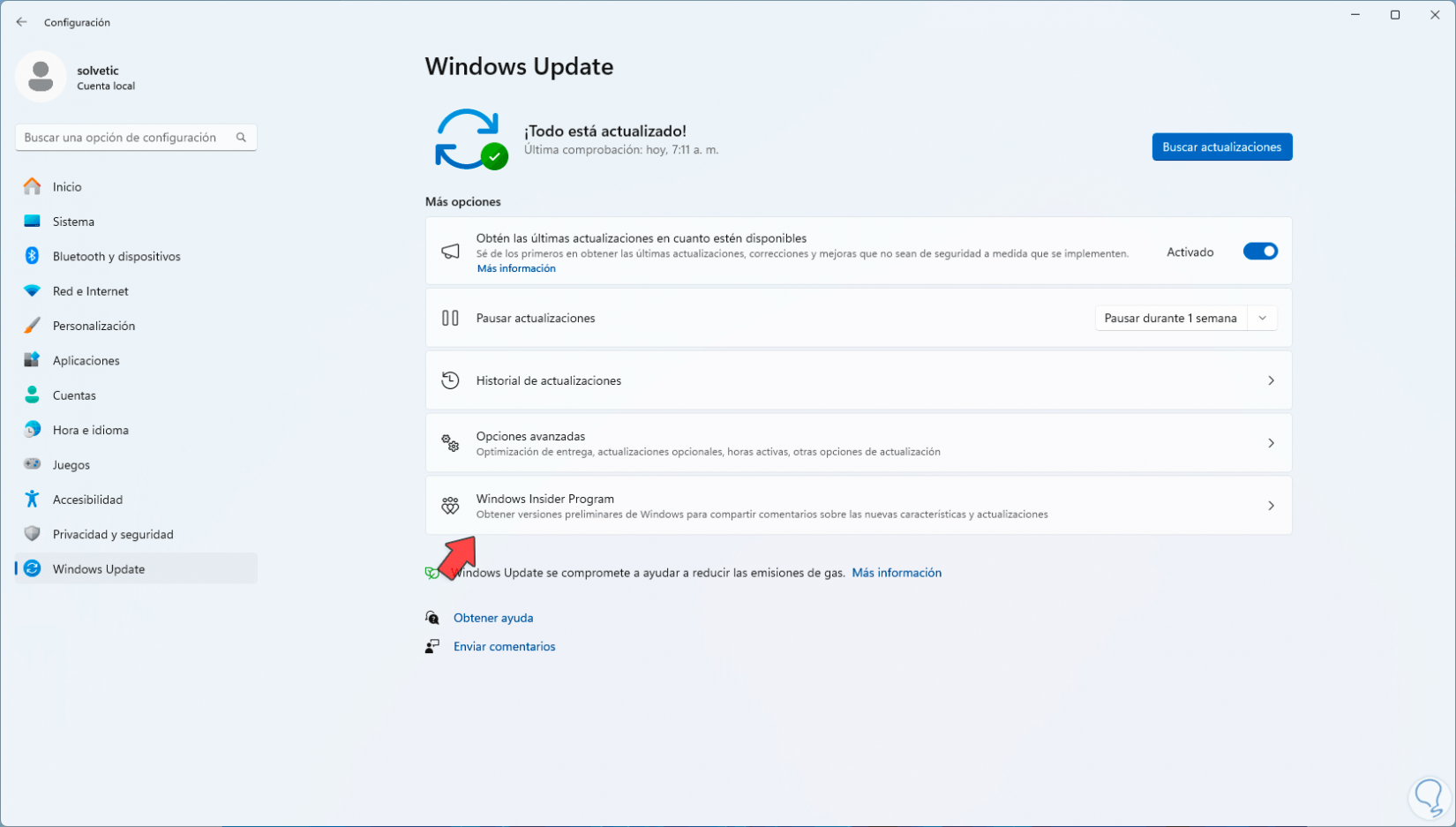
Step 4
In this section we will click on “Windows Insider Program”, remember that this is a program in which we can have access to all the new editions of Windows before they are officially released, by clicking there we will see the following:
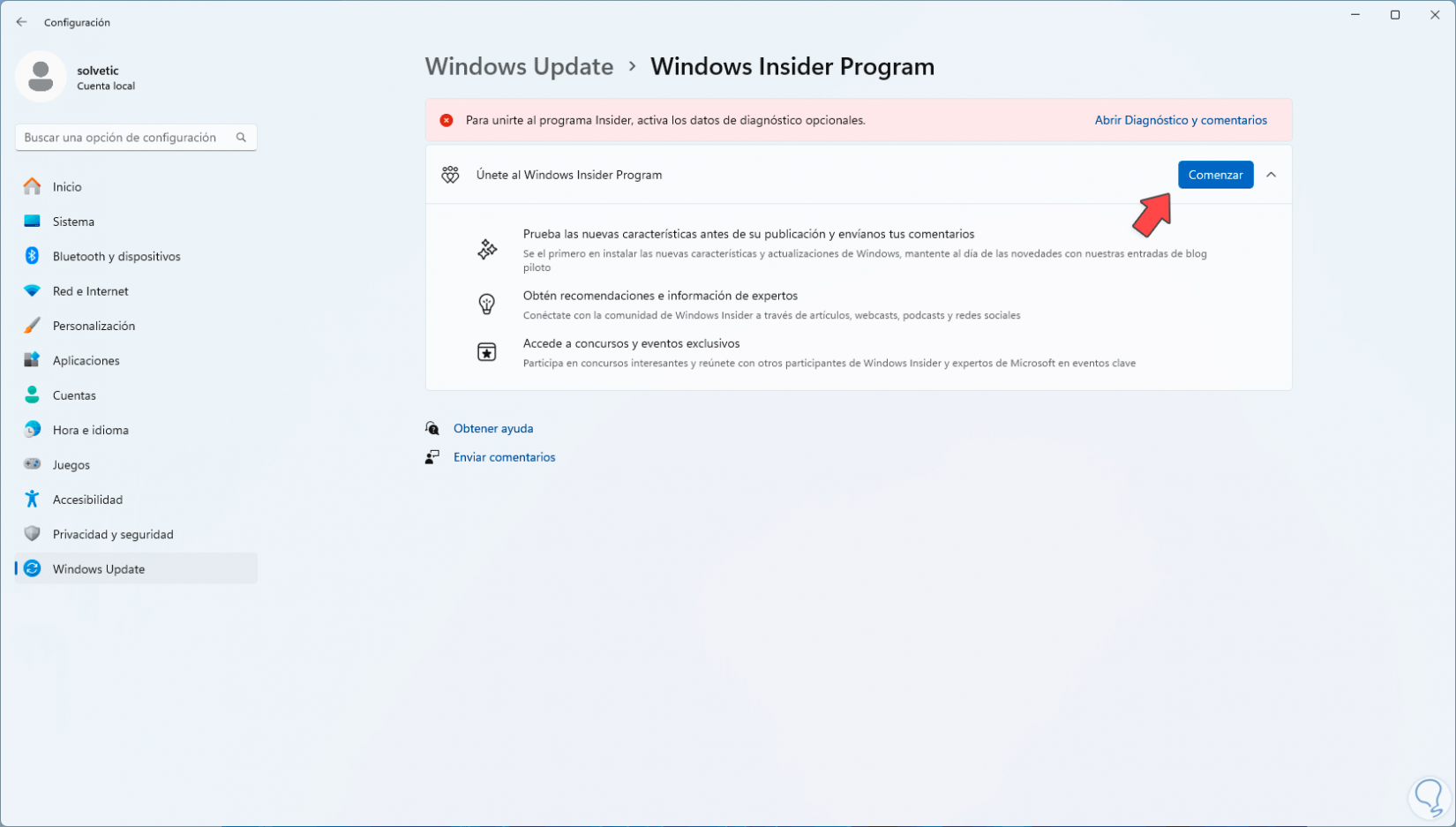
Step 5
We click on the “Start” button, the following window will open:
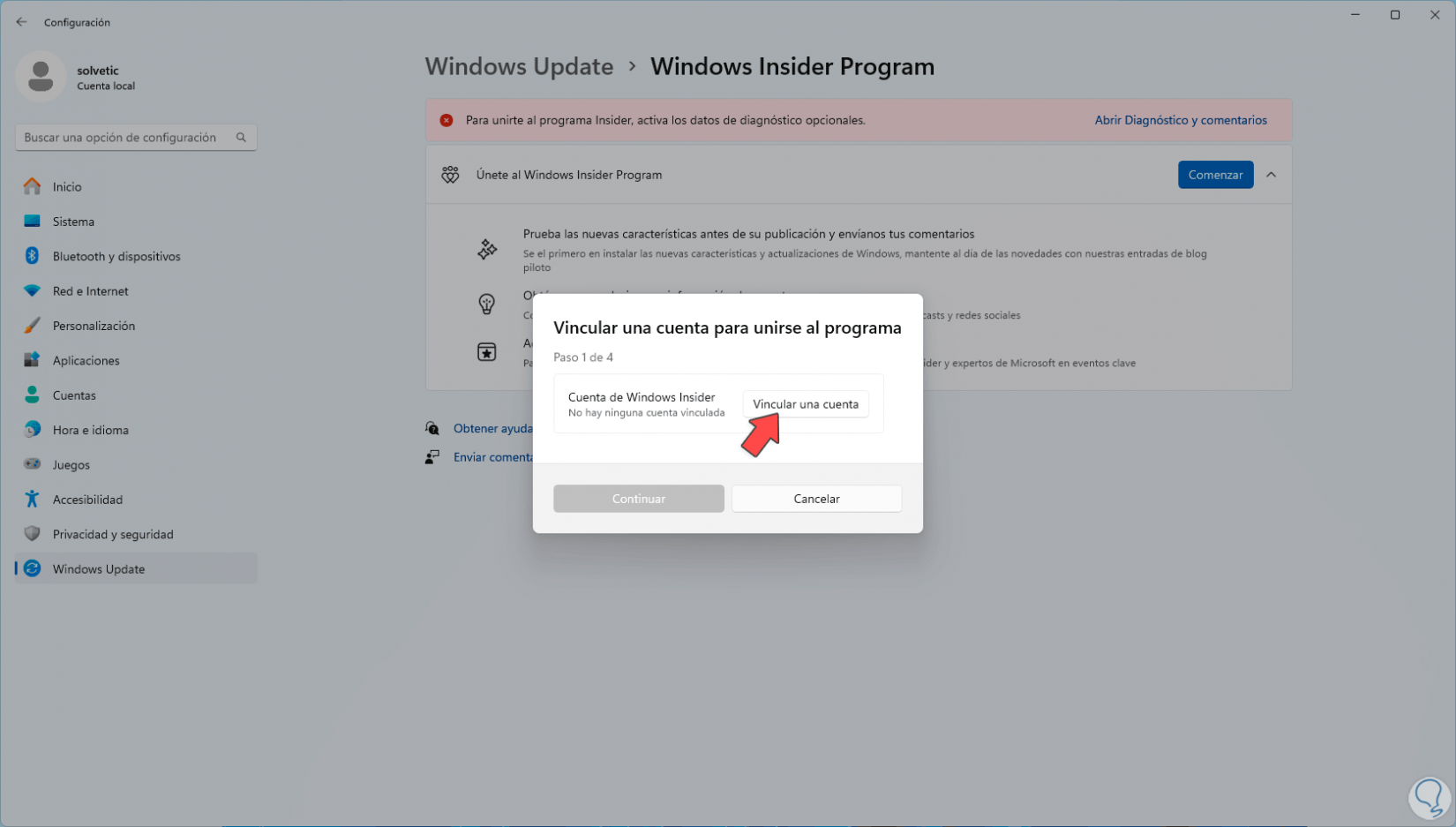
Step 6
It is necessary to use a Microsoft account for this task, we click on “Link an account” and then select the account to use:
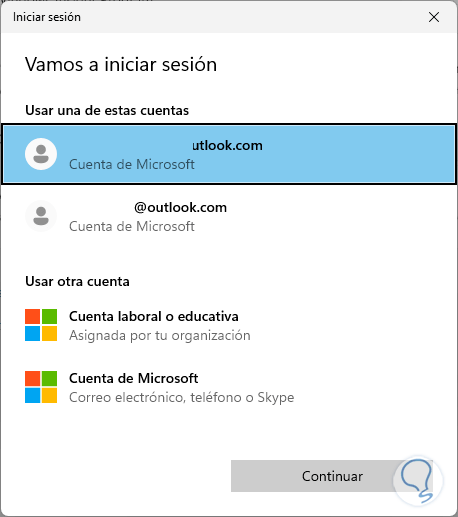
Step 7
We click on “Continue” and now we must select the channel that we are going to use, this channel depends on the type of access we want to the versions:
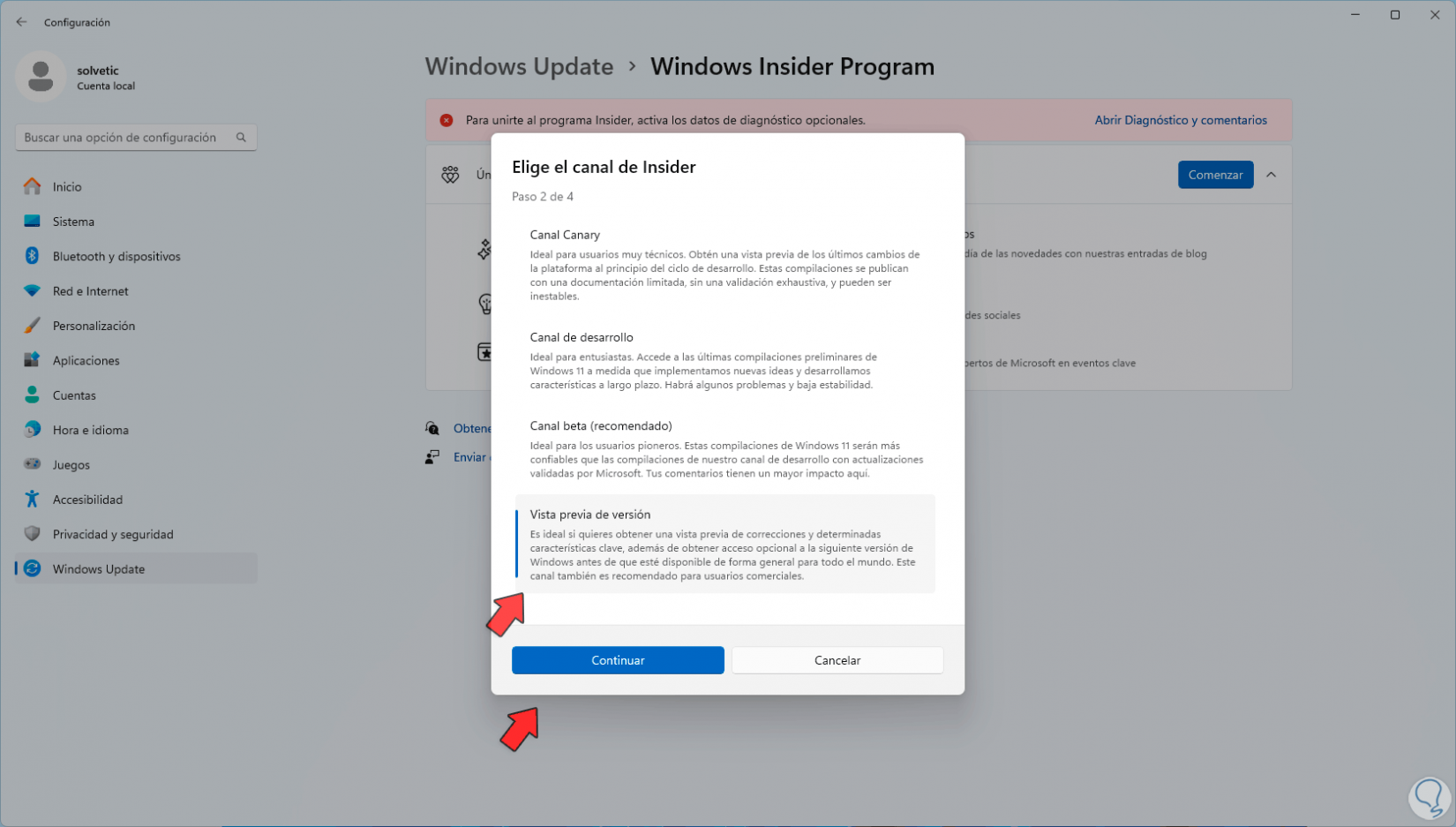
Step 8
If we want to have access to what will come out of Windows 11, we must select the “Version preview” option, click on “Continue” and now we accept the use agreements:
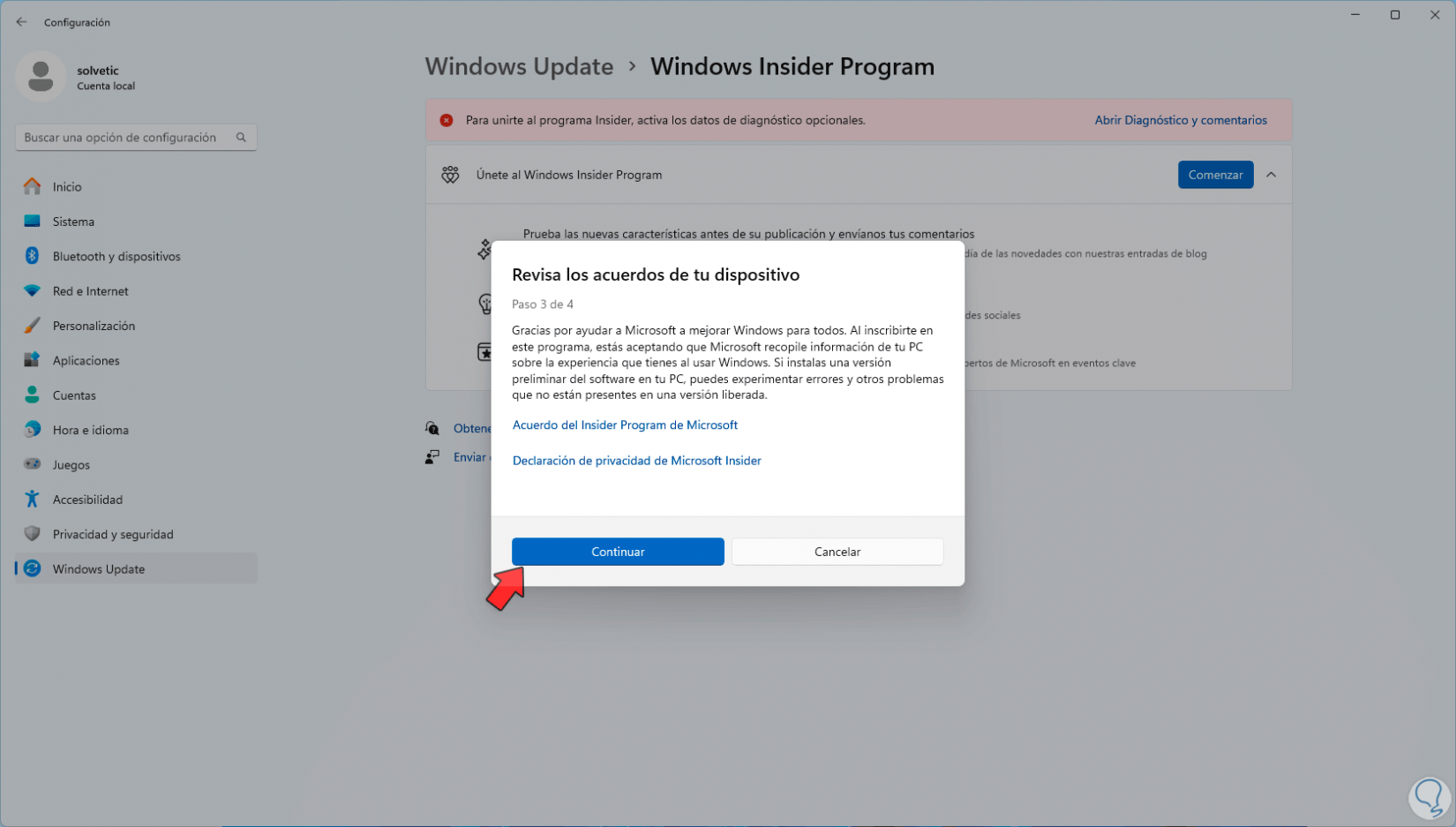
Step 9
Finally we will see the following message:
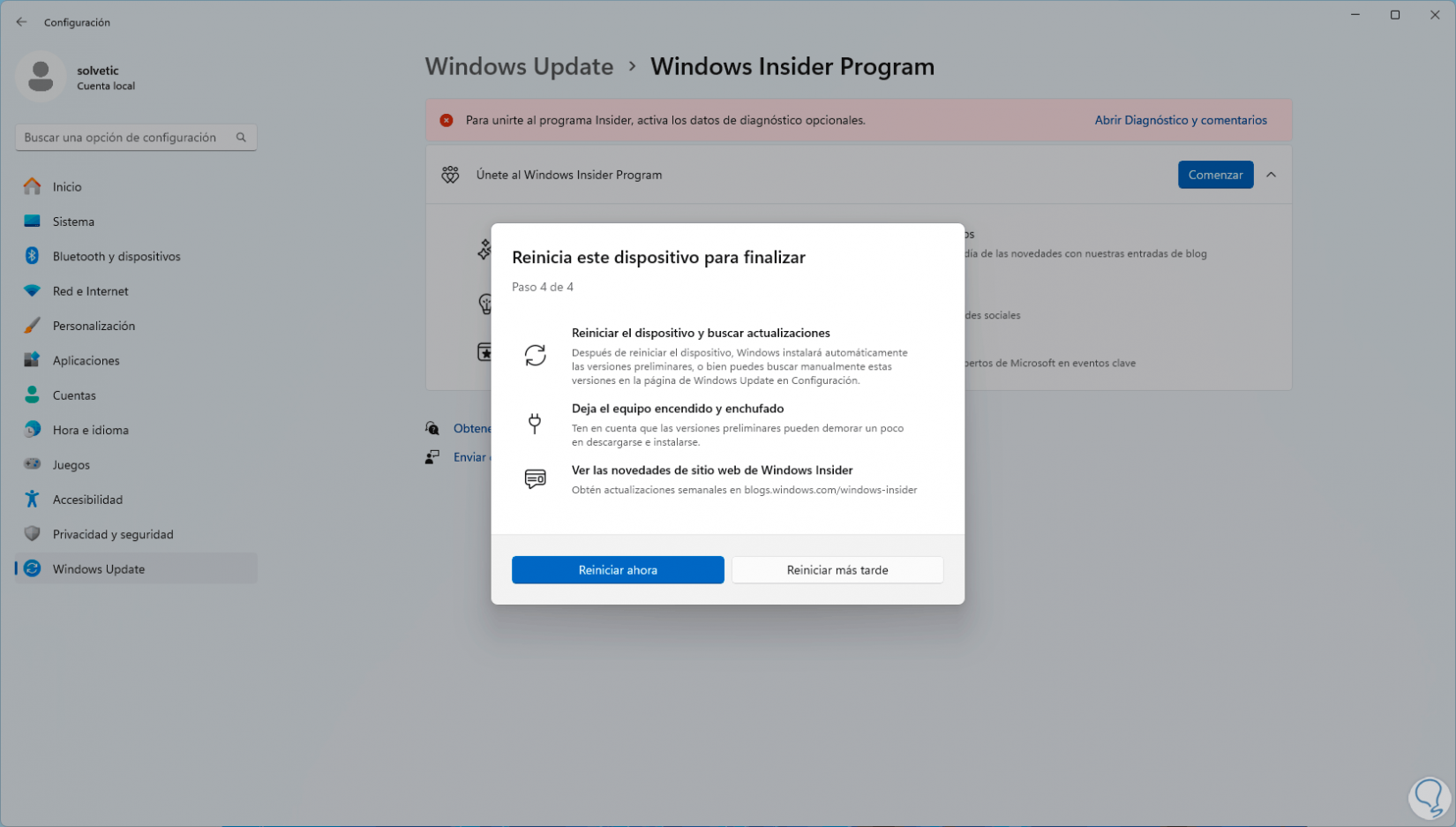
Step 10
We click on “Restart now”, we wait for Windows 11 to be restarted, this allows it to be added to the Insider program:
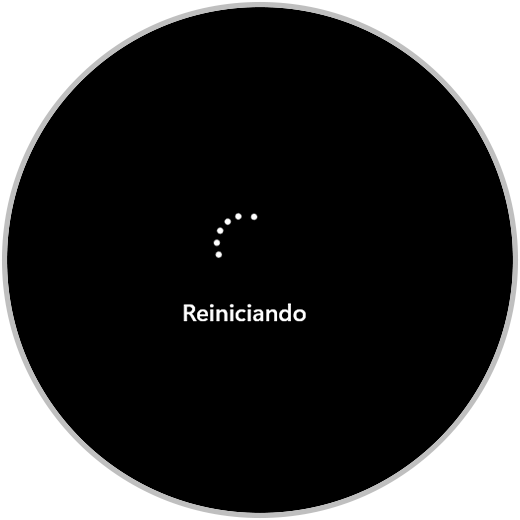
Step 11
When you log in, we go back to the route
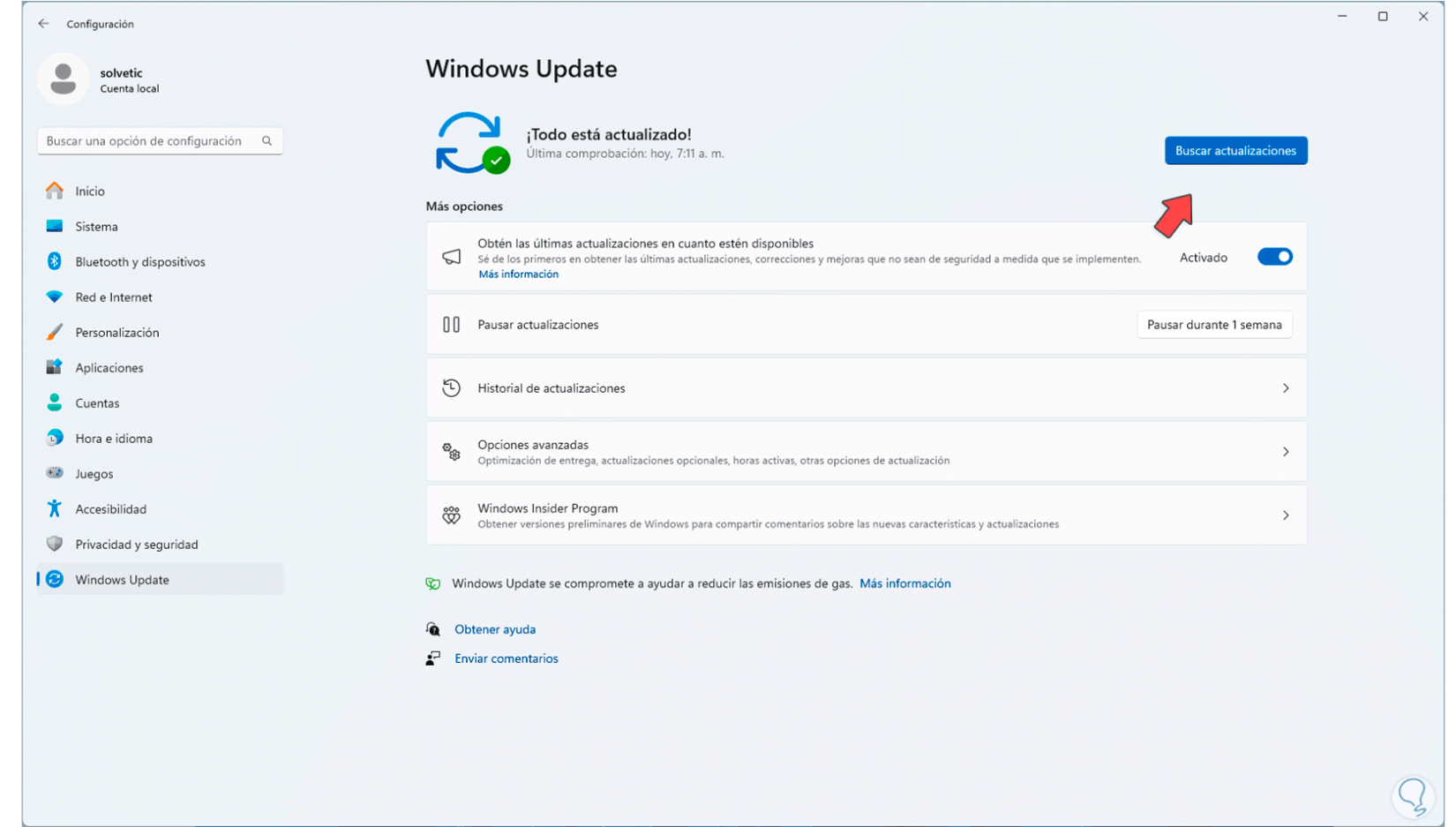
Step 12
We click on “Check for updates” and wait for the process to start:
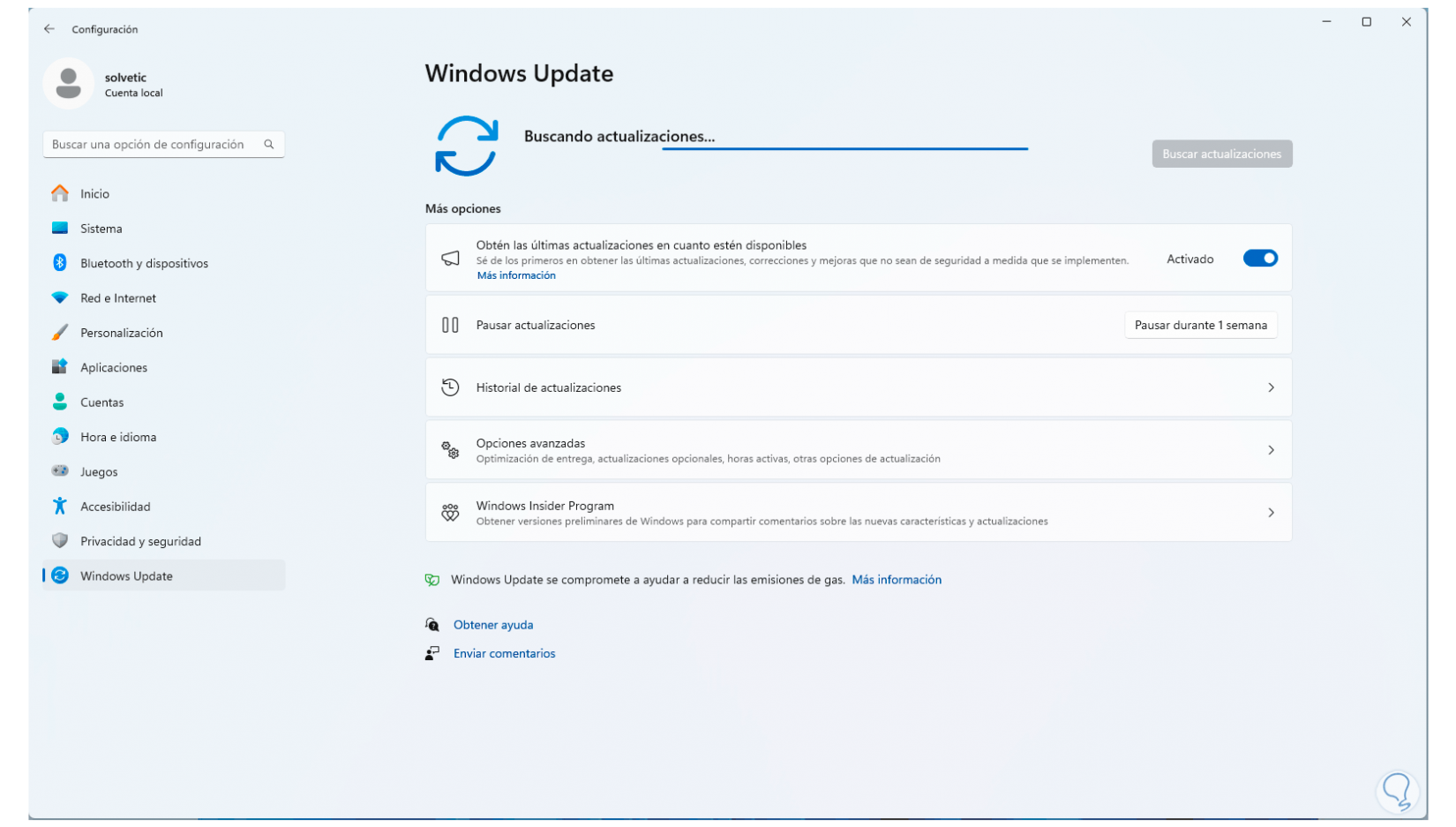
Step 13
After this analysis, we will see that Windows 11 23H2 is available:
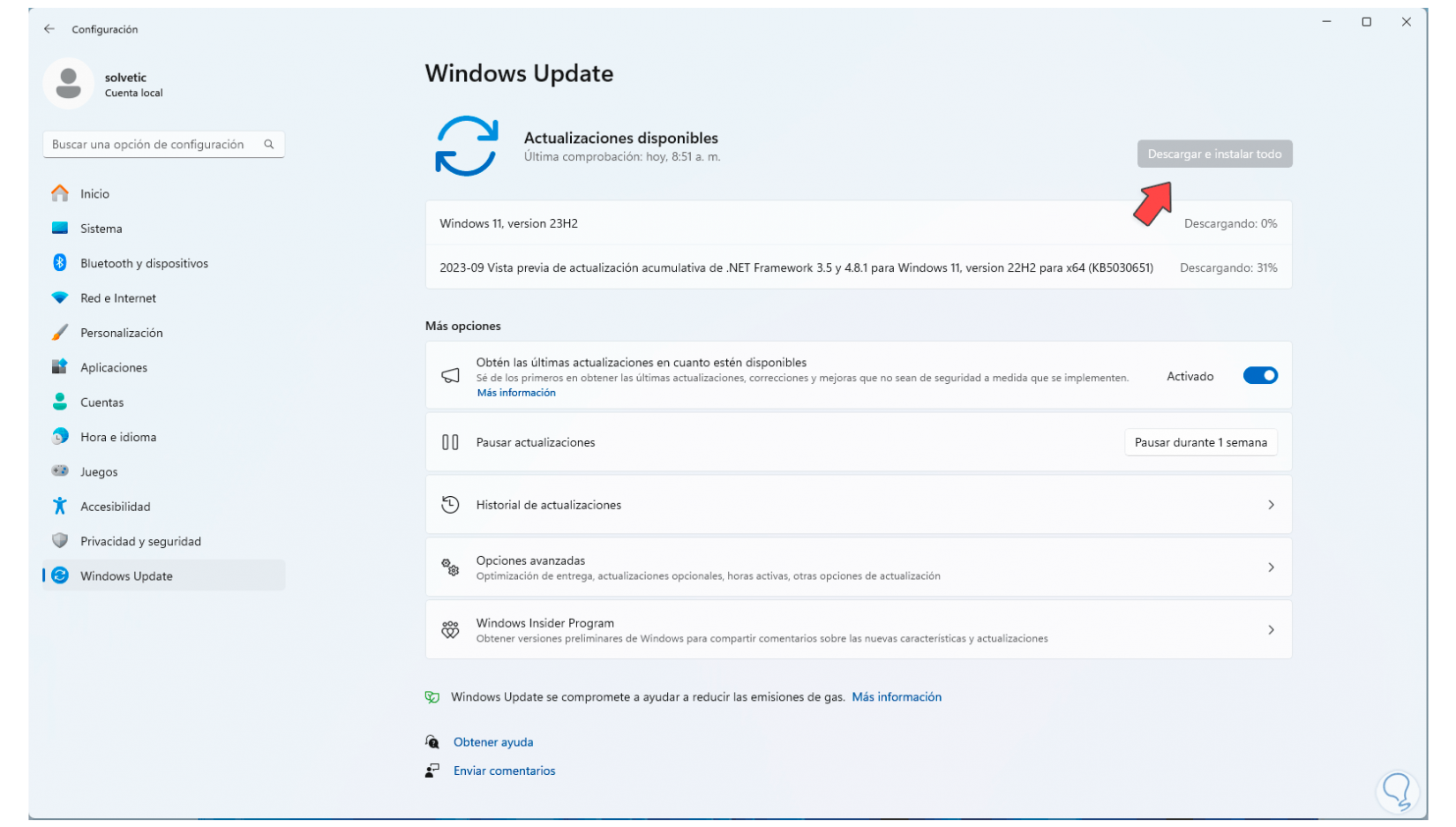
Step 14
There we will wait for it to download locally:
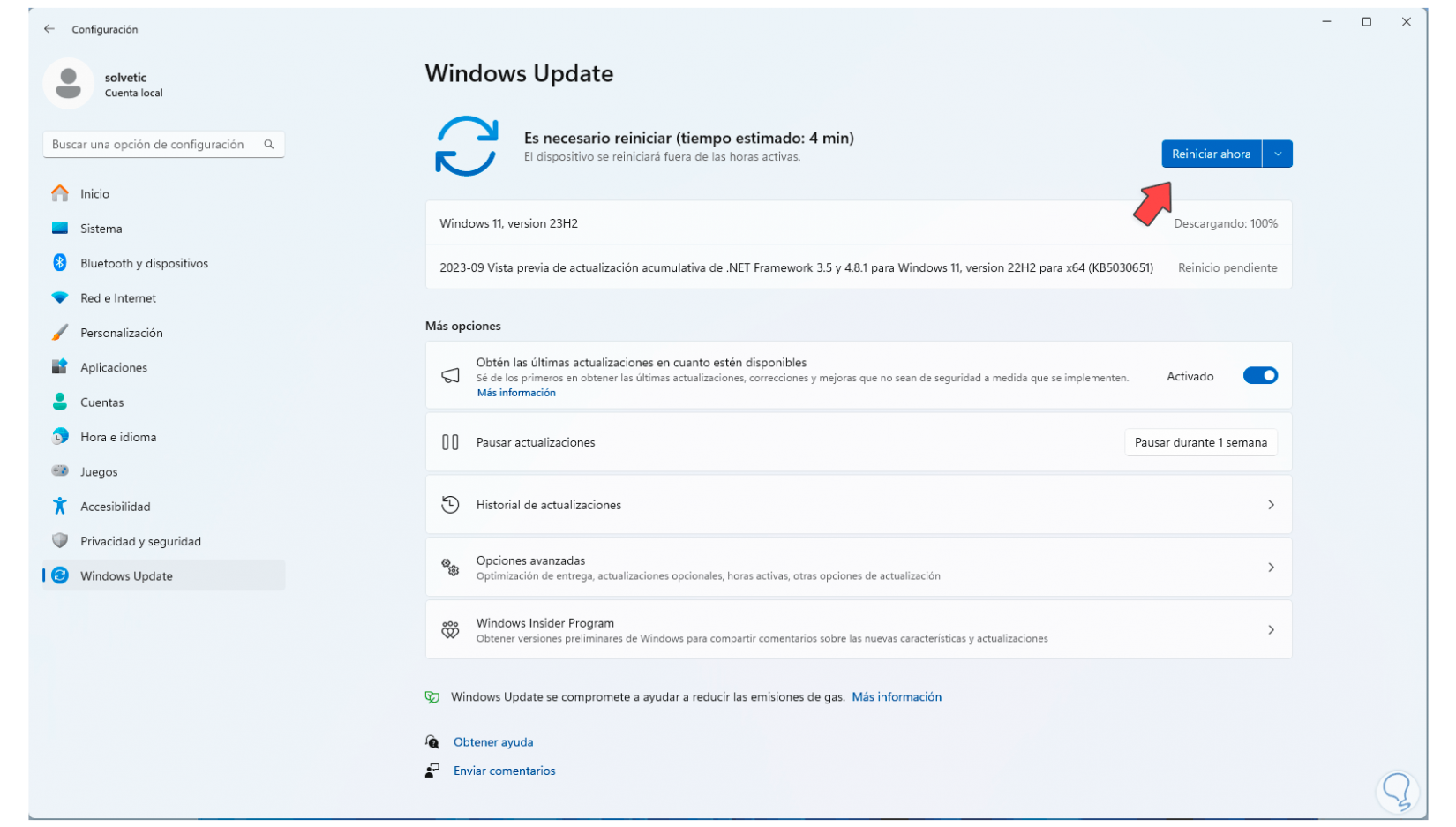
Step 15
Then it will be installed:
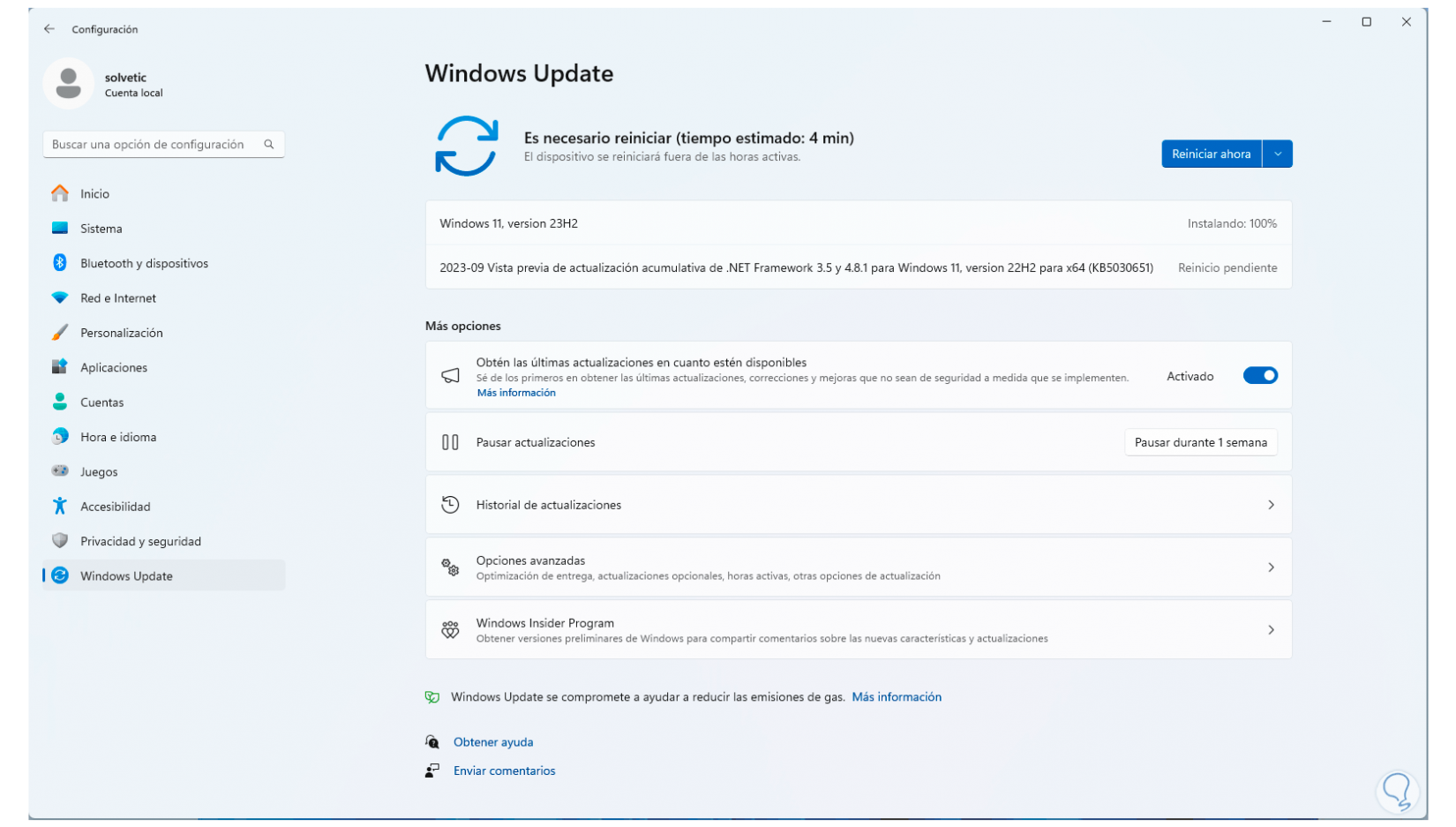
Step 16
When this process comes to an end, click on “Restart now”:
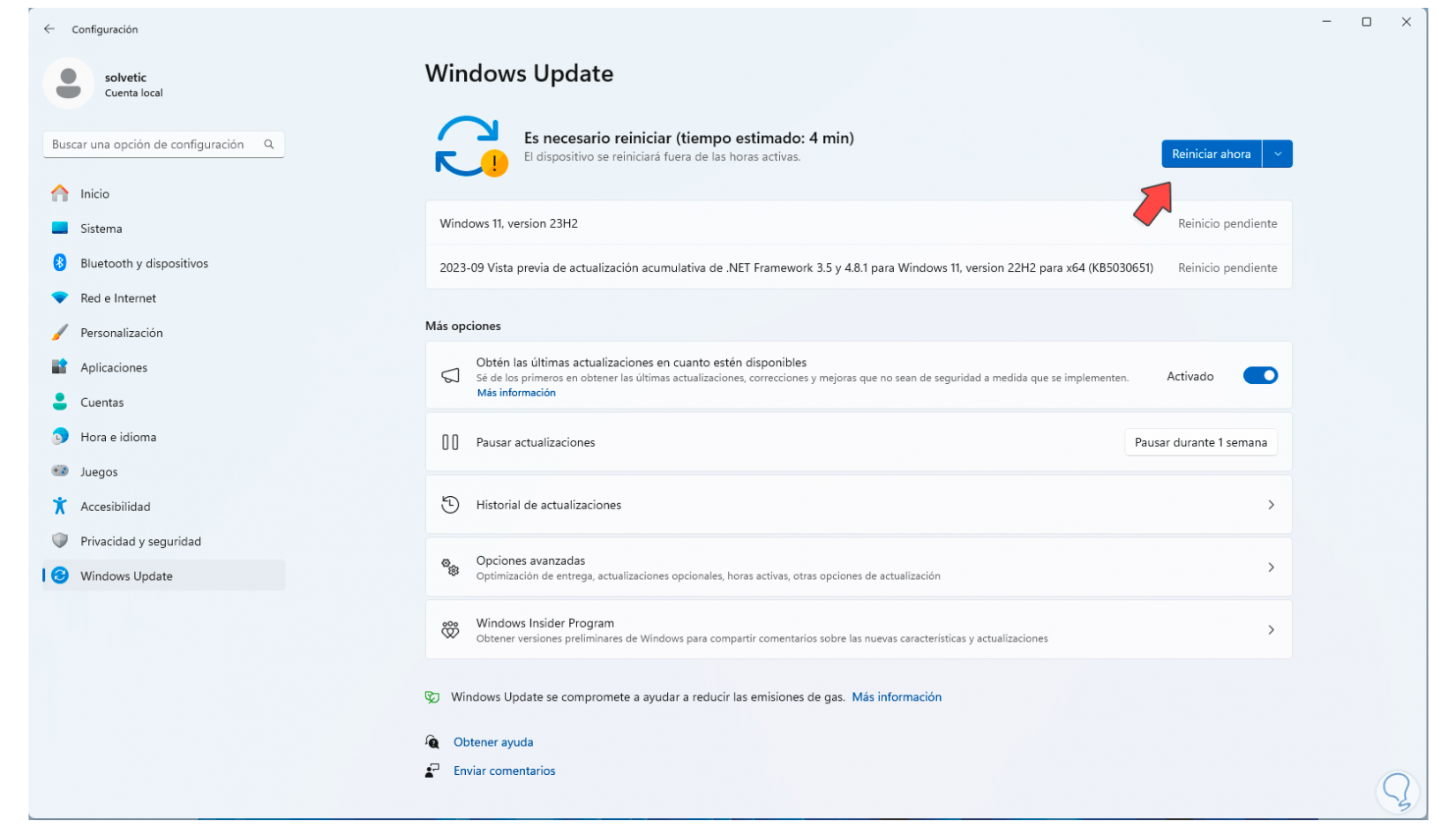
Step 17
We hope that Windows 11 will be restarted:
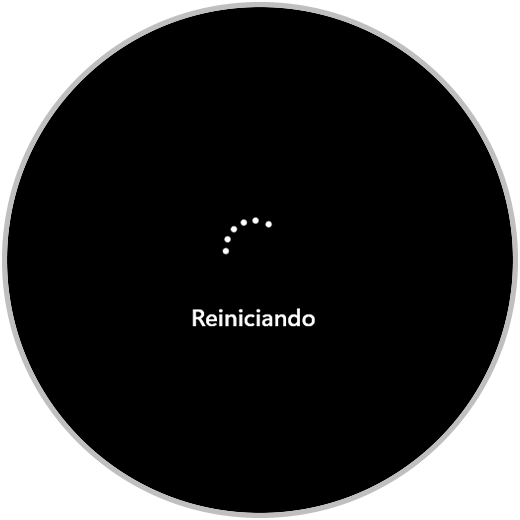
Step 18
Updates will be applied:

Step 19
We hope that this process will update our computer to Windows 11 23H2:

Step 20
After this, when logging in, in the search engine we enter “winver”:
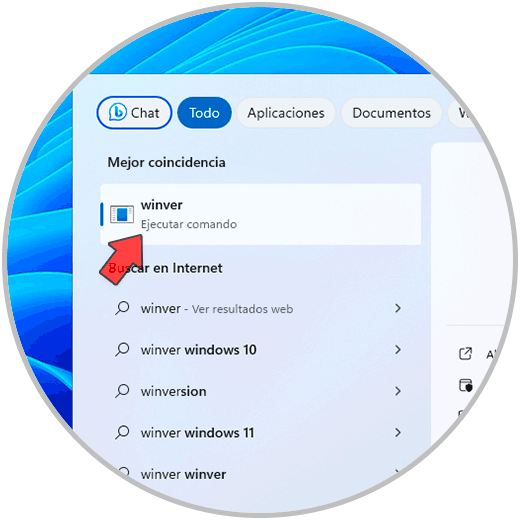
Step 21
We execute the command and we can see that we have Windows 11 23H2:
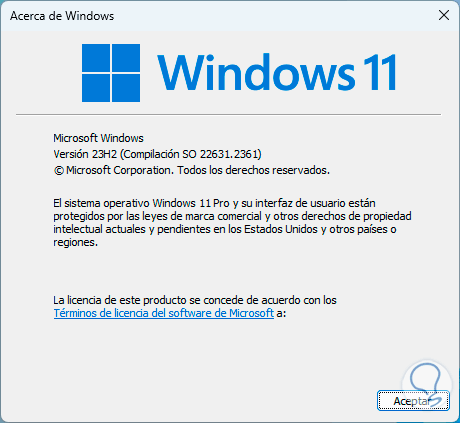
Step 22
Finally, if you want to stop receiving these Windows updates due to instability or failures, you can go to “Windows Update – Windows Insider Program”:
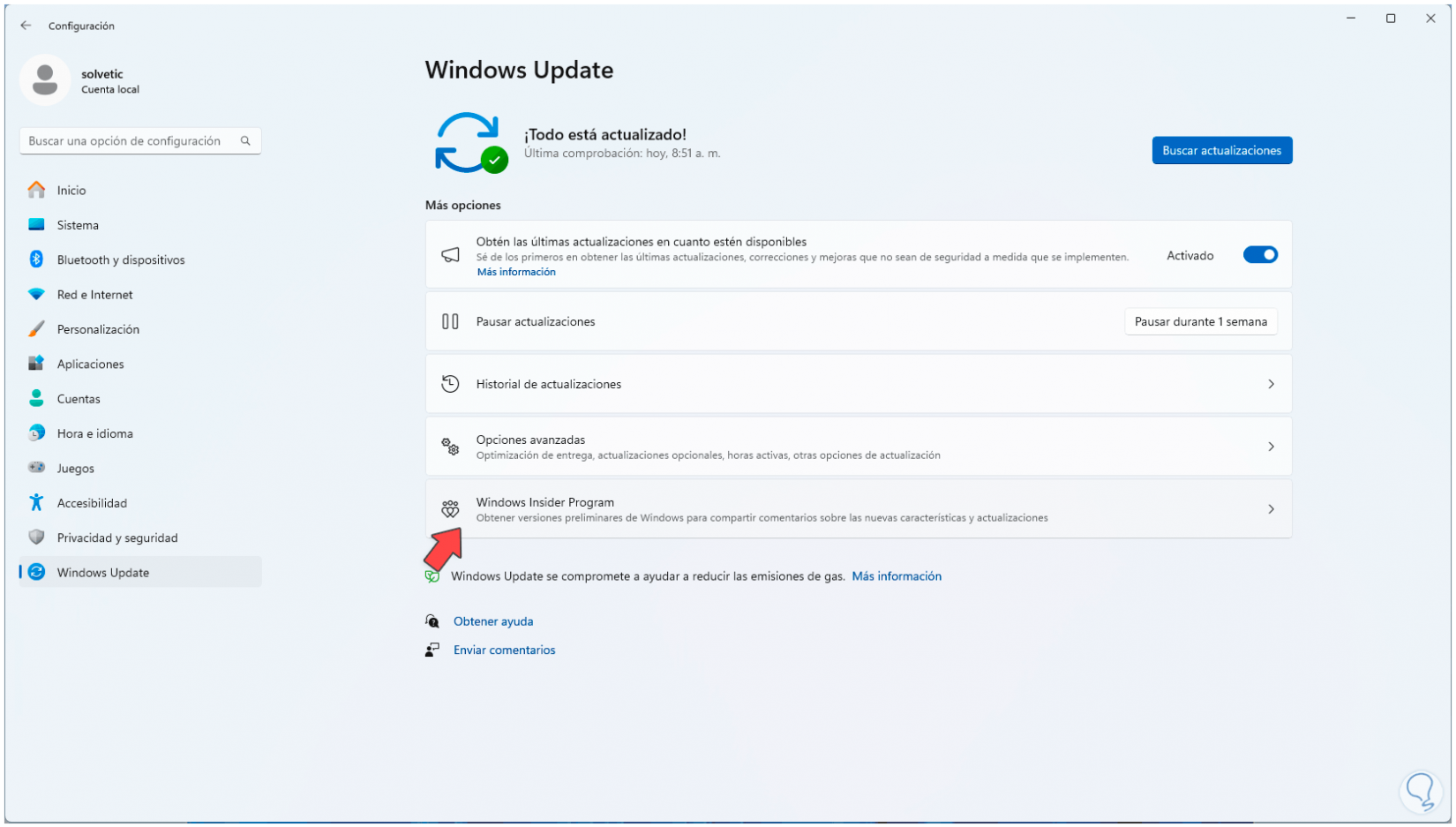
Step 23
Then, we must click on the “Stop getting previous versions” option:
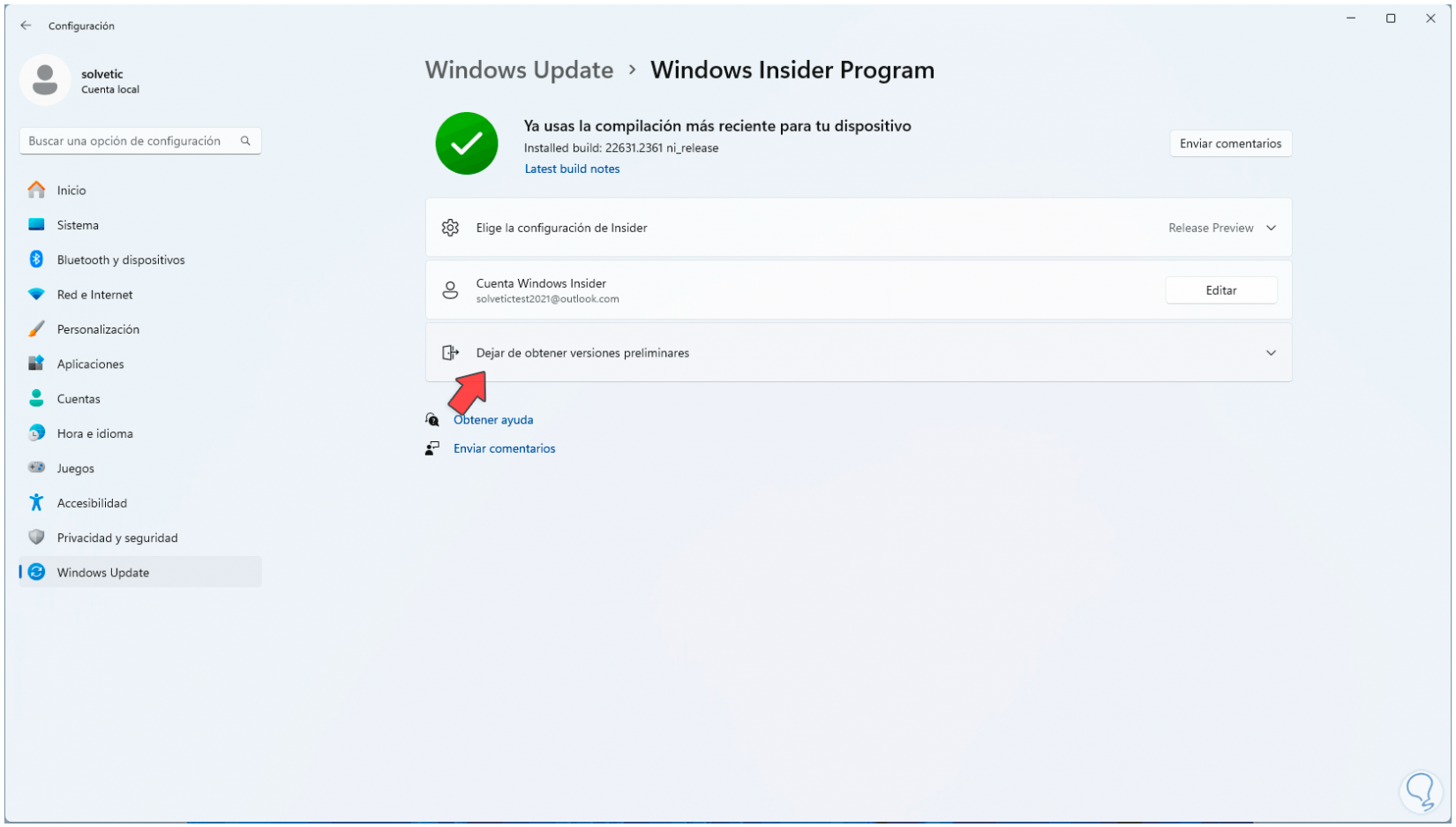
This is the way you can have Windows 11 23H2 before anyone else thanks to TechnoWikis.