In our Linux operating systems we can establish a Wi-Fi connection either because the equipment has the adapter integrated or using external adapters, this allows us to access wireless networks in a certain range and when we connect by default the password of the network will be stored locally on the system and therefore we will have the possibility to access there to see what the password is. It is normal for us to save our WiFi or other login passwords as this will speed up other attempts and prevent us from wasting time trying to remember it. What we do have to keep in mind is that we will have to protect our equipment well to prevent other people from accessing this sensitive content..
When we connect to various WiFi networks, we will surely opt for the option of remembering our password, but if this is not the case or we do not have it written down, we will surely need to know the Linux WiFi password at some point. That is why this tutorial will help us copy it in case we have forgotten it or to validate its integrity, TechnoWikis will teach you 3 ways to see the Wi-Fi password saved in Linux and in this case we will use Ubuntu 23.04 but the process is similar for all.
To stay up to date, remember to subscribe to our YouTube channel!
SUBSCRIBE ON YOUTUBE
1 See WiFi passwords saved in Linux from configuration file
Step 1
All passwords in Linux will be stored in the connection configuration file, for use, we open the terminal and go to the connection file:
cd /etc/NetworkManager/system-connections
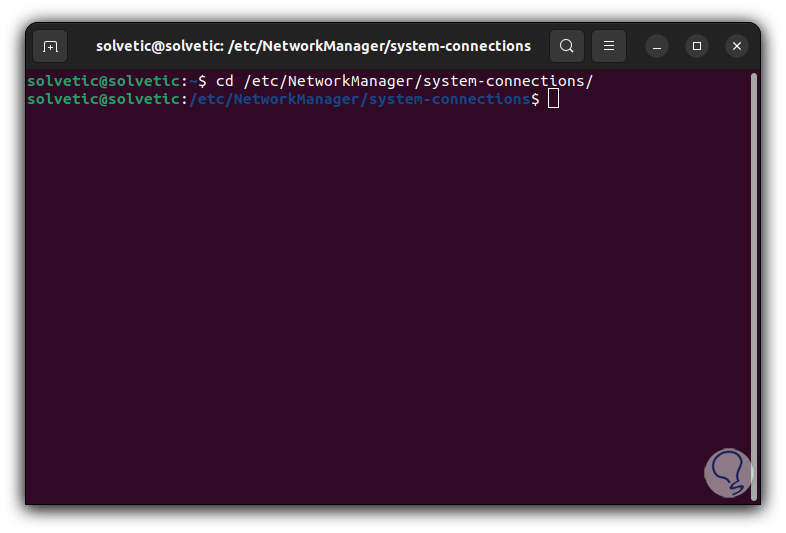
Step 2
We list the content with the command:
ls -l
Step 3
There we find the type of permission assigned and the name of the Wi-Fi network with the syntax name.nmconnection.
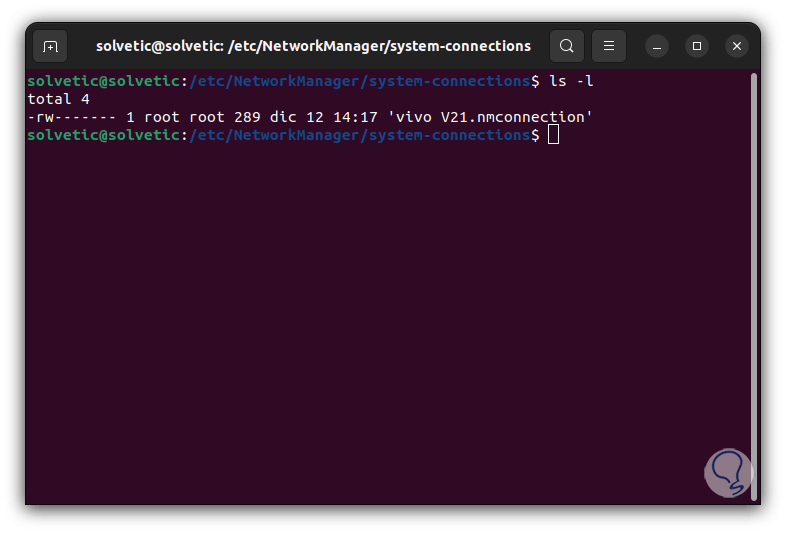
Step 4
We use some editor to access the content of this file:
sudo cat name.nmconnection
step 5
We will see the following:
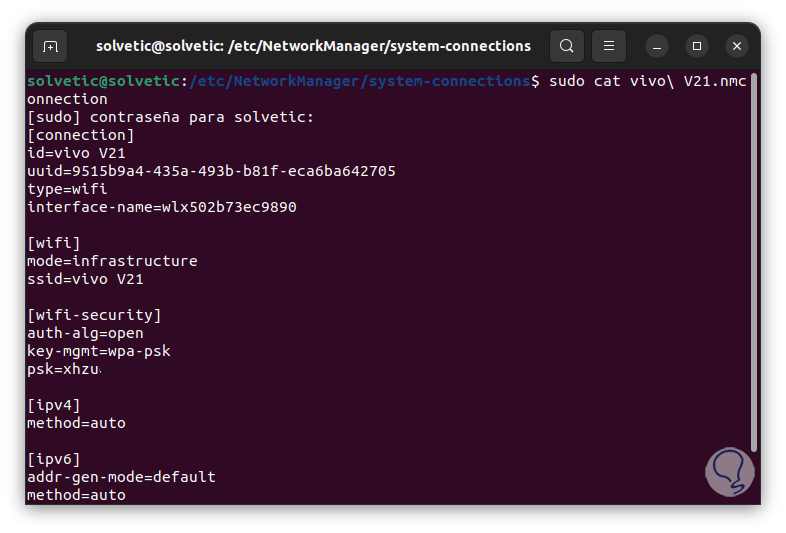
step 6
In the "wifi-security" section in the "psk" line you find the password of the Wi-Fi network:
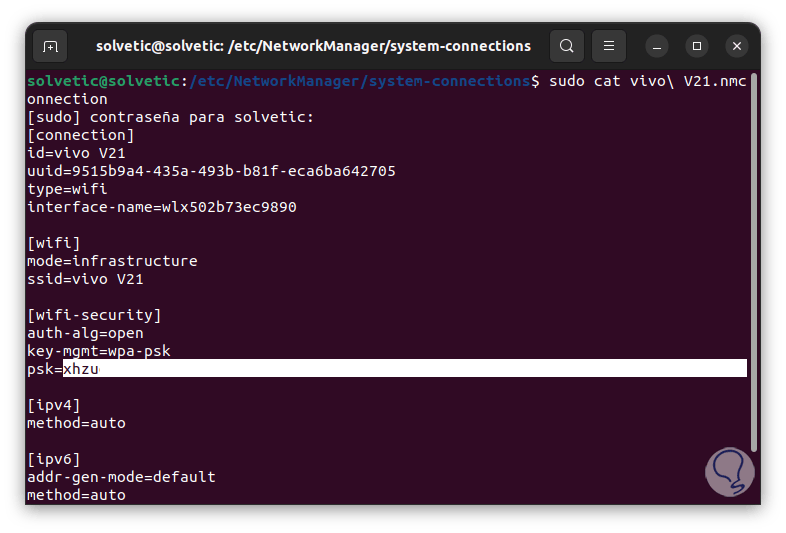
step 7
Alternatively it is possible to use GREP to access this information:
sudo grep -r '^psk=' /etc/NetworkManager/system-connections/
step 8
You will see the Wi-Fi password:
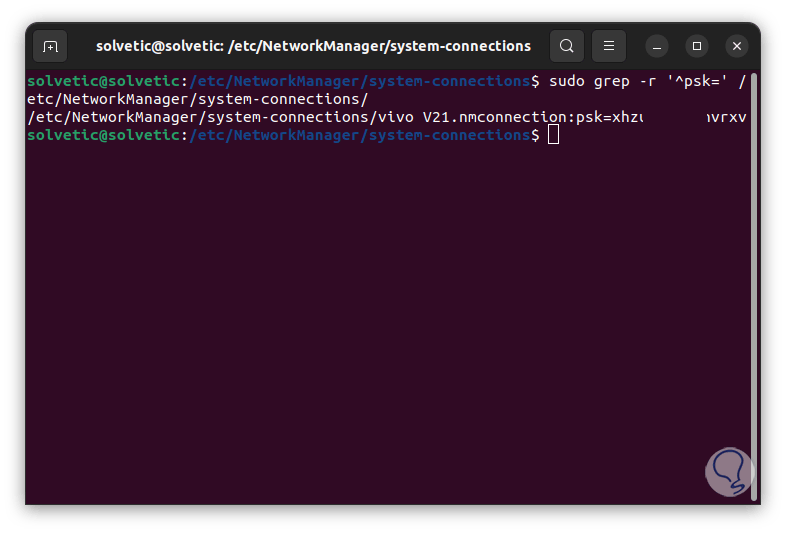
step 9
To see this information in a more summarized way we will execute the following:
sudo grep -hr '^psk=' /etc/NetworkManager/system-connections/
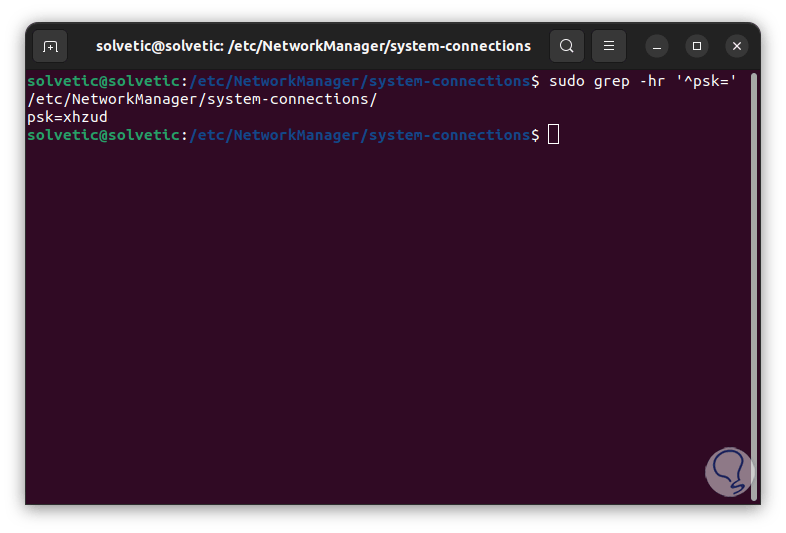
2 View Saved WiFi Passwords in Linux from Nmcli
Nmcli is a command line tool with which it is possible to control NetworkManager and have access to network status reports, with Nmcli it is possible to create, display, edit, delete, activate and deactivate network connections or manage and display the status of network devices..
Step 1
For its use we open the terminal and list the connections stored in Linux with the command:
nmcli -g NAME connection show
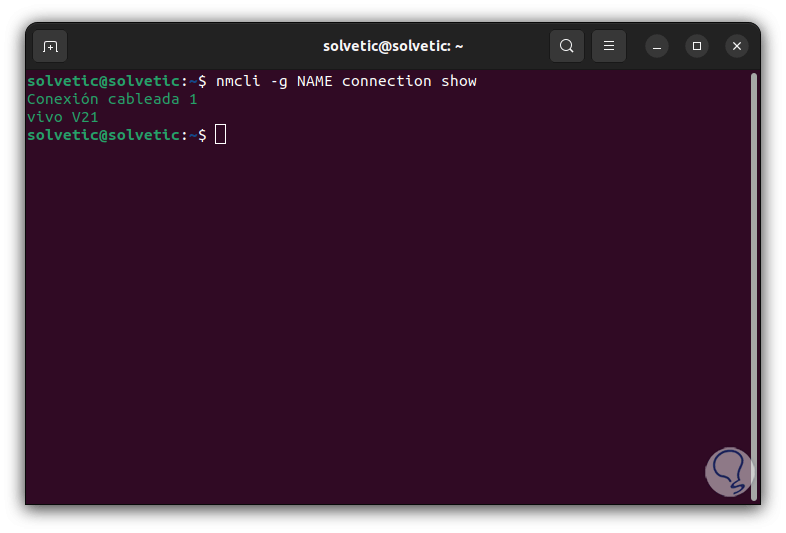
Step 2
We access the WiFi password using the following syntax:
nmcli -s -g 802-11-wireless-security.psk connection show "NETWORK NAME"
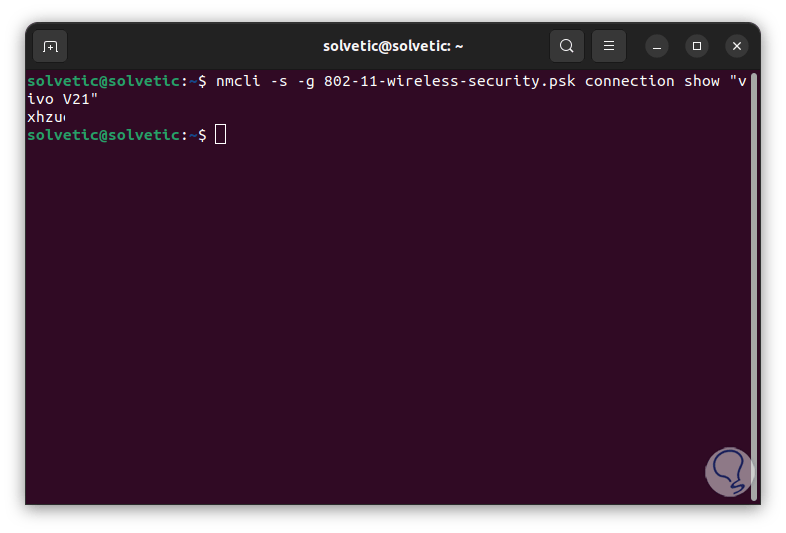
3 View Saved WiFi Passwords in Linux from Settings
Step 1
Finally it is possible to make use of the configuration of the distribution that we are using, in Ubuntu at the top of the desktop we click on the network icon:
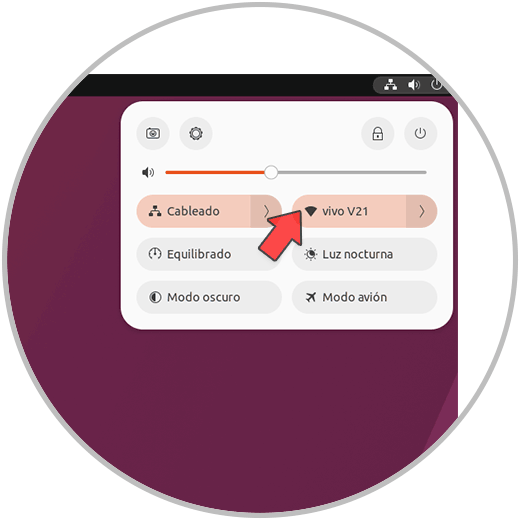
Step 2
We click on the configuration icon to access it and we will go to the "Wireless" section:
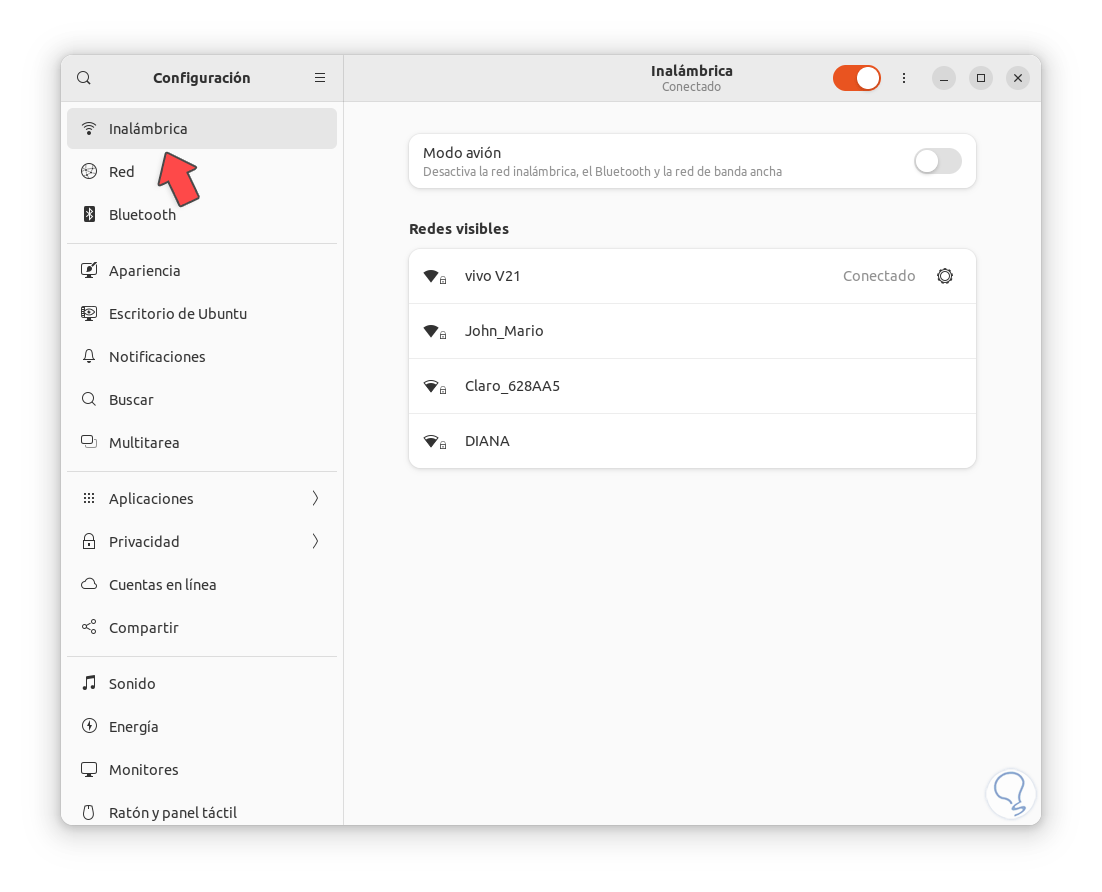
Step 3
We click on the WiFi network configuration icon and then we will go to the "Security" tab:
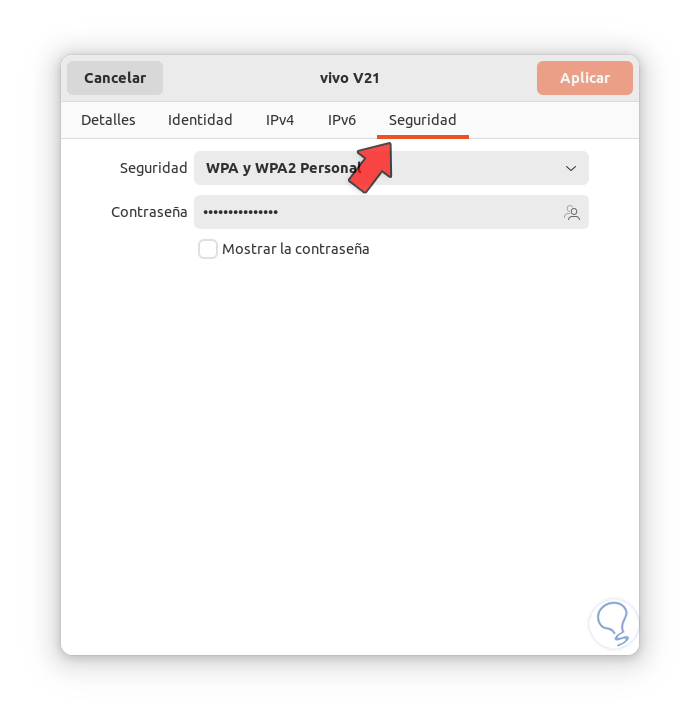
Step 4
Check the "Show password" box to see the Linux Wi-Fi password:
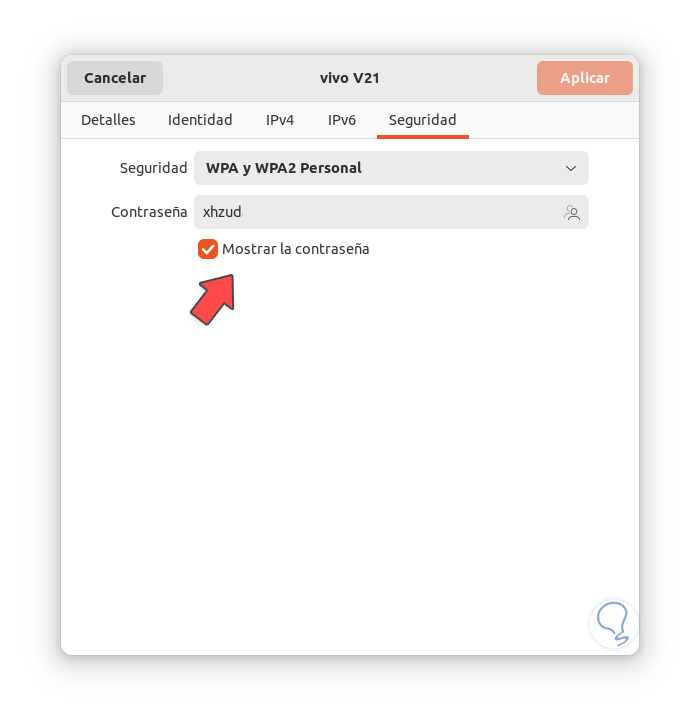
Each of these options will allow us to access the Wi-Fi password in Linux.