Our mobile phone has become a storage center where we store a lot of information and personal or professional content almost daily. In addition, the fact that it incorporates cameras of a fairly good quality, has caused that most people travel with these devices or use them even day to day to take their photos and videos wherever they go..
Undoubtedly, the Smartphone has a storage capacity has become a requirement but essential for many, necessary for most, since this is an important part that works lightly and quickly.
However, this space comes a time when it ends and it is when we consider how we can pass all this information to another device such as our computer. This is usually quite simple, but it is true that in most cases you must activate the USB debugging mode on the terminal so that it can connect to the computer. Next, we explain the steps you must follow to activate this..
To keep up, remember to subscribe to our YouTube channel! SUBSCRIBE
1. How to activate developer mode and USB debugging Huawei Mate 20 Pro
First of all what you should do is activate the developer mode on your Huawei to be able to access the USB debugging mode.
Step 1
First enter the "Settings" of the phone from the main screen.
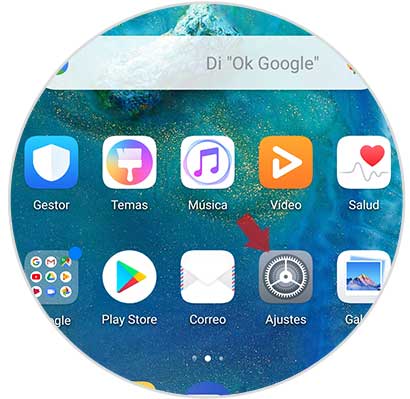
Step 2
Several options will be displayed within the settings. We have to scroll down and click on “Systemâ€
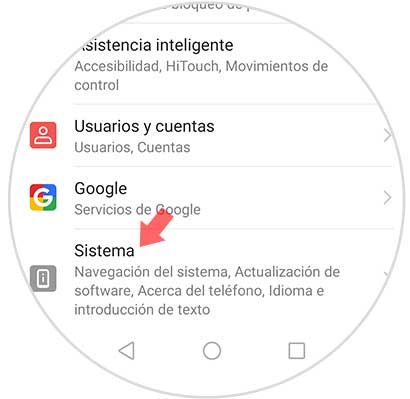
Step 3
In the new window, you must click on the "About phone" option.
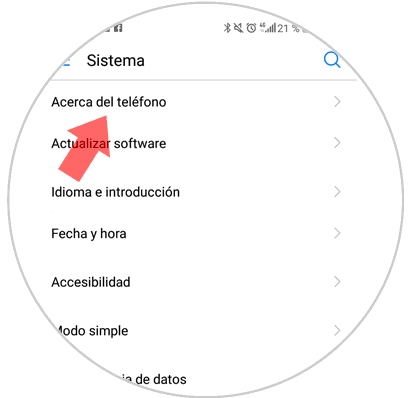
Step 4
Now let's see different information. To activate the developer mode, you have to press seven times in a row in the section that says "Build number".
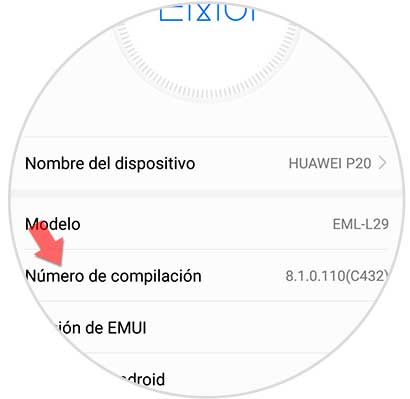
Step 5
Now the developer mode will have been activated on your phone. The next thing you should do is activate USB debugging mode.
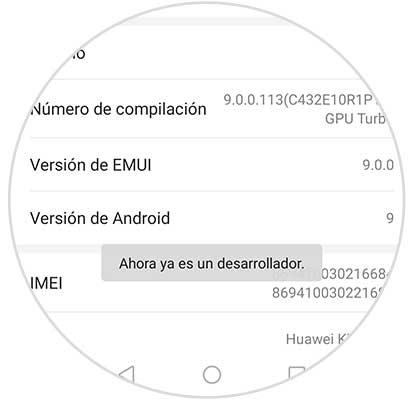
Step 6
When this is activated, you have to re-enter from the "Settings" and scroll again to the "System" option and click here.
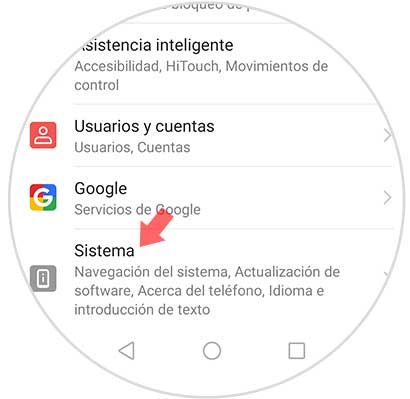
Step 7
Now we will see that in the "System" section a new option appears which we must press "Developer options".
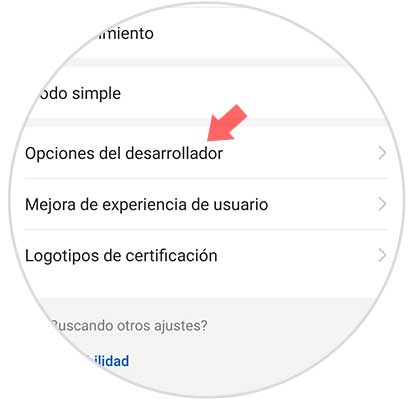
Step 8
Now you must activate this tab “USB Debugging†by sliding to the right.
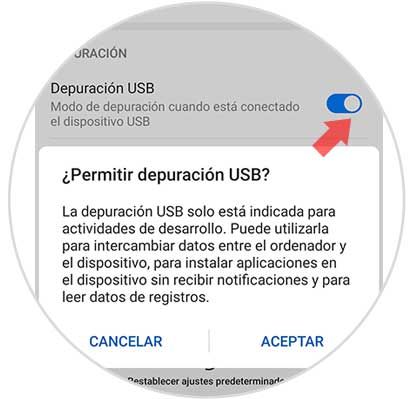
2 . How to disable developer mode on Huawei Mate 20 Pro Android
If you now want to disable developer mode on Huawei, you must do the following.
Step 1
Enter the "Settings" menu from the main phone screen.
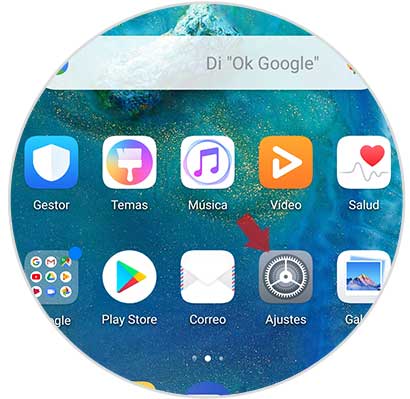
Step 2
Now you must scroll to the bottom and select the "System" tab again
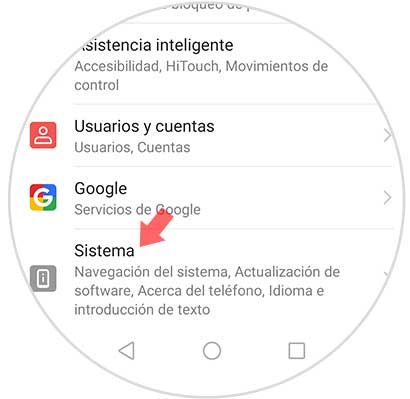
Step 3
The next thing you should do is enter "Developer options"
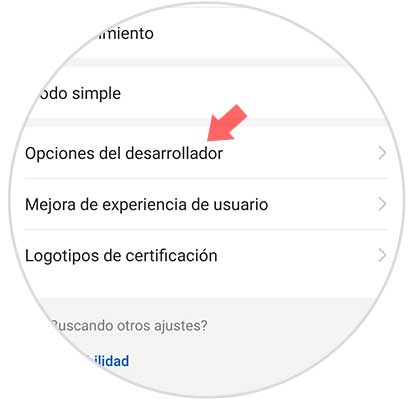
Step 4
If you want to deactivate the developed mode, slide the tab to the left and in this way the options on the Huawei Mate 20 Pro will be inactive.
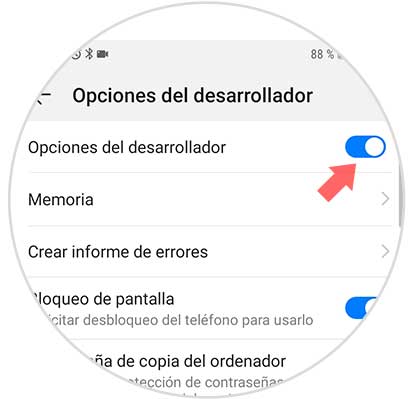
These are the steps you should follow if you want to be able to activate the USB debugging mode on your Huawei Mate 20 Pro.