Running an application or some element in Windows 10 as administrator is essential for that app or program to open with all the functions, since in certain cases part of the actions carried out by the application does not have the appropriate permissions and if it is not executed as administrator we will simply get an error. Many times when opening a program or application we see that they give us problems or errors and simply by opening it as a Windows 10 administrator we will see that error resolved..
When Run as Administrator in Windows 10 we are consequently starting a program with privileged permissions. It is possible to run as administrator from the context menu of the program, but it usually happens that at certain times this action cannot be used and in this tutorial we will show you how to correct this.
To stay up to date, remember to subscribe to our YouTube channel!
SUBSCRIBE ON YOUTUBE
1. Solution Run as Administrator Windows 10 Not Working from Control Panel
Step 1
For this method we will make some changes in the UAC permissions, in this case in the search engine we enter "account control":
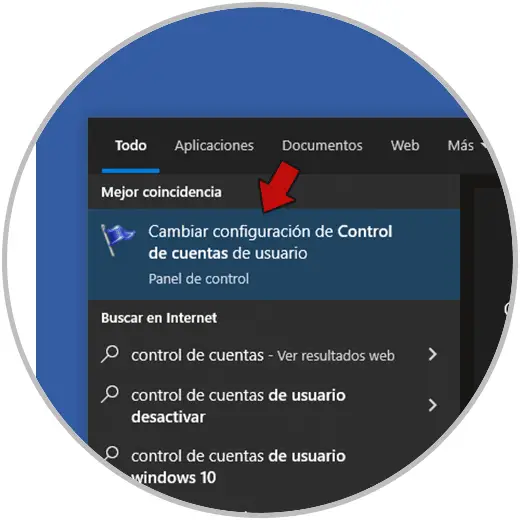
Step 2
Click on "Change User Account Control settings" and the following will open:
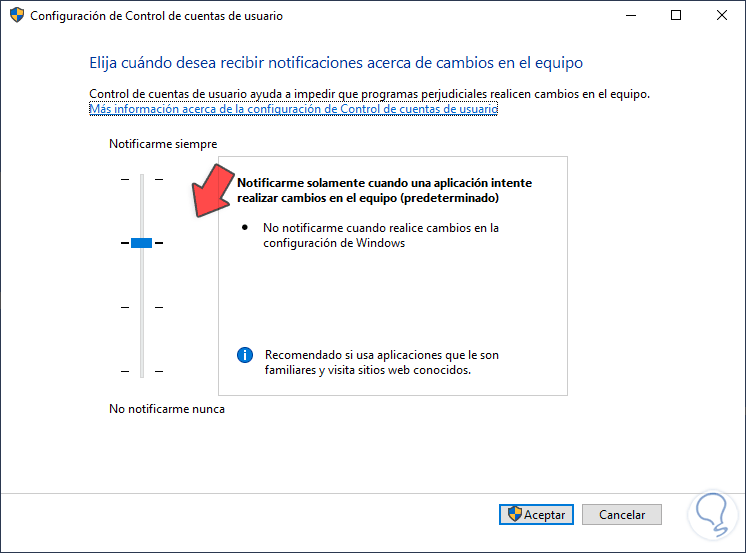
Step 3
There it is possible to determine the notifications when making changes, this can affect the operation of Run as administrator, we select the level of notifications and in this case we leave the second value from bottom to top:
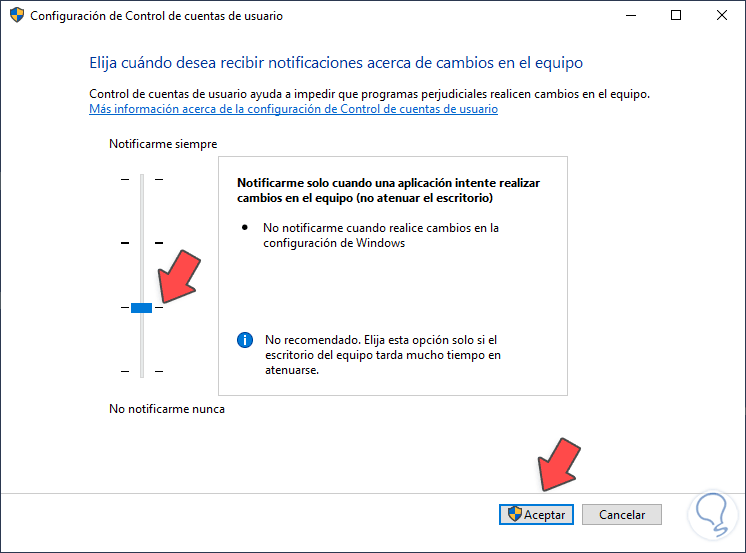
Step 4
We apply the changes:
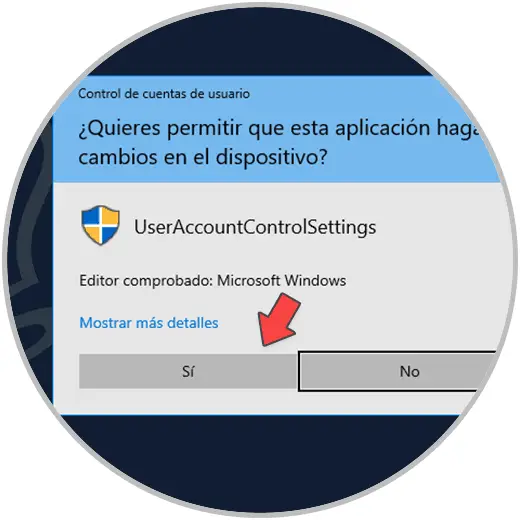
step 5
Check that Run as administrator works:
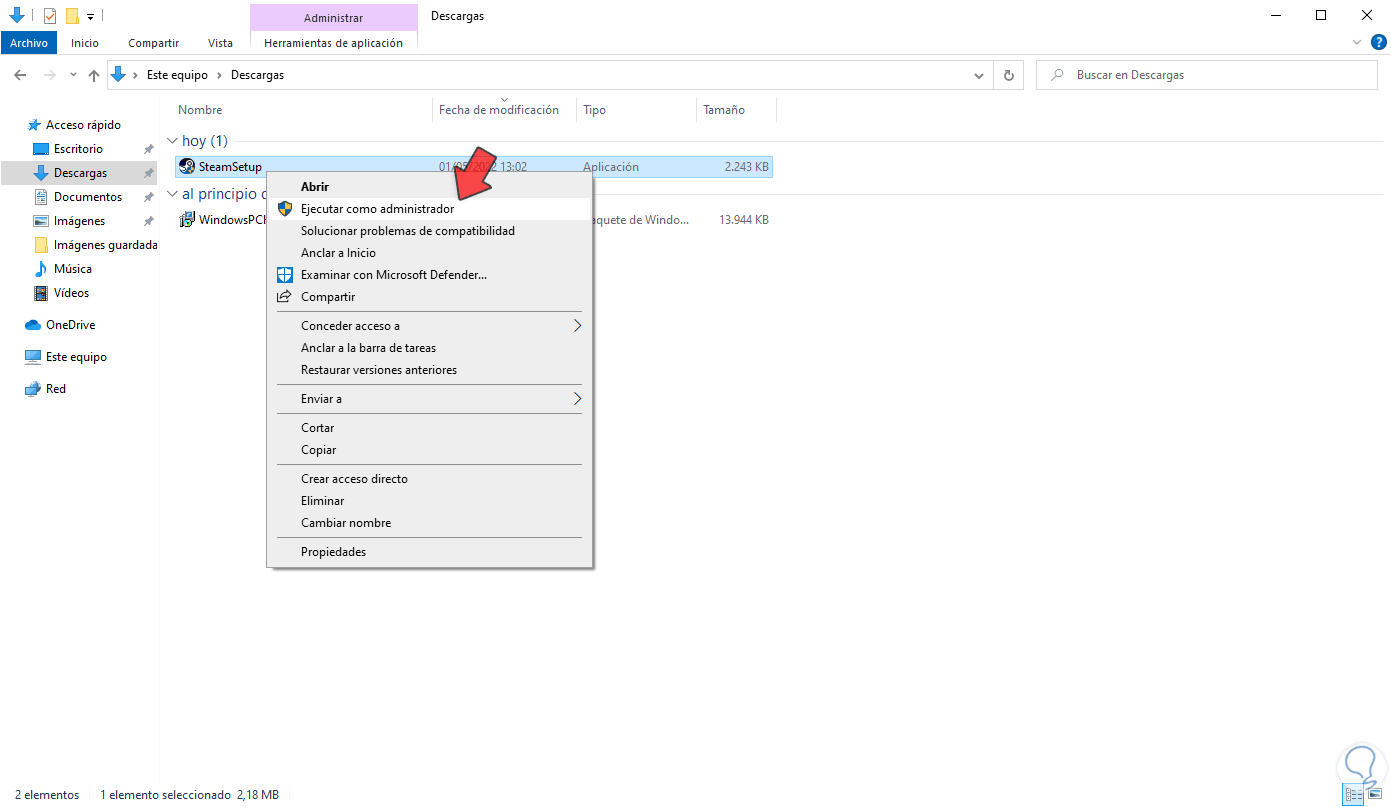
2 . Solution Run as Administrator Windows 10 does not work from profile
Step 1
As we mentioned, it is a special permission to run a program in Windows 10 as administrator and this permission applies to the user profile, being the Administrator permission, to validate this in the search engine we enter "netplwiz" and select the utility:
netplwiz
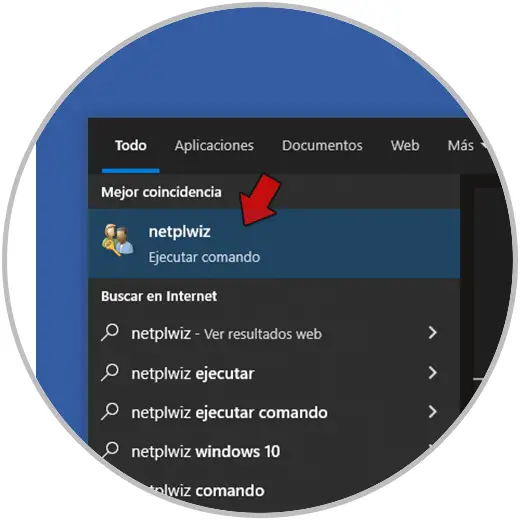
Step 2
In the pop-up window we select the user:
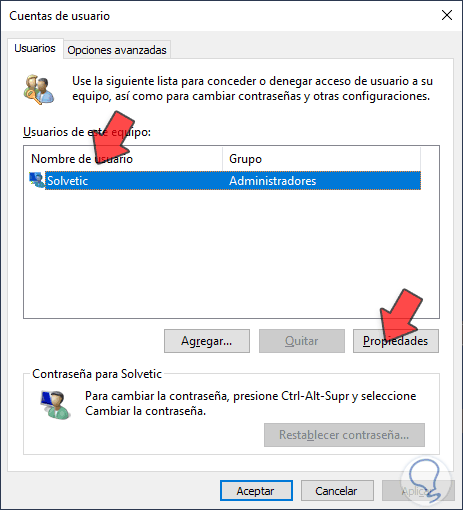
Step 3
We click on "Properties" and in the "Group membership" tab we validate that the "Administrator" box is active:
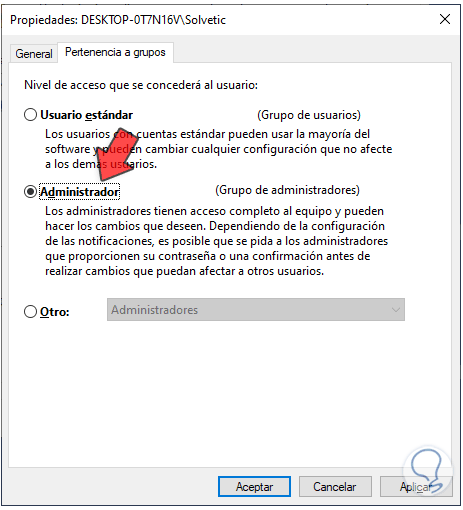
Step 4
We apply the changes and it is possible to see the following message:

step 5
We can log out to apply the changes, then validate that Run as administrator works:
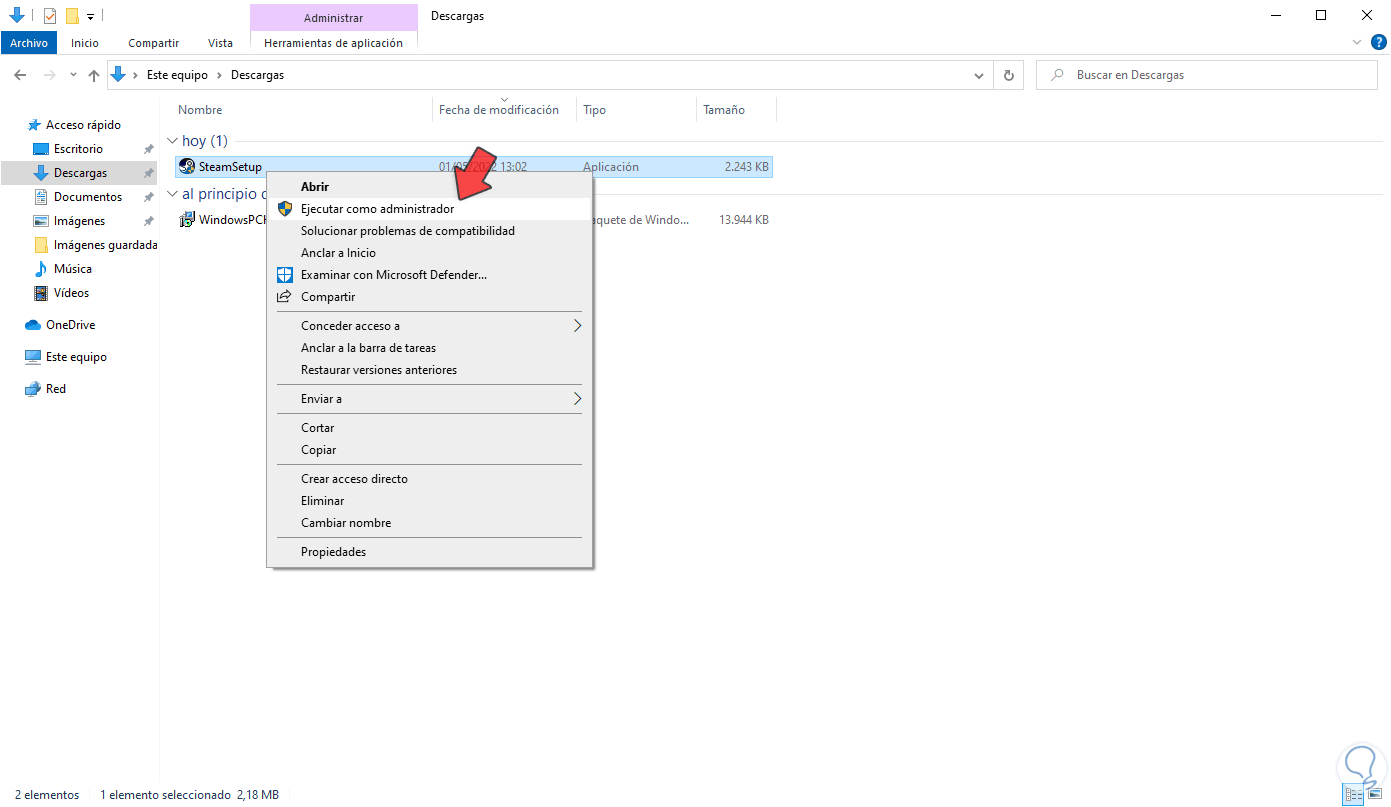
3 . Solution Run as Administrator Does Not Work Windows 10 from CMD
Finally we can make use of the command prompt console to validate this error using SFC (System File Checker) which runs a full and detailed scan of the file system which is linked directly to the Run as administrator option..
Step 1
Open CMD as administrator:
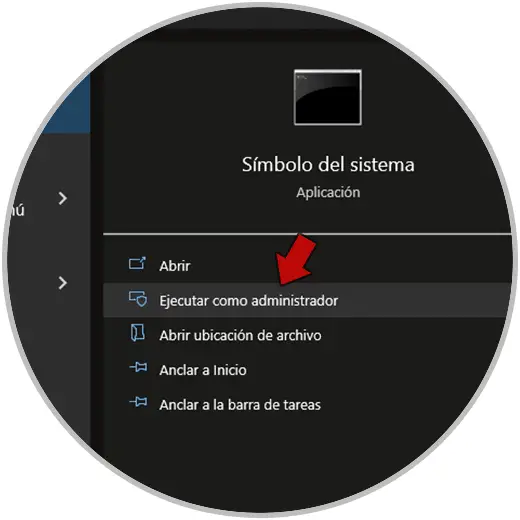
Step 2
Run this command:
sfc /scannow
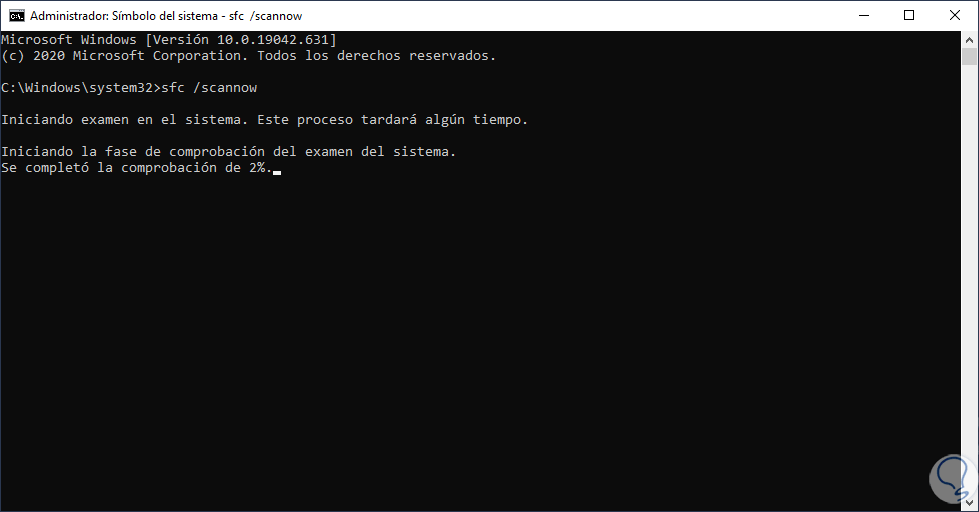
Step 3
Wait for the process to finish:
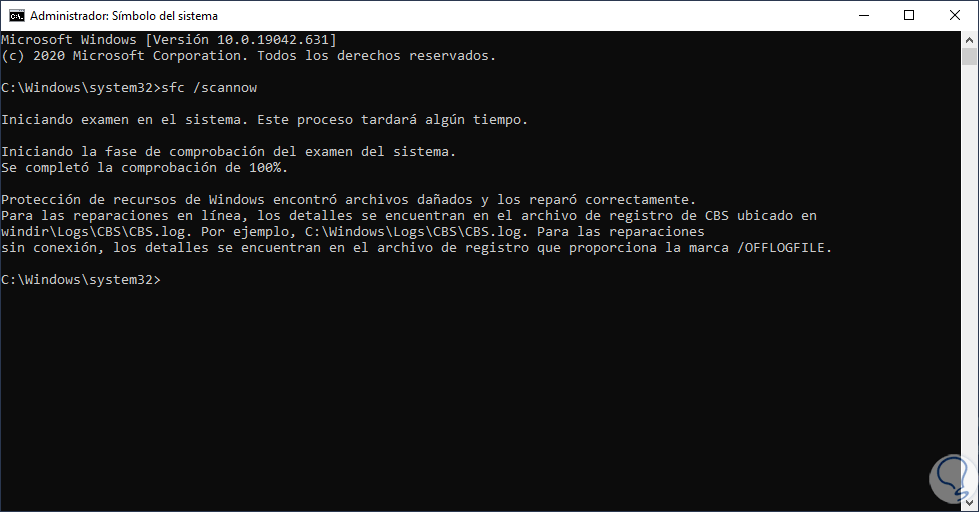
Step 4
Check that Run as administrator works correctly after this:
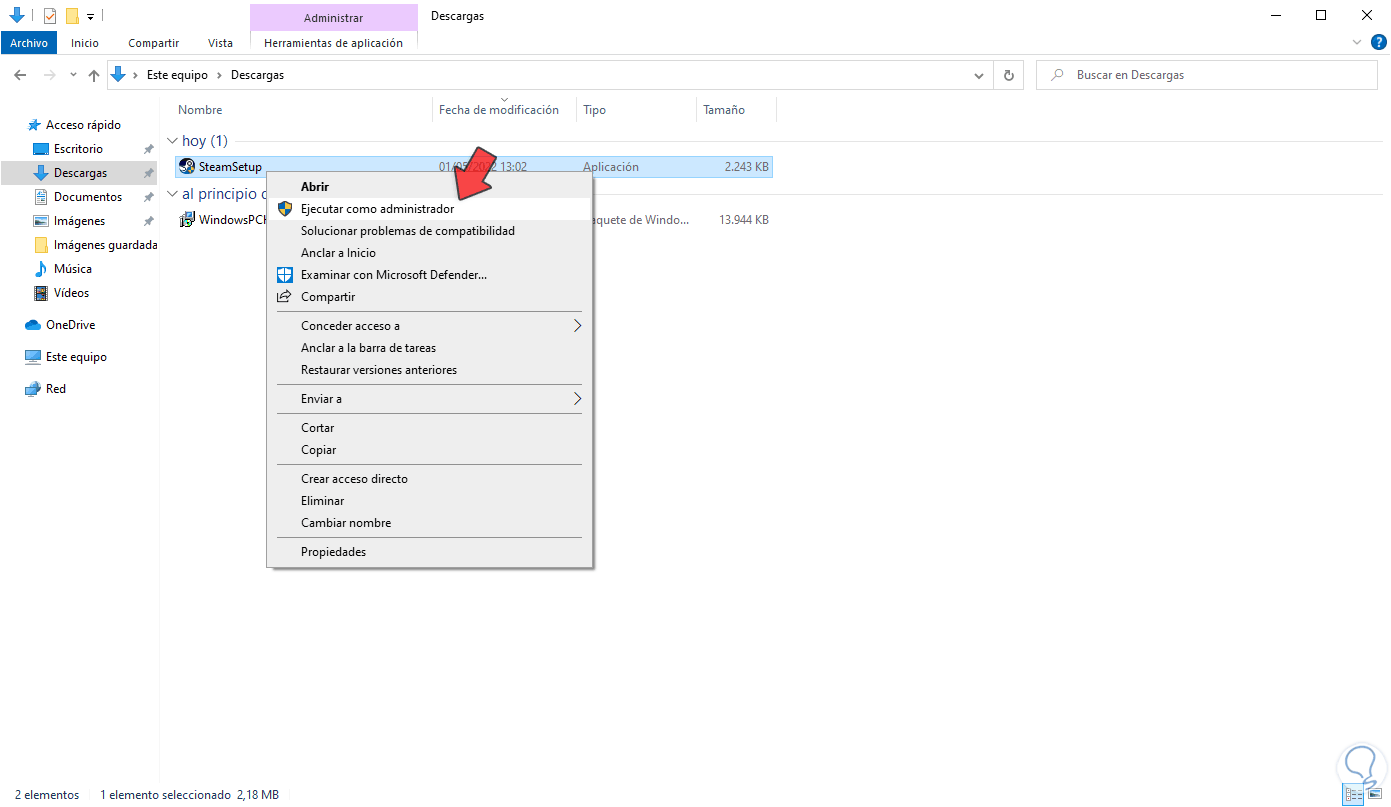
With any of these options it is possible to correct the error and be able to open any element as administrators in Windows 10.