There is no doubt that the mobile phone is one of the devices, if not the technological device that we use most in our day to day. Being able to make calls joins being able to use the Internet and the convenience of mobile use wherever we are; and it is the sum of these 3 factors that makes us not separate from this small device throughout the day..
Surely every day to make and share photos and videos with the camera , check email or use GPS are some of the many actions you do from your terminal. It is so much the use that we give that the battery becomes a determining factor since, if it is exhausted, we will not be able to continue using our mobile phones. Although the battery is running low due to the use of the device, there are a number of tricks to extend the life of the device and do not run out of phone when you need it most. It is for this reason that today in TechnoWikis we will explain these tricks applied to one of the Apple terminals of the moment: The iPhone XR.
1. Activate low power mode to save battery on iPhone XR
The battery life is one of the most important aspects for the users of a terminal, so, in Apple from iOS 8, we have the function “Low power mode†in order to extend the battery life on your devices mobile phones
To activate it on iPhone XR you must follow this route:

2. Disable the use of background applications to save battery in iPhone XR
The fact that applications are updated automatically is very useful, but it influences the fact that the battery consumption is higher and therefore the terminal battery lasts considerably less. That is why deactivating this option is a fact that can positively influence the time to save battery in the terminal. For this you will have to follow these steps:
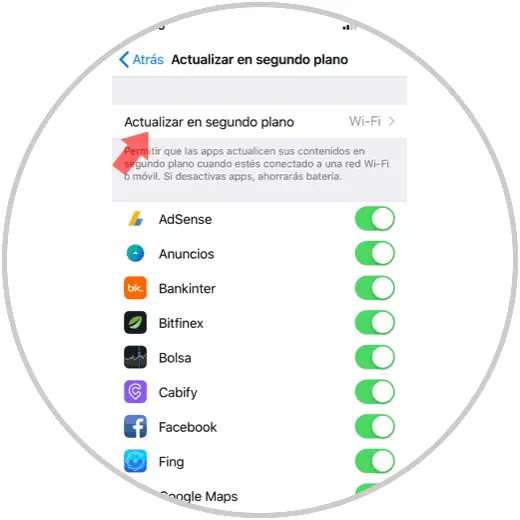
3. Reduce movement and brightness to save battery in iPhone XR
Reducing some visual effects on the screen such as movement or brightness of the screen is another aspect that makes the terminal's battery consumption less. To do this follow this route:
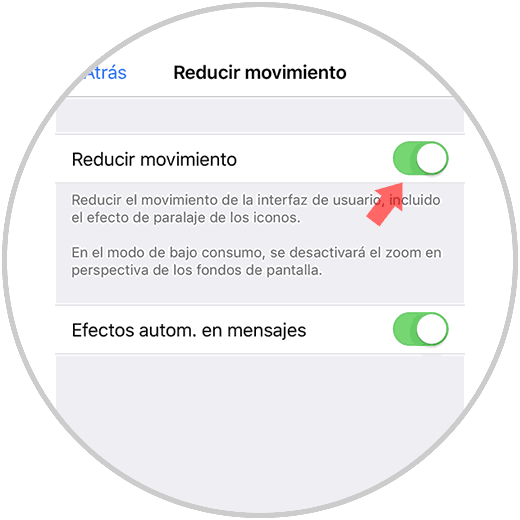
The brightness of the screen, as we have already indicated, is another aspect that most influences the battery consumption in the terminal. This is why reducing the brightness of the screen when we don't need it can make our battery last a few more minutes. For this the steps to follow are:
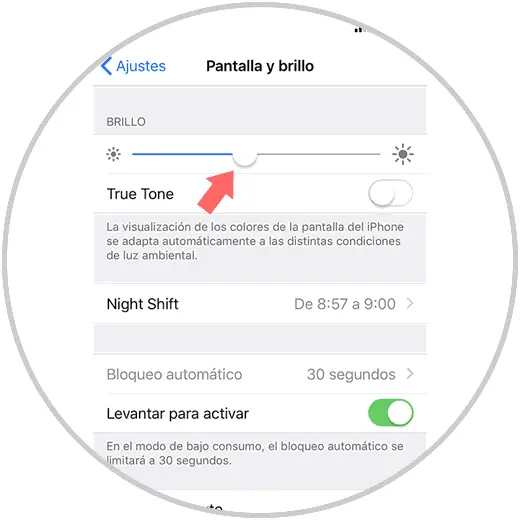
4. Disable location services to save battery on iPhone XR
It is not uncommon to have functions activated by custom on the device but not using them while they are active. This is the case of the GPS location, which is used by default and is essential in some Apps.
If you want to disable access to applications in a total way you will have to do the following:
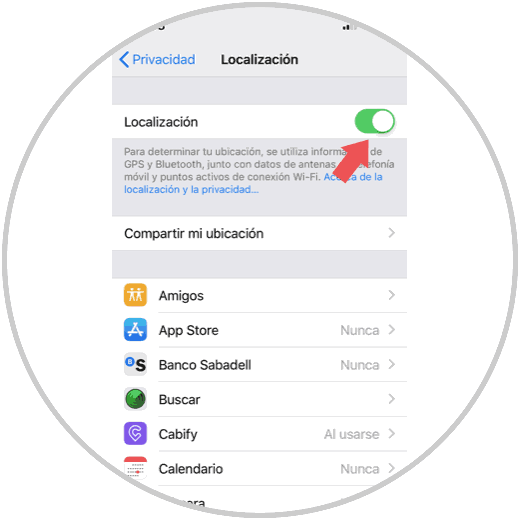
5. See which applications consume more battery on iPhone XR
Of all downloaded applications, some consume more battery than others in the terminal. Having this data is important when we want the mobile phone battery to last longer, because, if we have this data, we can avoid using both this App and thus lengthen the battery of our terminal. To see which applications consume more battery in iPhone XR you have to:
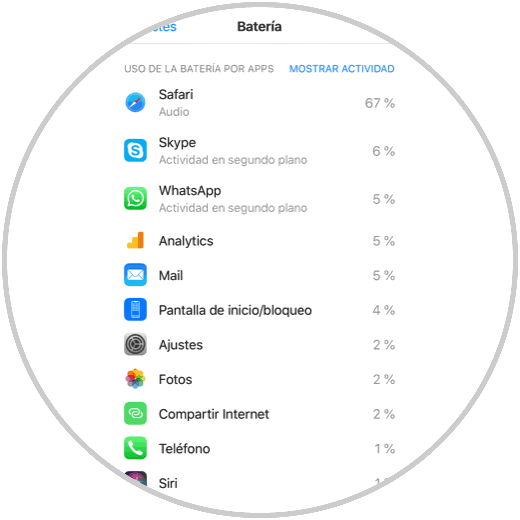
6. Disable AirDrop, bluetooth or search WiFi networks to save battery in iPhone XR
This is another method that will help you make the battery of your iPhone XR last longer, since AirDrop and Bluetooth are two functions that are used eventually and therefore it is not necessary to have active at all times.
In the case of WiFi networks, it is clear that we all seek to be connected to one of these (always trusted) so that the use of our mobile data is less. In this case, deactivating WiFi is practically unthinkable, but there is a trick to not spend so much battery in relation to this. It is about activating the “Ask to access†function, which gives access to uniquely known WiFi networks, so before connecting to a new network you will ask and not be in constant search for networks. To activate it you will have to follow this route:
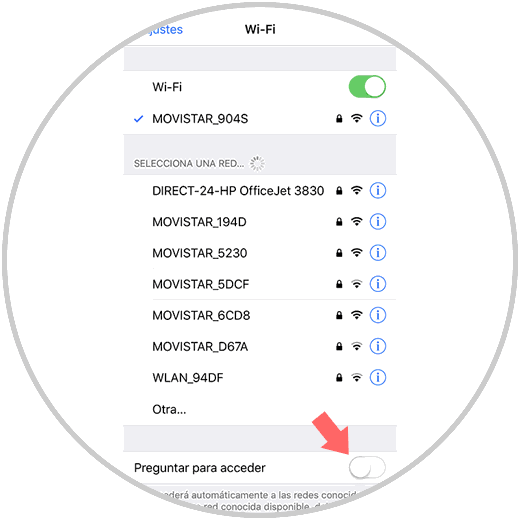
7. How to activate Do not disturb function to save battery in iPhone XR
Activating the “Do not disturb†function on your iPhone XR can also influence the battery consumption to be lower, since the screen will not turn on every time we receive a notification of an App. For this you have to select:
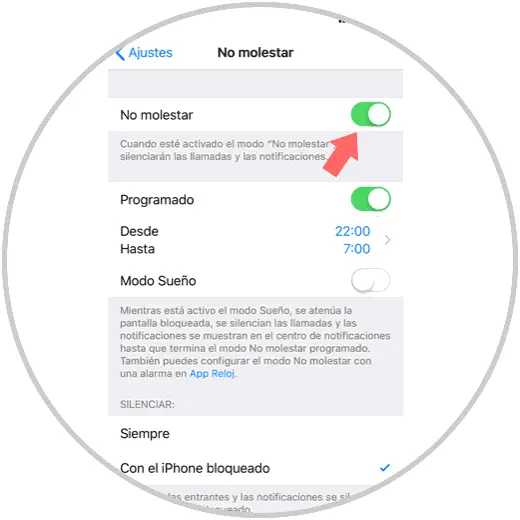
8. Disable vibration to save iPhone XR battery
The vibration of the terminal is another aspect that causes the battery to run out before, for this reason, deactivating it completely or pressing on the screen helps to reduce battery consumption and therefore to last longer. For this you will have to follow the steps as you can see in this video.
Note
In this video you will see the steps in iPhone Xs, but the steps in iPhone XR are similar.
To keep up, remember to subscribe to our YouTube channel! SUBSCRIBE
9. Restart iPhone XR to save battery
The terminal restart is always one of the first options when there is a fault or error in the terminal. For this you will have to follow the steps you can see here:
Note
These are the steps in iPhone Xs, but in the XR model of the terminal they are similar.
10. Update operating system to save iPhone XR battery
Operating system updates often go hand in hand with software improvements and bug fixes from previous versions. For this reason having updated to the latest version can help us to save more battery life. To update your iPhone XR to the latest version do the following:
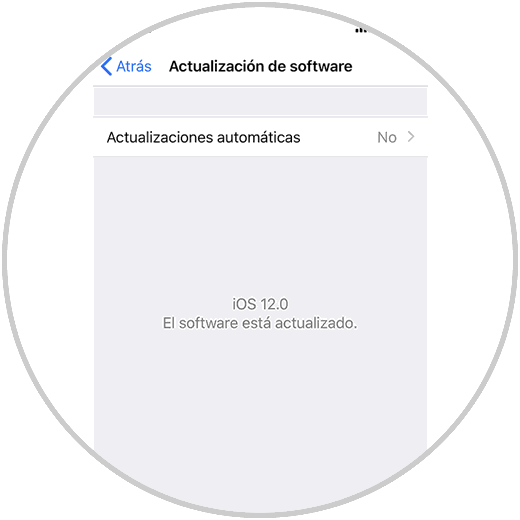
11. Change lock time to save battery on iPhone XR
As we have already indicated, the active screen is one of the facts that make our mobile terminal spend more battery. For this reason, reducing the time from when we stop using the mobile until the screen is locked we will also be helping to save the battery of our terminal. To configure this aspect you will have to do the following:
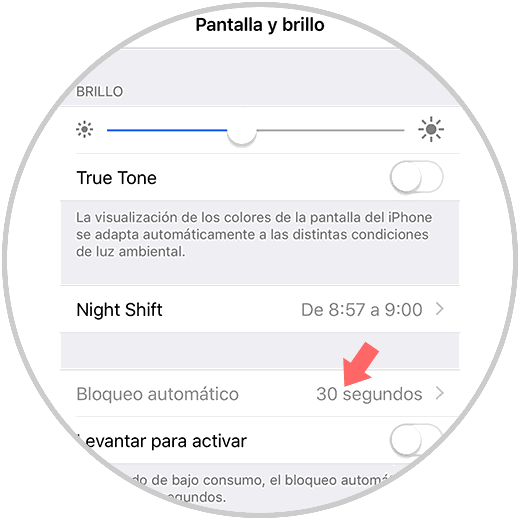
12. Turn off Siri to save battery on iPhone XR
Siri, the well-known Apple assistant, is a really useful device tool that can help us in many situations; But it is true that being active all the time can be one of the causes that makes our iPhone XR turn off before. For this reason, deactivating Siri if we are not using it seems the best option to contribute to the battery saving of the terminal. For this you will have to:
- Disable when you hear "Hey Siri"
- Disable press side button to open Siri
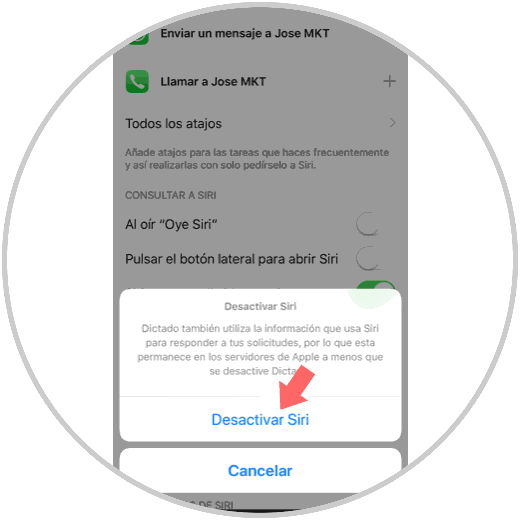
13. Disable email notifications to save iPhone XR battery
When we have several email accounts or we constantly receive email notifications received in our terminal, it is normal to drain the battery before, so deactivating them will also contribute to it being much more active. For this you can configure these notifications to be done manually when You need it as follows:
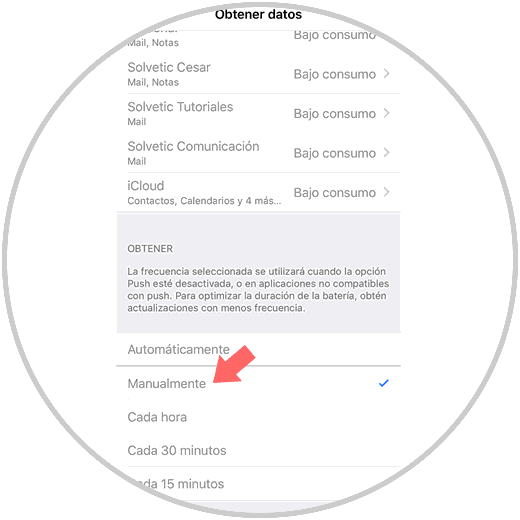
Note
If all these tips are not useful for the battery to last longer, it is best to restore the phone to its initial values, but not before making a backup of the most important data that we do not want to lose.
In this video you will see the steps in iPhone Xs, which are very similar in iPhone XR..
With these useful tips you can extend the battery life of the Apple iPhone XR terminal.