Instagram has become over time one of the preferred social networks for many users. Through this platform, millions of people communicate , publish photos and videos in their accounts or review the news of the users you follow..
In addition to this, one of Instagram's strengths is undoubtedly its 24-hour stories . This is ephemeral content that disappears the day it is published. Although this content began with those features, Instagram later added the possibility of creating a file with all the uploaded stories , and being able to select those that interest you as featured.
Featured stories are content that you can post on your wall so that it stays permanently. You may want to customize these stories with a cover, so you can divide them into sections, for example. Next, we tell you how to add these covers to your Stories within the Instagram App..
For this you will have to follow the steps that we are going to indicate as a video or text tutorial in TechnoWikis :
To keep up, remember to subscribe to our YouTube channel! SUBSCRIBE
1. How to edit featured story cover Instagram
If you want to edit or change the cover of your featured story within Instagram, the steps you are going to have to perform are the ones we indicate in this section:
Step 1
The first thing you should do is enter your Instagram account and select the story in which you want to put the cover.
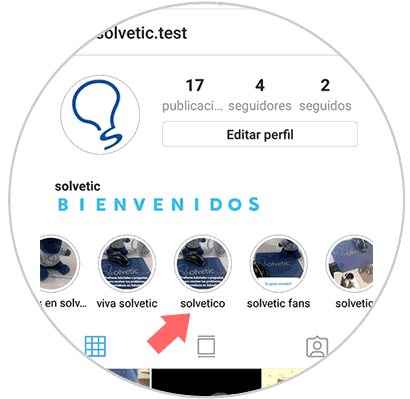
Step 2
Once inside the story, you have to select the three dots icon located in the lower right corner
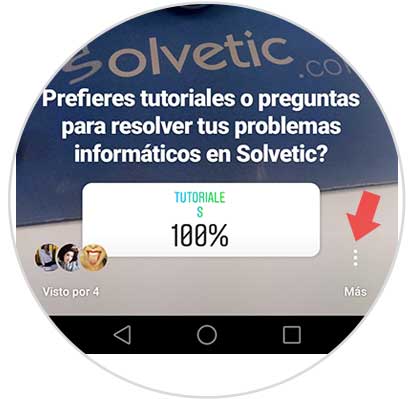
Step 3
Once the menu is displayed, you have to select the option "Edit featured story"
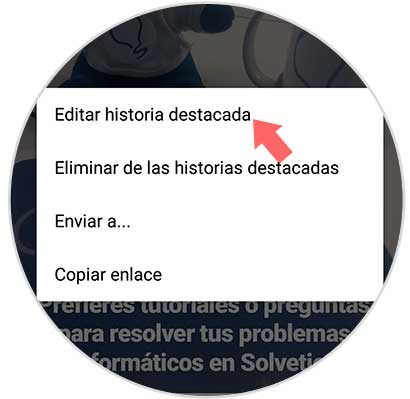
Step 4
Now you will see that there is a section that says "Edit cover". You must select it.
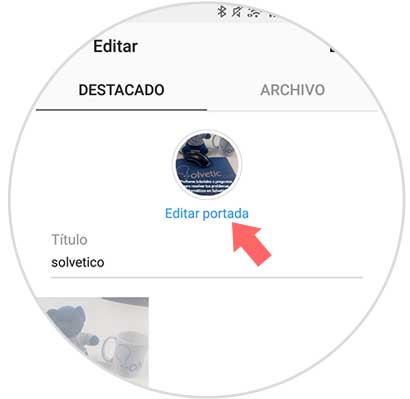
Step 5
A new window will open in which you must select the "Gallery" icon
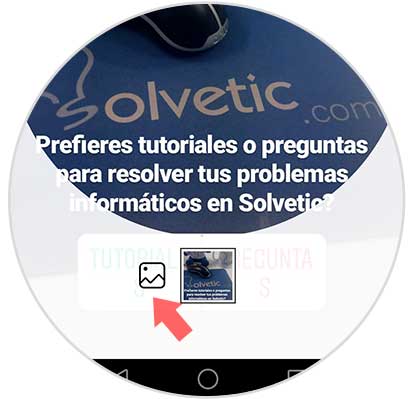
Step 6
Once here, you can choose any image you have in your gallery. Keep in mind that the size must be adequate. You must click on Done so that it is updated until the process is finished.

Step 7
Finally you will see how the cover looks on the featured story.
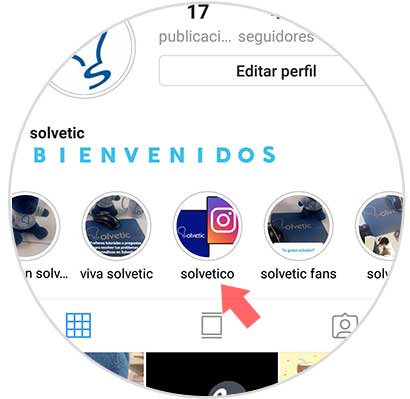
2. How to edit cover before posting new featured story Instagram
If you want to publish a new story highlighted on your wall directly with the cover, you must do the following.
Step 1
The first thing you should do is enter your Instagram account and select that you want to publish a new featured story.
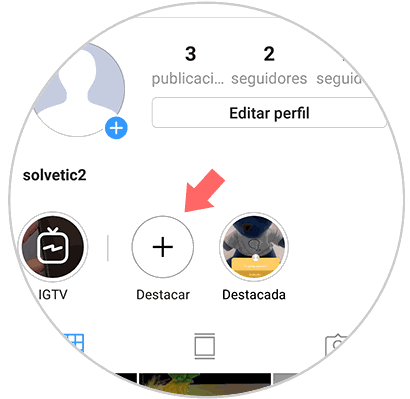
Step 2
You must select the “File†tab at the top, and you will see that a file opens with all the stories you have uploaded. You must select the one you want to highlight and click on "Done"
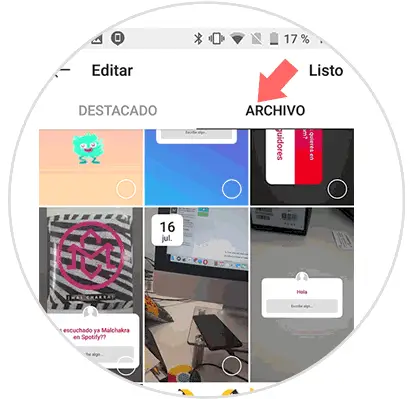
Note
In the event that no stories appear, you must enable them to be saved in the file through the settings.
Step 3
Once selected, you will see that a new window appears in which you can select the cover. To do this go to "Edit cover"
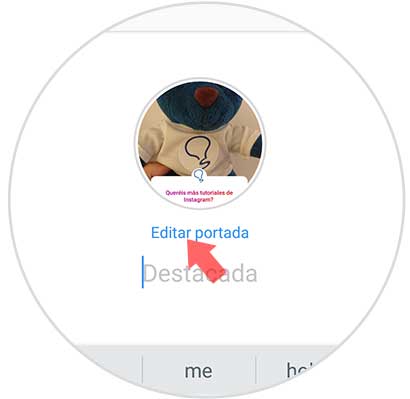
Step 4
A new window will open in which you must select the "Gallery" icon

Step 6
Once here, you can choose the image you want from your gallery. Keep in mind that the size must be adequate. You must click on Done so that it is updated until the process is finished.
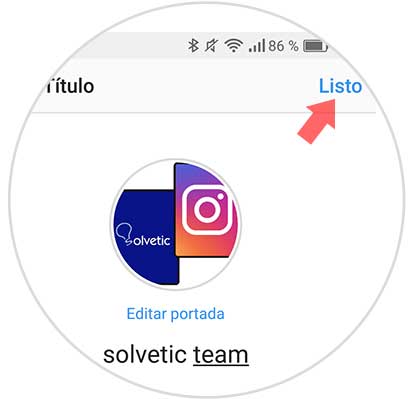
Step 7
Finally you will see how the cover looks on the featured story.
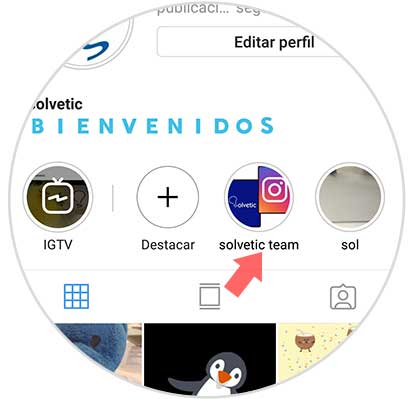
3. How to make cover of Instagram stories
Although it is true that you can put a photo as a cover for your Instagram stories, you will have seen in several user profiles that many of them use a representative image of the theme that encompasses that folder of highlights. It is especially useful so that in a graphic way and at a glance the people who follow you on Instagram see all the categories you have in your highlights (cats, holidays, concerts, makeup ...)
To give it a personal touch, one of the best options will be to create our own images that we can then use as a cover in the stories highlighted on Instagram. For this the steps that we are going to have to follow are the following:
Step 1
Press the camera icon to create a new story on Instagram.
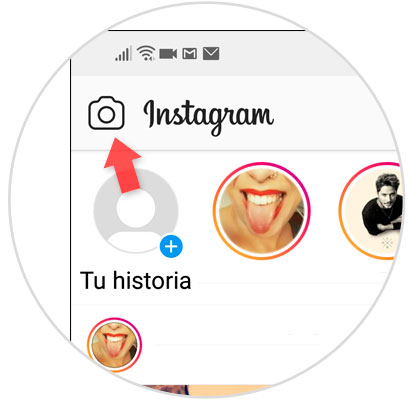
Step 2
Once inside, slide the bottom bar to the "Text" option.
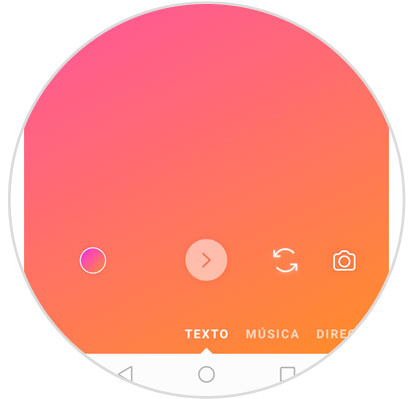
Step 3
Click on the circle in the lower left corner to change the color.
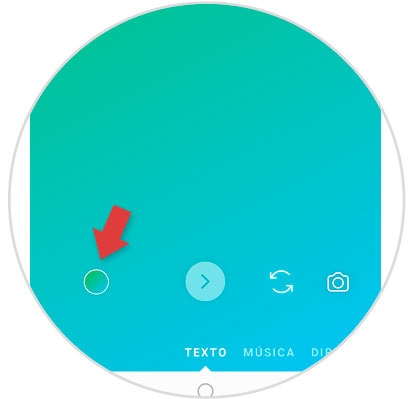
Step 4
Click on the letter at the top if you want to change the style of the letter
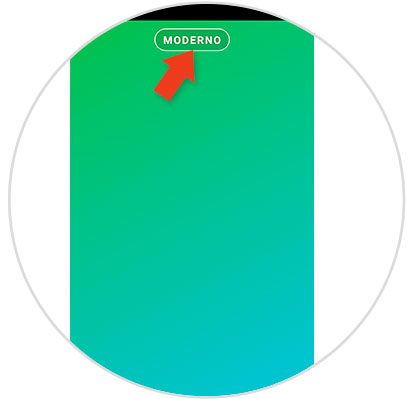
Step 5
Write the word you want to put on the cover and that will encompass the theme within those highlighted on Instagram. Click on the arrow icon.
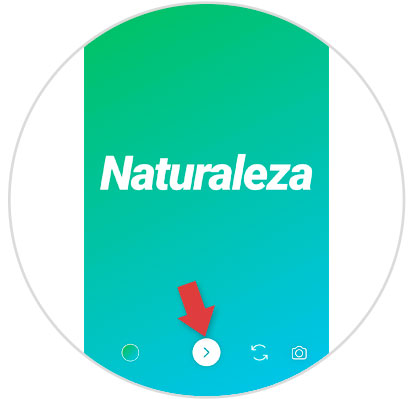
Step 6
Now, press the smiley icon at the top.
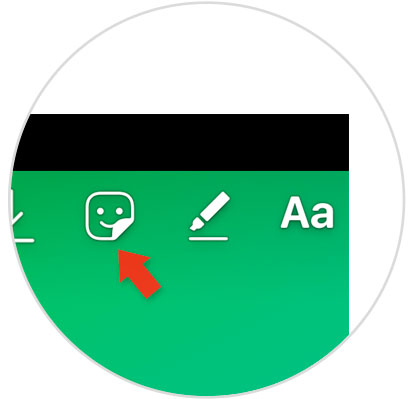
Step 7
Here you will be able to add icons related to the theme of the highlights. When you're done, click on the "Download" button to add it to your cover.
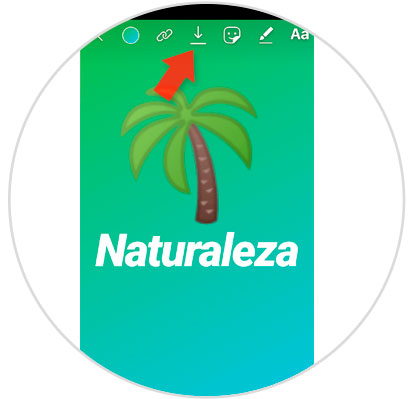
We advise you to always use the same type and size and font color, so that it stays the same in all the highlights and is more visually appealing on your Instagram wall.
Note
This is the simplest way to do it, but there are also applications to do this in more detail and options. Canva is one of them, which you can download at the following link:
Canva
It's that simple to create our own custom templates for the stories featured on Instagram..