In Windows 11 / 10 the libraries (Documents, Images, Music, Desktop, Videos, etc.), are by default in the root of the user's profile for administrative reasons but with daily work it is possible that as users we have decided to change the path of these to another place such as a different partition, an external disk, etc., we do this most of the time with the intention of saving space or improving administration..
We must always take into account where we change the new access routes, since on some occasions where they are configured by default they could give an error when trying to access them. But it is normal that on occasion we want to customize them if the ones that come by default are not comfortable. But if we want to return to the default values, the process is really simple and may be necessary for some Windows tasks, to restore these libraries TechnoWikis will teach you the process.
To stay up to date, remember to subscribe to our YouTube channel!
SUBSCRIBE ON YOUTUBE
How to restore Windows Documents and Downloads
Step 1
The first step is to open Run:

Step 2
In the window we enter:
shell:usersfilesfolder
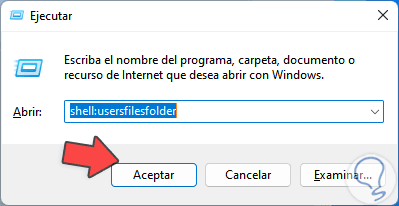
Step 3
Click OK and we will see the folders in the root location of the user's profile, there we right click on the Downloads or Documents folder (the process is identical) and select "Properties":
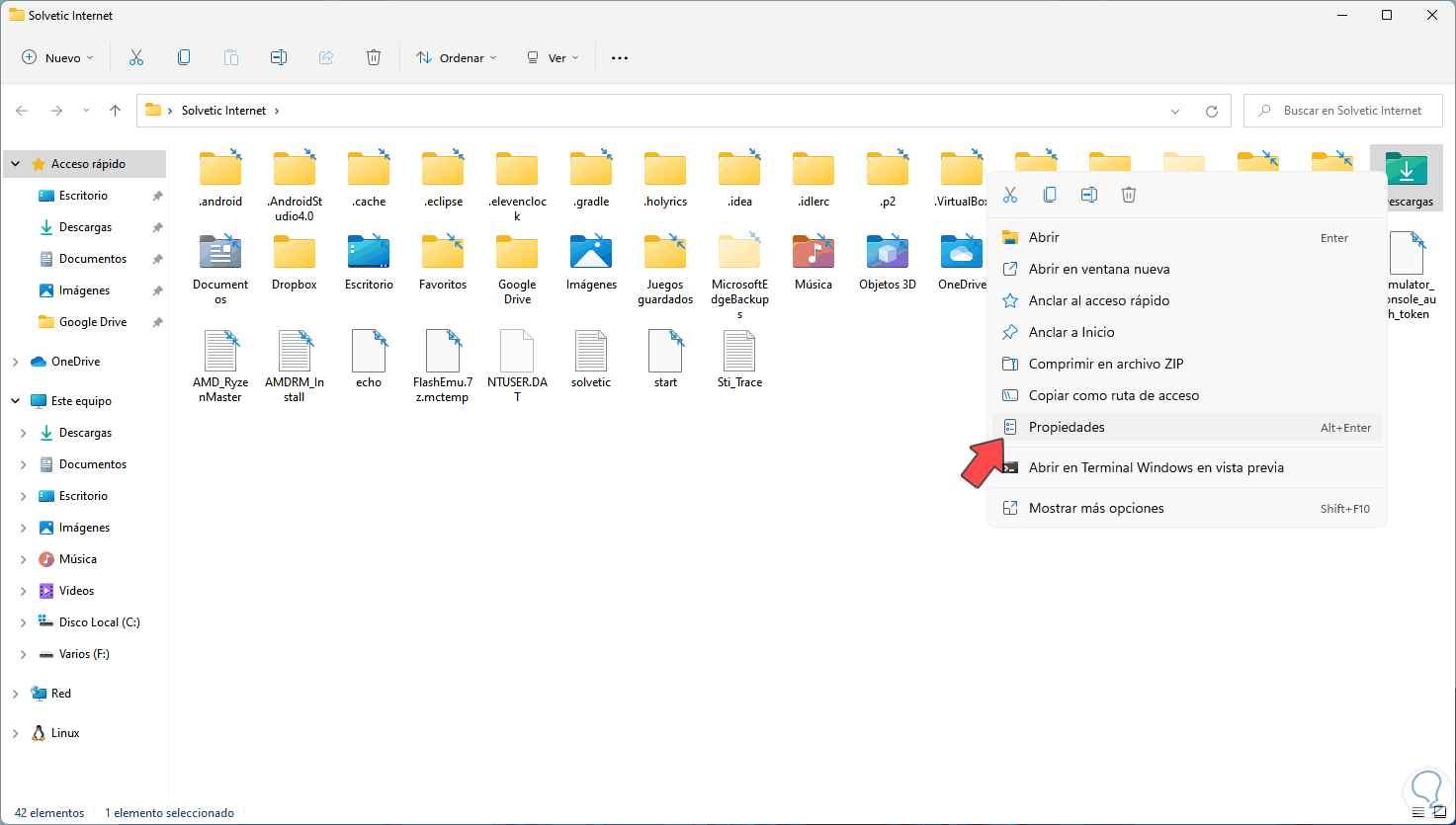
Step 4
In the pop-up window we go to the "Location" tab:
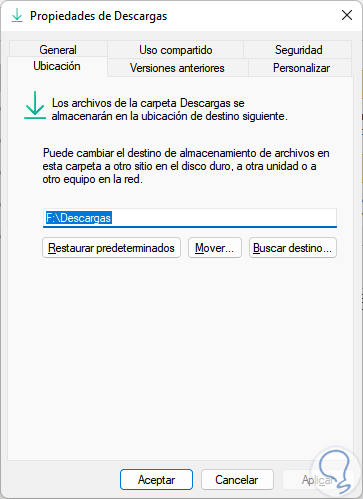
step 5
We can see that the location is different from the default, we click on "Restore defaults" :
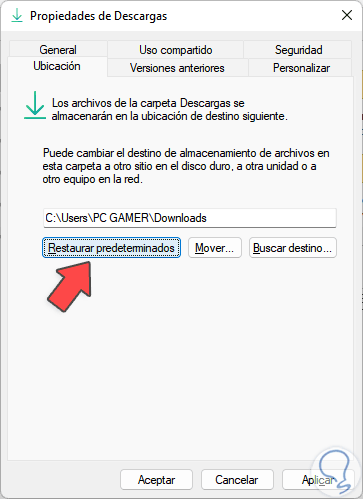
step 6
We click Apply and the following window will open:
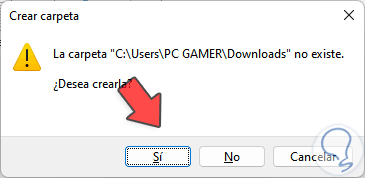
step 7
We click Yes and then we will see the following:
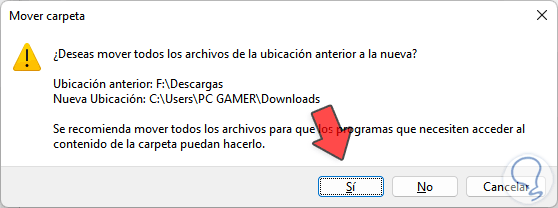
step 8
We click Yes to apply the changes:
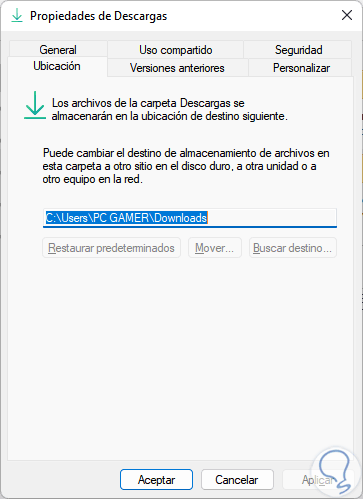
This is the simple process to restore library folders in Windows..