Virtualization is one of the most useful processes in the IT world, because thanks to it it is possible to perform operating system installations , test applications and programs and perform performance or compatibility tests without ever affecting the machines in the productive environment, if we are in an organization, or our physical machines if we are home users..
Thanks to virtualization it is possible to save costs, since we must not invest in new hardware, since the resources integrated in the equipment are used, nor invest in third-party licensing and maintenance, which makes it one of the most ideal solutions for execution of multiple operating systems on a single computer. One of the most used platforms today for its simplicity of use and virtualization capabilities is VirtualBox , which we can obtain for free at the following link:
Virtualbox
VirtualBox has been developed as a virtualization platform for both x86 and AMD64 / Intel64 architectures for businesses and home use. In addition VirtualBox is available for free as open source software based on the terms of the GNU General Public License (GPL) version 2 and offers us a number of functions and features such as:
VirtualBox features
- Ability to run multiple operating systems simultaneously.
- Consolidated Infrastructure
- Minimum hardware resources
- It does not require hardware virtualization.
- Integrate Guest Additions which allows us to carry out tasks such as: create shared folders, integrated windows, 3D virtualization and more.
- It supports hardware such as PXE, Guest multiprocessing (SMP), USB devices, ACPI support, iSCSI soproet and more.
- Possibility of creating virtual machine groups.
- Branched snapshots and much more.
VirtualBox can be used in the following operating systems:
Microsoft Windows
- Windows Server 2008 (64-bit)
- Windows Server 2008 R2 (64-bit)
- Windows 7 (32-bit and 64-bit)
- Windows 8 (32-bit and 64-bit)
- Windows 8.1 (32-bit and 64-bit)
- Windows 10 RTM build 10240 (32-bit and 64-bit)
- Windows Server 2012 (64-bit)
- Windows Server 2012 R2 (64-bit)
- Windows Server 2016 (64-bit)
Linux
- Ubuntu 14.04 LTS, 16.04 LTS, and 17.04
- Debian GNU / Linux 7 ("Wheezy"), 8 ("Jessie") and 9 ("Stretch")
- Oracle Enterprise Linux 5, Oracle Linux 6 and 7
- Redhat Enterprise Linux 5, 6 and 7
- Solaris 10 (U10 and higher)
Basic requirements to use VirtualBox
- Disk space from 1 GB onwards
- A compatible host operating system
Note
For this analysis we will install Windows Server 2016 in VirtualBox to make the most of this server system developed by Microsoft.
Windows Server 2016 is an operating system through which it will be possible to make use of various roles for better management of objects in the organization, some of the features and benefits of using Windows Server 2016 are:
Features and benefits of Windows Server 2016
- Integration with Nano Server.
- Integration of space storage.
- Armored virtual machines.
1. How to download ISO image Windows Server 2016
Step 1
To download the ISO image of Windows Server 2016 we must go to the following link and log in with a Microsoft account:
Get Windows Server 2016
There we will see the following. We select the ISO box to download the image of Windows Server 2016, but as we see, the options for downloading it in the format of virtual laboratories or Azure are also available.
Click on "Continue".
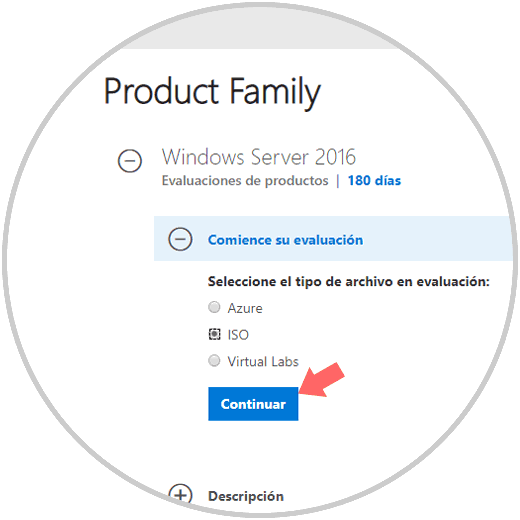
Step 2
Now we must select the language in which Windows Server 2016 is to be downloaded. Click on the Download button to start the process of downloading the ISO image.
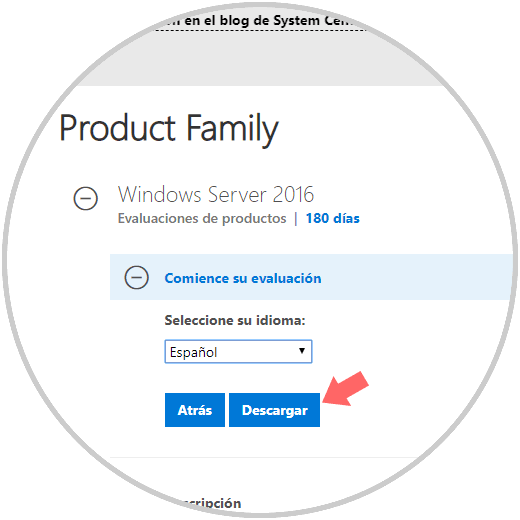

Login Join up!