Microsoft has announced the launch of its new edition of operating systems for servers which will be called Windows Server 2019, and whose mission is to facilitate the administration of the infrastructure of the organization not only through the roles and services of Windows Server 2019, but through pillars such as:
- Hyperconvergence Infrastructure
Like any new operating system, it is always waiting for news to be included or for improvements to be integrated..
Windows Server 2019 features
- Advanced protection against Windows Defender threats.
- Cluster extension with cluster sets.
- Windows Defender ATP Exploit Guard which is a set of host intrusion prevention capabilities.
- Armored virtual machines.
- The Failover Cluster has eliminated the use of NTLM authentication.
- Network encrypted in SDN.
- Support for Kubernetes (Beta).
- Windows Subsystem for Linux (WSL).
- Storage Migration Service
Now, although Windows Server 2019 has not been officially launched for now we only have a beta, its installation is not recommended in a production environment where objects such as users and equipment are involved ; since, at some point, an error may occur affecting the entire environment of the organization.
For this case and to know in depth all that Windows Server 2019 offers us, TechnoWikis recommends using a virtual machine that does not consume resources in quantity, prevents failures in the real environment and avoids the use of licensing. In addition, it will be possible to know every detail of this new version of server for companies developed by Microsoft..
What better platform to test a Windows Server virtual machine than VirtualBox , which is offered for free at the following link:
virtualbox
VirtualBox is available as a virtualization platform for x86 (32-bit) and AMD64 / Intel64 (64-bit) architectures with the best features and functionality. VirtualBox is free because it is based on the terms of the GNU General Public License (GPL) version 2.
VirtualBox can be run on Windows, Linux, Macintosh and Solaris servers, and is shared with multiple guest operating systems, such as Windows (NT 4.0, 2000, XP, Server 2003, Vista, Windows 7, Windows 8, Windows 10). DOS / Windows 3.x, Linux (2.4, 2.6, 3.x and 4.x), Solaris and OpenSolaris, OS / 2 and OpenBSD..
VirtualBox features
- It supports special hardware such as PXE, Guest multiprocessing (SMP), USB devices, ACPI support, iSCSI soproet.
- Thanks to the Guest Additions we can create shared folders, integrated windows, 3D virtualization and more tasks between both systems (Guest and host).
- Possibility to run multiple operating systems simultaneously.
It will be possible to use VirtualBox on the following operating systems:
Microsoft Windows
- Windows Server 2008 (64-bit)
- Windows Server 2008 R2 (64-bit)
- Windows 7 (32-bit and 64-bit)
- Windows 8 (32-bit and 64-bit)
- Windows 8.1 (32-bit and 64-bit)
- Windows 10 RTM build 10240 (32-bit and 64-bit)
- Windows Server 2012 (64-bit)
- Windows Server 2012 R2 (64-bit)
- Windows Server 2016 (64-bit)
Linux
- Ubuntu 14.04 LTS, 16.04 LTS, 17.04 and 18.04
- Debian GNU / Linux 7 ("Wheezy"), 8 ("Jessie") and 9 ("Stretch")
- Oracle Enterprise Linux 5, Oracle Linux 6 and 7
- Redhat Enterprise Linux 5, 6 and 7
Solaris
- Solaris 10 (U10 and higher)
1. How to download ISO image from Windows Server 2019
To start this process we must download the ISO image of Windows Server 2019 from the official Windows Insider site. This is because, since it is a beta version, it is only available to users registered in this program, for this we go to the following link:
windows server 2019
Step 1
There we start session or we can register for free, after this we will see the following. The ISO image of Windows Server 2019 is Windows Server LTSC Preview, we also have options for Hyper-V or VHDX virtual hard disk format. Click on the "Confirm" button.
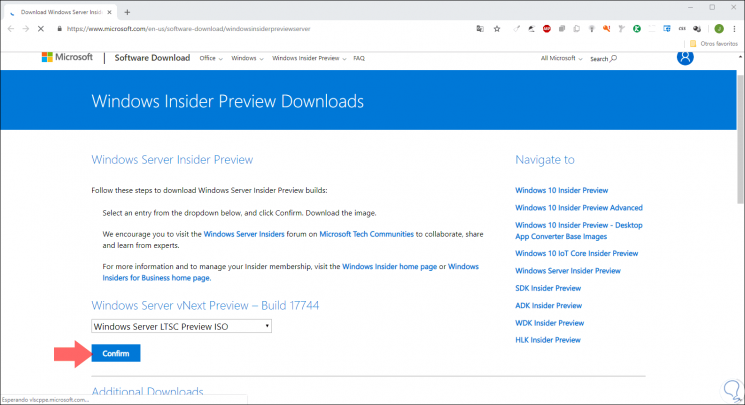
Step 2
Now we define the download language of the ISO image. Again click on "Confirm"
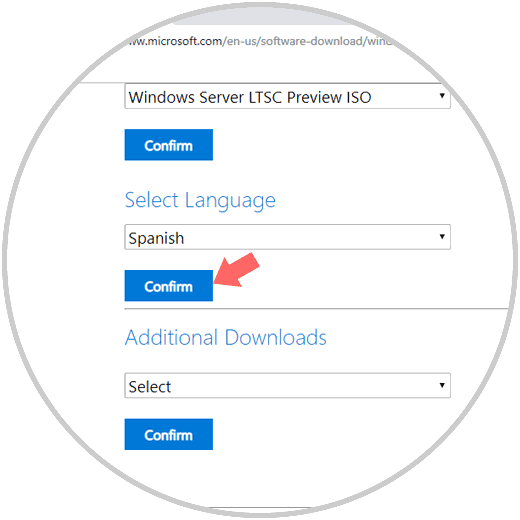
Step 3
We will be ready to download the ISO image of Windows Server 2019:
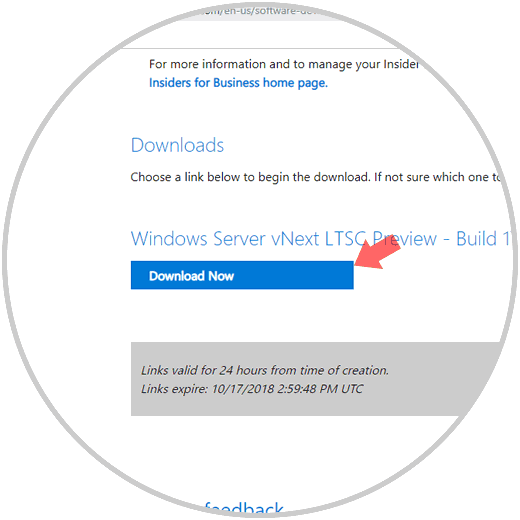

Login Join up!