Windows 11 / 10 displays a series of errors that determines the cause of the error in question and this allows administrators to be certain that it is happening on the computer or its derivatives and thus be able to find a direct solution to this error, one of these It is 0x8007045d which refers to the fact that the software and hardware cannot access or correctly read the files in tasks such as backups or backups, system repair or processes in which there is a file transfer..
This error causes a stoppage of the process that we are in progress, something that can completely collapse our workflow and slow down all our tasks because we cannot continue working. This is a common error but the solution is simple and TechnoWikis has a series of steps to correct it.
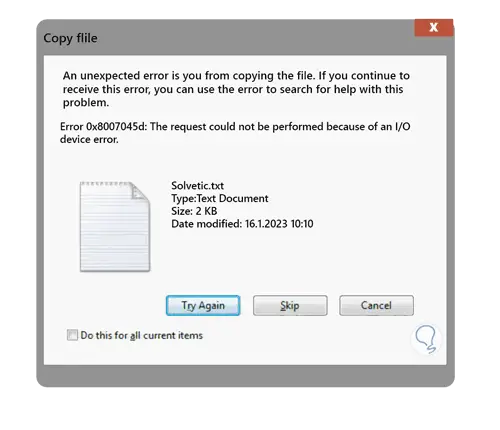
To stay up to date, remember to subscribe to our YouTube channel!
SUBSCRIBE ON YOUTUBE
1 Fix Error 0x8007045d Windows rebooting system
Step 1
This is one of the simplest steps to correct this error and it is enough to restart the computer, when doing this the processes and services will be updated, restart the system to correct the error:
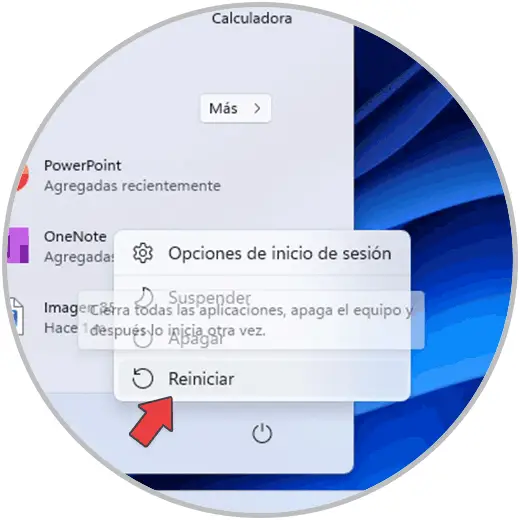
Step 2
We wait for the system to be rebooted:
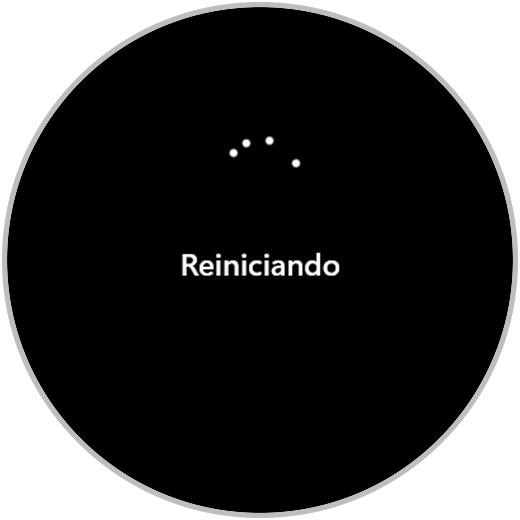
He passed
Now we wait for Windows to load to determine that the error has been fixed:
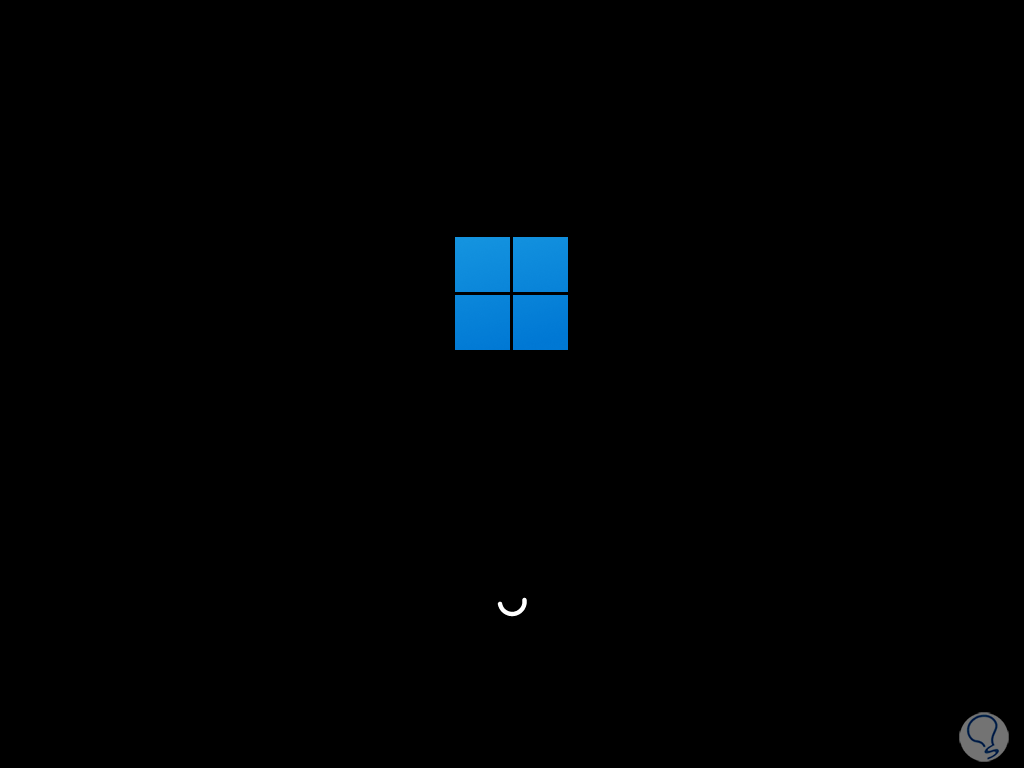
2 Fix Error 0x8007045d Windows updating system
Step 1
This error can also be solved by updating the operating system, remember that some updates help us correct various system problems and to do this we will go to:
Check for updates..
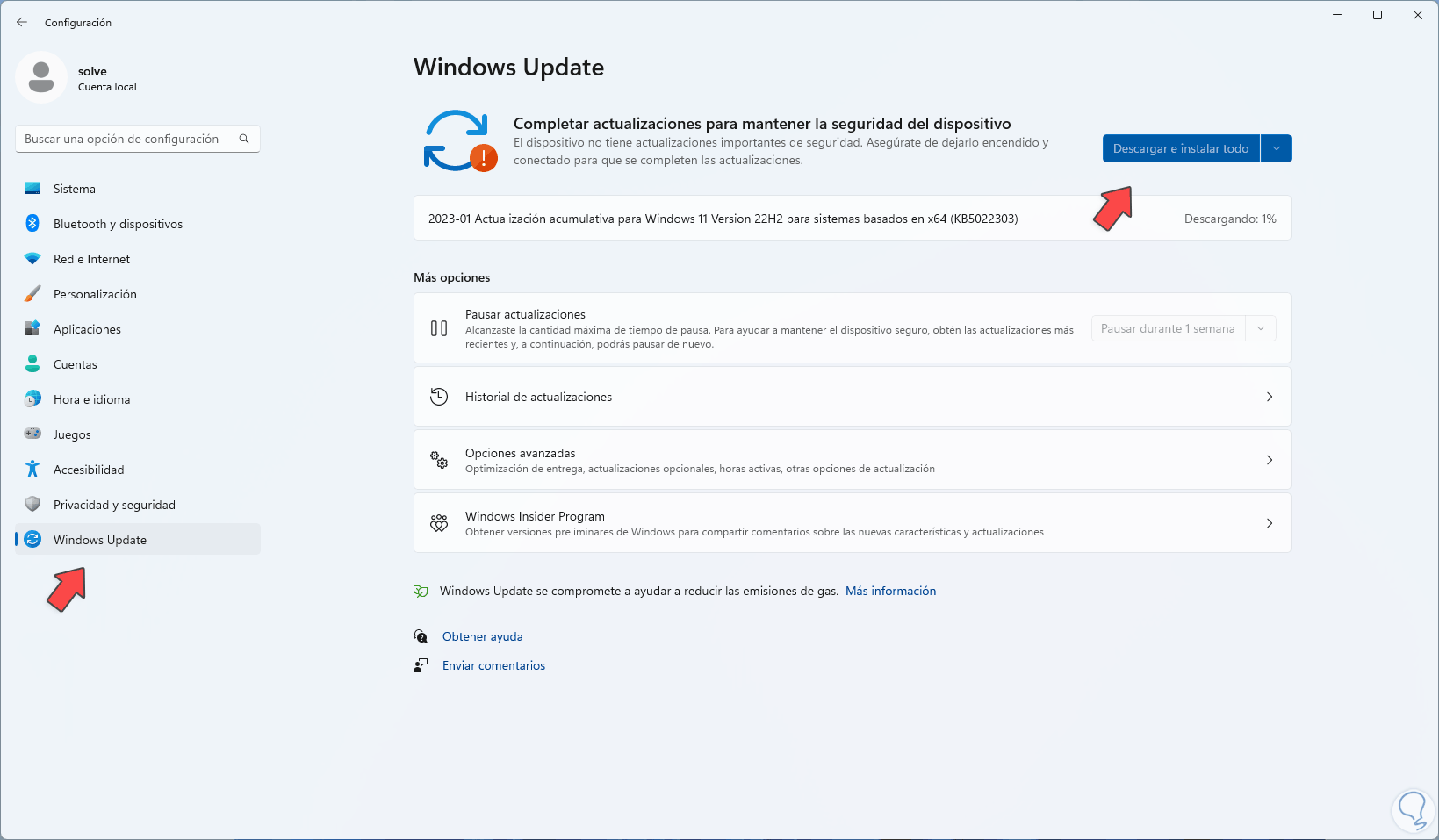
3 Fix Error 0x8007045d Windows updating driver
Step 1
A failure in numerous errors in Windows 10/11 is the lack of driver updates, an outdated driver can trigger a series of errors including error 0x8007045d, to update the driver we open the Device Manager:
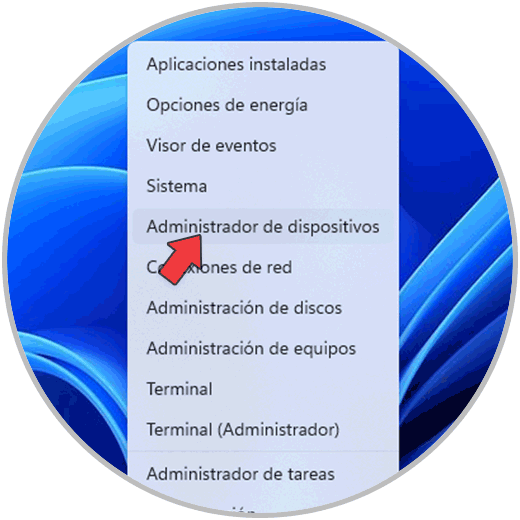
Step 2
We right click on the failed driver and select the "Update driver" option:
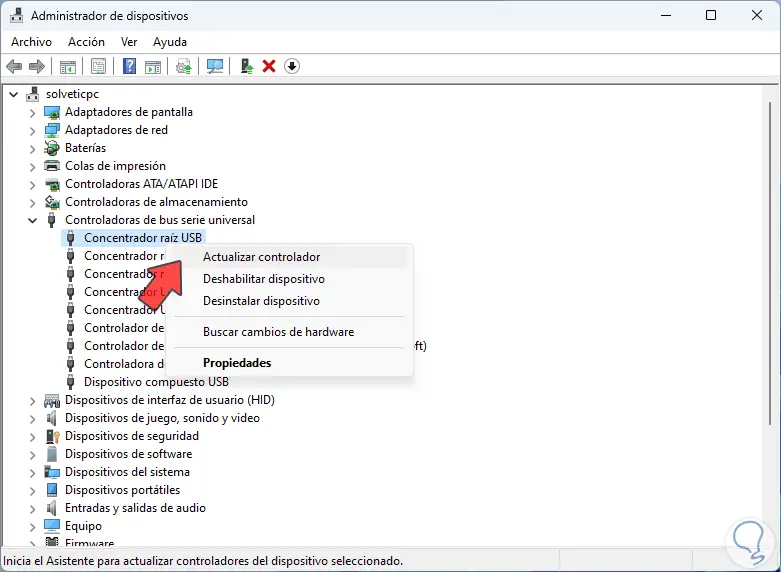
Step 3
We will see the following message. We click on "Search drivers automatically"
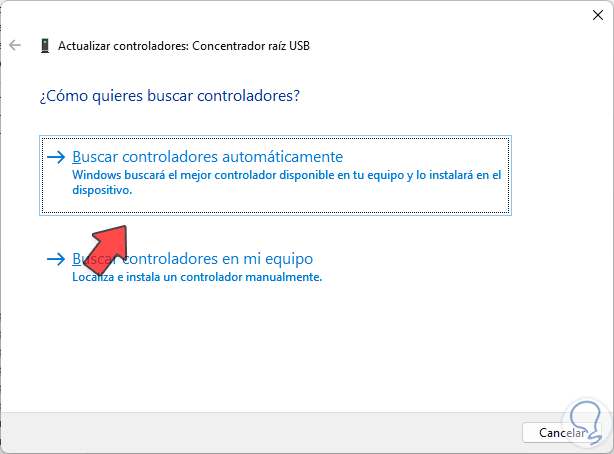
Step 4
and wait for the process to finish:
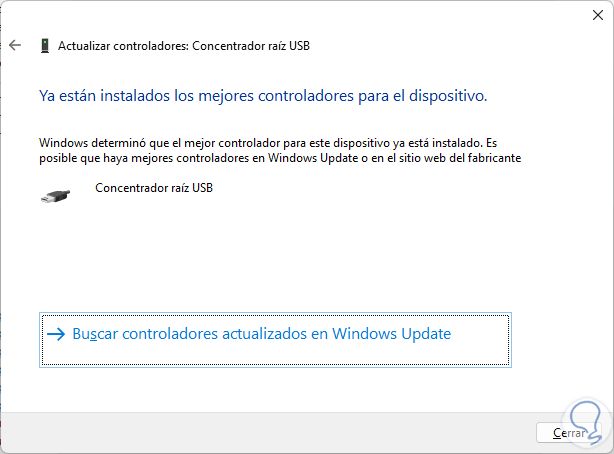
4 Fix Error 0x8007045d Windows with Troubleshooter
Finally we can make use of an exclusive troubleshooter for everything related to program installation and other issues.
Step 1
To use this tool we open CMD as administrators:
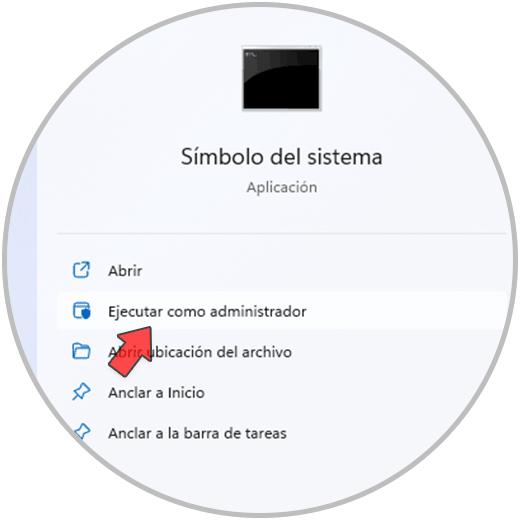
Step 2
We execute the following:
msdt.exe -id DeviceDiagnostic
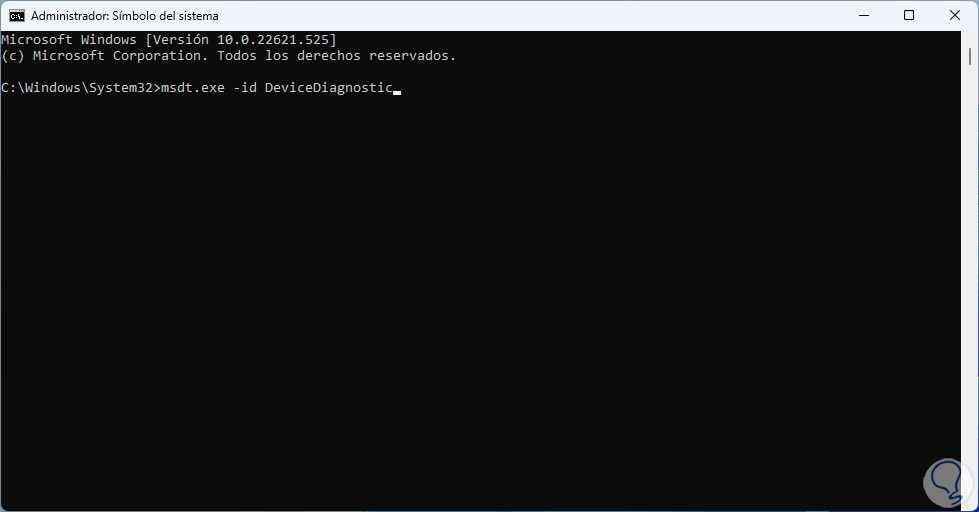
Step 3
Pressing Enter will open the following wizard:
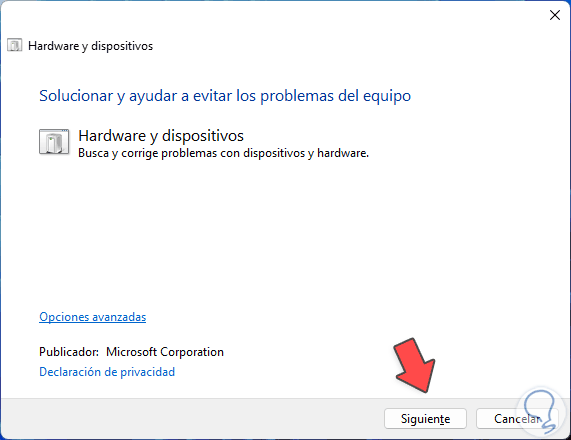
Step 4
We click Next to start the analysis process:
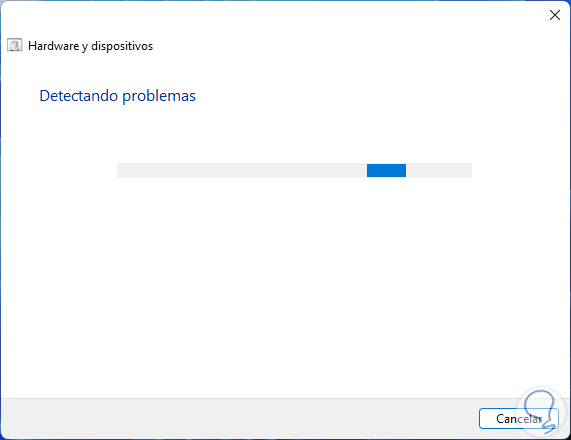
step 5
We can see various solutions that are executed during said analysis:
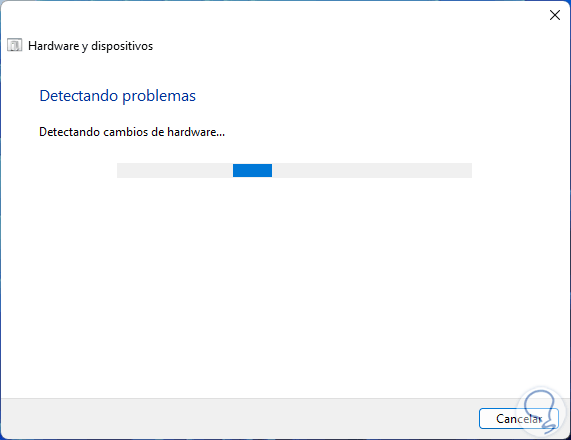
step 6
Then the following will open:
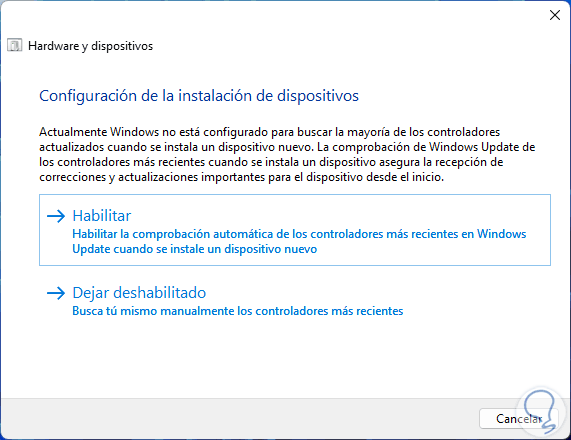
step 7
As we can see, it is possible to enable the functionality to automatically install any update available for that device, we click on the desired option and wait for this process to complete in Windows:
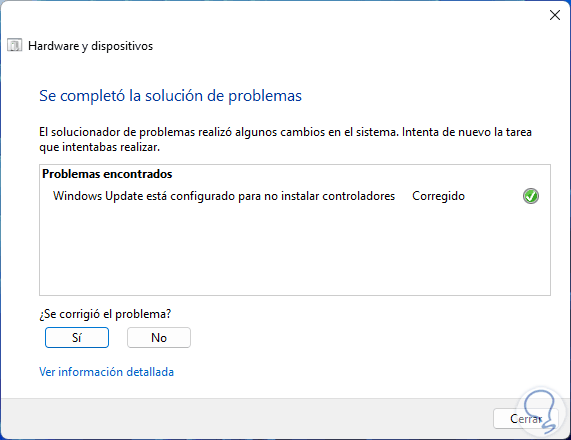
step 8
Some extra steps we can take are:
- Download again the files that failed due to the error
- Check peripheral connections
- Copy files directly to your computer
With these options we can already be sure that the error 0x8007045d will no longer be present and we will be able to work comprehensively on the system and on each of its applications.