Wireless headphones are one of the most useful technological devices that we can use, both in our daily lives and in the workplace or at leisure. Although normally, people link them to their mobile terminals to enjoy all the options that they offer us, this type of device can be connected to other devices through Bluetooth technology, as is the case with our PC..
By connecting our wireless headphones to our PC we can, for example, make video calls without the people around us hearing what they are saying, listen to music and watch movies without disturbing others or simply listen better than if we have speakers that sound for everyone. For this reason it seems like a great idea, if we have headphones of this type, connect them to our PC when we are going to use it, but for this we must know how to do it. And precisely in this TechnoWikis tutorial we explain how to connect my Huawei FreeBuds 5i to my PC explained step by step and in the form of text and video.
To stay up to date, remember to subscribe to our YouTube channel!
SUBSCRIBE ON YOUTUBE
How to connect my Huawei FreeBuds 5i to my PC
For this, the steps to follow are the ones that we will indicate below:
Step 1
We will have to put the headphones in connection mode. We put them inside the case and press the side button for 2 seconds until the light flashes white.
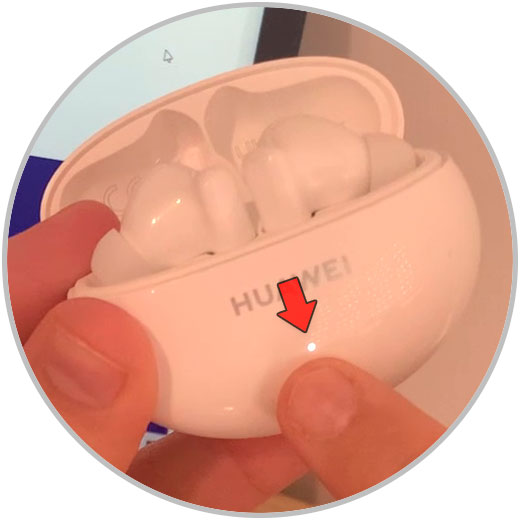
Step 2
To connect the headphones to the PC, press the up arrow that appears in the bar, select the Bluetooth icon.
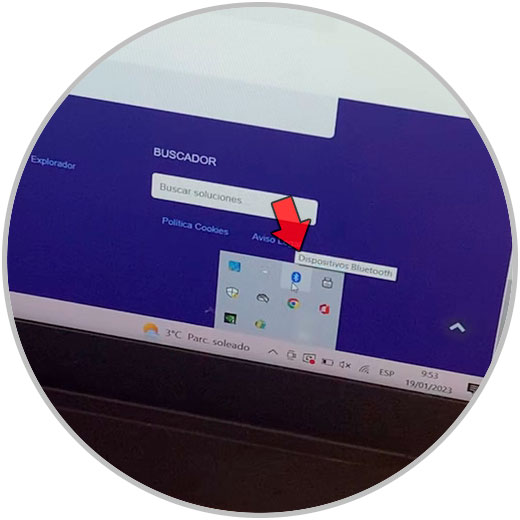
Step 3
Finally click on "Add Bluetooth devices".
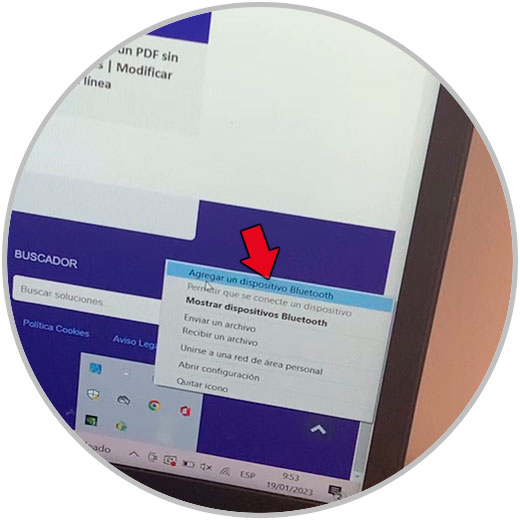
Step 4
Now, in the pop-up window, click on "+" Add Bluetooth device.
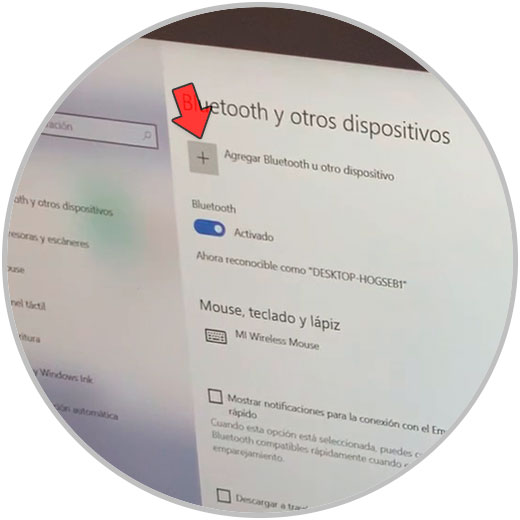
step 5
Tap on "Bluetooth."
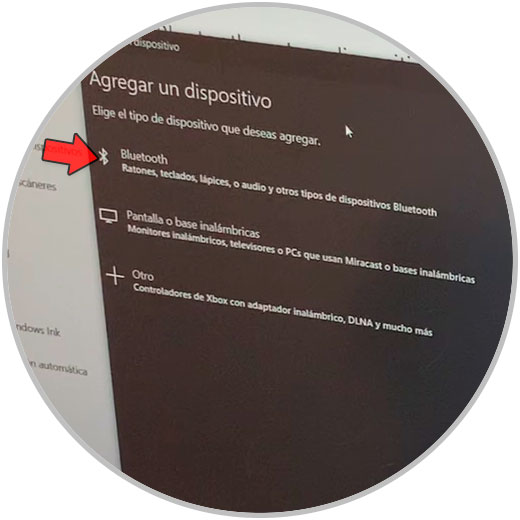
step 6
When the "Huawei FreeBuds 5i" headphones appeared in the list, click on them.
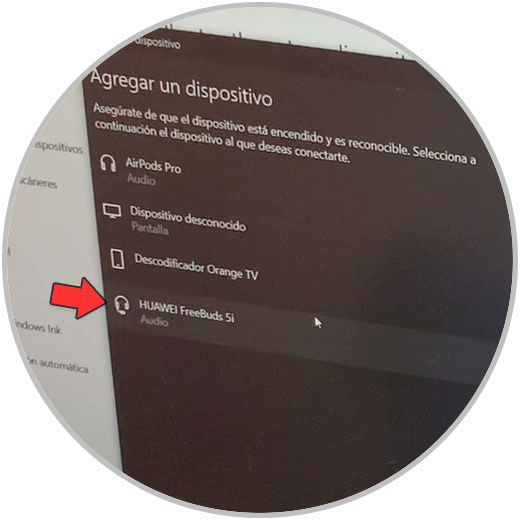
step 7
When you see the following message on the PC screen and the green light on the case, it means the earphones are connected to the PC.
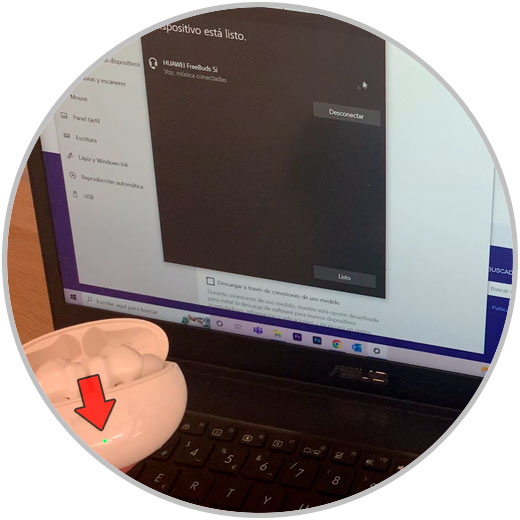
With these simple steps we will have managed to link our Huawei FreeBuds 5i headphones and connect them to our PC..