Sound is one of the most important elements for most users since thanks to it we can play movies, songs or access meetings, whether personal or work..
There are various types of audio output but for some reason it is possible that in Windows 10 the sound does not play as it should. This can be due to various causes and TechnoWikis will explain each of them in detail, but not before mentioning that we must check the connection of the audio devices as well as check that the sound buttons are at an audible level.
Below you will see different options to solve that the Laptop has no Windows 10 sound in several different ways, each one step by step..
To stay up to date, remember to subscribe to our YouTube channel!
SUBSCRIBE ON YOUTUBE
1 My Laptop has no sound Windows 10 Solution adjusting volume
This is the simplest process to carry out, for this we click on the volume icon located on the taskbar and there we move the volume slider bar to adjust it:
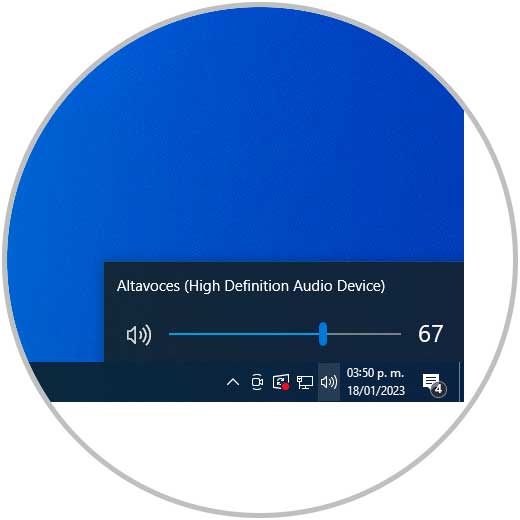
2 My Laptop has no sound Windows 10 Solution updating the driver (automatic)
The sound driver ensures that all audio functions are compatible between the operating system and the players, an outdated driver can be synonymous with multiple errors.
Step 1
To update automatically we open the Device Manager:
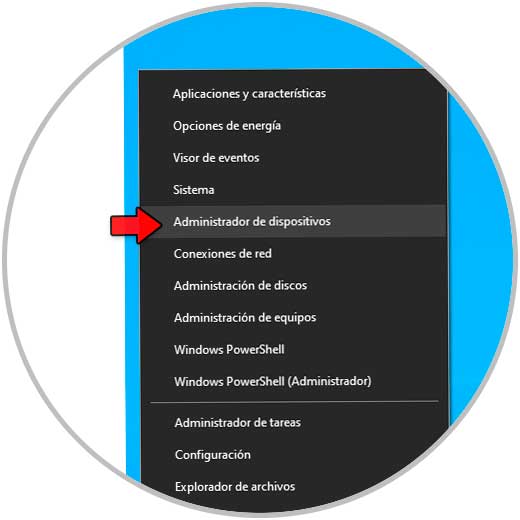
Step 2
In "Game, sound and video controllers" we right-click on the driver and select the "Update driver" option:
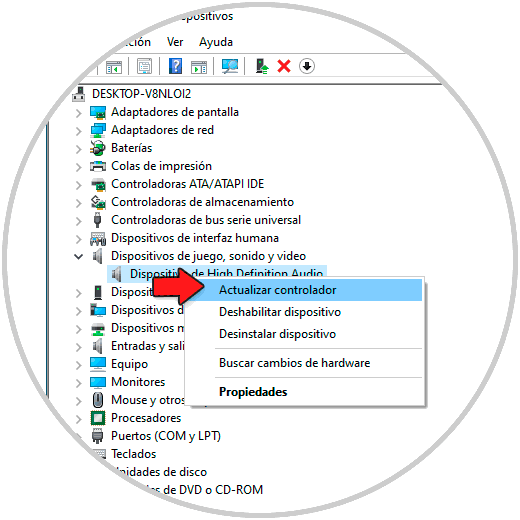
Step 3
We will see the following:
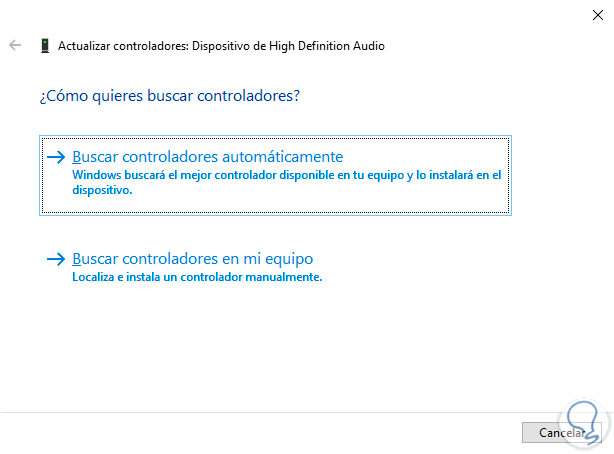
Step 4
We click on "Search drivers automatically" and wait for the search to end:
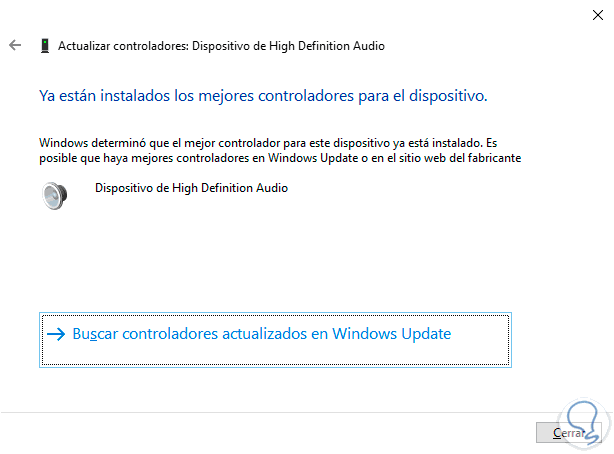
3 My Laptop has no sound Windows 10 Solution with the troubleshooter
This is a function integrated into the system itself with which it seeks to detect failures and proceed to their automatic correction or to give advice to the user on possible solutions.
Step 1
To use this method, we right-click on the audio icon on the taskbar and then click on "Fix audio problems":
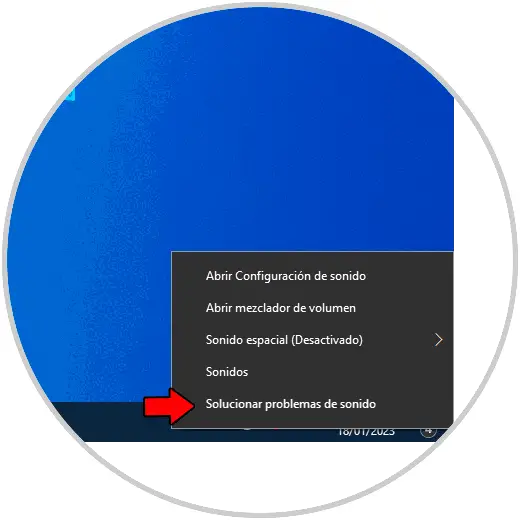
Step 2
The wizard will open:
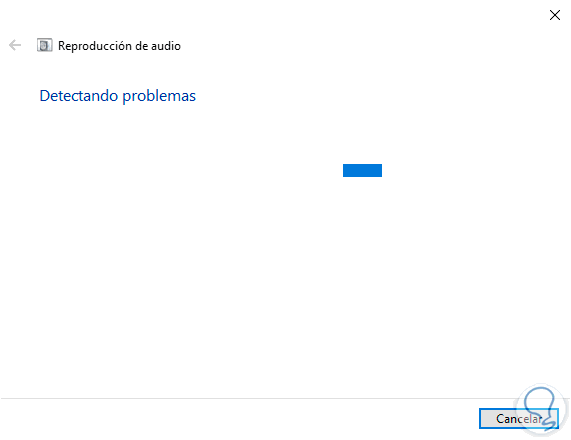
Step 3
We can see that it does an analysis focused on audio issues:
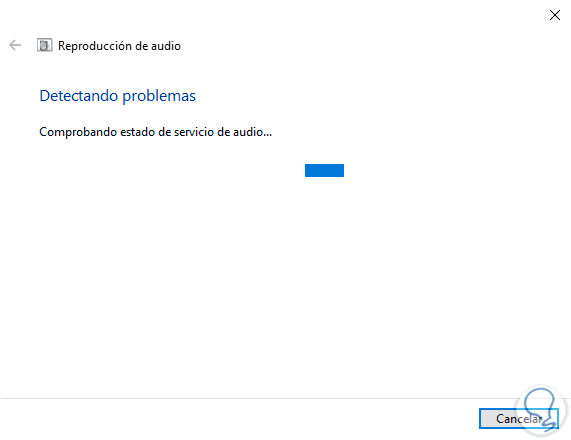
Step 4
After this it will launch some options to apply:
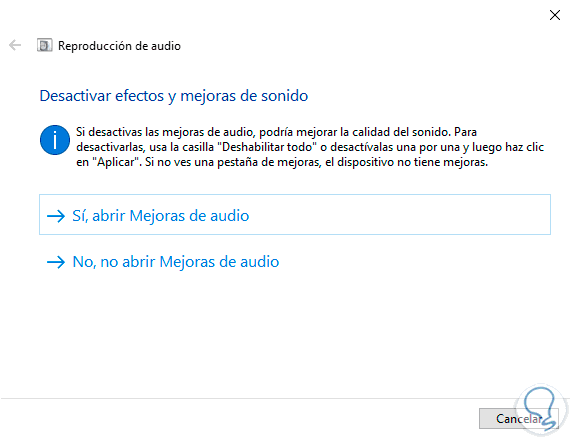
step 5
At the end we will see the result:
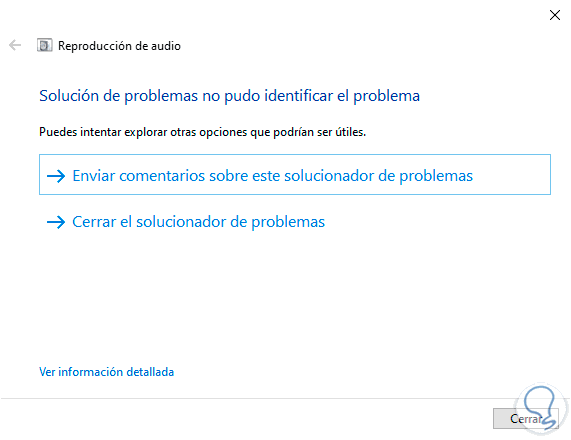
step 6
It is possible to click on "View detailed information" to access the steps that were reviewed:
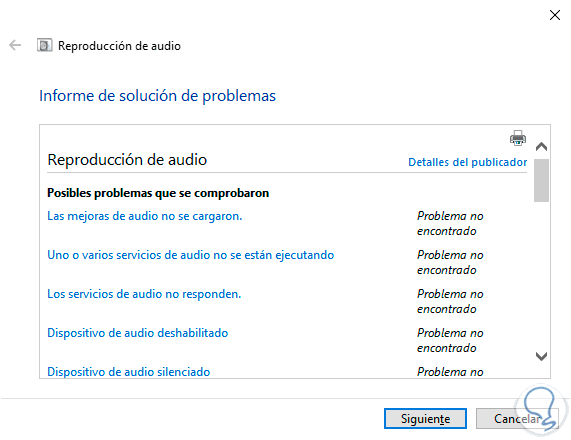
4 My Laptop has no sound Windows 10 Solution from Services
The audio in Windows 10 is associated with a service that allows it to work correctly, if that service presents errors we will be facing sound failures.
Step 1
Open Services from the Start menu:
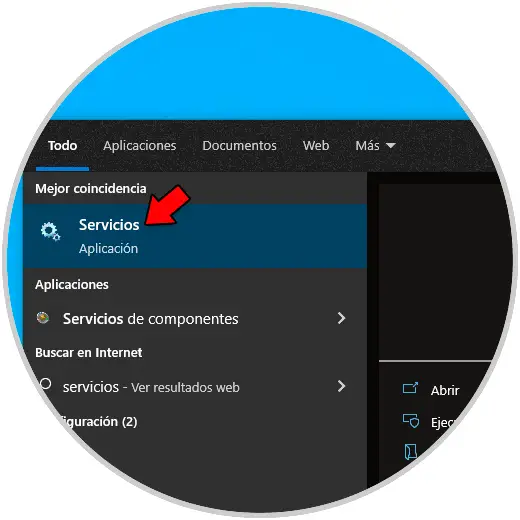
Step 2
We double click on the "Windows Audio" service:
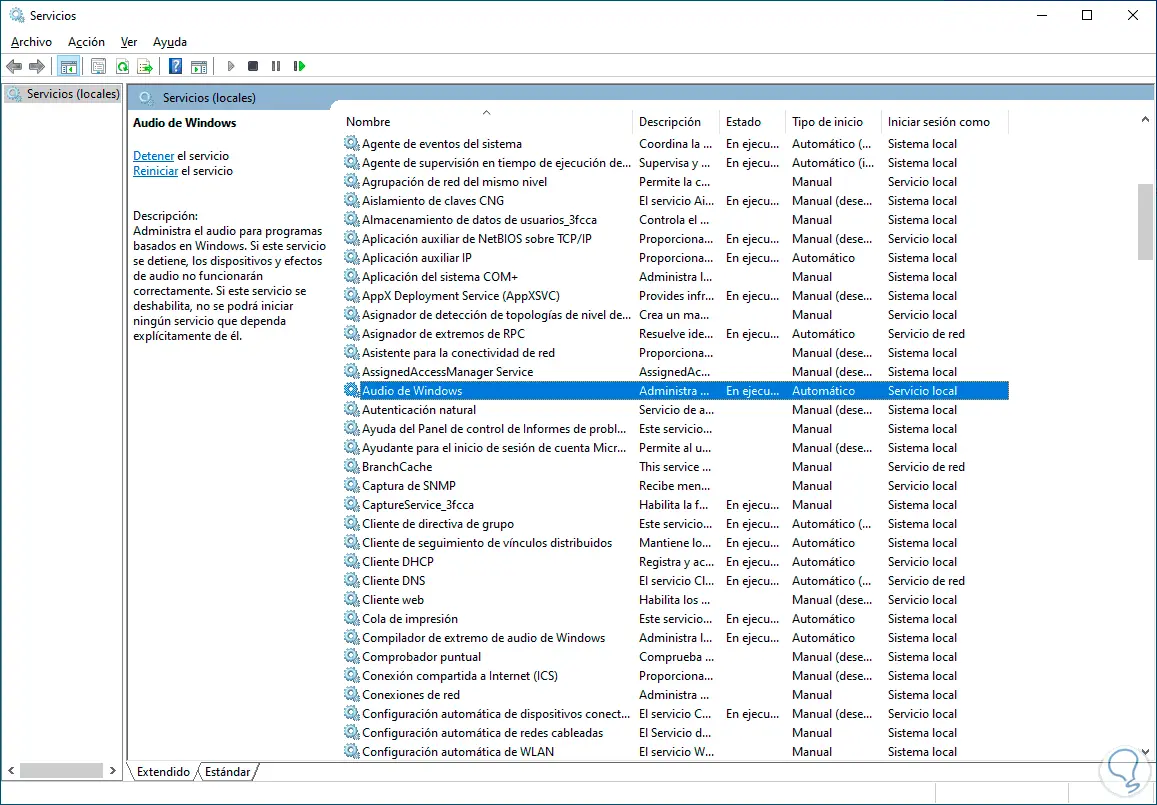
Step 3
We will see the current properties of the service:
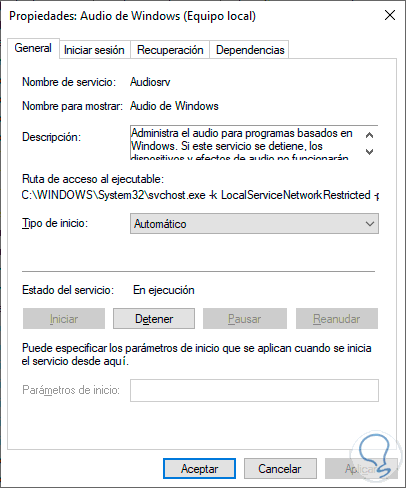
Step 4
We validate that the service is active and in "Startup type" we establish "Automatic", now we select the service and click on "Restart":
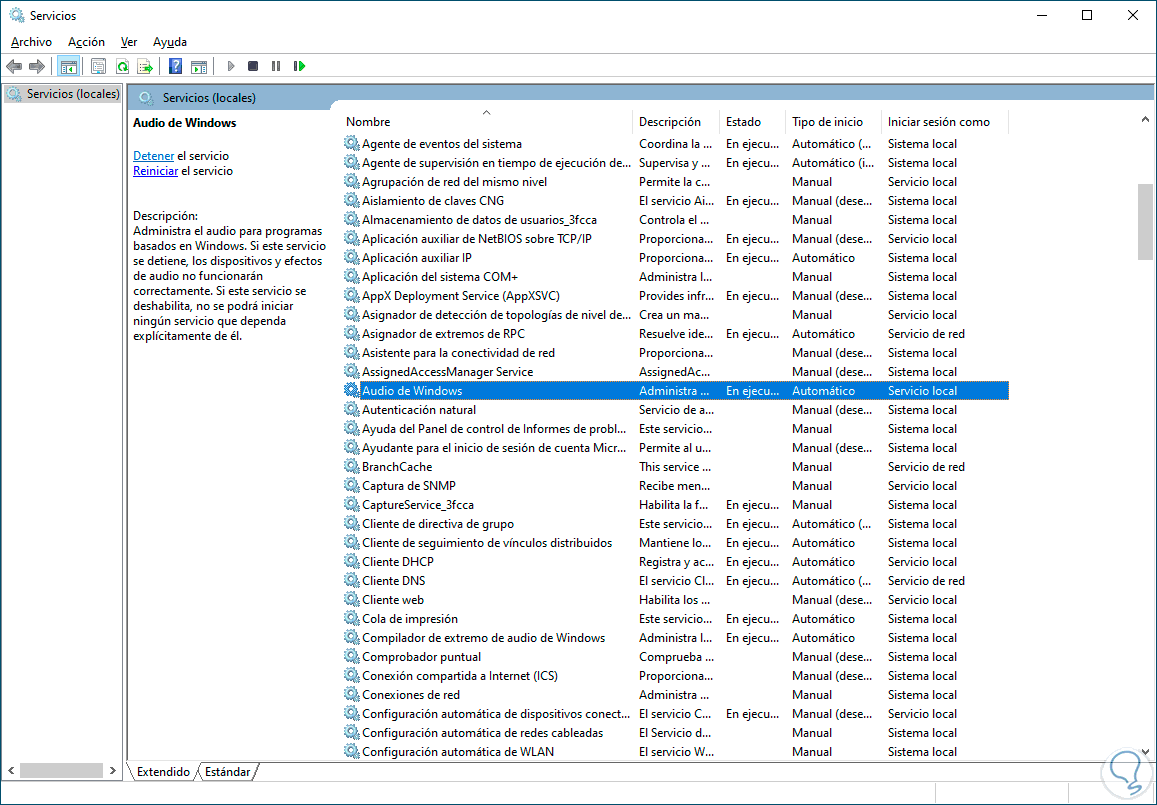
step 5
The service will restart:
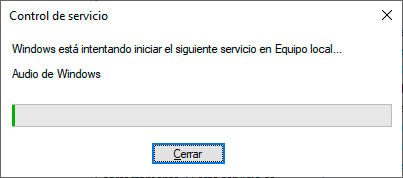
5 My Laptop has no sound Windows 10 Solution updating the driver (manual)
Going on with the driver update, it is possible to use the manual method for the said process.
Step 1
We open the Device Manager:
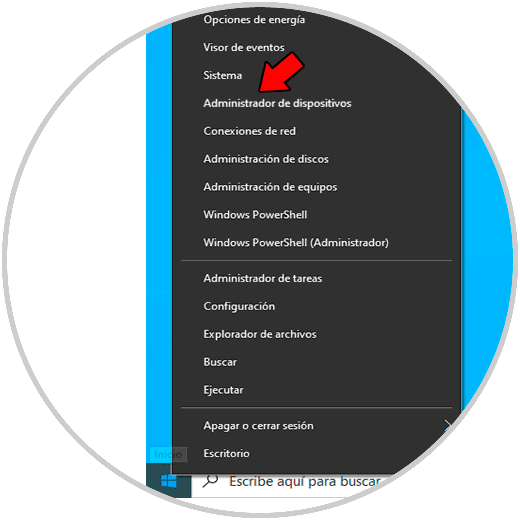
Step 2
In "Game, sound and video controllers" we right-click on the audio driver and select the "Update driver" option:
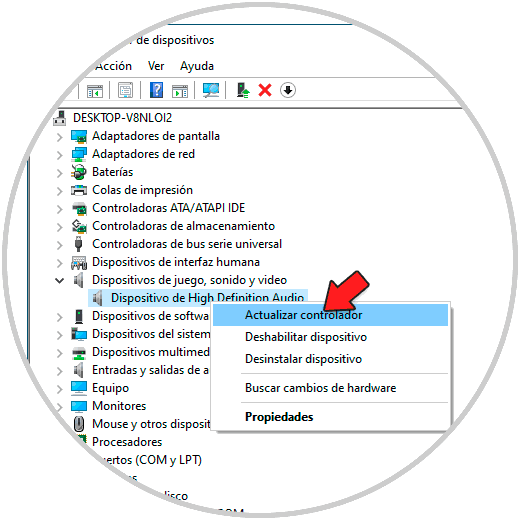
Step 3
The following will open:
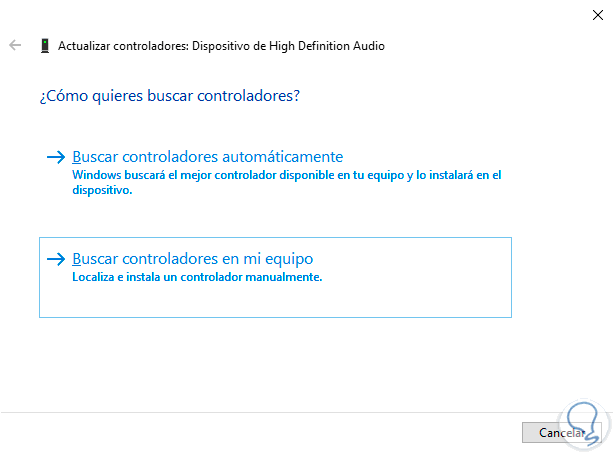
Step 4
We click on "Search for drivers on my computer" and then click on "Choose from a list of available drivers on the computer":
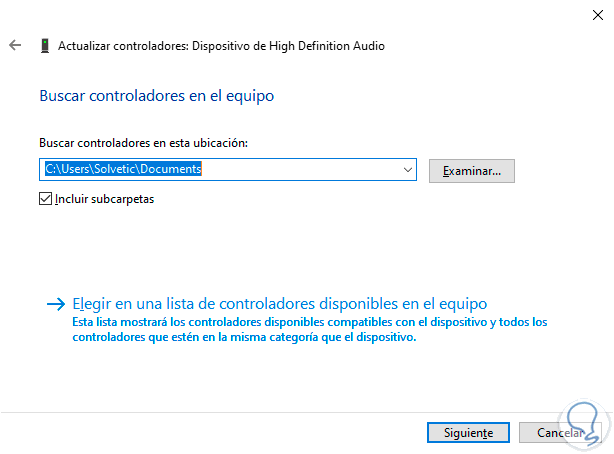
step 5
Then we will see the following:
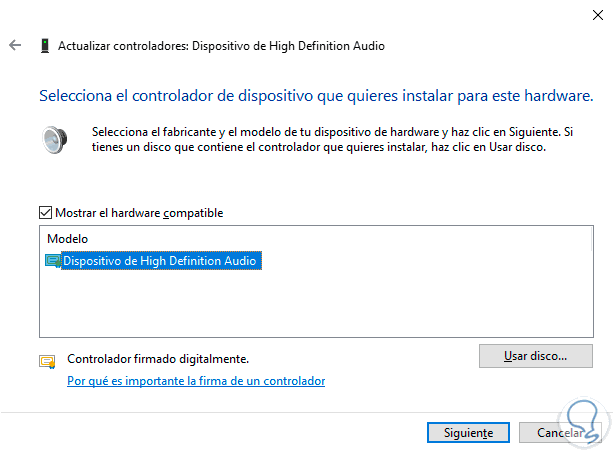
step 6
There we select the controller and click "Next", it is possible to see the following message:
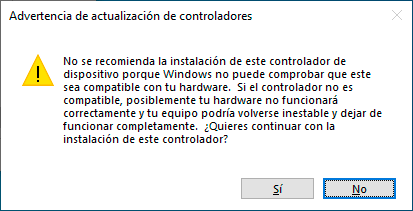
step 7
Confirm the process by clicking Yes:
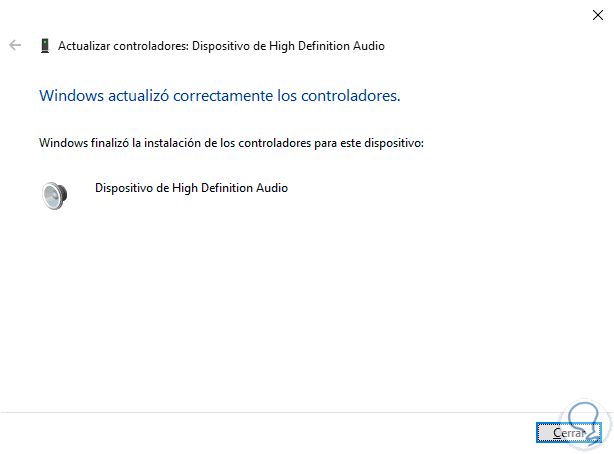
6 My Laptop has no sound Windows 10 Solution reinstalling the driver
Finally, this option allows us to uninstall the driver but the same system will take care of installing the most recent driver so that we do not lose audio functionality.
Step 1
For this step we open the Device Manager:
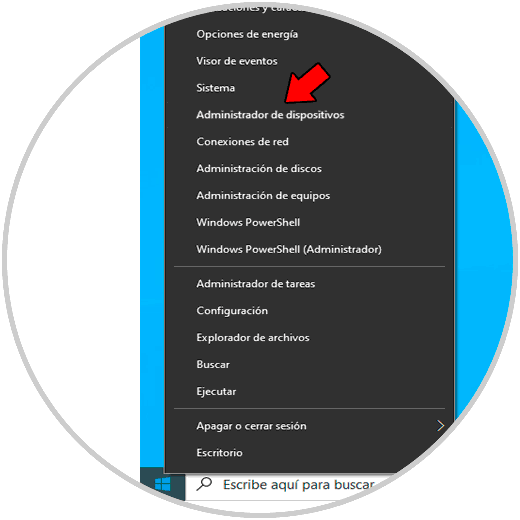
Step 2
In "Game, sound and video controllers" we right click on the driver and select "Uninstall device":
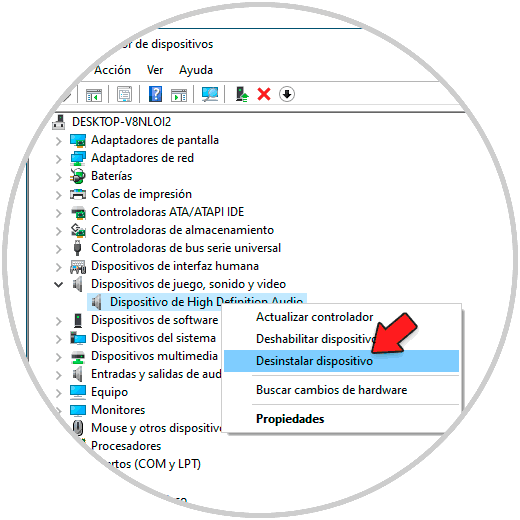
Step 3
We will see the following message:

Step 4
Confirm the operation:
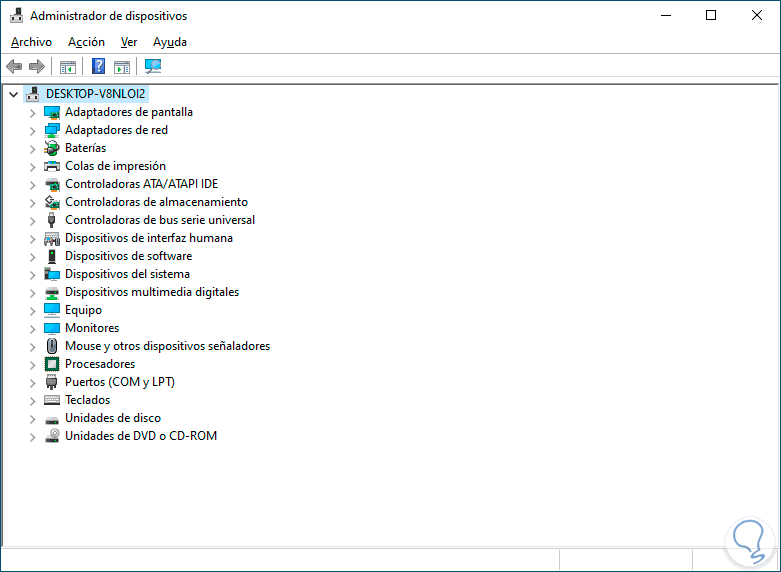
step 5
Let's go to "Action - Search for hardware changes":
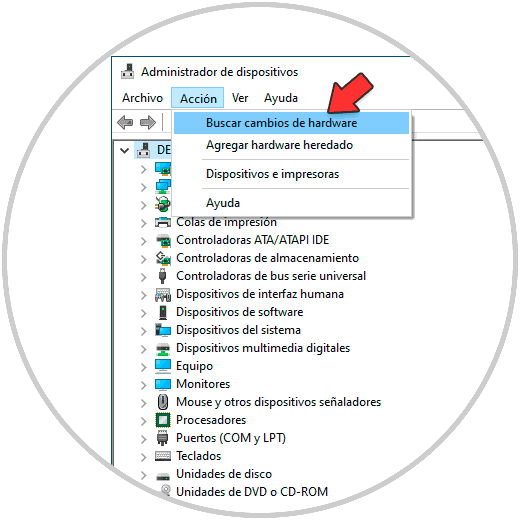
step 6
The audio driver will be installed automatically:
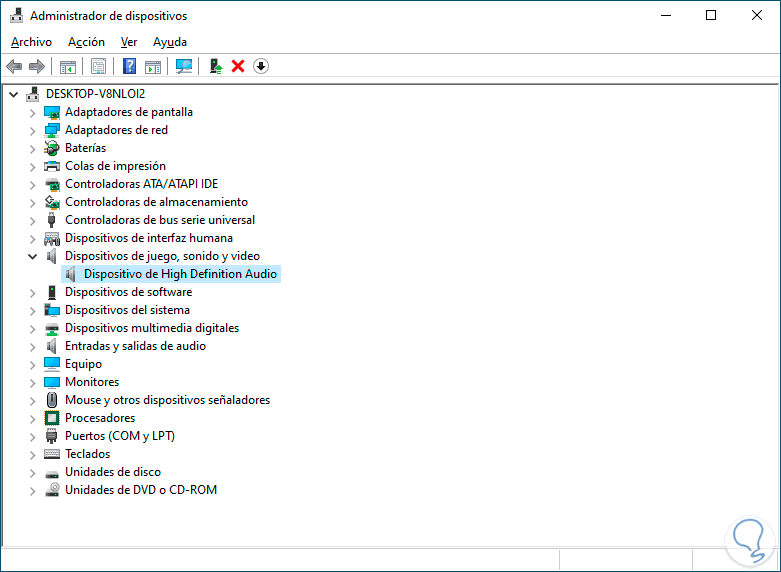
Note
It is also possible to restart Windows.
Each of the options that we have shown you will help you recover the sound in Windows 10 and with it the whole world of associated possibilities.