
Hyper V is a software for Windows 10 and 11 Pro, Enterprise and Education versions (it is not available in the Home versions by default, although I have read that there are tricks for it) that allow another operating system to be emulated within this platform. It is a tool to create virtual machines, just like Virtual Box is, only in this case you don't need to install anything additional as this utility is already pre-installed on the mentioned Windows systems. During its configuration, in my case some novelties arose that I will mention, after a brief review of how to make Hyper-V work in Windows 10..
How to have Hyper V on Windows 10 Pro
In my case, on Windows 10 Pro, just entering the command Enable-WindowsOptionalFeature -Online -FeatureName Microsoft-Hyper-V -All in Powershell (as administrator) turned on Hyper V for me.
Once Hyper V has been enabled, you must have the ISO image of the operating system that you want to install ready. In my case, I installed Windows 10 and its ISO is obtained with the Media Creation Tool (in the final step of running this program, choose ISO File instead of USB Flash Drive)..
To create the virtual machine with Hyper V search for Hyper V Quick Create in the Windows search box. In the wizard, change the installation source and browse the PC for the ISO downloaded in the previous step. Start the virtual machine and if everything went ideally well, you should be able to install the operating system in the virtual machine without any problems. However, in my case I had the following problems, where I add their solutions.
Microsoft hyper V UEFI SCSI boot failed
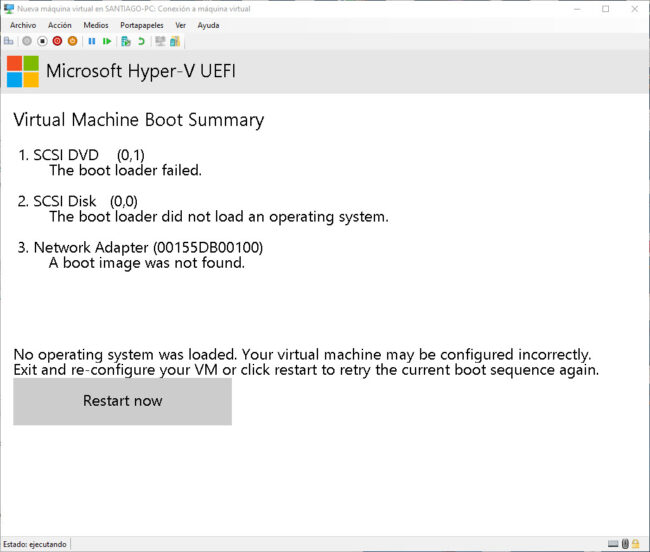
Open the Hyper-V Manager (type this in the Windows search box), right click on the virtual machine and select "Disconnect"..
Go to the virtual machine window, File, Settings. On the Security tab uncheck the option that says “ Enable Secure Boot ”.
This was the problem in my case, although this error can be due to other causes as stated in this blog , such as the DVD drive not being found in the first place as a bootable device.
Windows can't find the windows software license terms
On my PC this error was caused by the dynamic RAM option being enabled. To deactivate it you have to go to the Hyper V window, File, Configuration. On the Memory tab uncheck the option that says Enable dynamic memory .
For a simple test, to reproduce this error I reactivated this dynamic memory option and curiously this time the error Windows cannot find the Windows software license terms was no longer generated. Even if it wasn't, once you've finished installing the operating system, you might be able to turn this option back on.
Basic session: no audio (and maybe other problems)
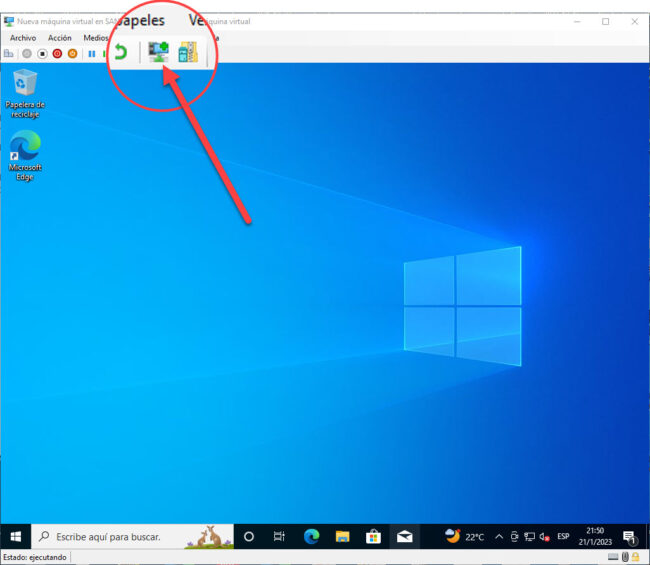
The button indicated above allows you to toggle between Basic Session and Enhanced Session. While switching to basic session can help in some cases, such as changing the screen resolution to the default or being able to log in with the PIN set in Windows settings , in others it is a problem: for example, you will not have audio . The solution will be to switch to the enhanced session.
Improved session: I can't log in
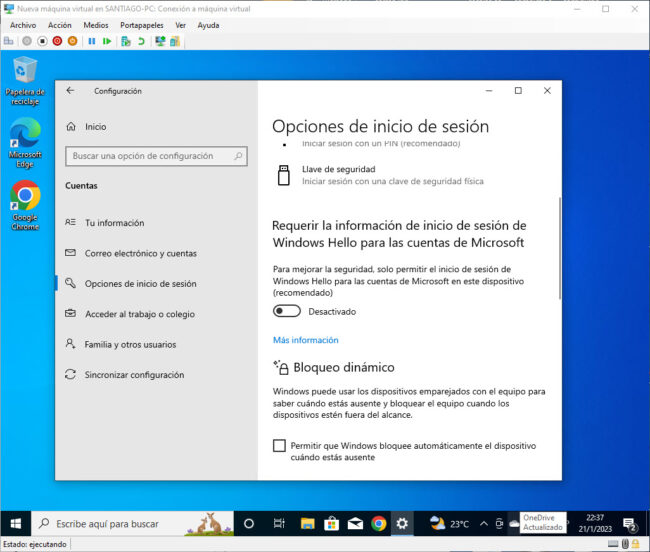
Let's say that from what was said before you change to an improved session. You may find that the welcome screen does not respond or appears, the box to enter the PIN does not appear, and therefore you cannot enter Windows to start using it.
To fix this issue you must first log in to basic session mode.
Go to Settings, Accounts, Sign-in options. There uncheck the box that says “ Require Windows Hello sign-in information for Microsoft accounts ”.
It then switches to Enhanced Session mode.
Now the box to enter your password will appear. However, keep in mind that the only key that will be accepted here will be the password of the Microsoft account with which you set up Windows. If you have set a different access PIN in Windows settings (which is accepted when using the basic session), it will not be accepted here and will appear as an incorrect value.
Others
Ctrl + Alt + Delete (Task Manager): Ctrl + Alt + End
flexible virtual machine
The nice thing about Hyper V is that it is a virtual machine that apparently frees up hardware resources like CPU and RAM when it goes offline. It offers dynamic RAM so you don't have to worry about running out of RAM for the real machine or running out of RAM for the virtual one.
Source: Microsoft
How to Download and Use Linux on Windows 10 Easy and Fast (Command Line)
How to Download and Install Windows 11 Subsystem for Android
The best Android EMULATOR for Windows