The graphics card in Windows 10 fulfills the role of sending the system signals to the screen and this card can be integrated into the motherboard or it is possible to use an external one with better features, higher speed, better compatibility and in general requires a graphics card with good features to work with quality in apps, games and on a daily basis, for the proper functioning of the graphics card it is required to use the drivers which interact between Windows 10 and the monitor, so that an error in this driver can trigger another series of negative factors such as screen flickers, not turning on, etc..
Many times the errors related to the graphics of our monitors are usually related to software problems and that is why updating the drivers can help us a lot. To avoid all these kinds of problems, TechnoWikis recommends that you keep your drivers updated and in this tutorial we will teach you how to do it.
To stay up to date, remember to subscribe to our YouTube channel!
SUBSCRIBE ON YOUTUBE
How to update graphics card driver Windows 10
Step 1
For this we are going to open the Device Manager:
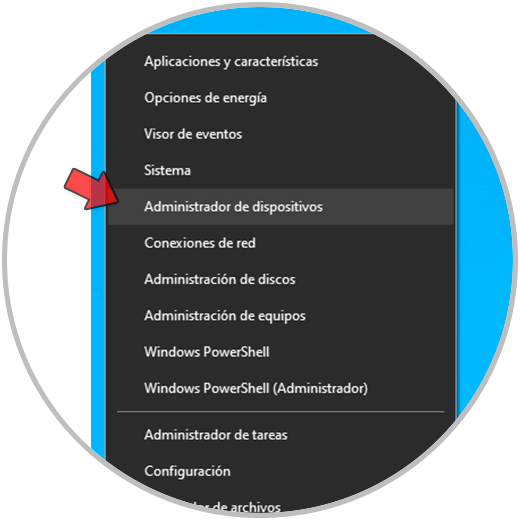
Step 2
In "Display adapters" we right click on the driver and select the "Update driver" option:
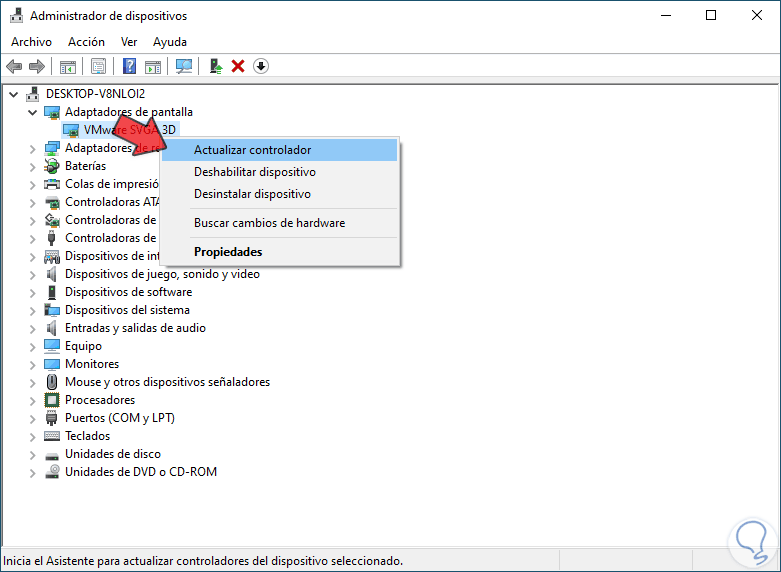
Step 3
We will see the following options. We click on "Search for drivers automatically" and wait for it to finish:
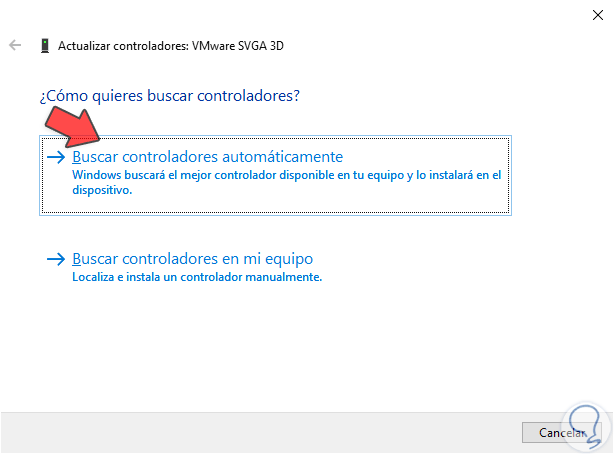
Step 4
We click on "Search for updated drivers on Windows Update" and check if there are updates:
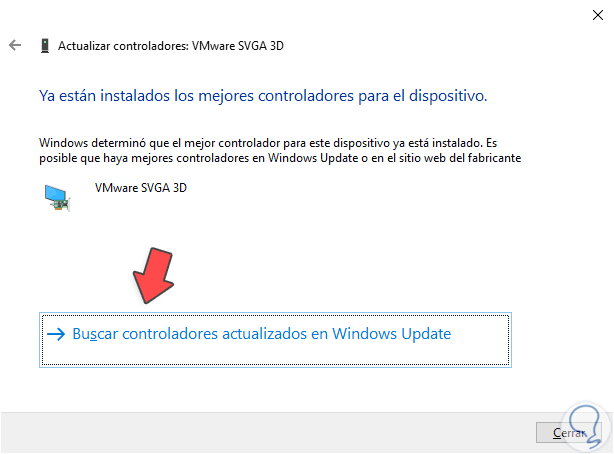
step 5
After this again we go to the Device Manager and in "Display adapters" we right click on the driver to select "Update driver":
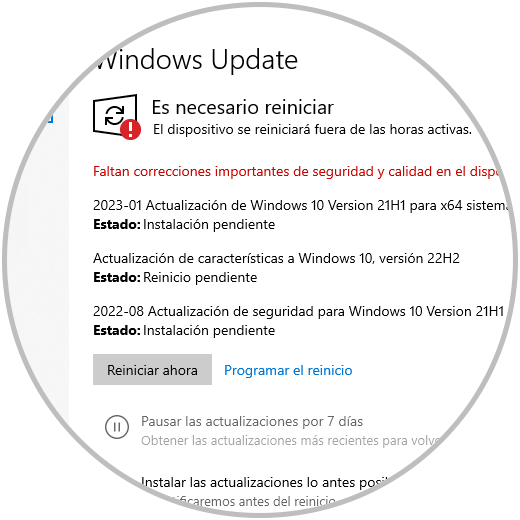
step 6
We click on "Search for drivers on my computer" to see the following window:
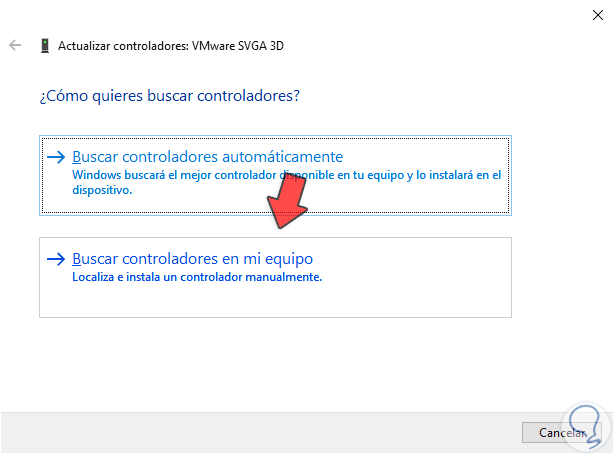
step 7
We click on "Choose from a list of drivers available on the computer" and then we will have these options:
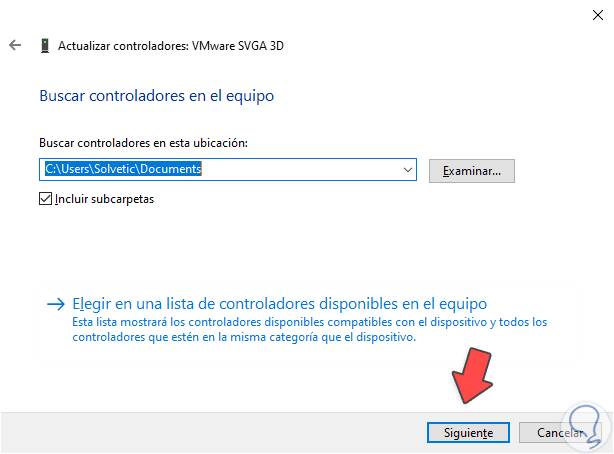
step 8
There we can use a disk (deprecated option) or select the driver, click on "Next"
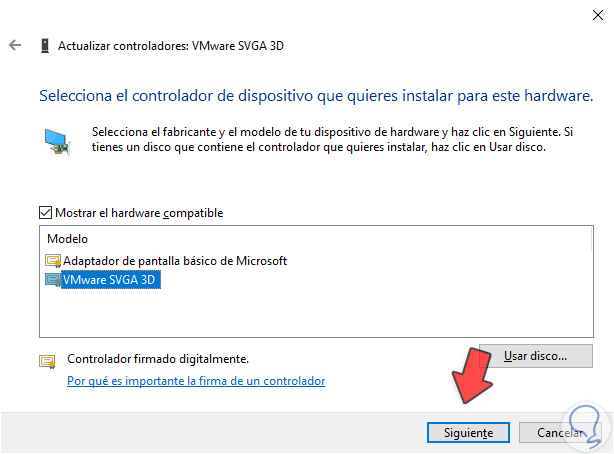
step 9
and wait for the process to finish:

step 10
We check that it has been updated:
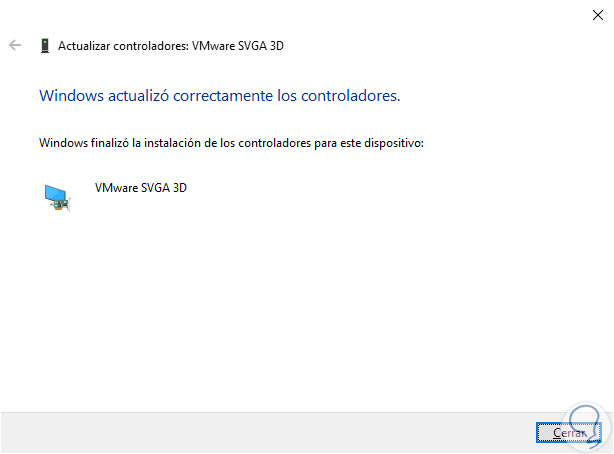
step 11
Alternatively it is possible to go to the manufacturers website and download the latest available drivers:
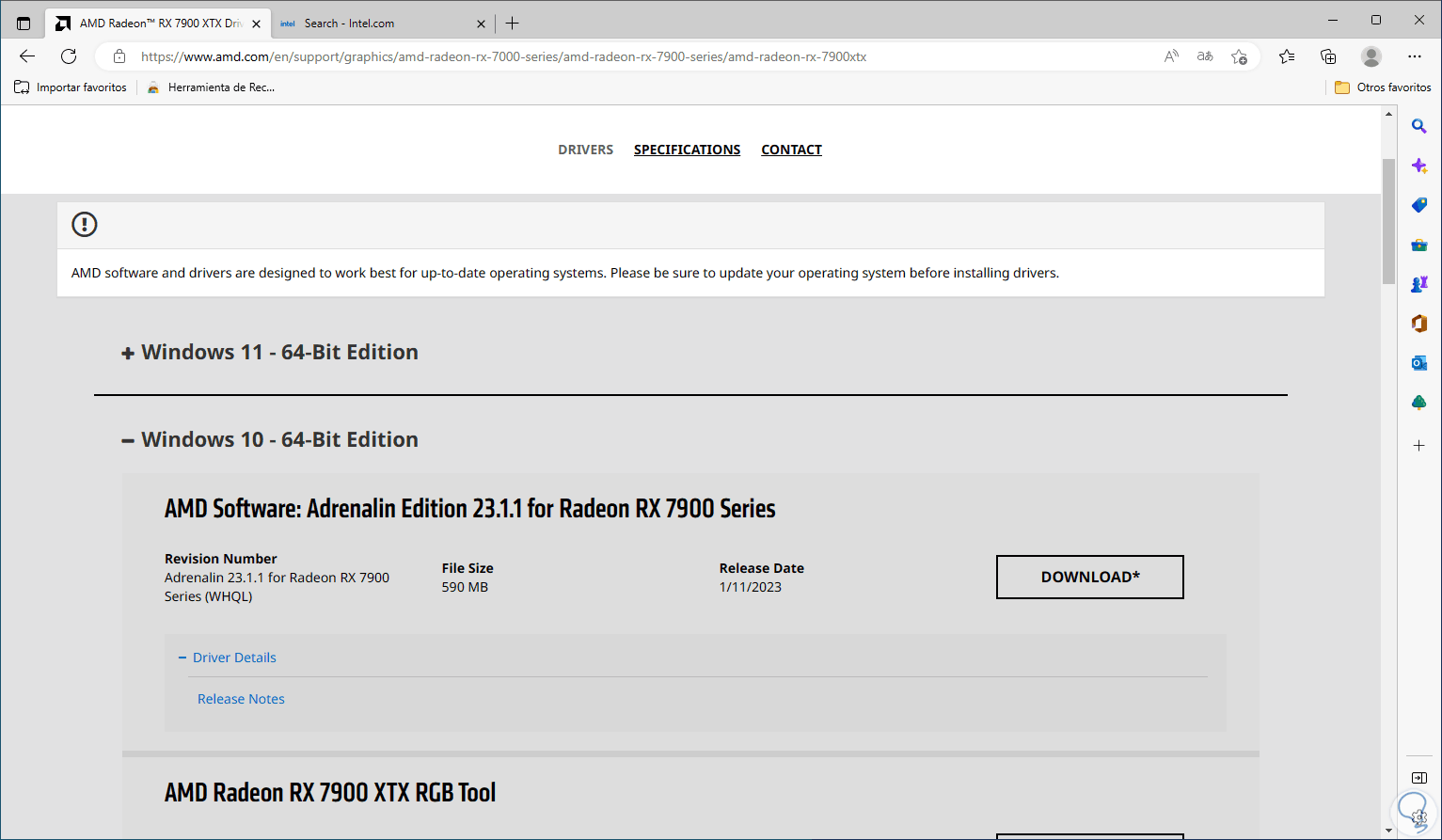
step 12
Some links are:
AMD
gigabytes
Intel
In this way we are sure that the graphics card drivers will always be updated in Windows 10..