One of the files that we use most frequently are PDF files, these are secure files that are compatible with multiple systems and platforms and within them we can find data that we must work on in other programs, for example, we can have PDF data that is ideal or necessary to work in Excel, if this is your case TechnoWikis will explain how to convert a PDF to Excel in a simple but functional way. Once you know how to save a PDF on your Windows, you can convert it to different formats later..
The conversion of files is very useful to be able to adapt to the platform or application that we are going to use since everything will depend on the compatibility that we are needing to know if we want one format or another. Even if you have a PDF file, you have to know that you can convert it back to another to extract its data, such as going from PDF to PowerPoint and thus use a document that was text in a presentation.
To stay up to date, remember to subscribe to our YouTube channel!
SUBSCRIBE ON YOUTUBE
How to convert a PDF to Excel
Step 1
We open Excel to have it available:
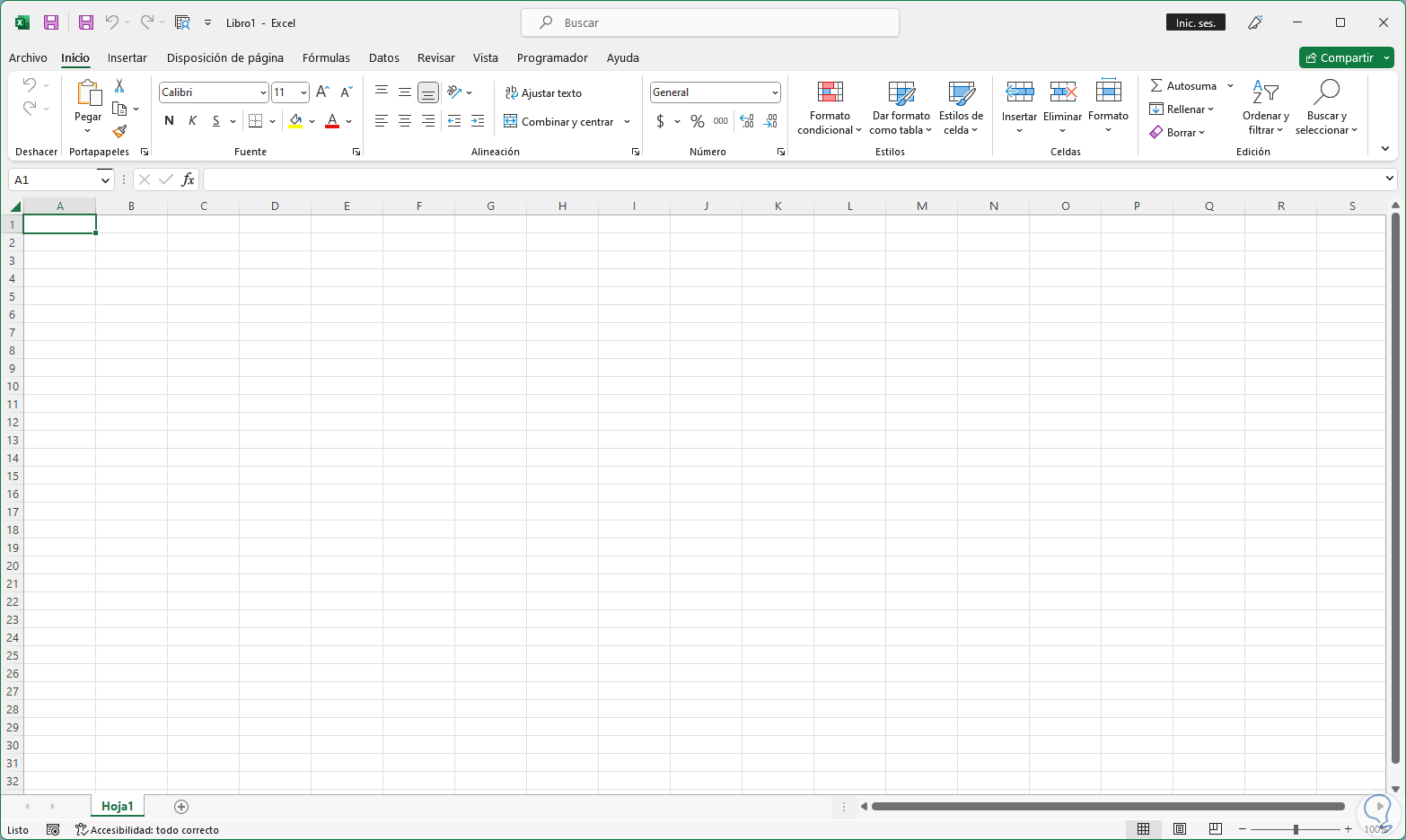
Step 2
Open the PDF with the data to convert:
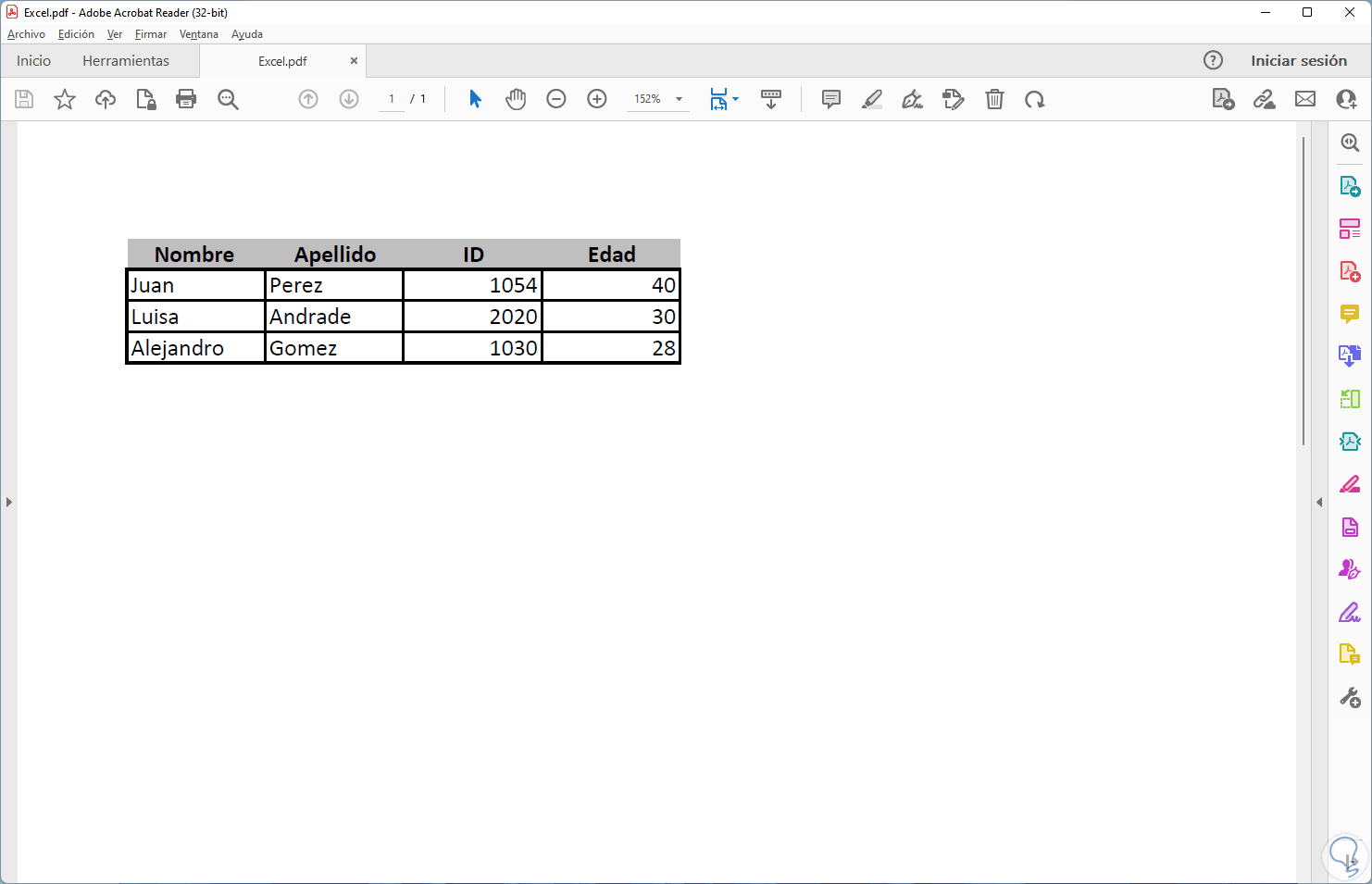
Step 3
Now we open Word and go to the "File - Open" menu:
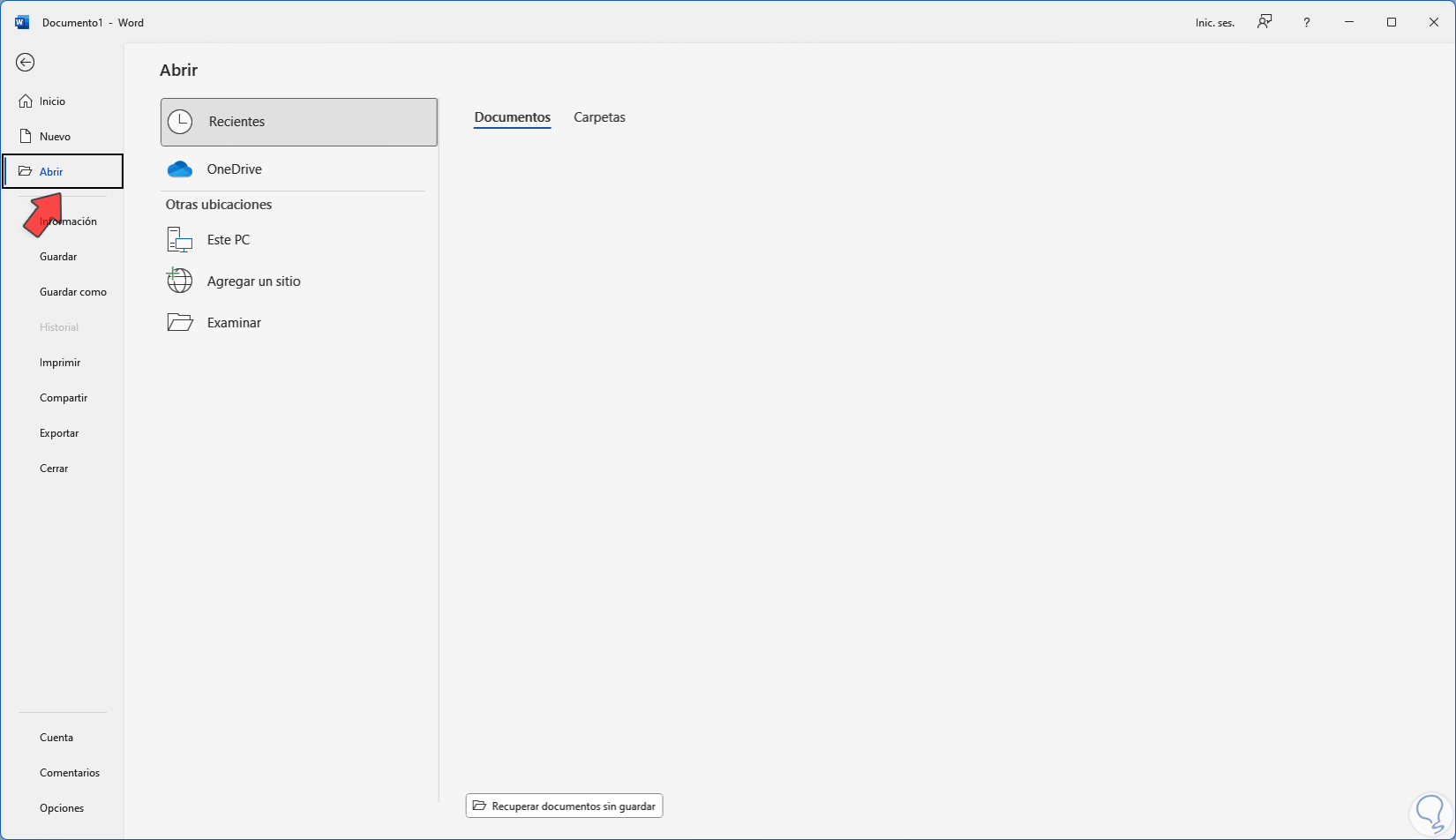
Step 4
Select the PDF from which the data will be obtained:
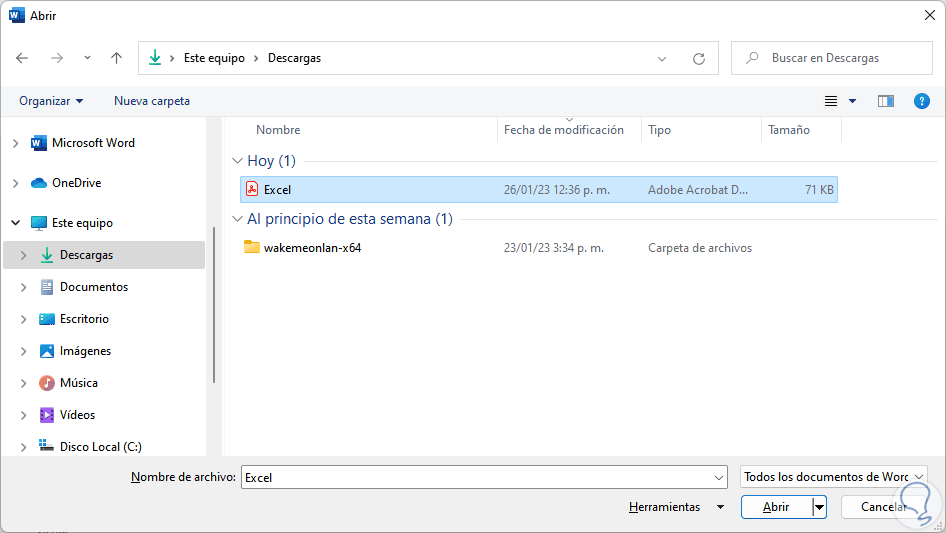
step 5
We click on "Open" and the following message will be displayed:

step 6
There it is warned that the PDF data will be converted to a Word edition format, we confirm the action and we will see the PDF data:
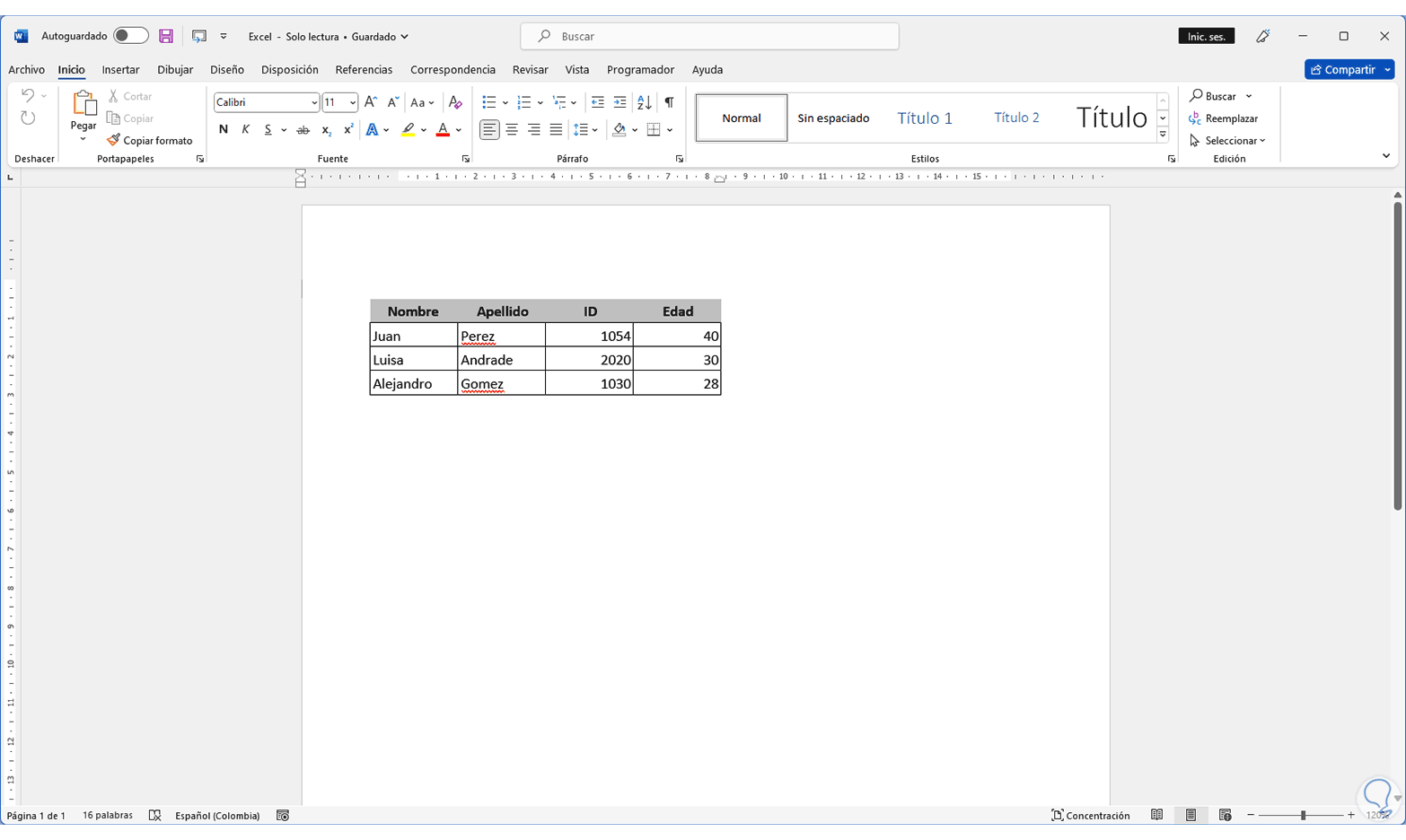
step 7
We select the data, right-click on the upper corner and select the "Copy" option:
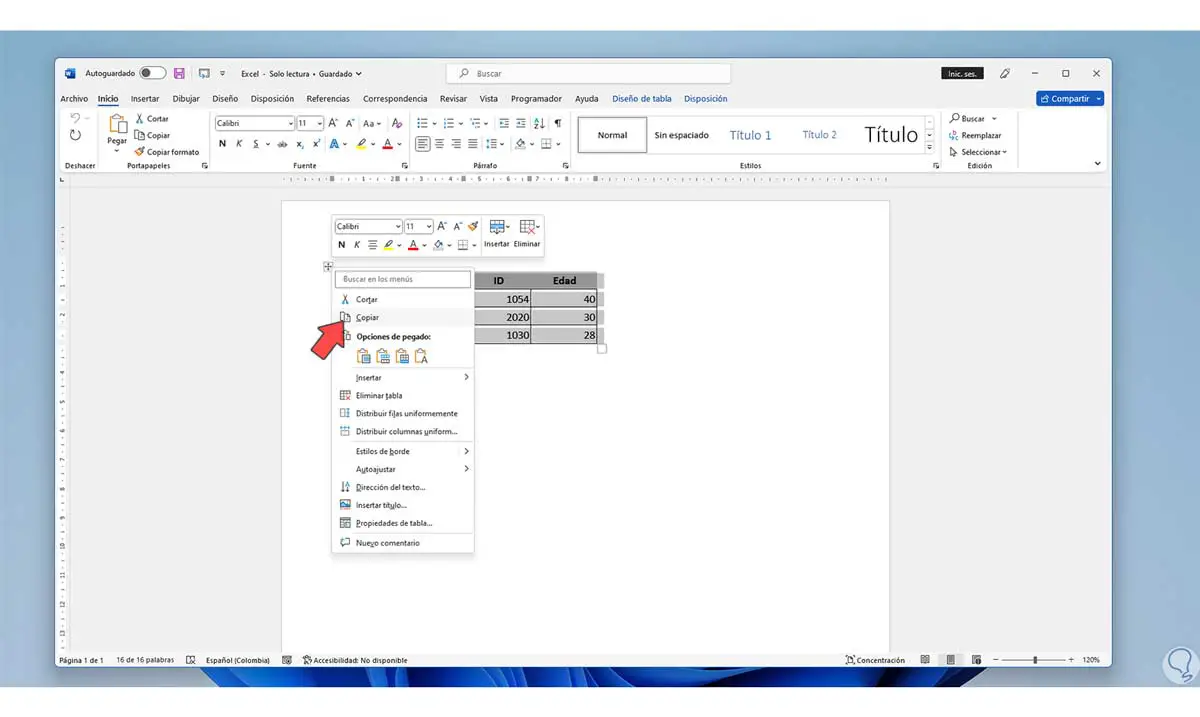
step 8
We open Excel and in the desired cell we right click and select the "Keep source format" option in "Paste options":
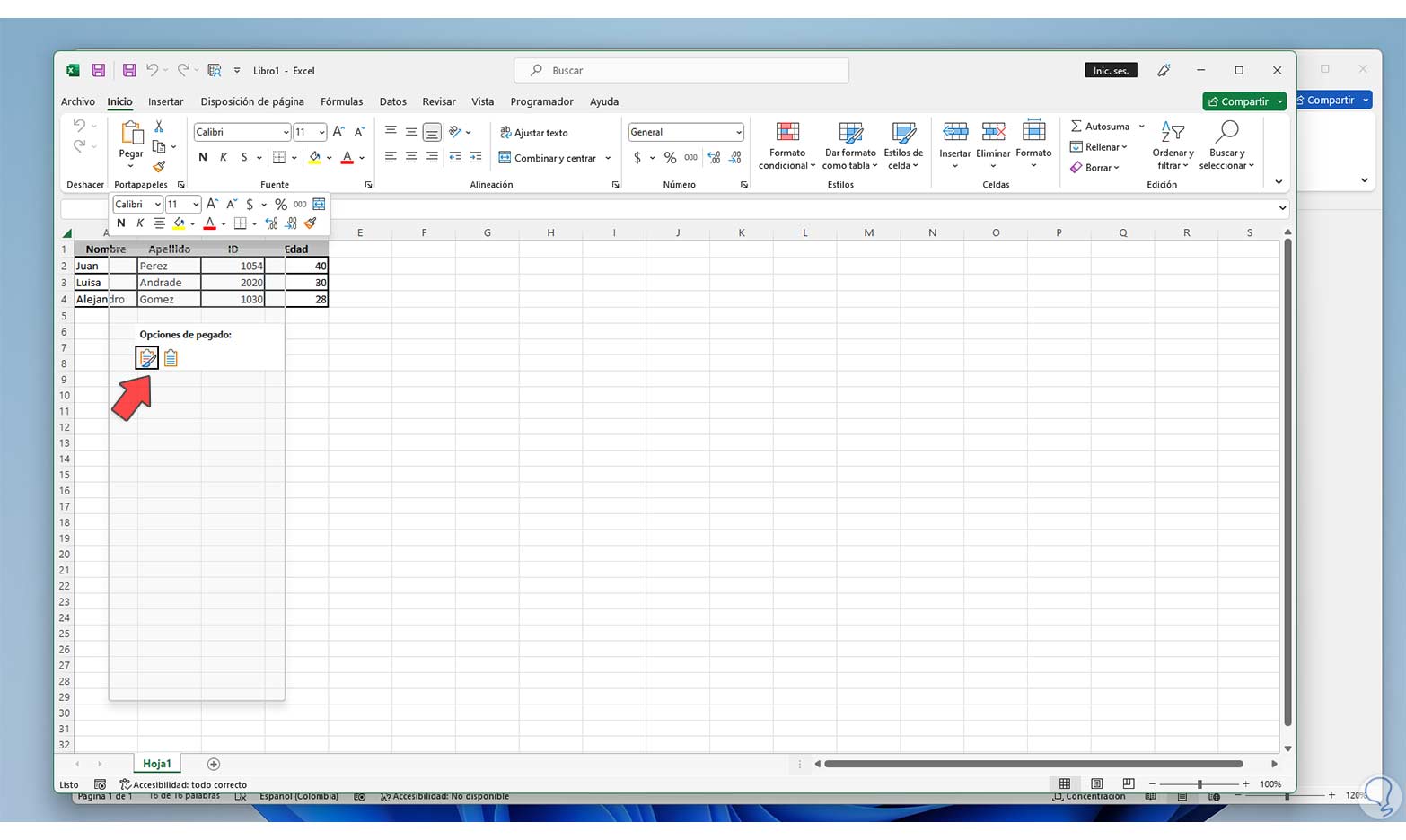
step 9
We will see the PDF data inserted there:
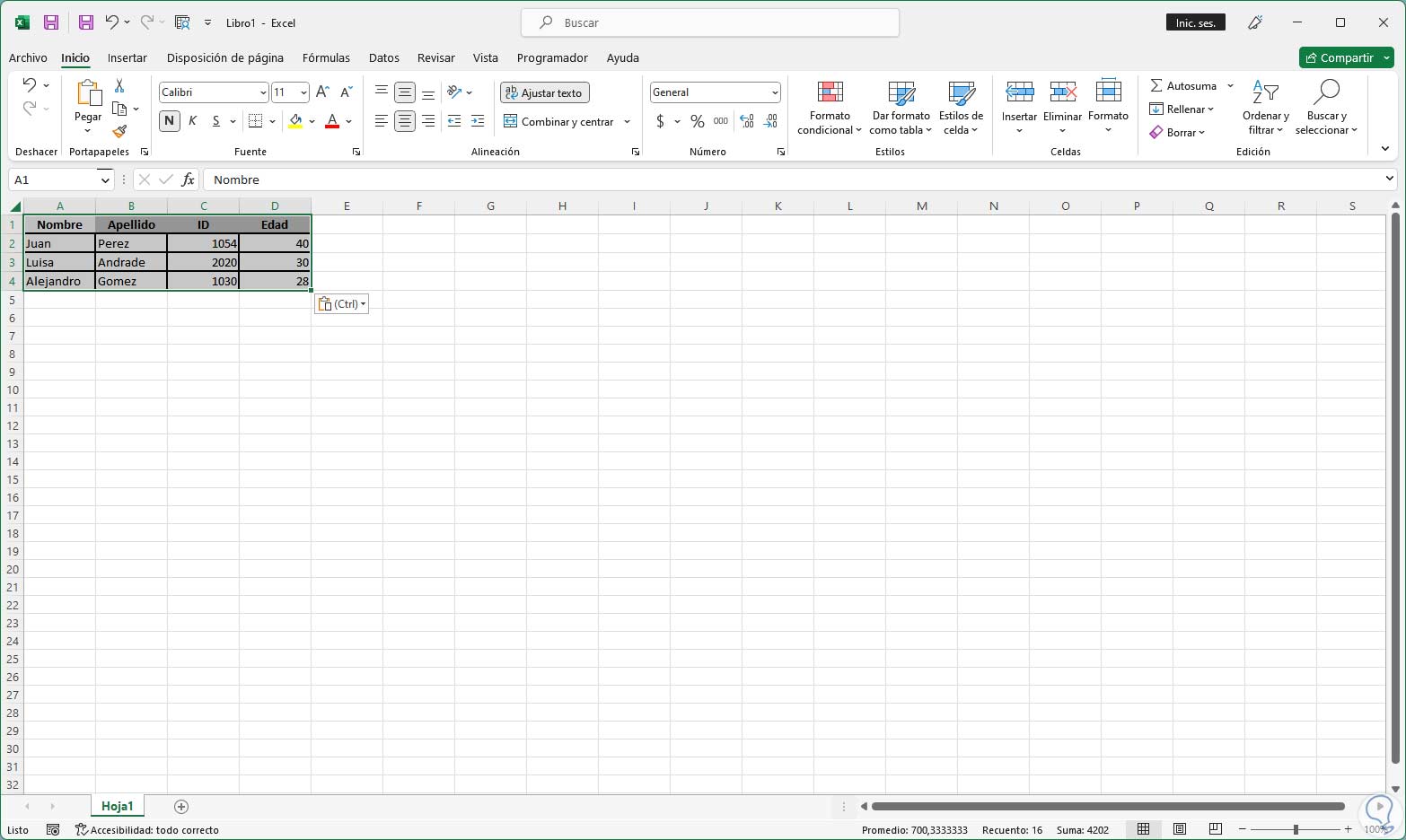
step 10
It is now possible to work with the PDF data in Excel:
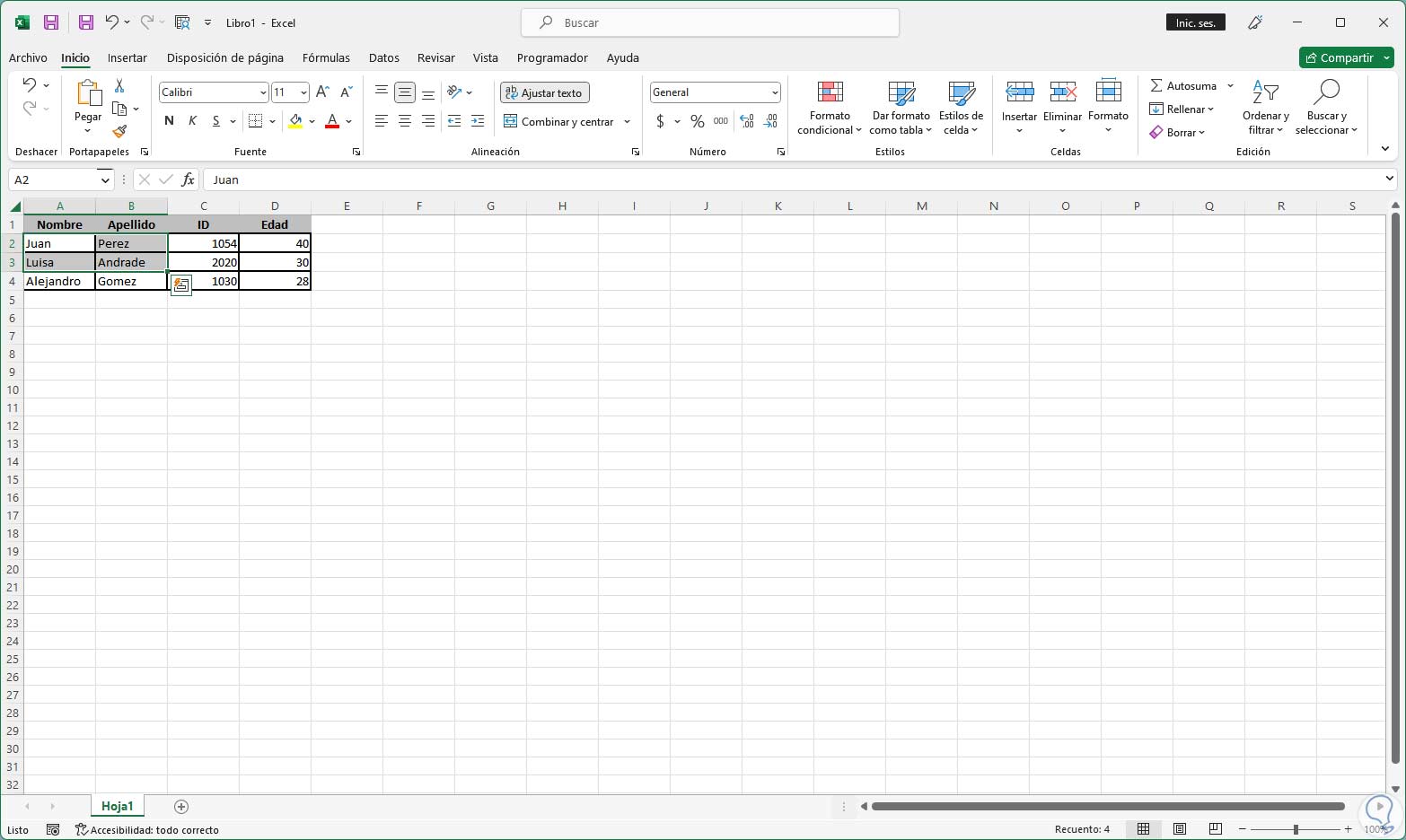
We see how this process is simple to have the PDF data in Excel and thus make use of them..