PDF files are used by millions of users and, thanks to all their security, compatibility and weight features, they are ideal for numerous actions and tasks, but it is well known by all that PDF files are not editable in themselves, to make any changes will be necessary to pay for the Adobe application with advanced functions or use websites for it but without a complete portfolio of options to use, but TechnoWikis will explain how to convert a PDF to Word without using extra programs other than Word itself..
Many times we need that final PDF format so that when we go to send the document or print it nothing changes in the layout, we could even convert a PowerPoint to PDF and thus have our presentation as a document. If you later have to reverse the option, you also have options for programs and websites that return from PDF to the original, as we will see today that we will transfer a file from PDF to Word and without using third-party programs.
To stay up to date, remember to subscribe to our YouTube channel!
SUBSCRIBE ON YOUTUBE
How to convert PDF to Word
Step 1
We locate the PDF file to convert:
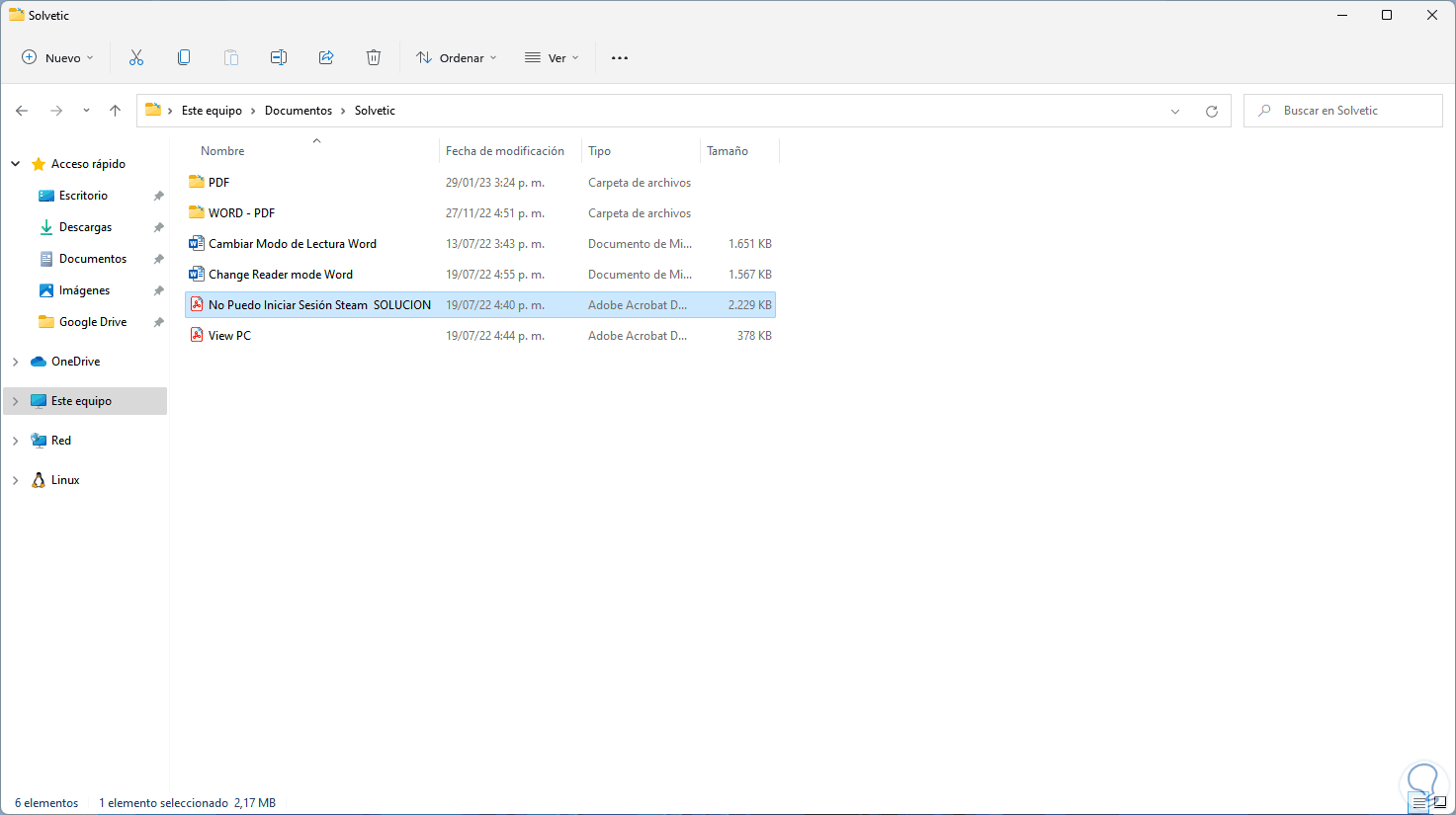
Step 2
Open the PDF file to convert to see its structure:
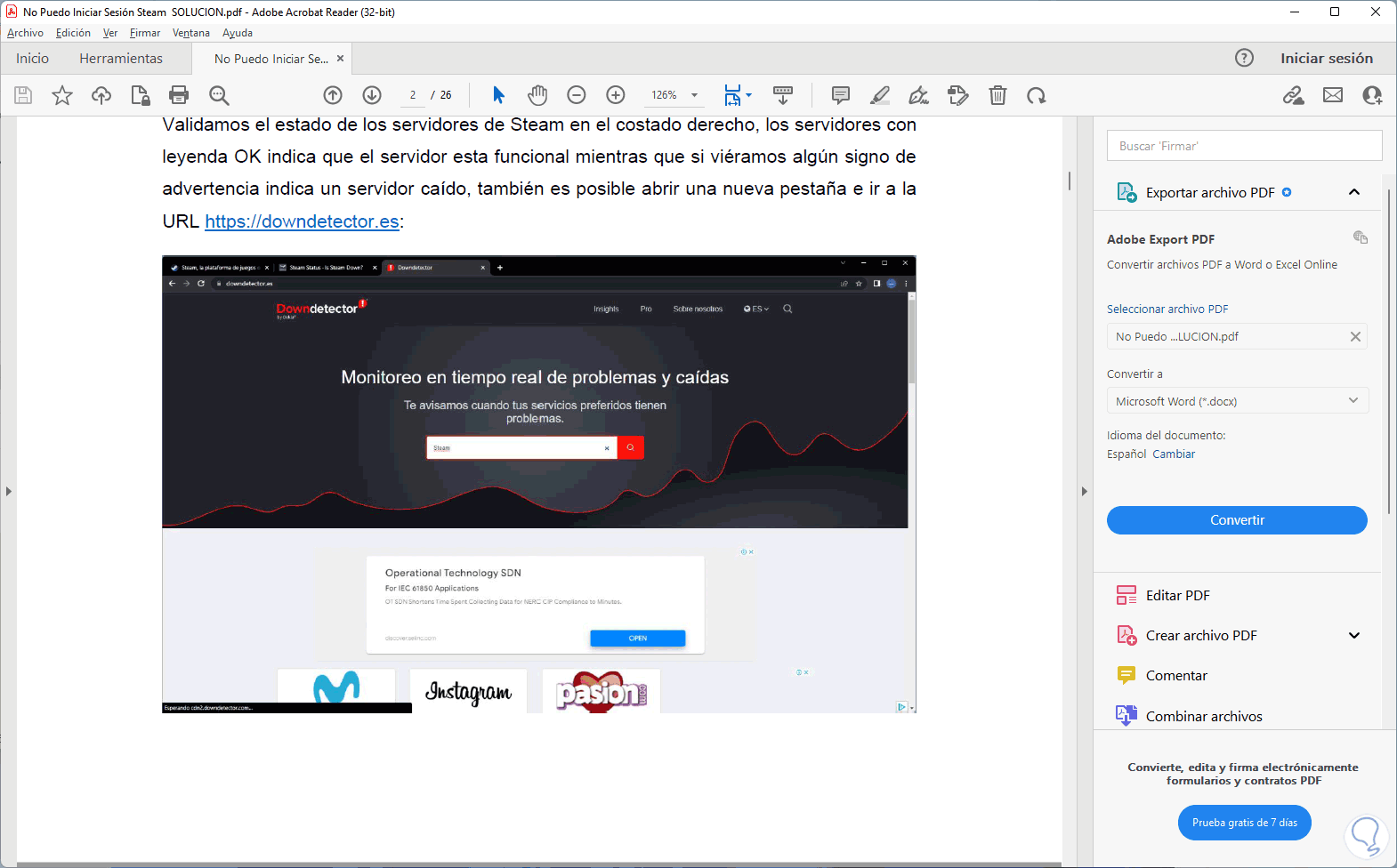
Step 3
The PDF file can contain both text and images, now we open Word and go to "File - Open":
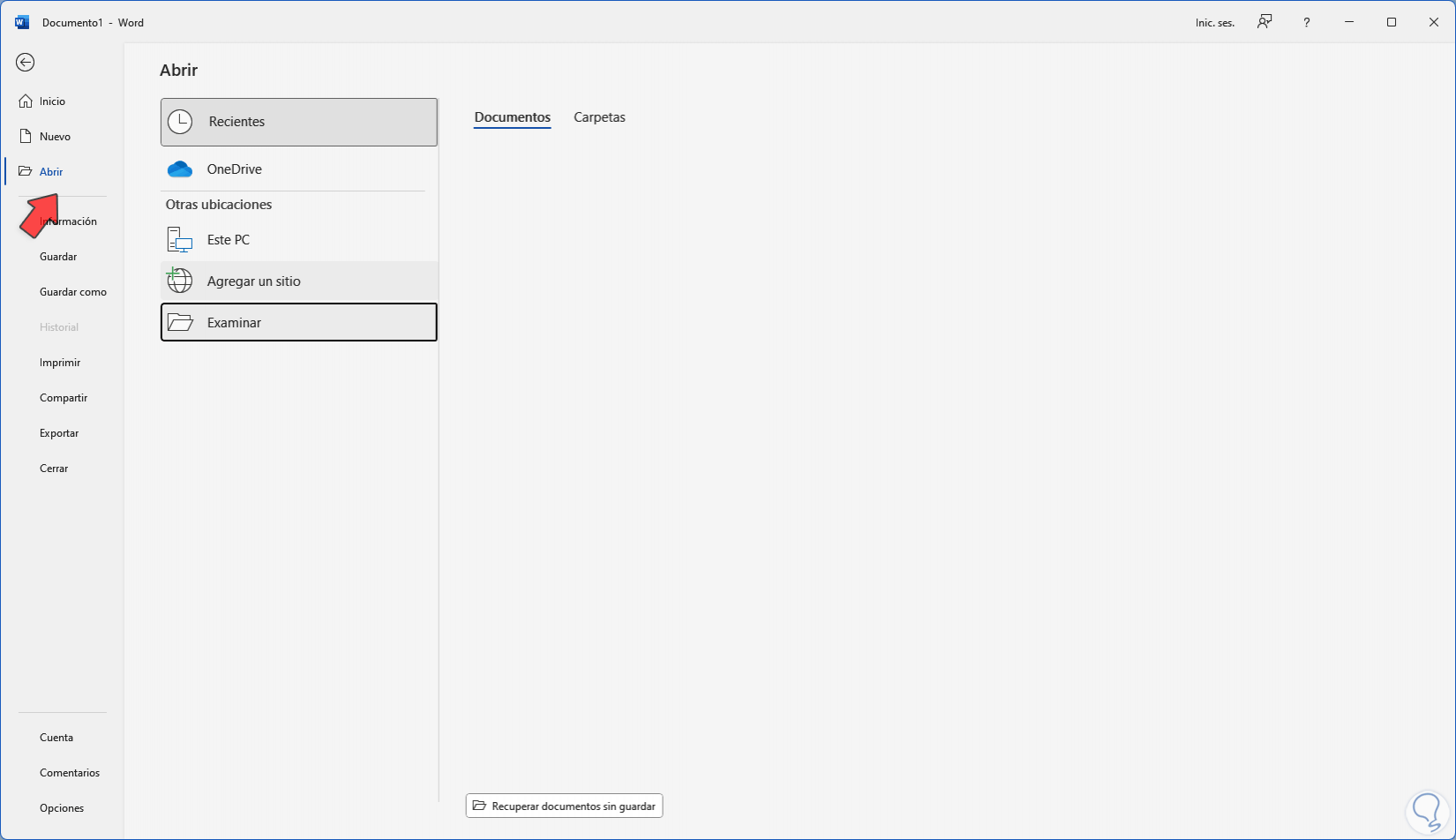
Step 4
Select the PDF file:
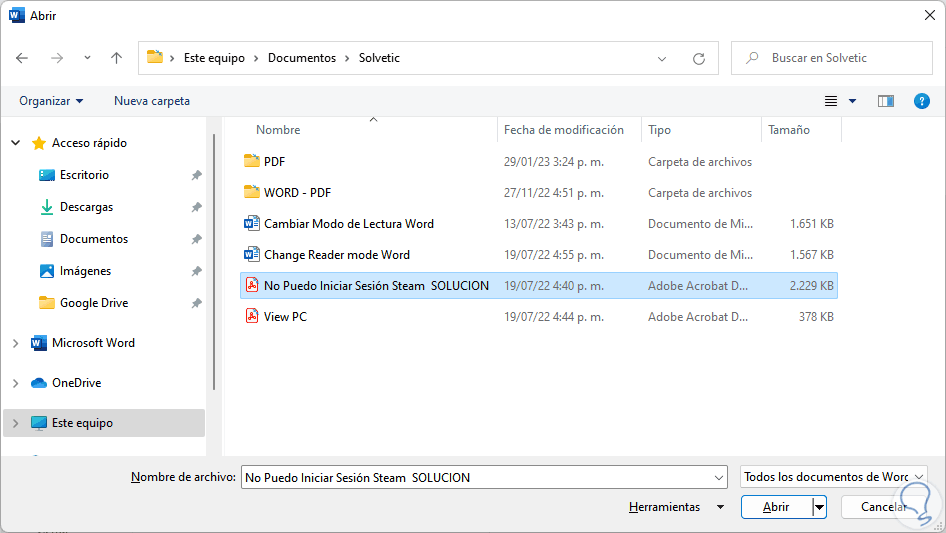
step 5
When opening the PDF, a message will be displayed indicating the process to be carried out:

step 6
We click "OK" to convert the PDF into Word:
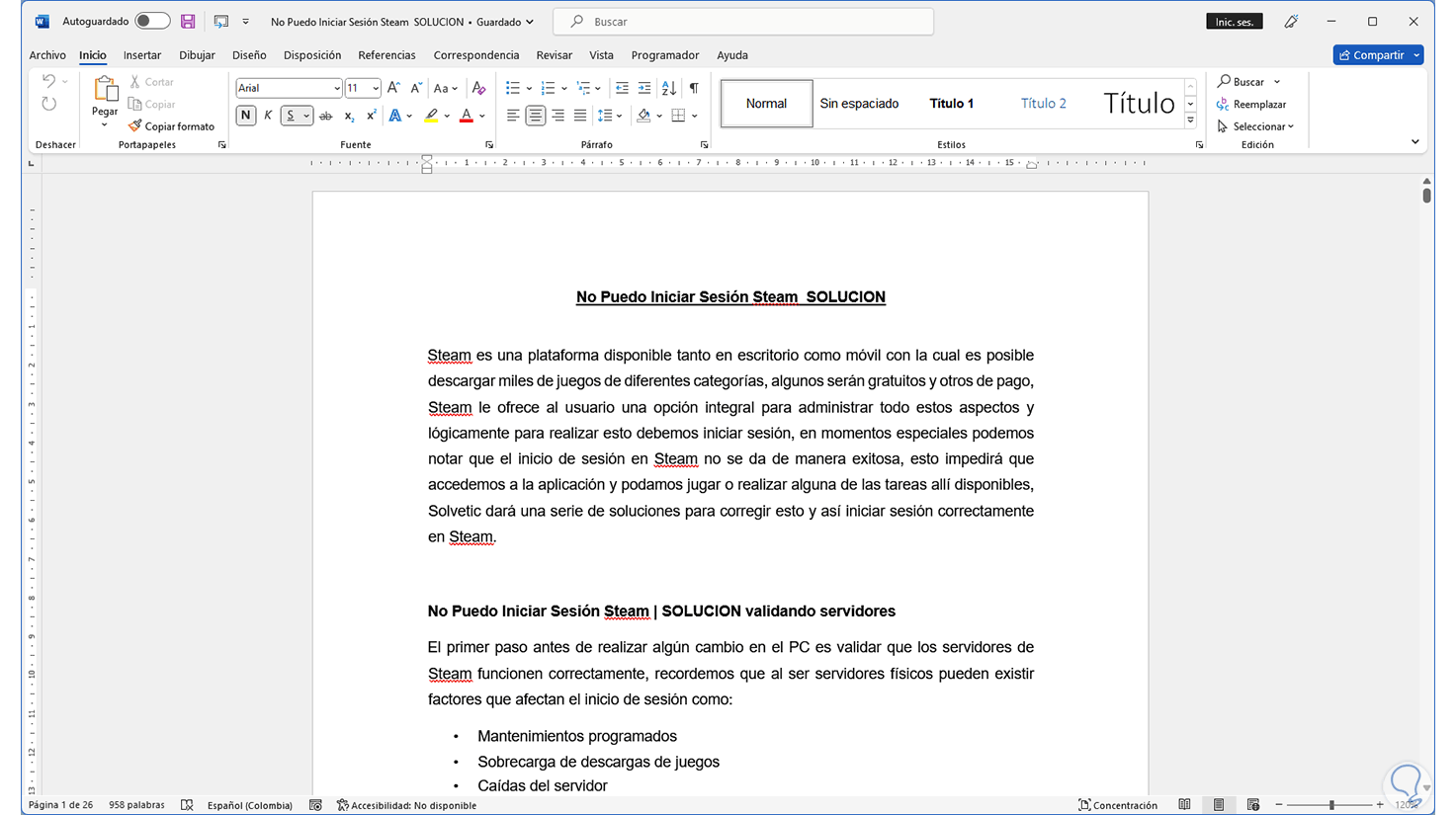
step 7
We can see that the images and other content have retained their quality:
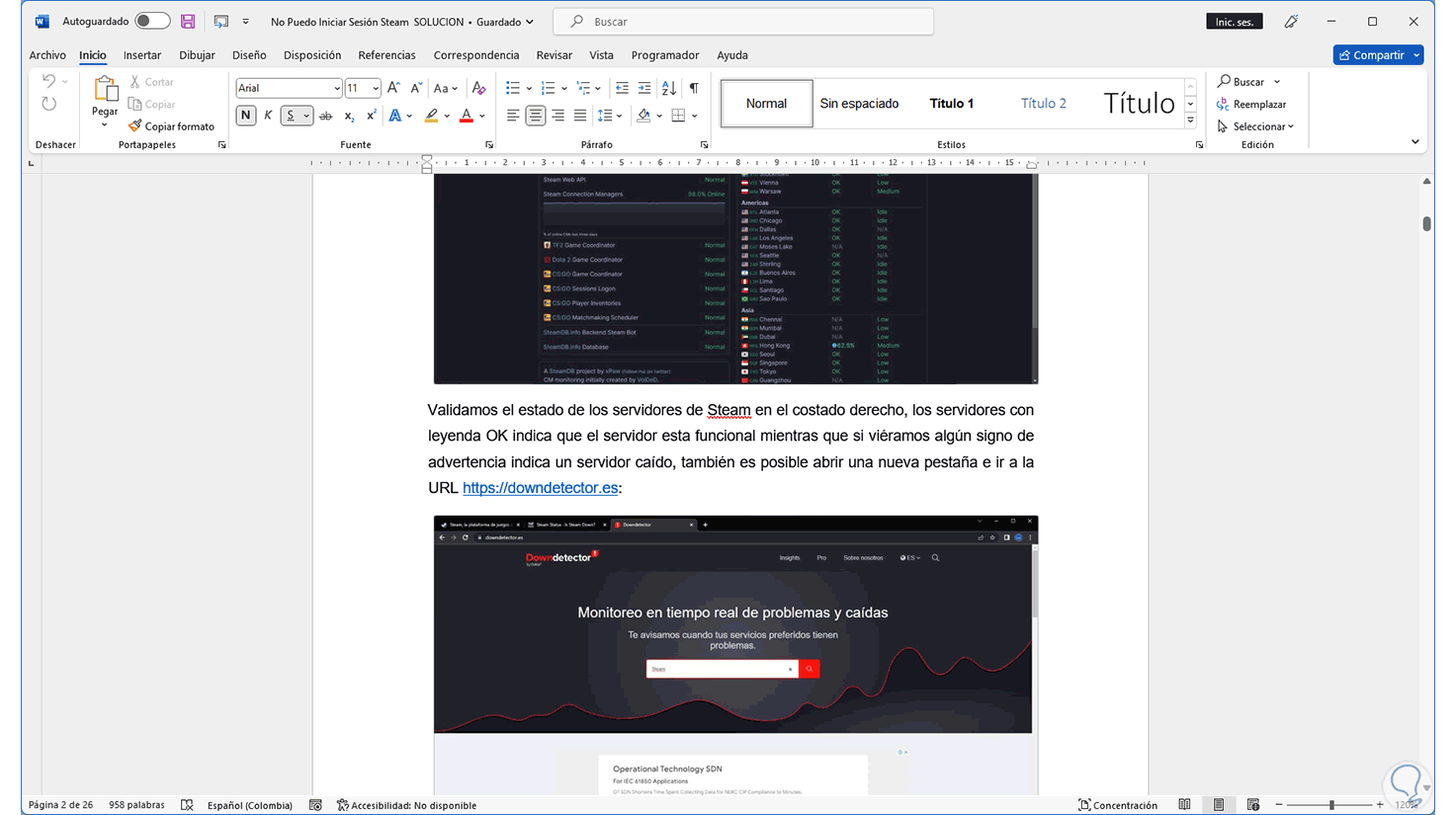
step 8
It will be possible to edit it as needed. From this moment it will be possible to use the Word tools to make the necessary adjustments in terms of font, spaces or other criteria that we consider necessary.
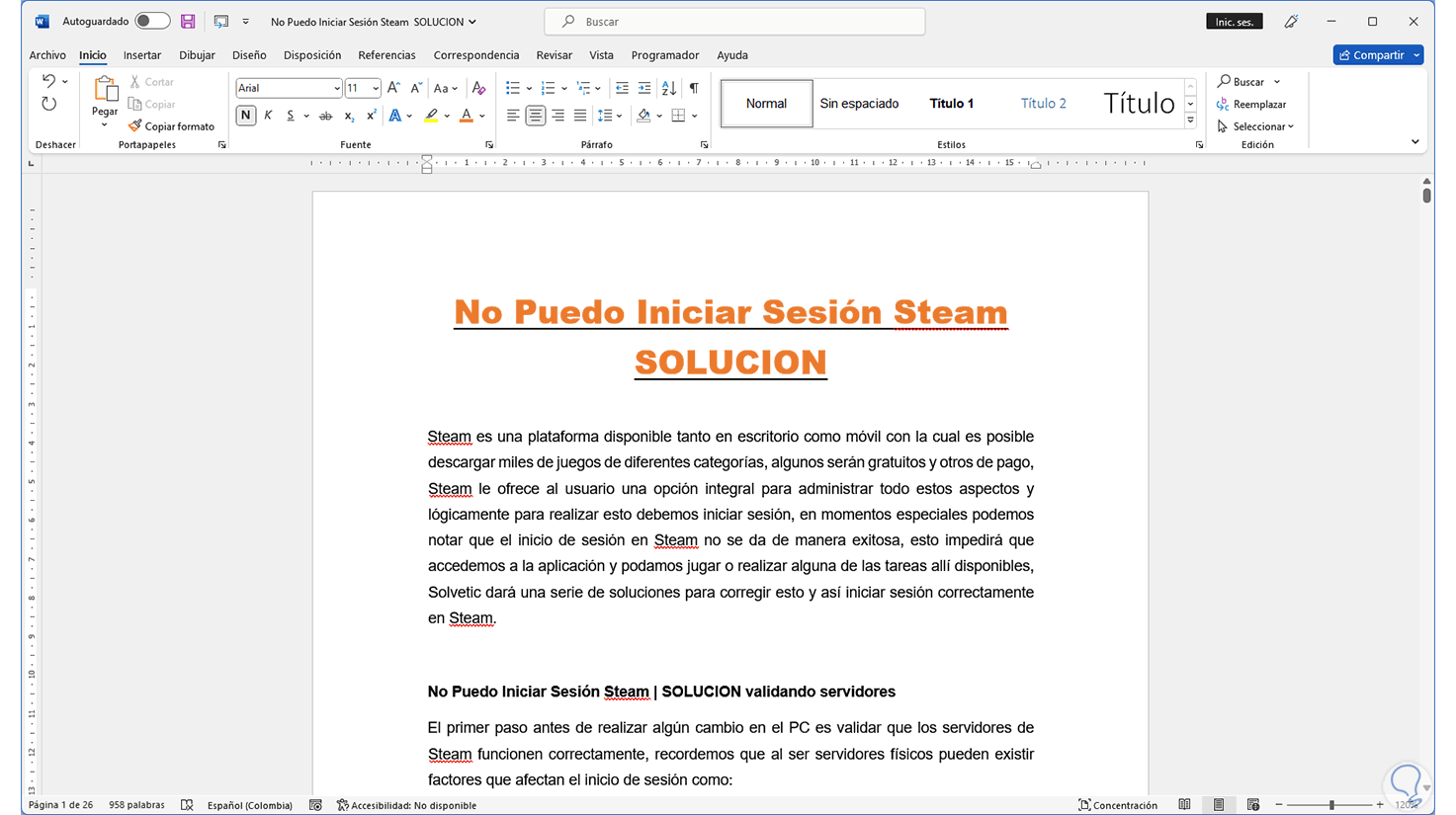
It is simple to convert a PDF to Word without the use of external programs and thus go from having a closed document to a Microsoft Word one where we can edit all the content..