We often work with large amounts of data in Excel, either in 2016 or 2019, and many of these are confidential information that must be managed in dynamic tables, variables and various formulations, if any of this data is corrupted, edited or manipulated by unauthorized personnel , this can lead to a series of difficulties when presenting reports, generating results or simply in the daily work of said spreadsheet..
A practical way to protect this information is by encrypting said file and in this way only authorized users will have access to that information. Having our information safe is important and more when we transfer files through the cloud, either on a server or by email. If we send an important document in an email, it is very useful to put a password and thus prevent someone from opening it in case of wrong or missing delivery. TechnoWikis will explain how to encrypt a file in Excel 2019 to put a password simply and securely.
To keep up, remember to subscribe to our YouTube channel! SUBSCRIBE
Encrypt files with password in Excel 2019
Step 1
To start this process, we will go to the “File†menu and there we go to the “Information†section and we must click on the “Protect book†category and select the “Encrypt with password†line:
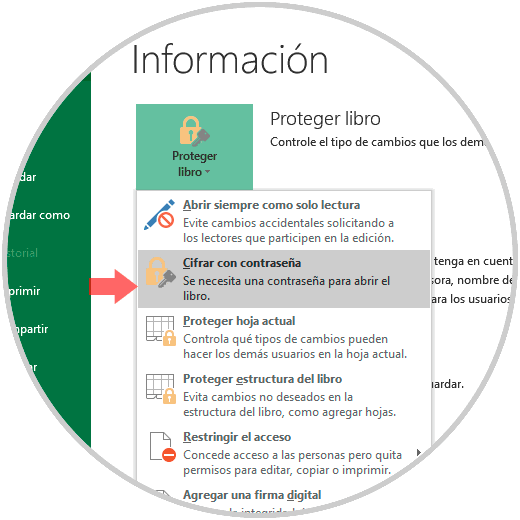
Step 2
The following window will be displayed where we enter the password to use for encryption:
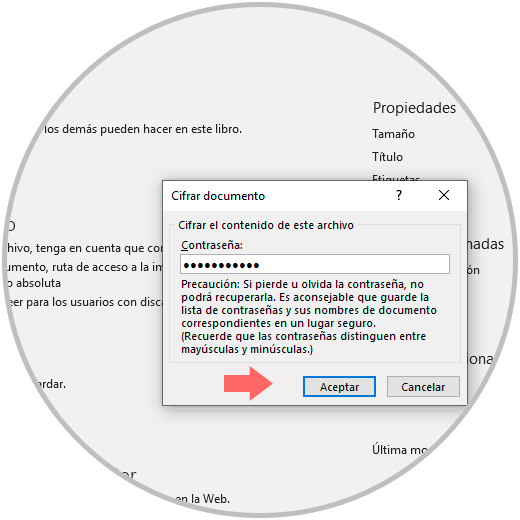
Step 3
Click on Accept and we must confirm this password:
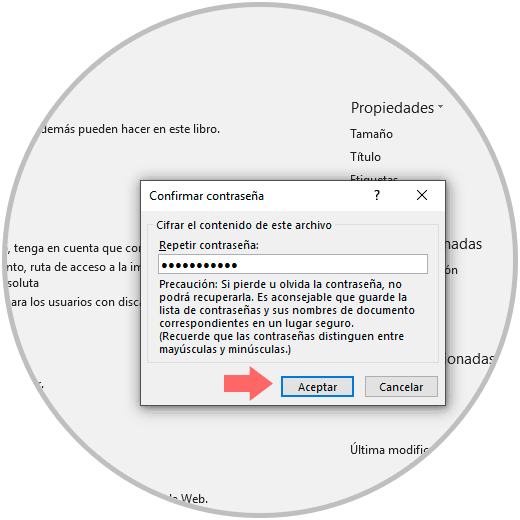
Step 4
Again click on Accept and we will see that the section "Protect book" is highlighted:
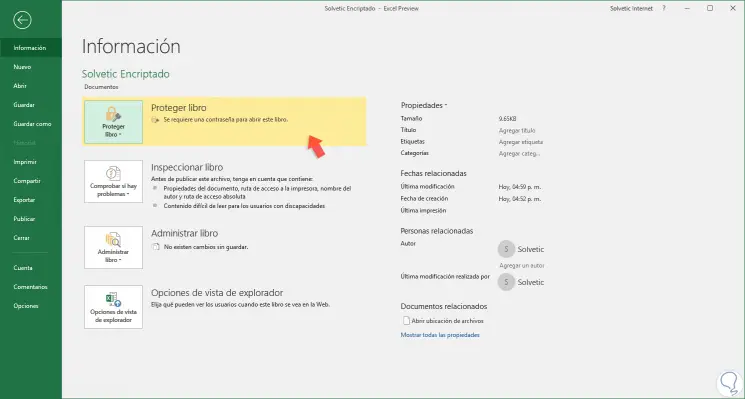
Step 5
Now, when trying to access this Excel 2019 file we will see the following. We will enter the password set to access the book information.
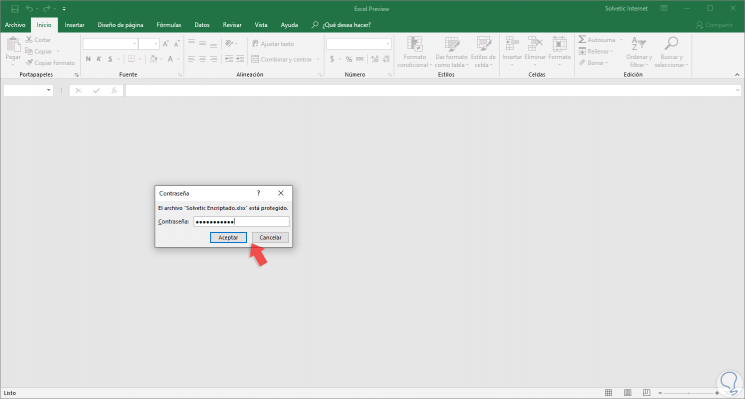
Step 5
To delete the password that has been set in the book, we must go back to the path "File / Options / Protect book" and by clicking on the option "Encrypt with password" simply delete the established password. Click on OK and in this way the encryption of the selected file has been removed.
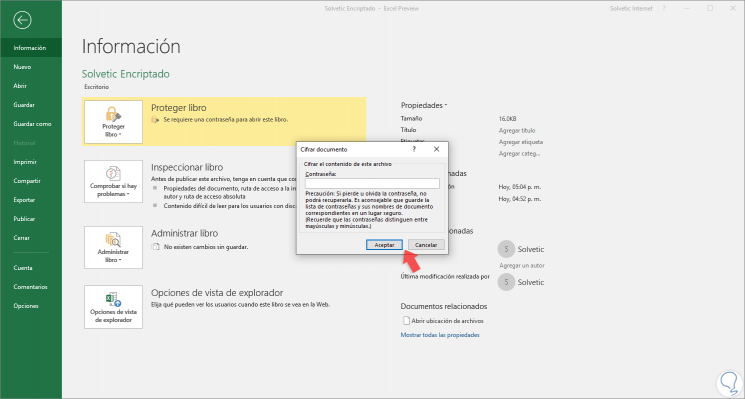
As we see, it is a simple process to protect our personal or confidential files in Excel 2019 by adding a secure password which only authorized users will know..