If we stop to think about the times we look at our mobile screen every day, surely the real figure will be much higher than we estimate. Every day we make and receive calls , we look at our mail , we use the camera to take photos and videos that many times later we share through instant messaging applications , we review our social networks and listen to or download music among dozens of other actions..
Because of the great use of the phone, personalization of the phone becomes a very important aspect, and in this sense the wallpaper plays a fundamental role, since it is the first thing we see when we want to access any functionality of the phone. All brands usually bring one by default that identifies them, but it is true that sometimes we want to put your own or a photo of our gallery. It is for this reason that today in TechnoWikis we will explain how to change the wallpaper in one of the most popular terminals of the moment: The Xiaomi Mi A2 of Android.
To keep up, remember to subscribe to our YouTube channel! SUBSCRIBE
1. How to change the Xiaomi Mi A2 wallpaper from the menu
To configure the wallpaper from the menu of your terminal the steps to follow are the following:
Step 1
Press and hold the main screen of the terminal or make the gesture of making smaller pinching on the screen with two fingers. 3 icons will appear on the screen at the bottom. Click on "Wallpapers".
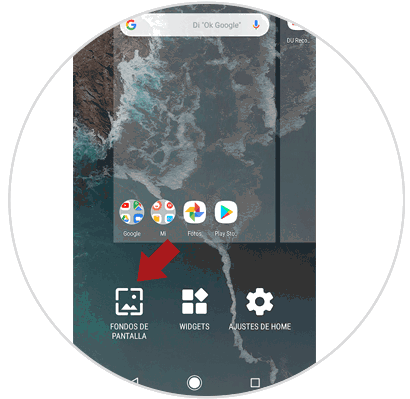
Step 2
Here you will see 3 options: Photos, animated backgrounds and wallpapers.
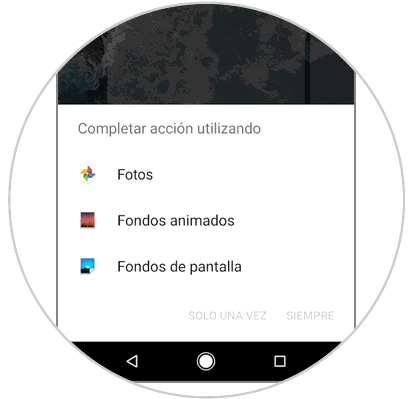
Photos
If you press the Photos option, you must select the folder with the photo you want to set as wallpaper.
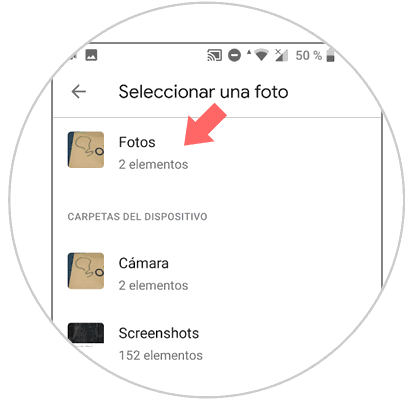
Select the photo you want to set and at the top you will see the option "Set background"..
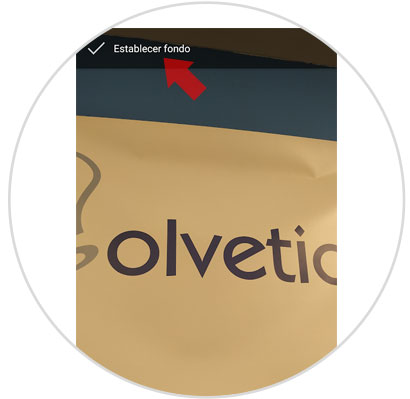
Animated wallpapers
There is no default animated background in the terminal, so you will have to enter some animated background to choose this option.
Wallpapers
If you click on this option in the lower bar you will see all the options of the wallpapers that are included in the phone. Select the one you like the most and when you have selected it, click on the upper part of the “Set background†screen.
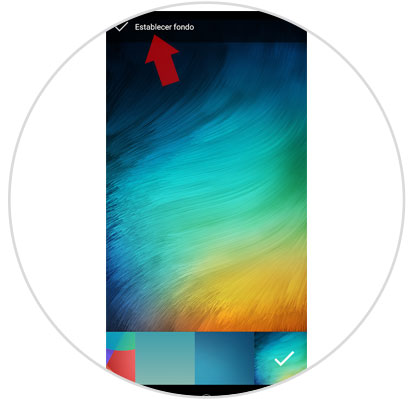
Step 3
Once you have selected one and clicked on set background, you will see that you can select the following options:
Home screen
To set the background on the icon screen
Lock screen
To set the background on the lock screen
Home Screen and Lock Screen
For the established fund to appear in both.
Select the option you prefer and you're done.
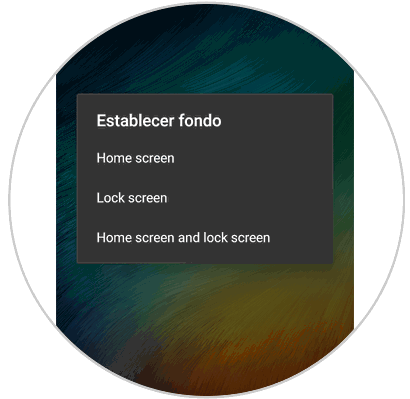
2. How to change wallpaper on Xiaomi Mi A2 from gallery
It is also possible that from the gallery of your Xiaomi you choose a photo that you like and set it as a wallpaper. For this the steps to follow will be these:
Step 1
Swipe the main screen of your Xiaomi Mi A2 up to access the menu icons.
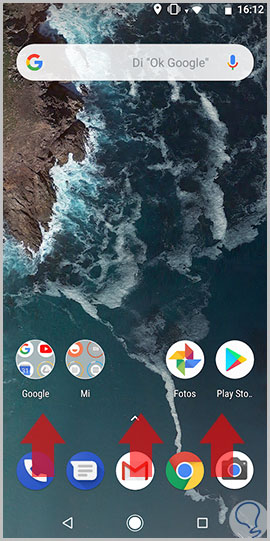
Step 2
Once here, click on the "Photos" icon.
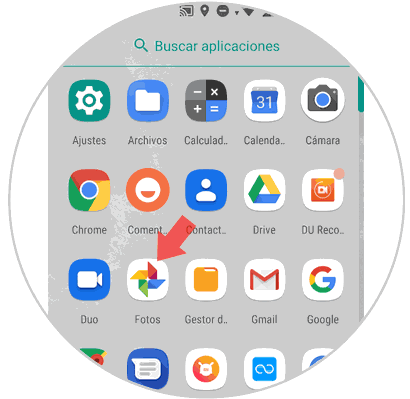
Step 3
In the gallery of your terminal, select the photo you want to put on your mobile as a wallpaper and at the top of the screen you will see an icon of 3 vertical dots. Press here.
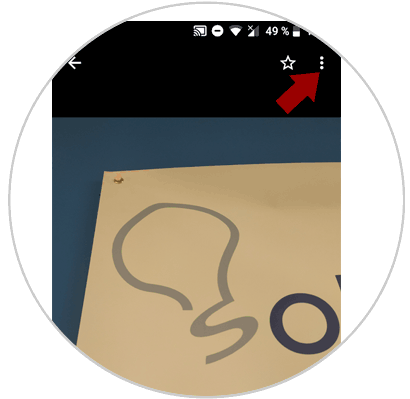
Step 4
A pop-up window will appear, here you will see the option “Use asâ€. Press here.
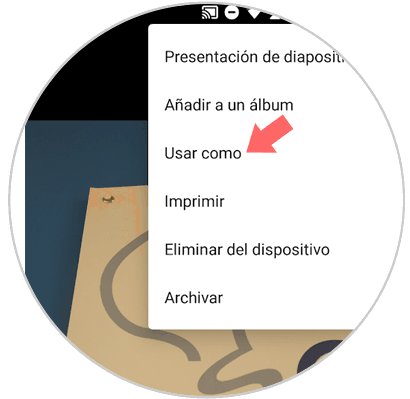
Step 5
Among the options available. Click on "Wallpaper".
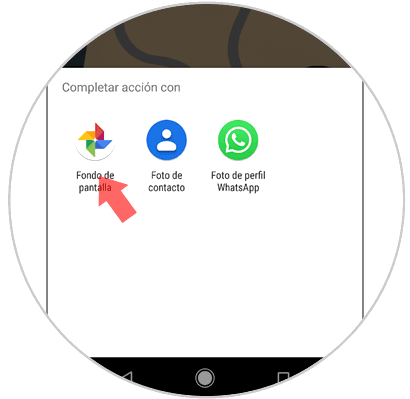
Step 6
You will see the image and at the top "Set background". Click here and you will be done.
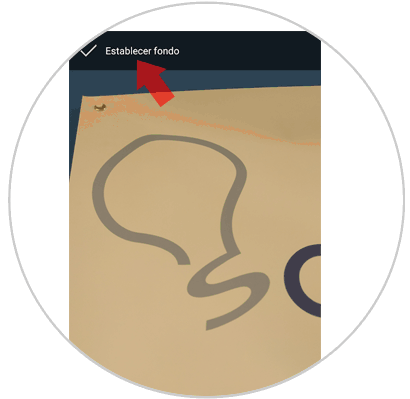
Step 7
Now, you will see that you can select the following options:
Home screen
To put the background on the icon screen.
Lock screen
The background will be set for the lock screen of your Xiaomi.
Home Screen and Lock Screen
For the established background to appear on both screens.
Select the option you prefer and you're done..
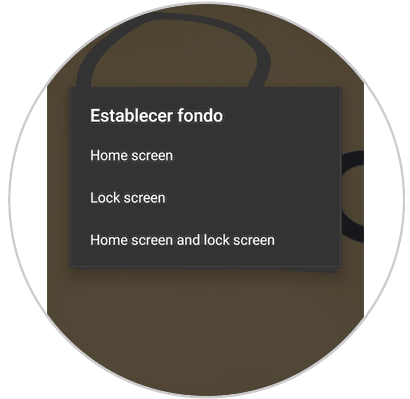
It's that simple to change the wallpaper on your Xiaomi Mi A2 from Android.