If you stop to think how many times a day you look at the screen of your mobile phone, you will surely be surprised by the figure and they are many more than you imagined, and this is not a rare thing since through the mobile phone we perform many actions of our day by day: Send and receive emails , use the camera to take photos or videos, communicate through instant messaging services such as WhatsApp or Telegram , use GPS to find a specific address or take a look at social networks such as Instagram or Facebook are some of them, but surely you can think of dozens more..
All these actions that we mentioned and many more make the times we look at the screen of our terminal are many, perhaps too many; and that is why personalizing the screen of the same happens to be a very important aspect to feel comfortable in the use of the terminal, being an important aspect the size of the letter that we establish.
There are other elements of the screen that do not have a use function but are decorative, such as the wallpaper; which we can customize to choose the one that best suits our taste. For this reason today in TechnoWikis we will explain how to change the wallpaper in one of the terminals of the moment with Android operating system : The Xiaomi Mi 8..
For this, the steps to follow are the ones that you will read next and see in the following video:
To keep up, remember to subscribe to our YouTube channel! SUBSCRIBE
1. How to change wallpaper on Xiaomi Mi 8 from the menu
To change the wallpaper of your Mi 8 from the terminal menu the steps you will have to follow are the ones you will read below:
Step 1
In the main menu of your Xiaomi Mi 8, make the gesture of making the screen smaller with your thumb and index finger or press and hold it so that new options appear at the bottom of the screen. When these new options are displayed, tap on "Wallpaper".
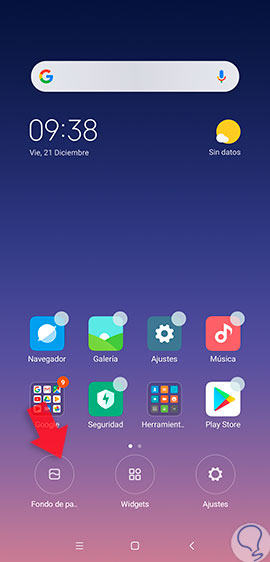
Step 2
On the new screen, you will see 3 folders:
Local photos
Here you will find the photos you have taken with the camera of your Xiaomi Mi 8.
Recently Used
In this folder you will find funds that you have used on other occasions. If it is the first, this folder will be empty.
Preinstalled
Here you will see the wallpapers that are already installed by default in the terminal.
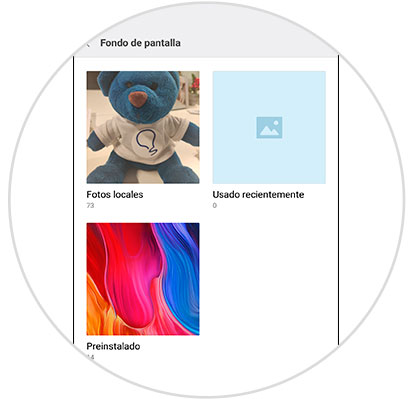
Step 3
Select the folder where the image you want to set as wallpaper is located, select the image and click on the "Apply" button.
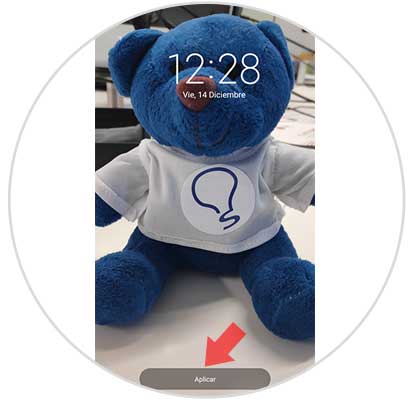
Step 4
Once you click on apply, a pop-up window will appear on the terminal screen where you can select one of these 3 options:
Set as home screen
The image you have selected will appear behind the icons on the main screen of your Xiaomi Mi 8.
Set as lock screen
The image you have chosen will appear when you block your Xiaomi Mi 8.
Set both
The image you have chosen will appear in the 2 previous cases.
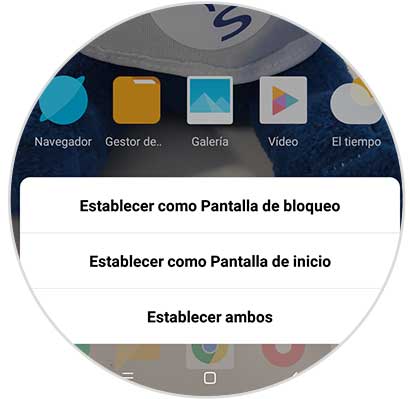
Step 5
In the case of setting wallpaper or both, this will be the aspect of the terminal screen with an image as a background.
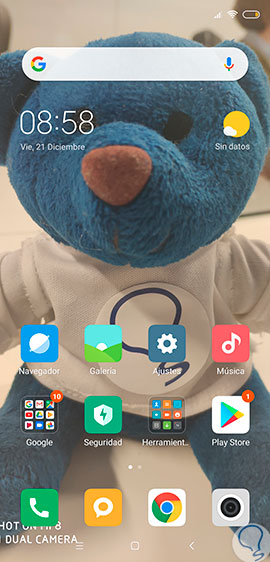
2. How to change wallpaper on Xiaomi Mi 8 from the gallery.
From the terminal gallery you can also select a photo you like and set it as a wallpaper if you do the following:
Step 1
Access the gallery to select the photo you want to set as wallpaper on your Mi 8.
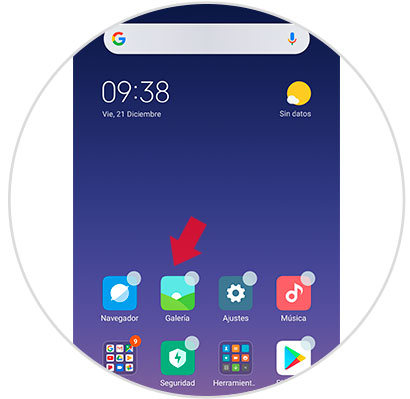
Step 2
Inside the gallery, click on the photo you want to set as a background and you will see several options at the bottom of it. Click on "More".
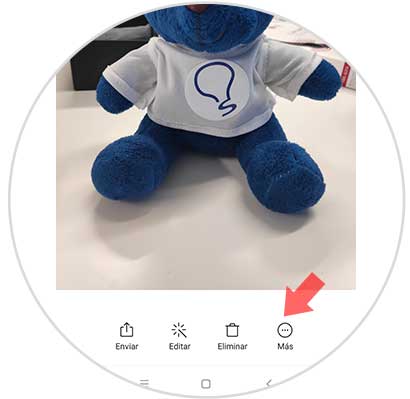
Step 3
These options will be displayed, click on “Set as wallpaperâ€.
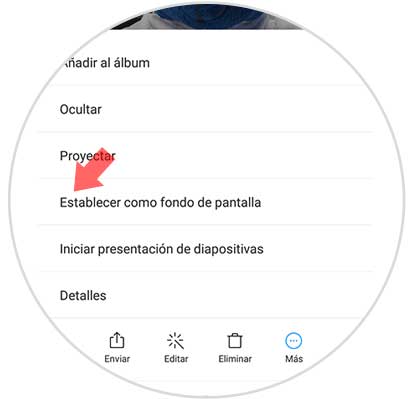
Step 4
Click on the "Apply" button that will appear at the bottom of the image.
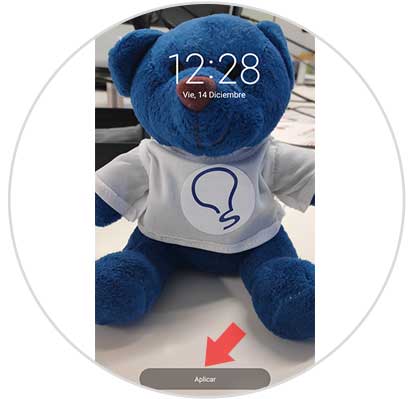
Step 5
A pop-up window will appear on the screen where you will see these options:
Set as home screen
The image you have selected will appear behind the icons on the main screen of your Xiaomi Mi 8.
Set as lock screen
The image you have chosen will appear when you block your Xiaomi Mi 8.
Set both
The image you have chosen will appear in the 2 previous cases.
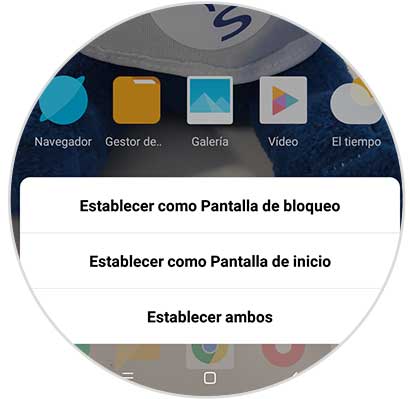
Step 6
If you set it as wallpaper, this will be the new look of your terminal:
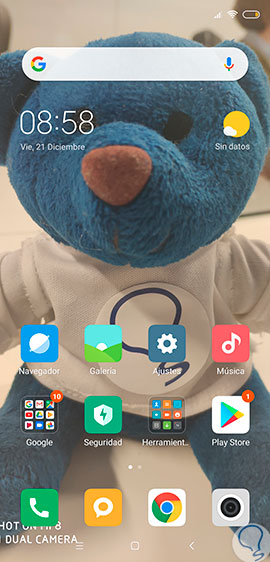
It's that simple to change the wallpaper from the menu or gallery on the Xiaomi Mi 8 Android mobile.