Due to the great use that we make of the mobile phone, this has become an inseparable companion in our day to day, which allows us to perform all kinds of functionalities, from using the camera to take photos or videos , sharing them through messages on WhatsApp , email or social networks such as Facebook or Instagram and a string of functions related to the search for information or communication between individuals..
The internal aspect of our phone will always be important for us, since we usually like it and want to make it look beautiful and modern in our eyes and in the eyes of others. This is why learning how to change the wallpaper is a very useful option to achieve it, since this is not very difficult or slow and is one of the fastest ways to customize our terminal.
Changing the wallpaper is not difficult at all, and with the steps that we will indicate you will be made easy to restore the appearance of your mobile device. It is for this reason that today in TechnoWikis we will explain how to do it in one of the most demanded Android models and used by users at this time: The Xiaomi Mi A2 Lite..
For this you will have to follow the steps you will see and read below:
To keep up, remember to subscribe to our YouTube channel! SUBSCRIBE
1. How to change the Xiaomi Mi A2 wallpaper from the Lite menu
Step 1
First of all we are going to unlock our mobile device, and once we see that it is unlocked we will leave the screen pressed at the beginning of the phone. Press and hold until a menu appears. In this menu three icons will appear, in which you must select the option of “Wallpapersâ€.
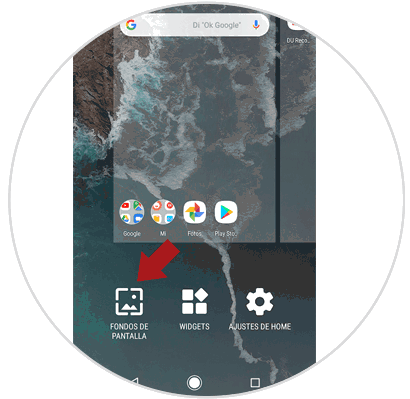
Step 2
Once this option is open, three options will appear, of which we must decide which one we want to use, whether it is "Photos", "Animated Wallpapers", "Wallpapers".
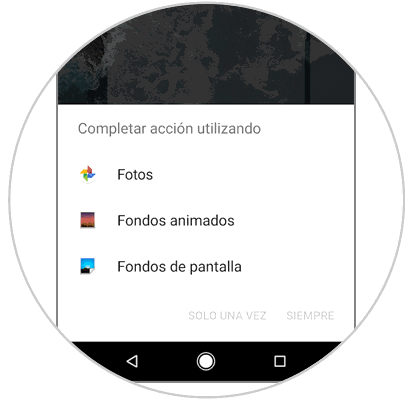
If you choose the option "Animated Backgrounds" you must choose an image that moves, although if you do not have one, you must choose the one that by default has the mobile.
If you choose “Wallpaperâ€, at this point you must choose an image that you like and click on the top where it says “Set Backgroundâ€.
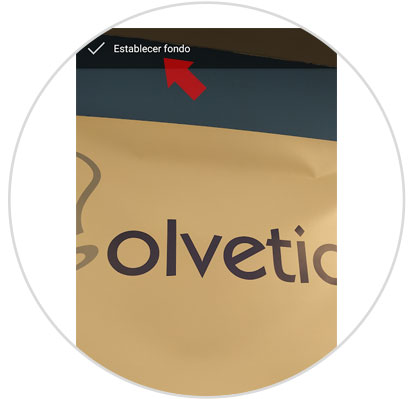
Step 3
In this case we will use "Photos", at this time the gallery of our device will open.
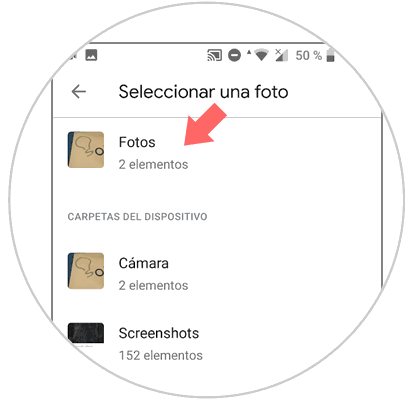
Step 4
We will choose the photo we want to use and click on “Set as wallpaperâ€.
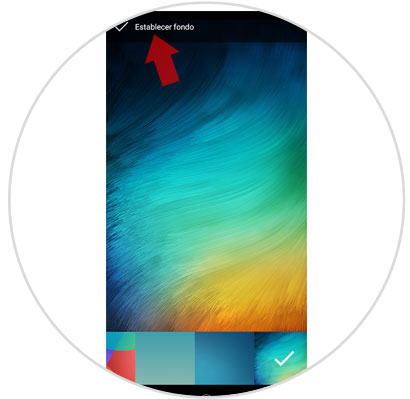
Step 5
Once we have pressed the option "Set as wallpaper" we will again find three options "Home Screen", "Lock Screen" "Home Screen and Lock Screen". If we want to use it for the lock screen and the start screen we use the last option, if we want for the start screen we only use the first option, and if we want to use it only on the lock screen we use the second option. Here we must use the option we want and that we would like more.
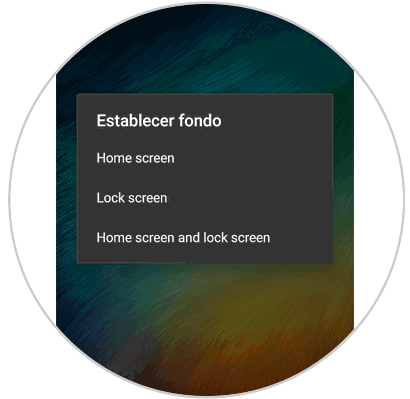
2. How to change wallpaper on Xiaomi Mi A2 Lite from gallery
This procedure has the same result as the previous one, but it may be less tedious than the previous one.
Step 1
To start, we must open the device menu, this will be done by sliding from the bottom to the top.
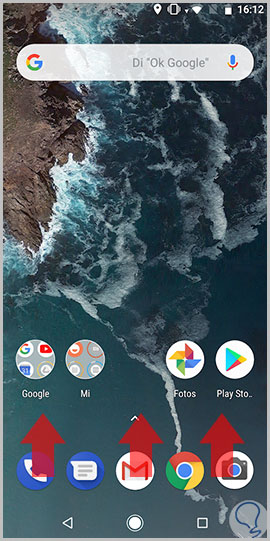
Step 2
Already when we are in the main menu we will be located in the "Photos" icon and click on it to enter the gallery.
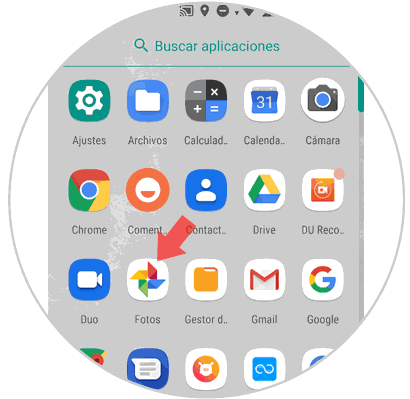
Step 3
We select the photo we want as wallpaper and in the upper left we will find a button of three consecutive vertical points. Click on this option.
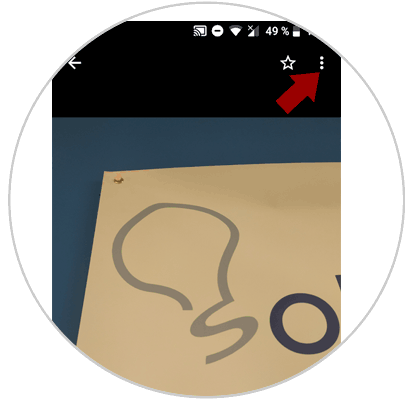
Step 4
We will open a tab which will give us several options, in this we will look for the option “Use asâ€. Press to continue.
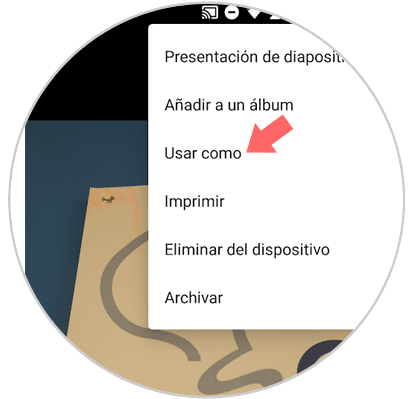
Step 5
Three more options will appear, we will use the “Wallpaper†option.
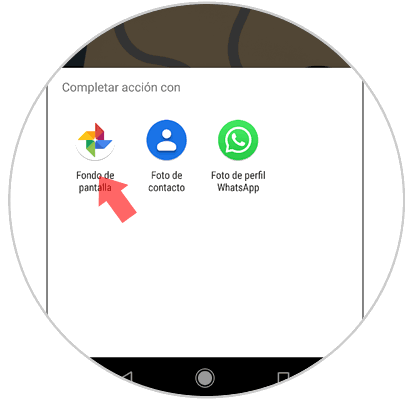
Step 6
At the top of the image you want to place, you have to click on “Set howâ€.
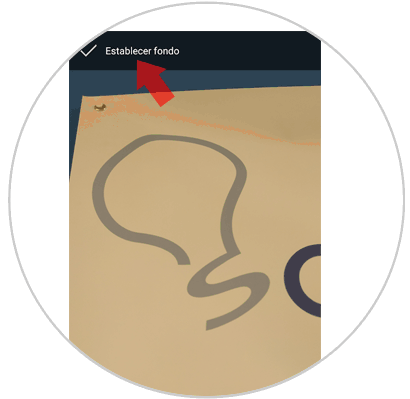
Step 7
We will again find three options "Home Screen", "Lock Screen", "Home Screen and Lock Screen", the first option will only serve us for the home background, the second option for the lock screen and the last option will serve us for both. We choose the option that we like the most and we would end with the change of wallpaper.
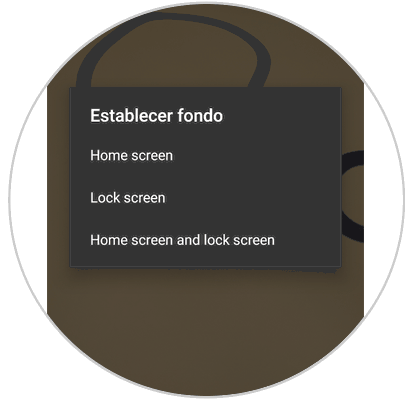
With these two options we can change the wallpaper and give a new look to your Xiaomi Mi A2 Lite Android phone..