The personalization of our mobile phone is a fundamental aspect, since this is one of the technological devices that we use most due to the wide range of functions that we can perform; and this is why the more personalized you are more comfortable we will feel in your use..
The main aspects to configure the terminal are those related to the screen and the sound . For example, putting a ringtone that we recognize will help us know when it is our phone that is ringing when receiving a call or adapting the font size will be easier for us to feel comfortable when we are having a conversation using applications such as WhatsApp or Telegram .
For this reason today in TechnoWikis we will explain how to change the wallpaper in one of the most demanded Android terminals of the moment: The Xiaomi Mi 8 Pro..
Note
In this video you can see how to perform the steps on a Xiaomi Mi 8, but the steps in the Pro model are similar to the ones you will see.
To keep up, remember to subscribe to our YouTube channel! SUBSCRIBE
1. How to change wallpaper from the menu on Xiaomi Mi 8 Pro
To change the wallpaper of your Xiaomi Mi 8 from the menu you have to follow these steps on your terminal:
Step 1
On the main screen of your Xiaomi Mi 8 Pro make the gesture of making the screen small or leave it pressed, and new options will appear at the bottom of the screen. Click on "Wallpaper".
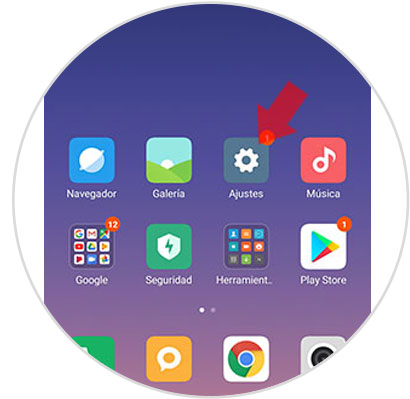
Step 2
You will appear on a new screen, where you will see 3 folders:
Local photos
In this folder you will find the photos taken with the camera of your Xiaomi Mi 8 Pro.
Recently Used
In this folder you will find funds used on other occasions. If you never set any wallpaper, this folder will appear empty.
Preinstalled
Here the photos that are installed by default in the terminal will appear by default.
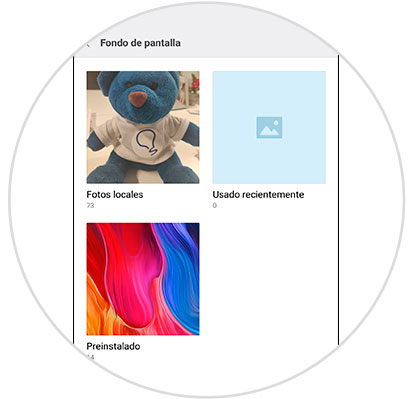
Step 3
Click on the folder where the image you want to set as background is located, then click on the image and click on the "Apply" button.
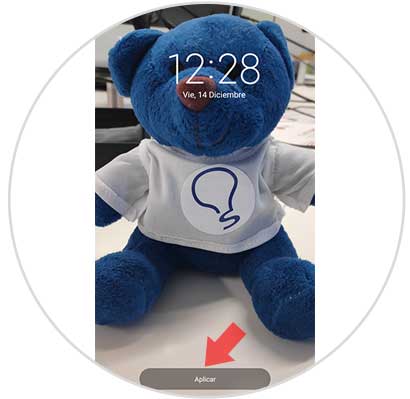
Step 4
When you click on apply, a pop-up window will appear on the screen with the following options:
Set as home screen
The image will appear behind the icons on the main screen of your Mi 8 Pro.
Set as lock screen
The image you have chosen will appear when you block your Xiaomi Mi 8 Pro.
Set both
The image you have chosen will appear in the 2 cases you have read.
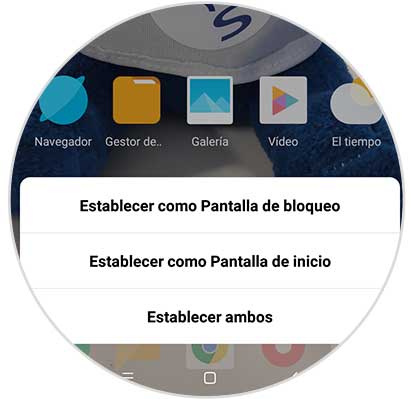
Step 5
This will show the terminal screen with the new background you have assigned.
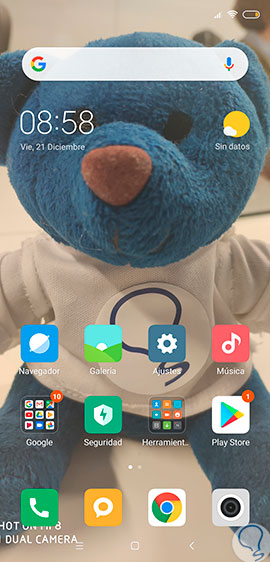
2. How to change Xiaomi Mi 8 Pro wallpaper from the gallery
You can also change the wallpaper from the gallery of your terminal if you do the following:
Step 1
Click on the "Gallery" of your Mi 8 Pro to access this folder.
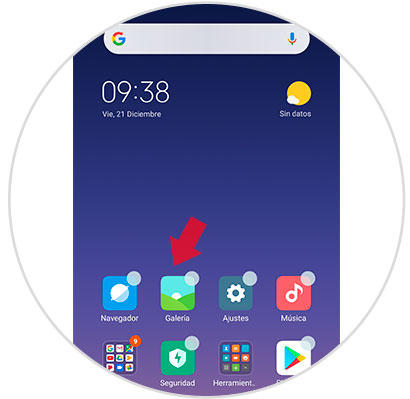
Step 2
Click on the gallery on the photo you want to put and select "More" at the bottom of the screen.
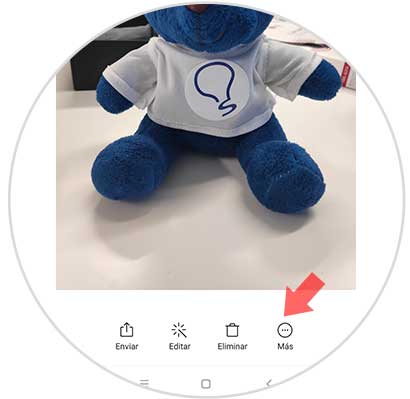
Step 3
A window with different options will appear. Click on "Set as wallpaper".
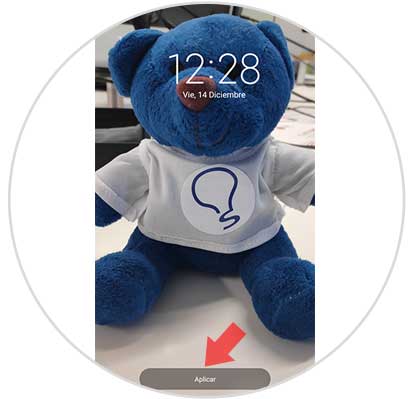
Step 4
Click on "Apply" at the bottom of the screen.
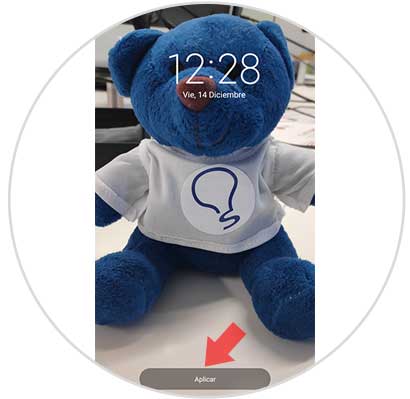
Step 5
A window will appear where you will see the following options:
Set as home screen
The image you have selected will appear behind the icons on the main screen of your Xiaomi Mi 8 Pro.
Set as lock screen
The image you have chosen will appear when you block your Xiaomi Mi 8 Pro.
Set both
The image you have chosen will appear in the 2 previous cases.
Press the one you prefer and you're done.
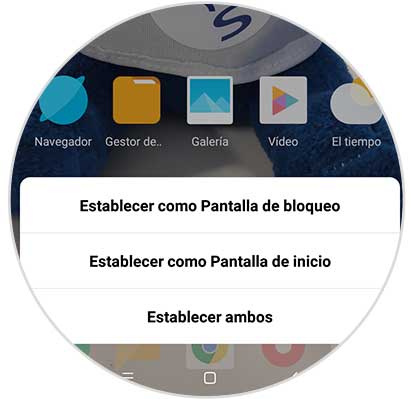
Step 6
You will see how the wallpaper of your Xiaomi Mi 8 Pro changes after executing the action.
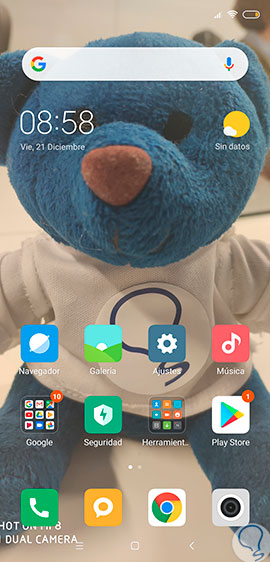
It's that simple you can change the wallpaper and give another aspect to your Xiaomi Mi 8 Pro terminal..