Windows 10 has officially launched its October 2018 edition , build 1809, which brings major changes at the interface level and applications for users, something that must be integrated into each new edition launched by Microsoft..
In any process of updating an operating system, in this case we talk about Windows 10, the previous edition is overwritten but leaves multiple files and folders from the previous edition. This is because when we perform the system update from an earlier version of Windows, the Windows 10 operating system leaves these files in a folder known as Windows.old and is useful since if something of the new update presents errors , it will be possible revert safely and completely to the previous version of Windows.
This usually takes between 5 to 7 GB, but in some cases it can occupy more than 10 GB which can have a negative impact on the storage of the hard disk if its size is limited.
TechnoWikis will explain how we can free space on the hard drive after upgrading to this new October 2018 edition of Windows 10..
1. How to free hard disk space in Windows 10 October Update 2018
Step 1
To do this we go to the "Start" menu and select the "Configuration" utility. There we go to the "System" category.
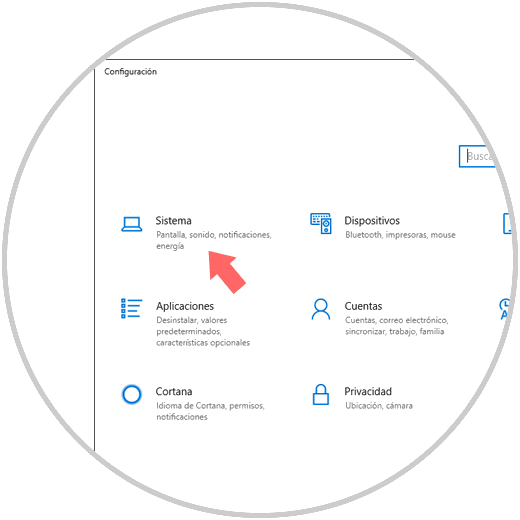
Step 2
We choose the "Storage" section. We click on the line "Change the way to free space automatically".
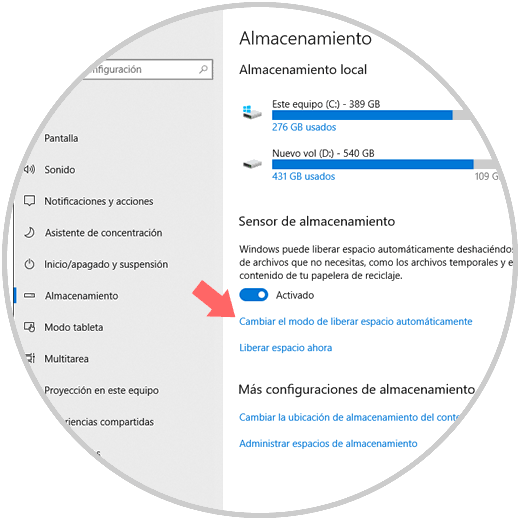
Step 3
The following window will be displayed. There we activate the "Delete previous versions" of Windows and click on the "Clean" button now to apply the change and remove this space from the hard disk.
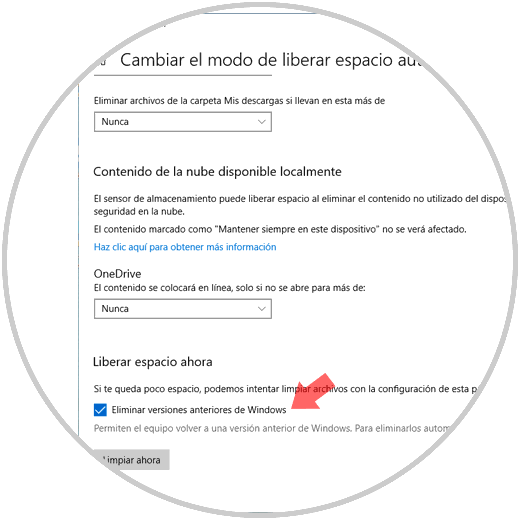
Step 4
Alternatively, we can go back to the route:
- There, click on the "Free space now" line.
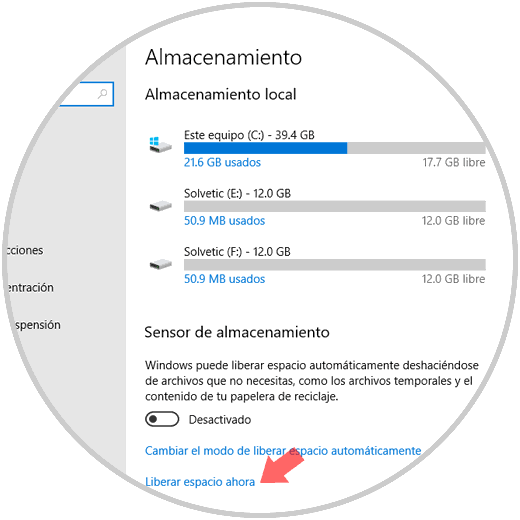
This will be responsible for analyzing in detail each aspect of the system, indicating the space used by each one, this includes parameters such as temporary files, downloads, system files, etc. There we activate the box Previous Windows Installations, we can see that in this case the weight is 7.12 GB, and click on the "Remove files" button to proceed with its removal from the hard disk.
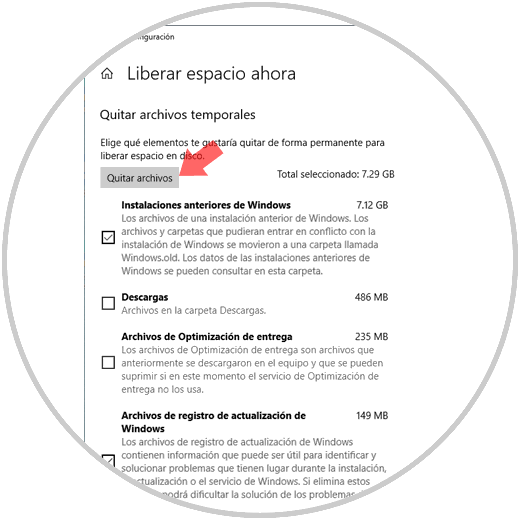
2. How to free up space using the drive properties in Windows 10 October Update 2018
For this case we will access the integrated cleaner of the unit which allows us to free hard disk space.
Step 1
To access this function, we will use the key combination:
+ R
Press "Enter", the following window will be displayed. There we select unit C and press "Enter."
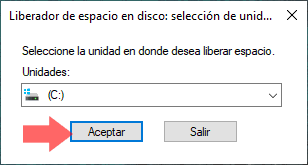
Step 2
The following will be displayed. There we must click on the "Clean system files" button.
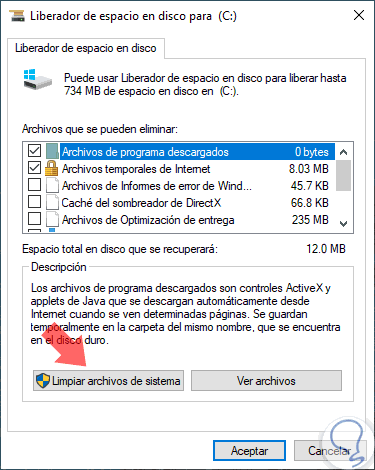
Step 3
In the next window we will activate the Previous Windows Installations box. Click on the "Accept" button to apply the changes.
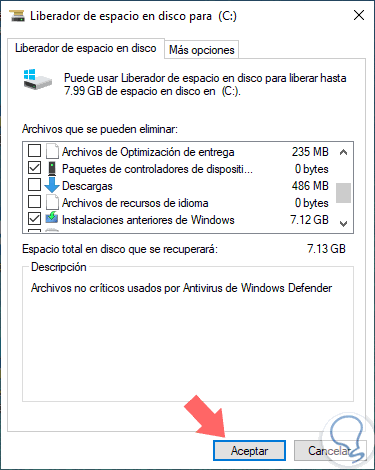
Thus, we have learned how to free disk space after installing Windows 10 October 2018..