Instagram is one of the most successful social networks in recent times. There is no doubt that more and more people decide to join this platform to share their photos and videos , but also to access the profiles of their friends or public profiles they follow to have a good time or to be interested in certain topics
One of the main attractions of Instagram is the 24-hour stories , which offer content that disappears when it is published, unless they are selected as featured in the profile and remain published there..
That is why, to be able to publish through these stories, everything works correctly. However, we may have encountered that, when we want to activate the Instagram camera on our iPhone, we cannot do so. Here are the steps so you know how to carry out this configuration.
To keep up, remember to subscribe to our YouTube channel! SUBSCRIBE
1. How to activate Instagram camera from the settings
These are the steps you must follow to allow the use of the iPhone camera on Instagram.
Step 1
It is possible that the first time we are going to use our iPhone's camera to publish a story on Instagram, this message appears. We must select "Allow access to the camera".
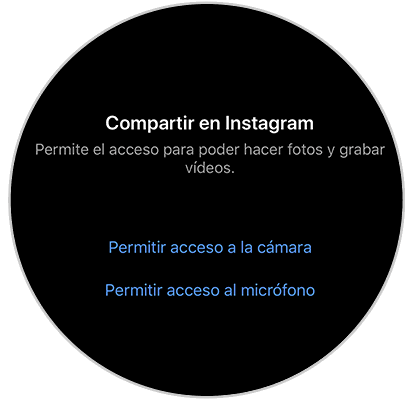
Step 2
You will see that you appear in the Instagram settings inside the iPhone. You have to move the camera icon to be active and thus allow access.
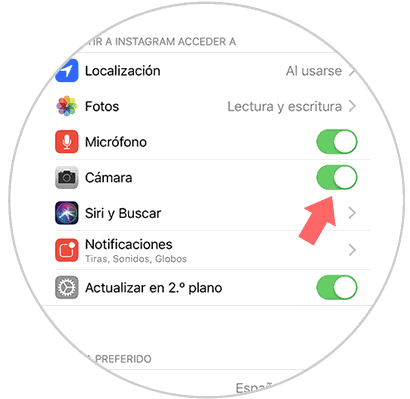
Step 3
Note that you must also activate the microphone, so you can use the camera on Instagram.
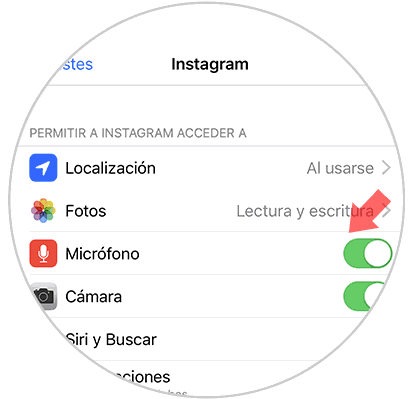
Note
In the event that the first message does not appear, you must follow the following route to activate the Instagram camera.
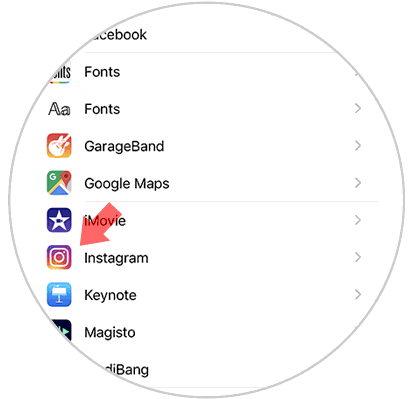
2. How to allow access to the camera on Instagram iPhone if it fails
In the event that for some reason this process is giving you an error and you cannot activate the camera, you can do the following to solve this problem.
Step 1
The first thing you should do is enter the "Settings" of the phone and select the "General" section
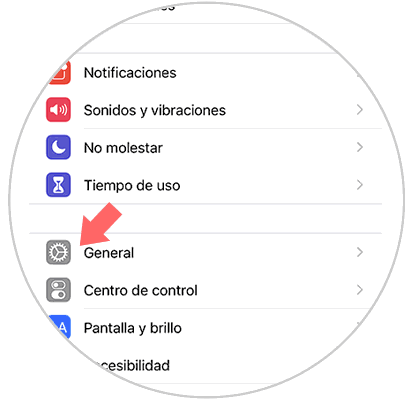
Step 2
In general, what you should do is scroll to the bottom and select "Reset settings"
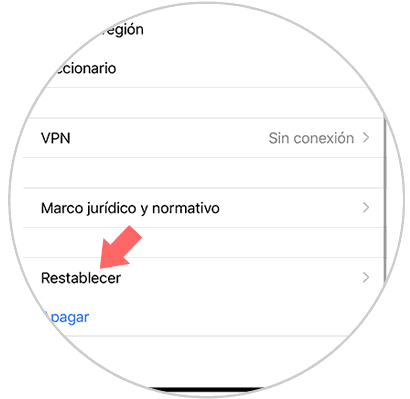
Step 3
Now you must enter the "reset location and privacy" section

Step 4
You will see a pop-up window appear in which you must select "Reset Settings" to confirm the action.
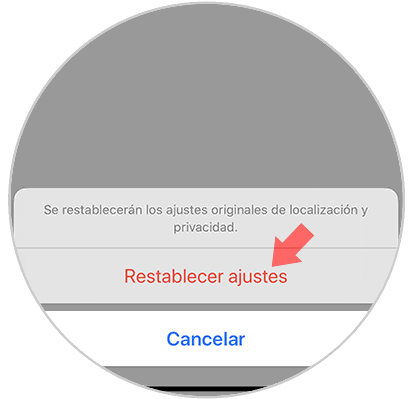
You will see that now when you enter Instagram and select that you want to upload a story, it asks you again for access so you will have to activate the camera and microphone as we have indicated in the first section..