In our day to day the mobile phone is one of the most used devices, if not the most, due to the large number of functionalities that allows us to perform and how to use it. In the beginning the mobile phone was limited to a use of sending and receiving calls or SMS, but now, since we can use the internet in these small devices, we have a host of other features: Surely you download or use different Apps every day, you surf the internet , take photos or record videos, use GPS or even play videos on your mobile screen..
These actions, unthinkable not so long ago, have become everyday. Sometimes, and especially when we want to share a video to watch it with more people, the screen of your iPhone may be small and you may prefer that this content be played on a larger device, such as a TV or a projector . This is possible using different methods that we will explain in this tutorial of TechnoWikis with two of the most popular devices among the users of the moment: iPhone Xs or iPhone Xs Max
1. How to connect iPhone Xs or iPhone Xs Max to TV or projector with Apple TV
Apple TV is a small device that allows you to connect your iPhone to the TV or the projector automatically. To connect it you will have to do the following:

Step 1
Through the following link you can buy Apple TV.
Buy Apple TV
Once you have it, and after connecting your Apple TV and your iPhone to the same WiFi network, swipe the screen of your iPhone from the upper right corner down to access the "Control Center".
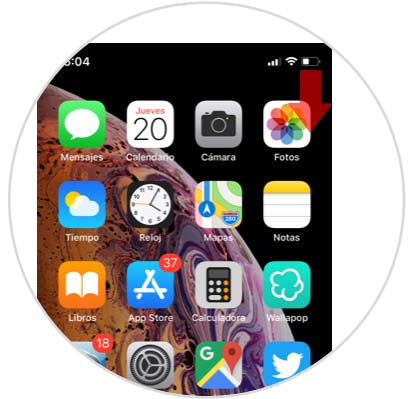
Step 2
In the control center, you will see the option “Duplicate screenâ€. Press here.
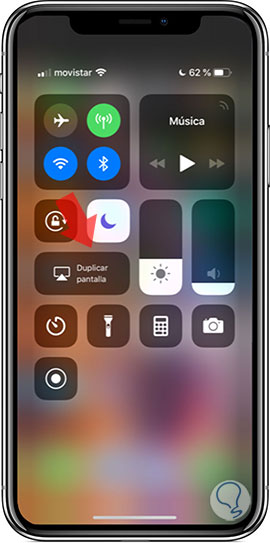
Step 2
You will see how your iPhone Xs or iPhone Xs Max searches for connected devices:
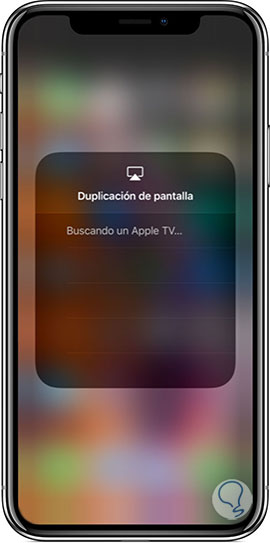
Step 3
Once you find the connected devices, click on Apple TV.
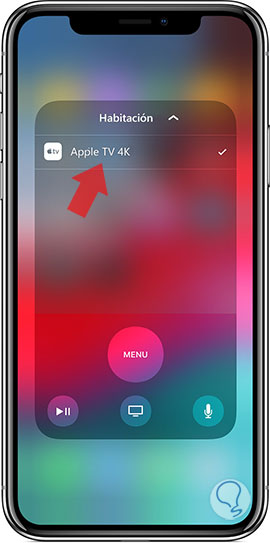
Step 4
When an Airplay code appears on the TV screen, you will have to enter it on your iPhone Xs or iPhone Xs Max.
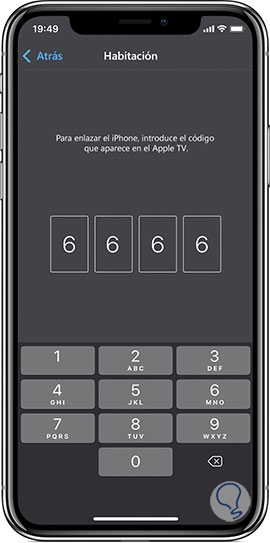
2. How to connect iPhone Xs or iPhone Xs Max to TV with Apple Lightning HDMI adapter
Apple has an HDMI adapter that supplies the normal HDMI head and is a good option to connect your iPhone to your TV using a cable.
What we must do is connect your iPhone Xs to the Lightning port and at the other end that is connected to our TV or projector using an HDMI cable. The only one against this option, although it is one of the most reliable and safe, is that we cannot connect it wirelessly..
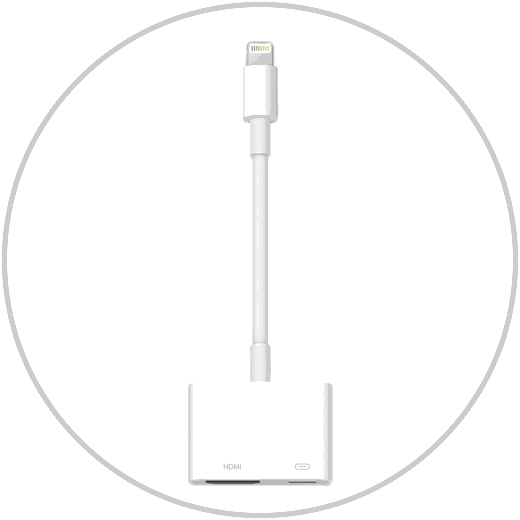
Apple Lightning HDMI
Lightning FM White cable adapter to watch iPhone on TV
3. How to watch iPhone Xs or iPhone Xs Max Apps content on TV or projector with Chromecast
Another option is to view the contents of different applications on your iPhone Xs or iPhone Xs Max using Chromecast on your TV or projector.
Some of the features that Chromecast offers us are
- More and more compatible applications for this.
- Send content from compatible Apps such as Netflix or YouTube.
- Share iPhone Xs screen through a Chrome tab.

Chromecast
Google device to send content between Smartphone and TV
Note
The against using Chromecast is that there is no possibility to duplicate screen with this device since it is not compatible with Air Play.
With these three options you will be able to reproduce the screen or the application content of your iPhone Xs or iPhone Xs Max on your TV or projector.