The use of the mobile device is today a constant in our lives, since since we have Internet in our mobile terminals its usefulness goes far beyond that of simply making calls with your terminal.
Every day we use different applications for different purposes, we listen to or download music , we use the camera to take photos or videos that we later play on the terminal screen , we can even watch series and movies from these small devices or play videos from other platforms such as YouTube..
These are actions that are part of our daily life, but it may be that, on some occasions and especially when you are with a group of people the screen of your mobile is small to do things like this, and on these occasions it seems a very Good idea to connect the phone to our TV to be able to duplicate the screen and thus see the contents of our mobile on a larger screen.
In the case of iPhone there are different methods to carry out this action and it is for this reason that today in TechnoWikis we will explain how to do it in one of the terminals of the moment of the brand of the apple: The iPhone XR..
1. How to connect iPhone XR to TV or projector with Apple TV
Apple TV is a small TV box through which you can connect your TV to the Internet and duplicate your iPhone screen automatically and wirelessly.

Step 1
The first thing you have to do is buy your Apple TV to connect it to your TV. You can do it through the following link:
Buy Apple TV
When you have connected it to your TV, access the control center of your iPhone XR by sliding from the upper right corner of the main screen down.
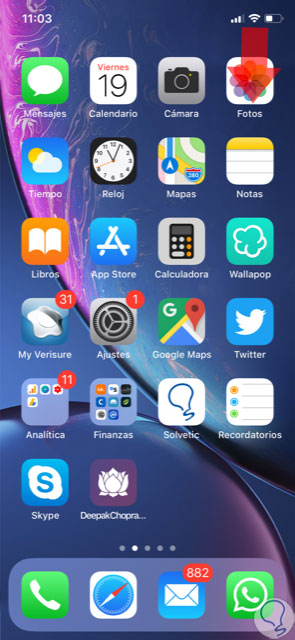
Step 2
You will access the control center, where you will see how one of the options is “Duplicate screenâ€. Press here.
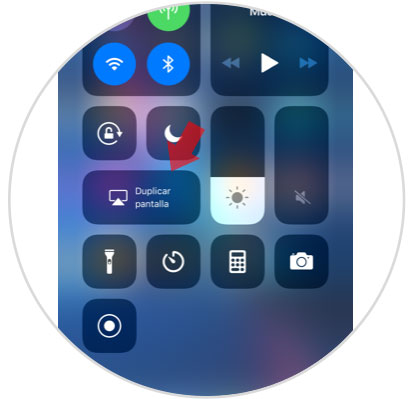
Step 3
Now your iPhone XR will search for Apple TV.
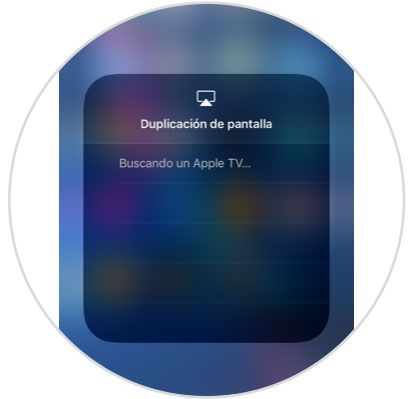
Step 4
When you have found the Apple TV it will appear on the screen of your iPhone XR Apple TV 4K. Click here to connect.
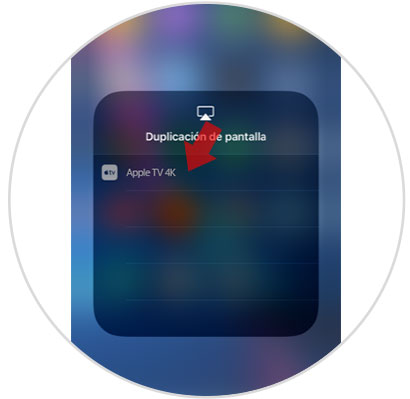
Note
You must enter the 4-digit code that will appear on your TV screen on your iPhone. When you enter the code both devices will be connected and you can play the screen of your iPhone on your TV.
2. How to connect iPhone XR to TV or projector with Chromecast
Chromecast is a small device through which we can play content from our mobile phone on our TV wirelessly.
Chromecast advantages
- There are more and more compatible applications.
- Share the contents of your iPhone XR through a Chrome tab.
- Popular apps like Netflix or YouTube are compatible with Chromecast.
To duplicate your iPhone screen on Chromecast you will have to do the following:
To keep up, remember to subscribe to our YouTube channel! SUBSCRIBE
Step 1
The first step will be to download the following App on your iPhone XR from the App Store. Use the following link:
Streamer for Chromecast
Once downloaded to your terminal, you will see the following. Click on the App icon to access iPhone XR. Once inside the app, the next step will be to click on the icon indicated to connect your iPhone to Chromecast..
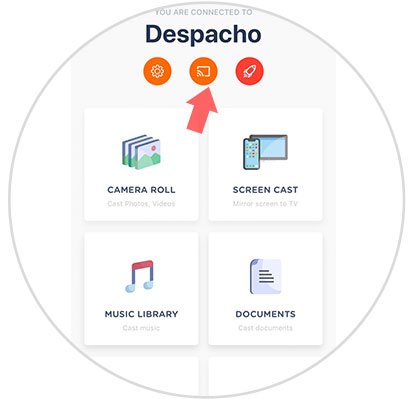
Step 2
The devices will now be searched. When you find the Chromecast click on it to link it.
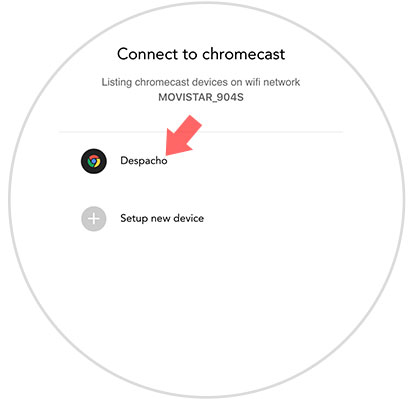
Step 3
When you have clicked on it, click on the word "Connect" to link both devices. When they are linked, press the X in the upper right corner to exit.
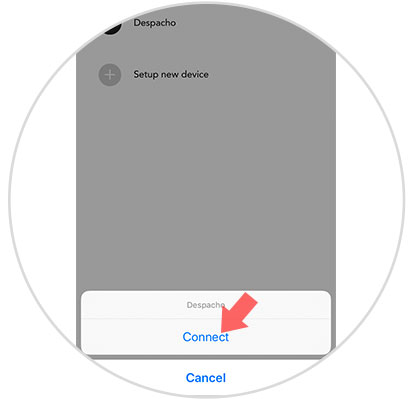
Step 4
Now click on the "Screen cast" window to duplicate the screen.
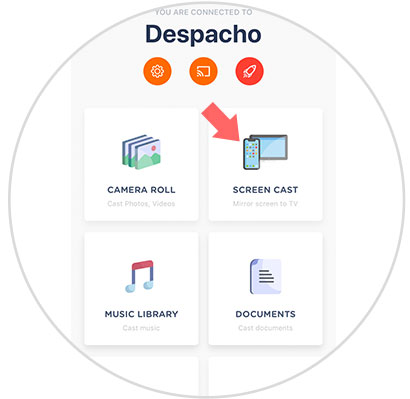
Step 5
Here a mini-tutorial will explain how to access the control center to duplicate the screen. Now access the control center by sliding from the upper right corner down and click on “Duplicate screenâ€.
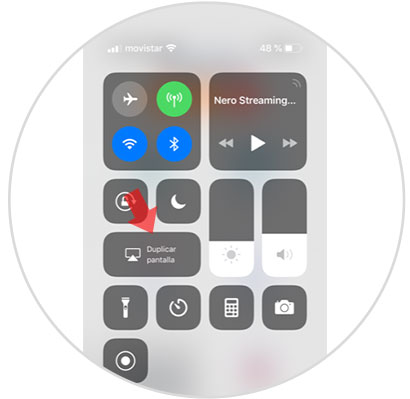
Step 6
Chromecast will appear here to connect. Press on it and when connected, exit the screen and you will see how the content of the screen is played on your TV or projector.
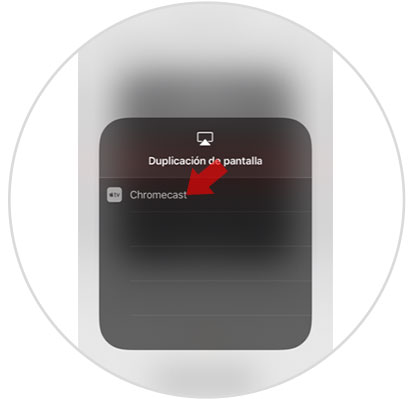
3. How to connect iPhone XR to TV or projector with Apple Lightning HDMI adapter
It is true that the classics do not usually fail, and that if the previous idea does not convince you there is a cheaper one that is through the Apple adapter to connect your iPhone to the TV using a cable.
To do this, connect the cable part to the telephone and the other part to your TV using an HDMI cable. This option in addition to being cheaper and more reliable and secure, with the disadvantage that this connection is not made wirelessly.
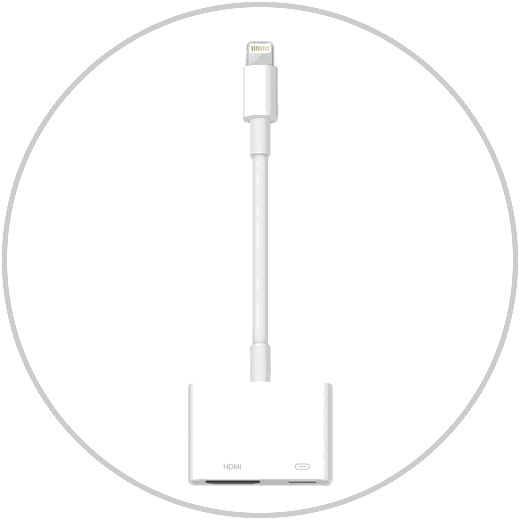
Apple Lightning HDMI
Lightning FM White cable adapter to watch iPhone on TV
These are the ways to connect your iPhone XR to your TV or projector step by step.