Although initially the mobile phone was created with the idea of making and receiving calls in a fixed place, since the Internet arrived at these devices the use of them has changed dramatically: The calls have practically gone to the background and the use Internet through searches or different applications are two of the most recurring resources..
Surely every day some of the searches you do online are via mobile, due to the long time we spend away from home. When we perform a search on the internet, our browser stores information related to the searches we are doing called “Cookiesâ€.
When we perform many searches on the Internet, all this information in the form of cookies is stored in the terminal's memory , which can saturate the device and affect its performance . For this reason, deleting these cookies from time to time seems a good option to not store information that we do not want in the terminal. For this reason today in TechnoWikis we will explain how to delete cookies in one of the Apple terminals of the moment: The iPhone XR..
Note
In this video we have performed the steps on an iPhone Xs, but the steps in iPhone XR are similar.
To keep up, remember to subscribe to our YouTube channel! SUBSCRIBE
1. How to activate or delete cookies on iPhone XR in Safari
Step 1
To delete cookies, enter the "Settings" of the device.
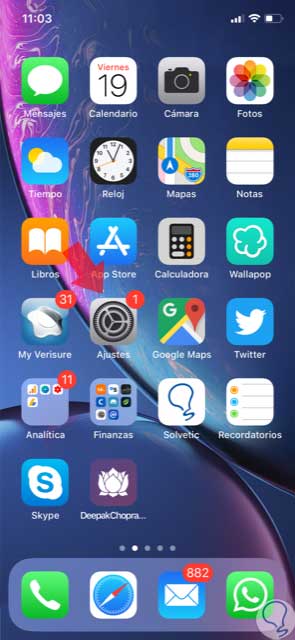
Step 2
Now, in the list of options, click on “Safariâ€.
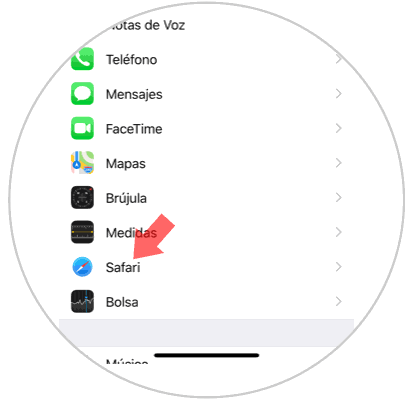
Step 3
On the new screen, swipe to the end, and click on the "Clear history and website data" option.
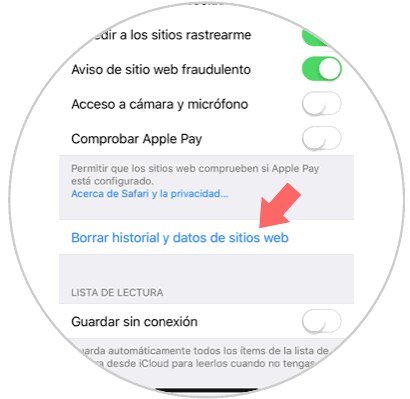
Step 4
Confirm the action by pressing "Clearing data history".
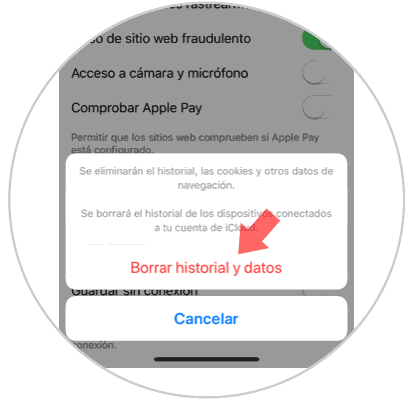
Step 5
If we do not want to erase all data from websites but only from certain pages, it is to select
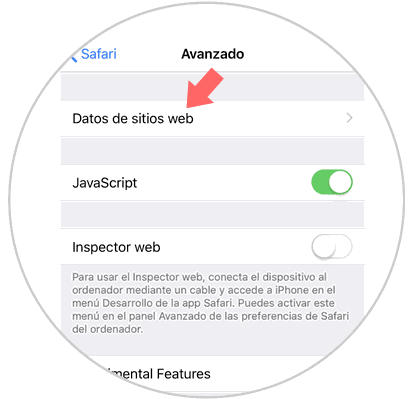
Step 6
Here, click on the pages you want to delete and press Edit on the button in the upper right corner. You will see a red icon next to all of them, which you must press to delete the page completely.

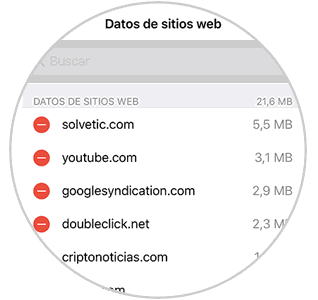
2. How to activate or delete cookies on iPhone XR in Chrome
If you have an iPhone XR but you use Chrome you can also delete cookies in this browser by following these steps:
Step 1
First, open Chrome on your iPhone XR and click on the 3 dots icon in the upper right corner. A window will appear where you must click on "Settings".
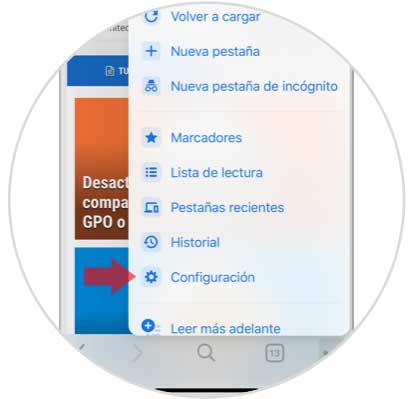
Step 2
Now, click on "Privacy" in the list.
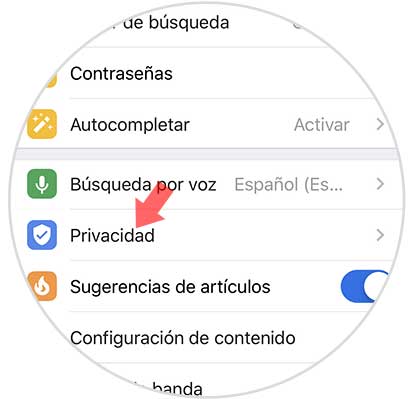
Step 3
Swipe to the bottom of the screen, where you will see "Clear browsing data."
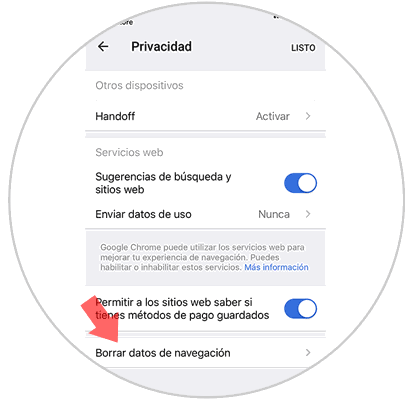
Step 4
Now, select "Clear browsing data" again to confirm the action.
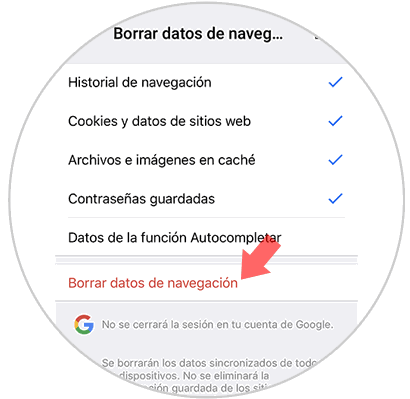
Step 5
Finally, a pop-up window will appear where you will see "Clear browsing data" again. Press again and you're done.
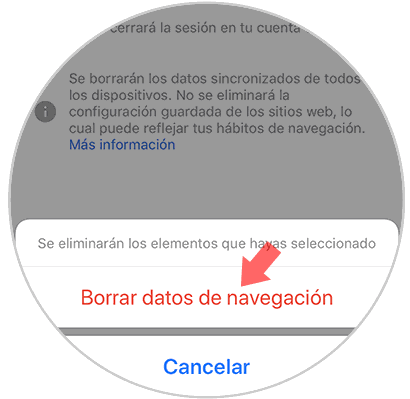
It will be that simple to delete cookies on Apple's iPhone XR mobile.