No one doubts that the arrival of the Internet to our mobile devices was a revolution in the concept of using them: since, we went from using our phones to make calls and send SMS to shoot their possibilities in an exorbitant way. The use of different applications dedicated to different purposes is one of the most recurring actions we perform on our phones: Listen and download music , watch videos on different platforms , use GPS or check our email are some of the actions we take on a daily basis from our mobile phone and that we can carry out thanks to the use of the Internet in them..
The amount of applications we use every day makes us consume mobile data when we are not connected to the WiFi. This is normal, but it is also true that without realizing there are lots of applications that remain open and that make us use the internet in the background. For this, knowing what applications were open and being able to close them is ideal; and it is for this reason that today in TechnoWikis we will explain how to close applications open applications in one of the Apple terminals of the moment. The iPhone XR
For this we will have to do the following:
To keep up, remember to subscribe to our YouTube channel! SUBSCRIBE
Step 1
In order to access the open applications on your iPhone XR the first thing you will have to do is swipe from bottom to top on the main screen of your iPhone. Swipe from the bottom and reach your finger to the middle of the screen as the image shows and you will expose the open applications on your iPhone XR.
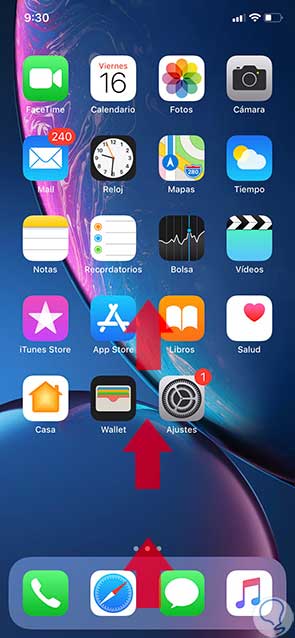
Step 2
You will see a series of tabs with the different applications open in your terminal. Swipe right or left to see the different applications open on your iPhone XR.
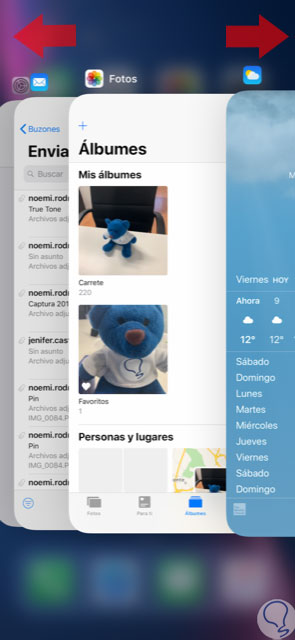
Step 3
Closing them in the background is very simple. Swipe up the applications you want to close. This way they will no longer be open in the background and will be deleted on the screen of your iPhone XR.
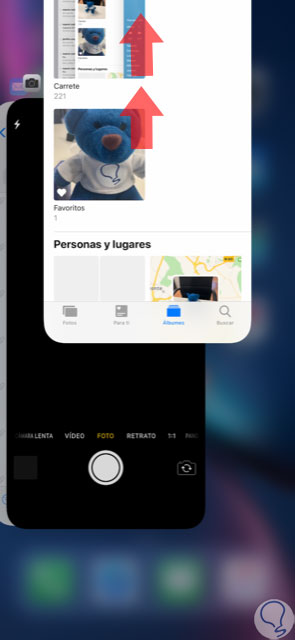
Note
If you want to erase the application completely from the terminal and it disappears from the system, you will have to follow the steps that we dictate in this tutorial.
It will be that simple to close open applications and delete them from this screen so that they are not consuming battery and data on your Apple iPhone XR.