Today we use our phone for many functions and application usage. The download of Apps has become basic when using our phone, because thanks to them we can access social networks, instant messaging applications such as WhatsApp or email management..
In addition to this, we like that our phone has a good camera to take pictures . Undoubtedly, mobile terminals have become an essential element for most of us. That is why, you may also want to use it to connect it to television and thus be able to play content from here.
In the case of iPhone X we have different ways of being able to see our iPhone on a TV or projector and then we tell you each one of them..
1. How to connect iPhone X to TV or Projector through Apple TV
This dayless is one of the best methods since we are not going to need any kind of cable to connect our iPhone to the TV. In this case we are talking about the use of Apple TV.
For this we must follow the steps detailed below.
Buy Apple TV
Step 1
The first thing to do is connect both devices to the same WiFi network. Once this is done, we have to move the iPhone screen from the bottom up to enter the control center. Once here, we have to select the "Duplicate screen" option.
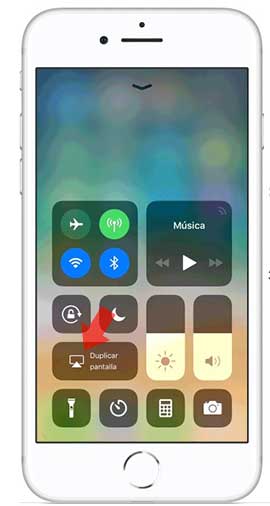
Step 2
Next, we have to click on our Apple TV.
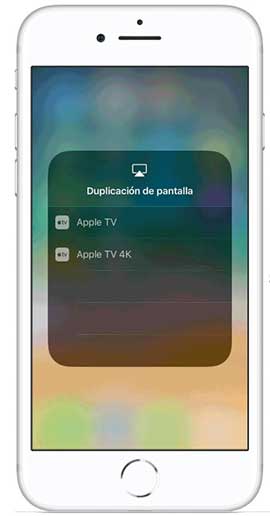
Step 3
If you see an AirPlay code appear on the TV screen, you must enter it on the iPhone X.
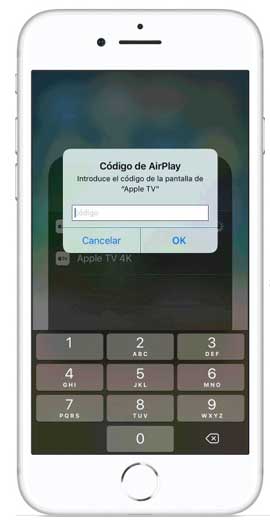
2. How to connect iPhone to TV using Apple Lightning HDMI Adapter
Another option we have to connect our iPhone X to the television or projector is to do it through the Apple HDMI adapter. It is undoubtedly one of the most reliable and simplest options. To use them, you must connect the iPhone to the Lightning port and then connect it to the television via an HDMI cable. We must bear in mind that with this option we will be conditioned to a cable.
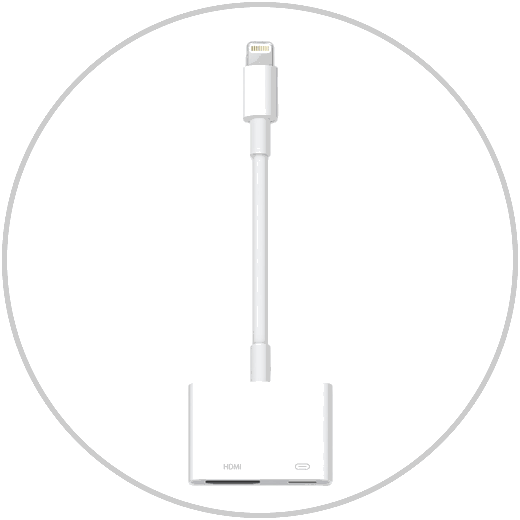
Apple Lightning HDMI
Lightning FM White cable adapter to watch iPhone on TV
3. How to watch Apps content on TV or Projector with Chromecast
In the event that the above options have not convinced us, we have the possibility to see content from applications such as Netflix on our TV through the Google Chromecast device. Among its options we find:
- Send content from compatible applications such as YouTube
- Share the screen of our phone in a tab in Chrome
- In addition there are more and more compatible applications.
The problem with using Chromecast is that we will not be able to duplicate the screen of our device on the TV since it is not compatible with Air Play..

Chromecast
Google device to send content between Smartphone and TV
Now that you know the options available, select the one that best suits your needs and start watching TV or projector content from your mobile as soon as possible.