- Being browsing, and suddenly one of the tabs that we have open starts emitting audio, is one of the most annoying things that can happen to us while we are on the computer
- Fortunately, those who use Chrome as a browser on their computer have the possibility to enable a simple but useful function, such as the new tab audio mute.
As the years have passed, our relationship with browsers has gotten smarter. Currently, many of them include functions that were previously only available in other sections of the PC. For example, we recommend learning how to mute tab audio in Chrome . By discovering how to do it, you will be able to better control your browsing and not waste so much time muting them..
Also, you have to be honest and recognize that listening to sound that comes out of nowhere is a very annoying thing. Usually, if you have multiple tabs open, it will be hard to immediately figure out where . Based on this problem, Google developers have created the Tab Audio Muting function, which is what allows us to mute tabs. It is a much better solution than the one we knew before, which consisted of right-clicking on the tab, and “Mute website”.
So, this article will guide you how you can enable Tab Audio Muting in Google Chrome in seconds ..
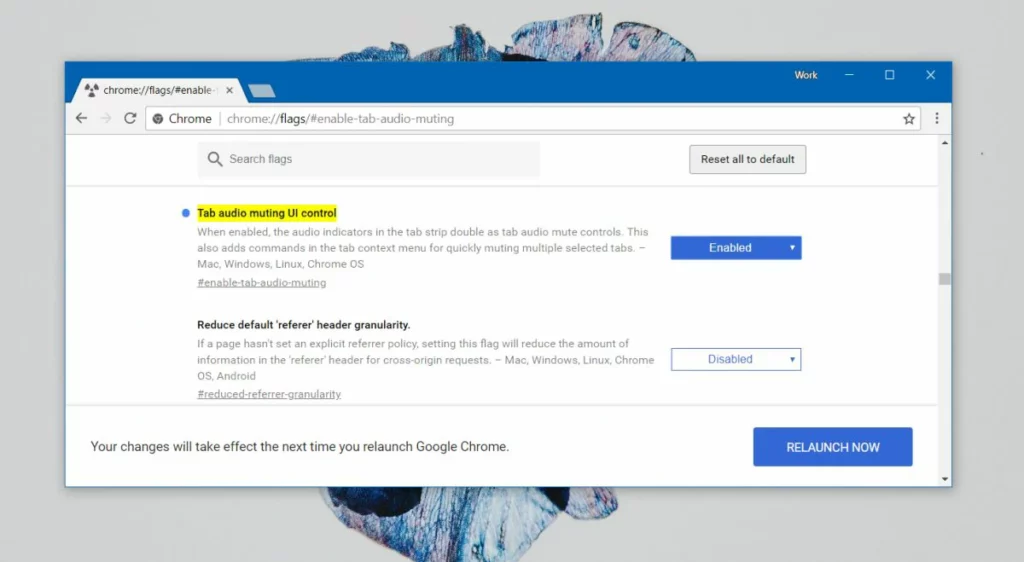
But what is tab silence?
Tab Mute Audio or Tab Mute Audio UI Control allows users to instantly mute a tab where audio can be heard. Whenever a website plays audio, you see a speaker icon on the tab .
This feature allows you to quickly mute or unmute a tab by clicking the speaker icon directly on the tab instead of right-clicking the tab and selecting an option..
How to enable tab audio mute in Google Chrome?
- Open Chrome like you always do
- In the address bar, paste "chrome://flags/#enable-tab-audio-muting"
- In the menu that will open, you have to activate the function with Enable, as seen in the previous image
- Close Chrome, and you're done
Now, open YouTube in Chrome, for example, and play some audio, to see if the icon appears. Normally, you will see the sound icon and, by clicking on it, its audio should be heard or not .
Using extensions, the other alternative
The other way to access mute on Chrome tabs right away is with extensions and plugins. Chrome browser plugins increase productivity and help us use it safely and intelligently, although surely the best thing about them is that there are as many extensions as we need .
For example, if you want to disable individual tabs instead of entire portals, you have to download an extension like Tab Muter, available from this link , which will allow you to customize your browsing in Chrome. Thanks to it, you have at hand a function to automatically detect which tab to mute, and which one not .
SmartMute, on the other hand, has a feature that mutes all tabs except the active one , which means that you will finally be able to watch videos without being bothered by those random pop-up ads on the others.
You can download it from this link , and it also has other features, such as disabling all the tabs with a single click, establishing sound denial lists, a silent mode, and others that you will evaluate.
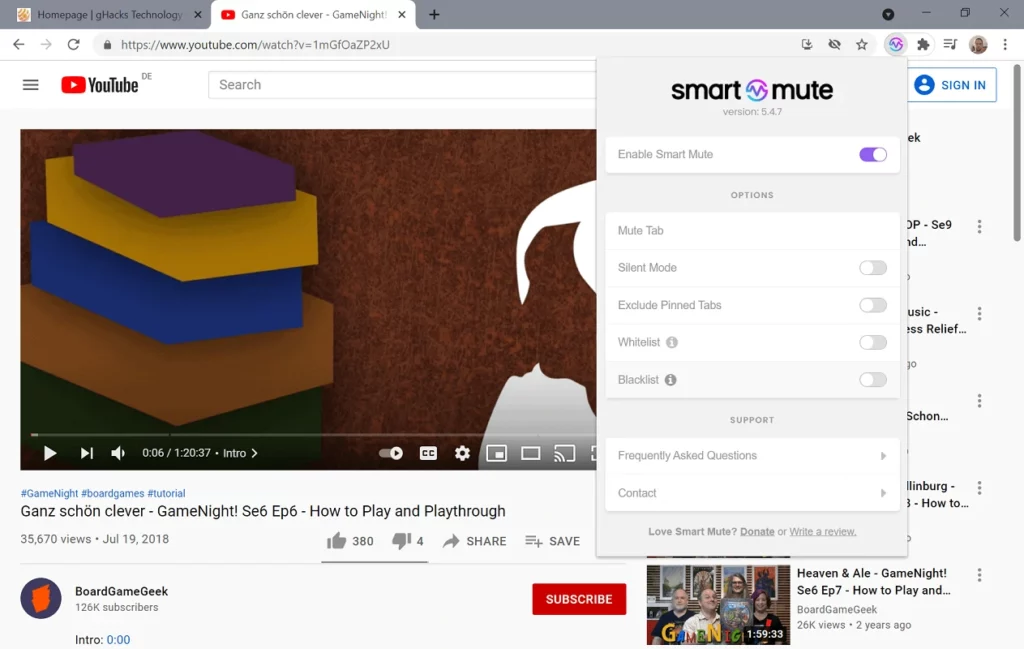
Other frequently asked questions
How do I control audio playback for individual sites?
Since we don't have the same relationship with every page we visit, you may want to mute only some of them .
- Open Chrome like you always do
- At the top right, click on the three dots icon, and go to Settings
- Look for the Privacy and security section on the left side
- Select settings for individual sites
How can I reduce the volume of tabs in Chrome?
If you are really interested in reducing the volume in general of the tabs in Chrome , you have to use a particular extension that is Volume Master, through the blue icon next to the address bar .
Once you have installed it, you need to hold and drag the volume button down or up.
In any case, there are several options to control the sounds that are played in the browser, and we can use one of these extensions or activate the audio mute tab for a simple on and off function, making sure that the background audio of the browser will not bother in any case .