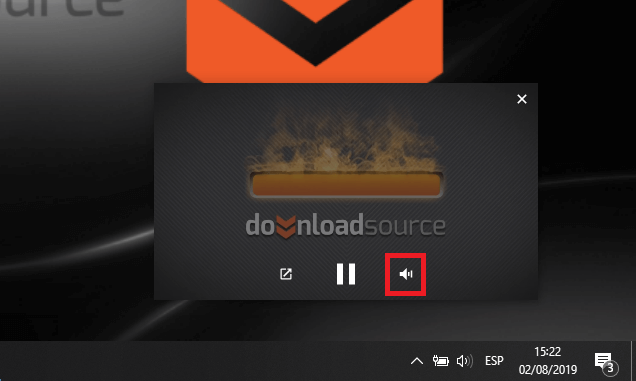At TechnoWikis we have already told you about the new function that is being introduced by the Google Chrome browser that allows you to view videos in a small window (always visible) while you perform other tasks on your computer. This feature has been dubbed Picture in Picture (PiP or Picture in Picture) and is available by default in the Chrome browser since version 71.

Related: Chrome: Enable or disable downloading of multiple files.
Image in Image of Google Chrome can be used in online videos in HTML5 format, which means that you can use it on websites such as Youtube, Dailymotion, etc. However, although this function is very helpful, the truth is that until now it had several limitations, such as the possibility of muting the video played..
This implied that when we viewed a video in Picture in Picture mode, if we wanted to silence it, we would see ourselves exiting PiP mode to silence the video on the Web within the Chrome browser or to silence the sound of the operating system.
Well, now after the new update to Google Chrome, a new option has been incorporated that allows you to silence the small video window of the Image in Image function without having to exit in this way..
With that said, below we show you step by step how to mute the videos played in Google Chrome's Photo in Photo (PiP) mode without having to open the browser:
How to activate the Mute button in Chrome videos played in PiP mode (Picture in Picture)
- The first thing we will have to do is open Chrome for row followed by accessing the flags section by typing the following in the URLS field:
chrome: // flags /
- Once in the Flags section you will need to use the search tool using the term:
# enable-experimental-web-platform-features
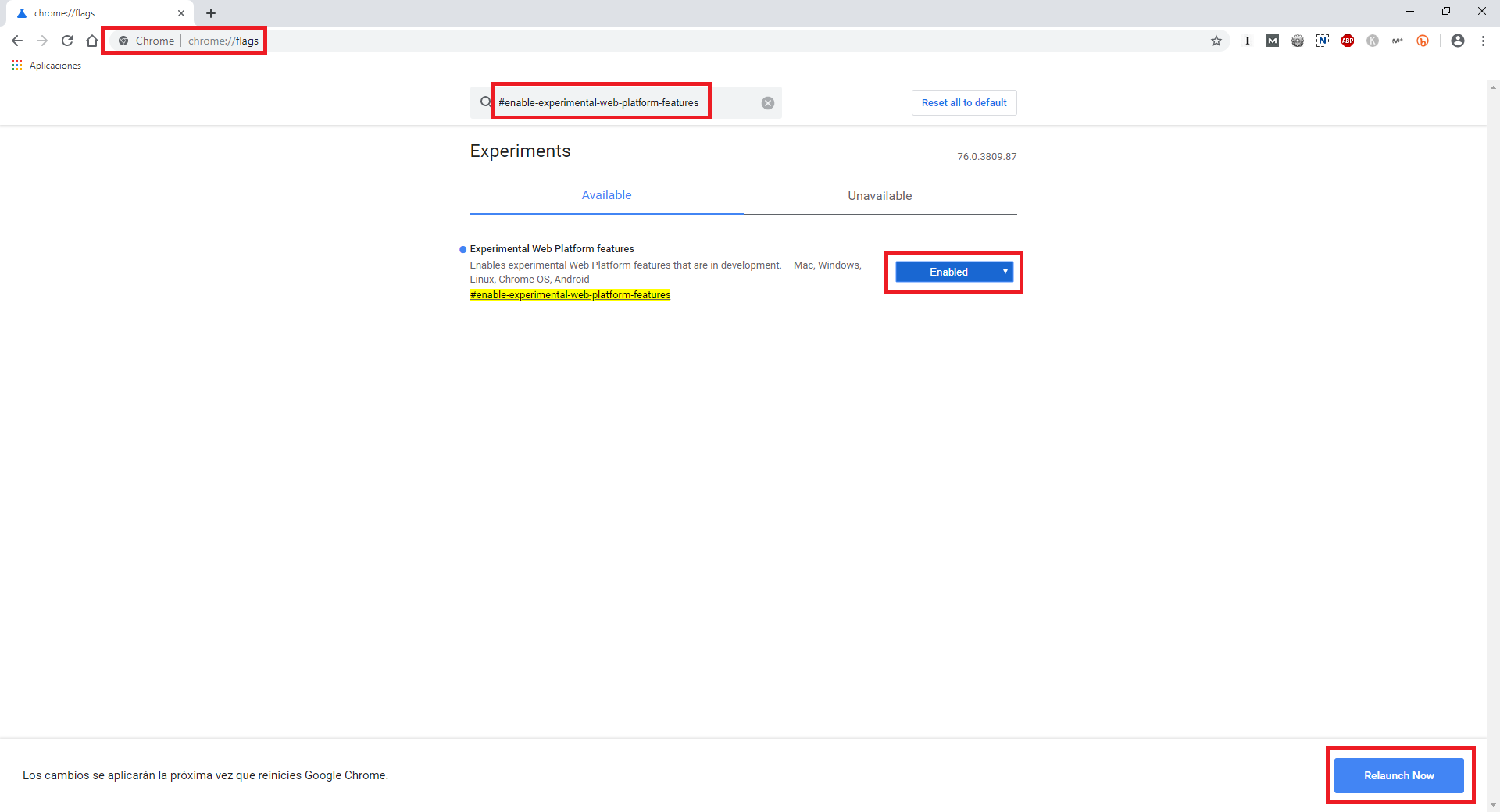
- This will display the option we are interested in. Next to it you will find a box in which you will have to click so that when the menu is displayed, we can select the option: Enable .
- Finally, you will only have to save the changes made by clicking on the option. Relaunch Now ..
- This will restart the Web browser and now when you use the PiP mode you will see how, in addition to the full screen option and the pause option, the speaker icon will also be shown to be able to mute the video without having to leave the Picture in Picture mode. .
- Use this icon to mute the playback of your video in the small Picture in Picture mode window.