With the passage of time in our second mobile phones adding a series of settings, files and applications that change the initial appearance of our device. Although all this that we are adding helps us to personalize our phone, the truth is that if we do not have full control over it, we can cause malfunctions that diminish our user experience. Many times it is difficult to know what is the origin of the error that is occurring and it is that with the passage of time junk files are stored on our device that are later difficult to manage. That is why resetting Samsung Galaxy A24 is one of the recommended options when we are not able to solve this type of problem..
Another reason that can lead us to format a Samsung Galaxy at 24 is the fact that we are going to sell it or give it to another person. In this case, it is best to remove all our accounts and then do a complete reset that avoids giving away our information. If you cannot access your phone you can also try to do a Hard Reset on Samsung Galaxy A24.
Note
In case you have an associated Google account on your phone, remember to delete it before proceeding to reset since it is likely that after the reset it will ask you for the password of said account to access.
To stay up to date, remember to subscribe to our YouTube channel!
SUBSCRIBE ON YOUTUBE
1 Hard Reset Samsung Galaxy A24
Step 1
The first thing we will do is turn off the Samsung Galaxy A24.

Step 2
Now we are going to enter the Recovery menu of your Galaxy A24. To do this, we will hold down the "Volume up" and "Power" keys at the same time.
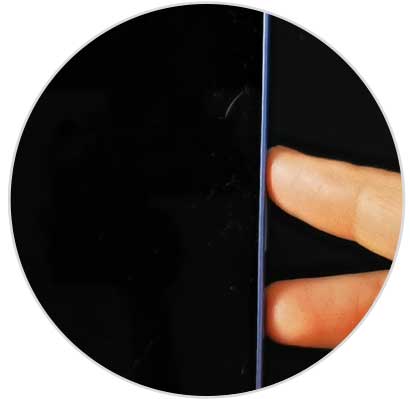
Release the buttons when the Samsung Galaxy and Android logo appears..

Step 3
We will enter Recovery mode. We are going to use the volume buttons to move between options and the Power button to accept an option. We will place ourselves with it in "Wipe data / Factory reset" and accept with the Power button.
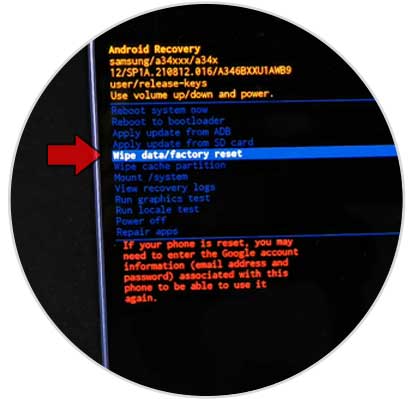
Step 4
The next thing will be to select and click on the option "Factory data reset" or ".
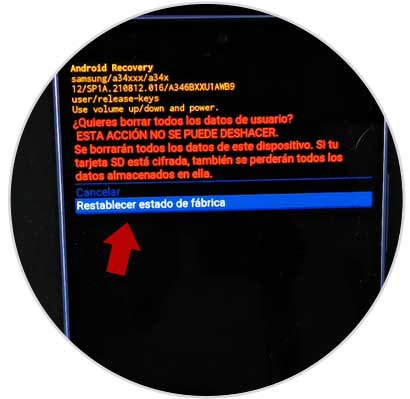
step 5
Finally you have to select “Reboot system now” and the reset process will begin.
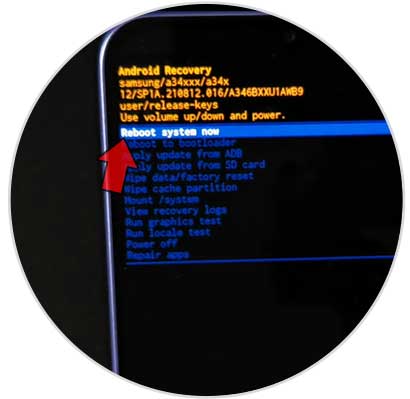
2 Reset Samsung Galaxy A24
Step 1
The first thing will be to enter our "Settings" panel from the icon of our Samsung.
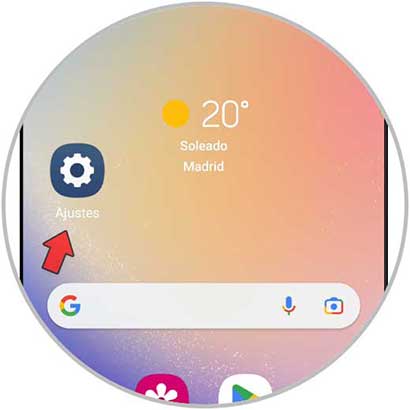
Step 2
The next thing will be to search for and click on the “General Administration” option.
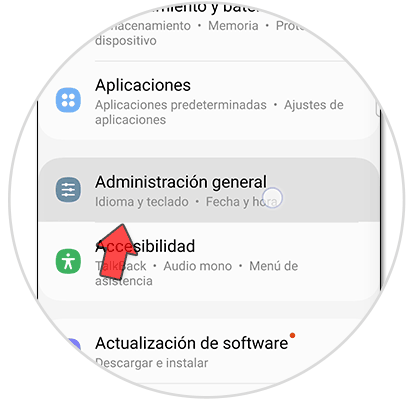
Step 3
Now you have to click on the "Reset" option.
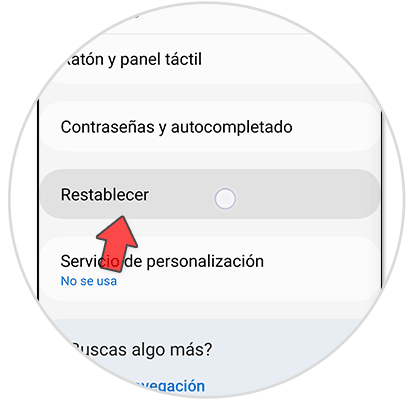
Step 4
Here we will choose "Restore factory values" to delete all the content of our Galaxy A24.
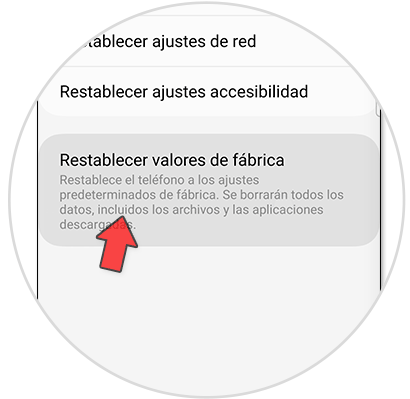
step 5
We will confirm the process by clicking on the "Reset" option:
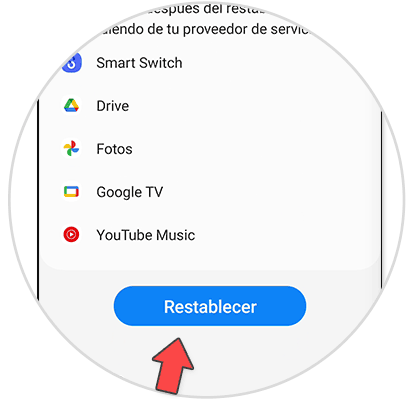
step 6
Finally, we will click on "Delete everything" and the complete deletion of the phone will begin.
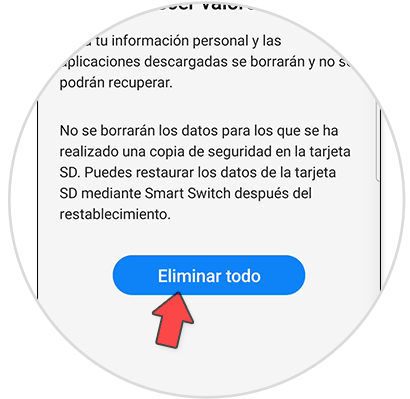
In this way we will have been able to do a reset of the Samsung Galaxy A24 or a complete hard reset Samsung Galaxy A24 if we cannot access the terminal well.