Social networks have become a means of communication for many users, since through them they connect with different people from any part of the world, simply and quickly..
There is no doubt that these platforms are also a cover letter for many users, who want to show in their profiles different aspects of their life such as where they work, what are their hobbies, their sentimental situation or where they have been.
That is why having social networks connected with others can be useful and interesting for many users, and if we have looked at most of them we have the possibility to add this information so that other contacts have easy access to it. One of the platforms offered by this service is Facebook , so below we explain how to add Instagram or another social network in our profile..
To keep up, remember to subscribe to our YouTube channel! SUBSCRIBE
Step 1
The first thing you should do is enter your Facebook account, and enter your profile. Once here, you must select “Edit public informationâ€
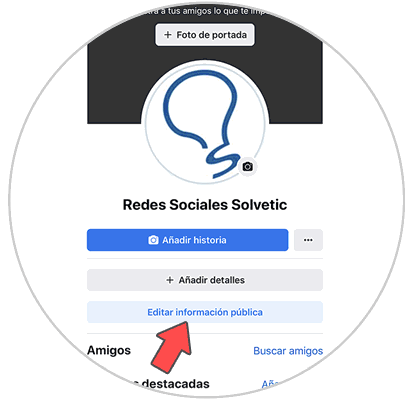
Step 2
Once here, you should scroll to the bottom and select "Edit your profile information."
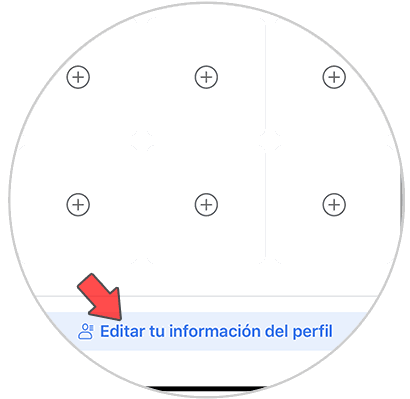
Step 3
You will see that you appear in a new window. From here you have to go to the “Contact information†section and select “Editâ€
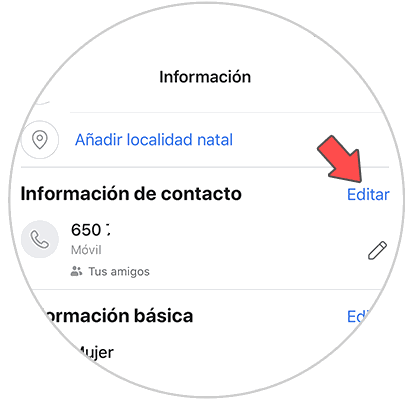
Step 4
You will see that, within the edition of the contact, you have a section that says “Social linksâ€. Select "Add social link"
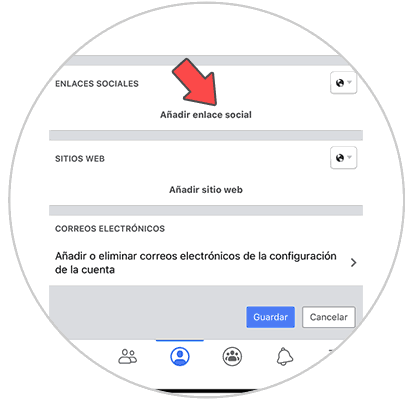
Step 5
Now we choose in the drop-down the social network that interests us that in this case is Instagram, and next we put our name on the platform. Once we have put a name, click on the bottom where it says “Saveâ€.
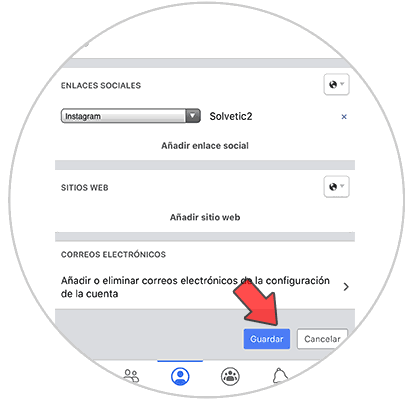
Note
You can select if you want this to be visible publicly or only for your friends by clicking on the world ball.
Step 6
We will see that now our Instagram account appears on the Facebook profile.
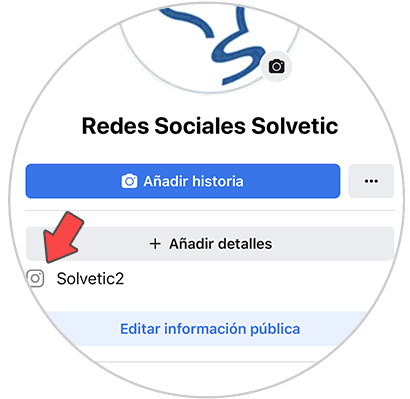
Step 7
People who click on this link will be redirected to our Instagram profile page.
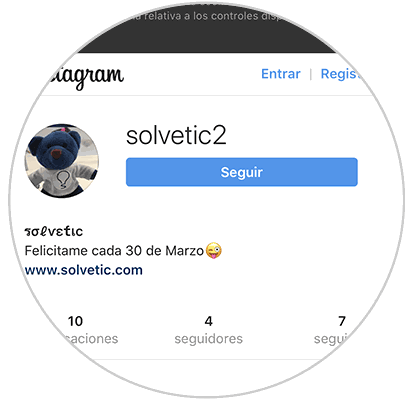
In this way you can put the link to all the social networks that interest you in your Facebook profile, in order to give all your friends easy access to them.