The current office tools allow us to carry out different actions that are useful for data administration and control tasks, both Microsoft Word and Microsoft Excel have practical utilities that facilitate the administration of text and formulas in an integral way. Best of all, there is the option to link an Excel spreadsheet in Word, this allows all changes made in Excel to be automatically reflected in Word without the need to make these changes manually..
Microsoft is about to launch the new Office 2019 edition which integrates many more functions than those already known and TechnoWikis will explain how we can link and edit a Microsoft Excel 2019 sheet in Word 2019 with all its features.
1. How to copy and paste Excel sheets into Word using the traditional method
For the millions of Word and Excel users, we know that the traditional way to manage copying and pasting elements is by using the Ctrl + C (Copy) and Ctrl + V (Paste) keys and this method will be useful for copying Excel 2019 elements and paste them in Word 2019.
Step 1
To start, we will go to Excel 2019 and select the range of cells that contain the data to be copied and we will go to the Start menu, Clipboard group and there we click on the Copy option and select Copy or use the Ctrl + C keys:
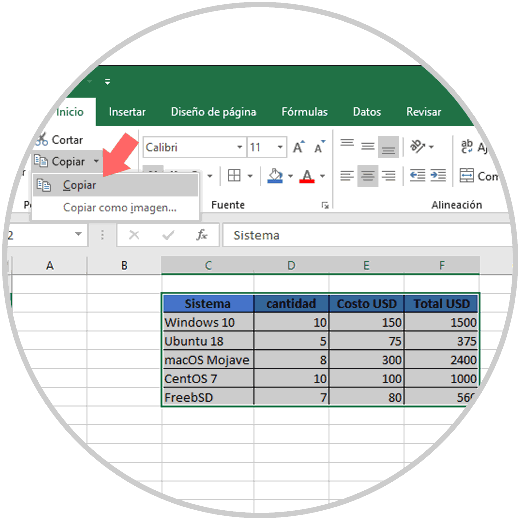
Step 2
Now we go to Word 2019 and we will use the key combination Ctrl + V to paste the cells we have copied and at the bottom we will see the following:
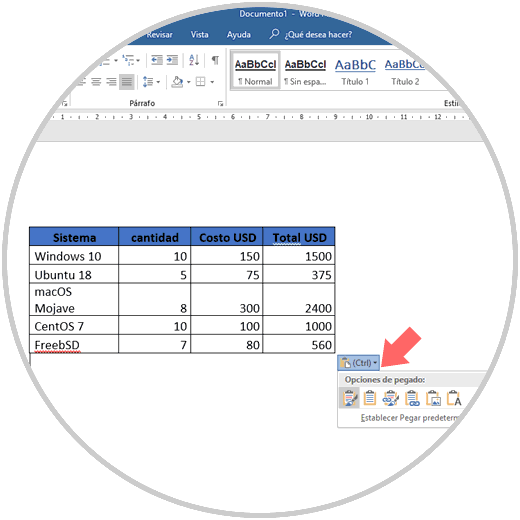
Step 3
Within the options displayed it will be possible to select the options Link and maintain source format or Link and use destination styles and we will automatically see how the appearance of the data to be pasted is changed, for example, by selecting Link and use destination styles:

Step 4
Now we can close the document in Microsoft Word 2019 and every time a change is made in the Excel 2019 file that has been linked we will see the following message in Microsoft Word 2019 at the time of opening the file in Word 2019.
We click on Yes and you will see the changes reflected that have been made in Excel 2019:

Step 5
If we want to edit the linked spreadsheet directly in Word 2019, we must right-click on the table and there select the Linked Worksheet Object option and choose the Link edition option:
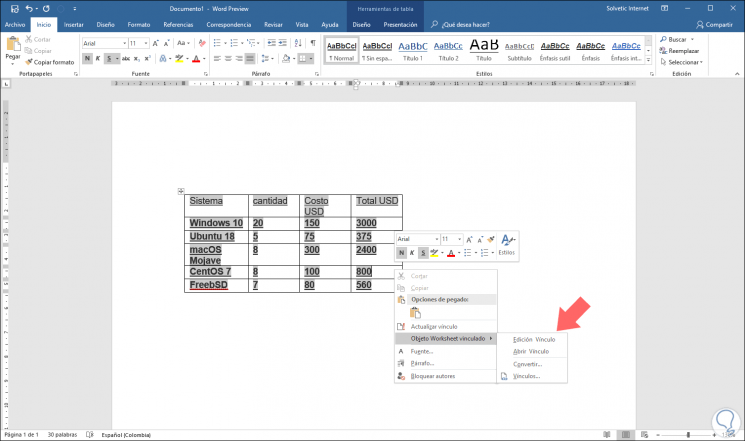
By selecting this option we will be redirected to the linked spreadsheet..
2 . Insert an Excel 2019 sheet in Word 2019 using the Object method
Step 1
This is one of the advanced options that Office offers us to link a spreadsheet to Word 2019, to start the process we will go to the Insert menu and in the Text group we select the Object / Object option:
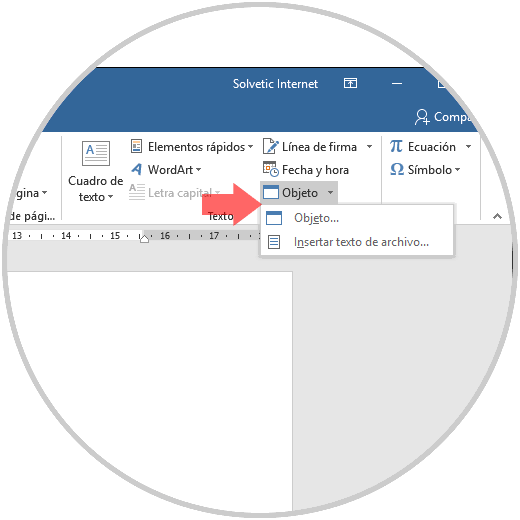
Step 2
In the displayed window we go to the Create from a file tab, click on the Browse button to locate the Excel 2019 file to link:
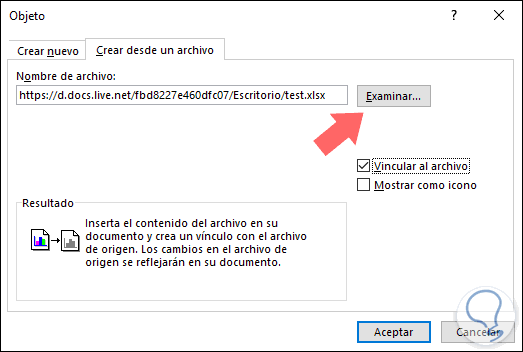
It is important to check the Link to file box so that the linking process is carried out correctly, after doing this, click on OK to save the changes.
Step 3
Once we click on Accept we will see that the sheet is linked to your data in Word 2019:
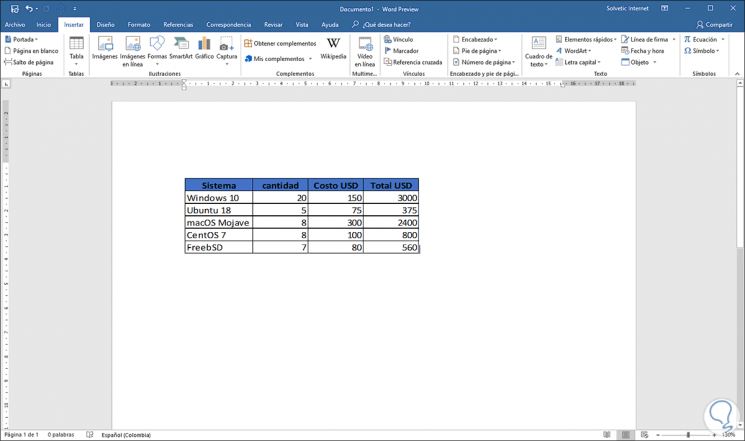
Step 4
With this method, when a change is made in Excel 2019, just right-click on the table and select the Update link option so that the changes are applied automatically:
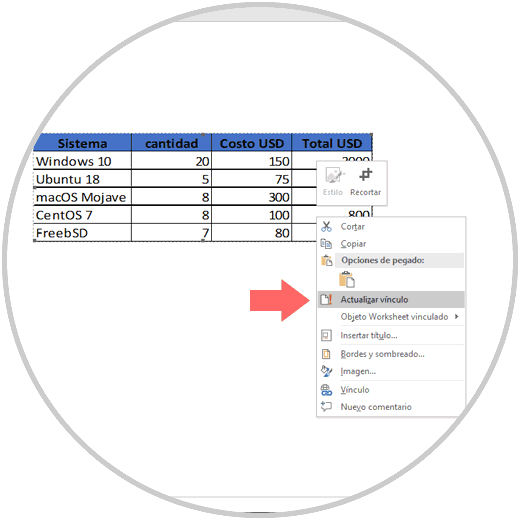
3. Export Excel 2019 data to word 2019 with the Insert Table method
Step 1
Another option to link Excel 2019 content in Word 2019 is through the table option, for this we go to the Insert menu, Tables group and in the options displayed we select Excel Spreadsheet.
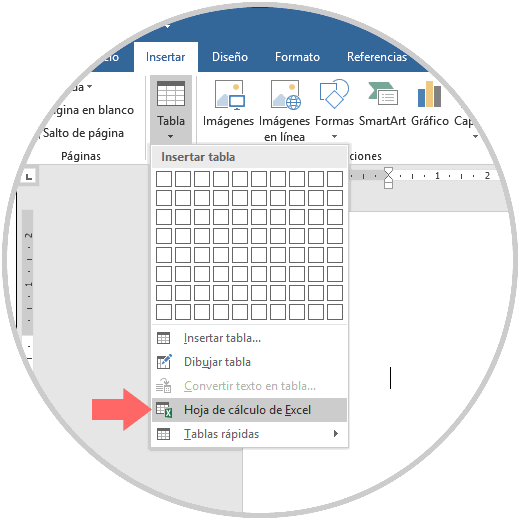
Step 2
The following will be added:
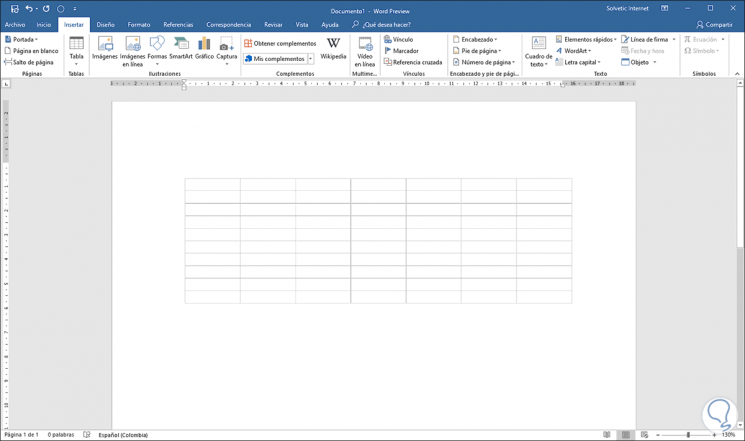
Step 3
Double clicking on this table will open an Excel 2019 design:
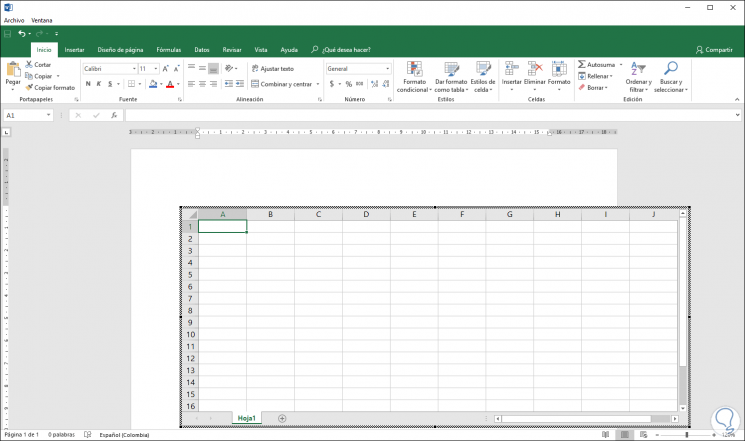
Step 4
There we can copy and paste the information from the Excel 2019 spreadsheet or create all the data from scratch with all the integrated functions of Excel 2019:
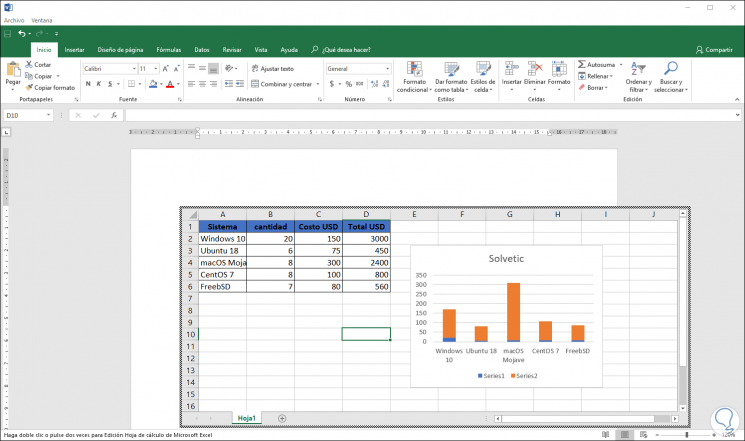
As we see, it is simple to link an Excel 2019 sheet to Word 2019 and thus have all its design, formulas and context features..