The world has undoubtedly changed and sooner or later we must adapt to new technologies which can be beneficial for many or harmful for others, currently we have heard a lot about AI (Artificial Intelligence) and although we have seen many movies on this topic today it is a reality and we have it in front of our eyes and we talk about Bing Chat..
Bing is the default browser in Windows 11 and in one of the most recent updates it has integrated its chat based on artificial intelligence. The AI is a natural language model that is based on the GPT (Generative Pre-trained Transformer) architecture, it is capable of answering 99.9% of user questions delivering amazing results.
Bing Features
Bing has created and adapted this group of features based on artificial intelligence to allow us to:
- Write stories, poems or share ideas
This is all achieved by Bing using all the sources on the web for results, this is done through powerful servers and logic mechanisms to have the right answer and literally set up a chat with the chat. TechnoWikis will teach various ways how Bing Chat will help the new tasks that we carry out in Windows from now on..
To stay up to date, remember to subscribe to our YouTube channel!
SUBSCRIBE ON YOUTUBE
How to use Bing Chat
Step 1
To open it, click on the chat icon (Open in Edge) located next to the Start search:
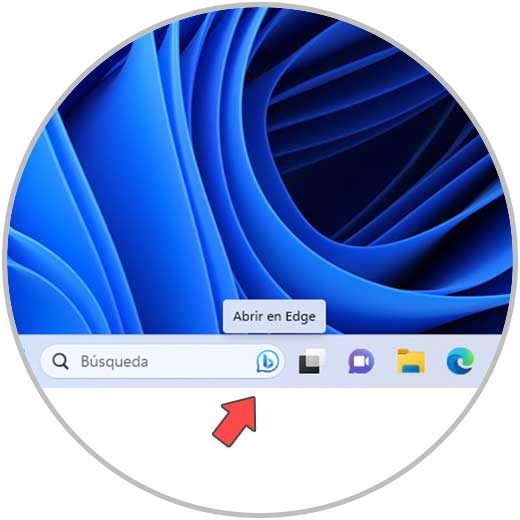
Note
If you don't see it, TechnoWikis advises you to update the system to the latest versions from Windows Update.
Step 2
The following will open in Edge:
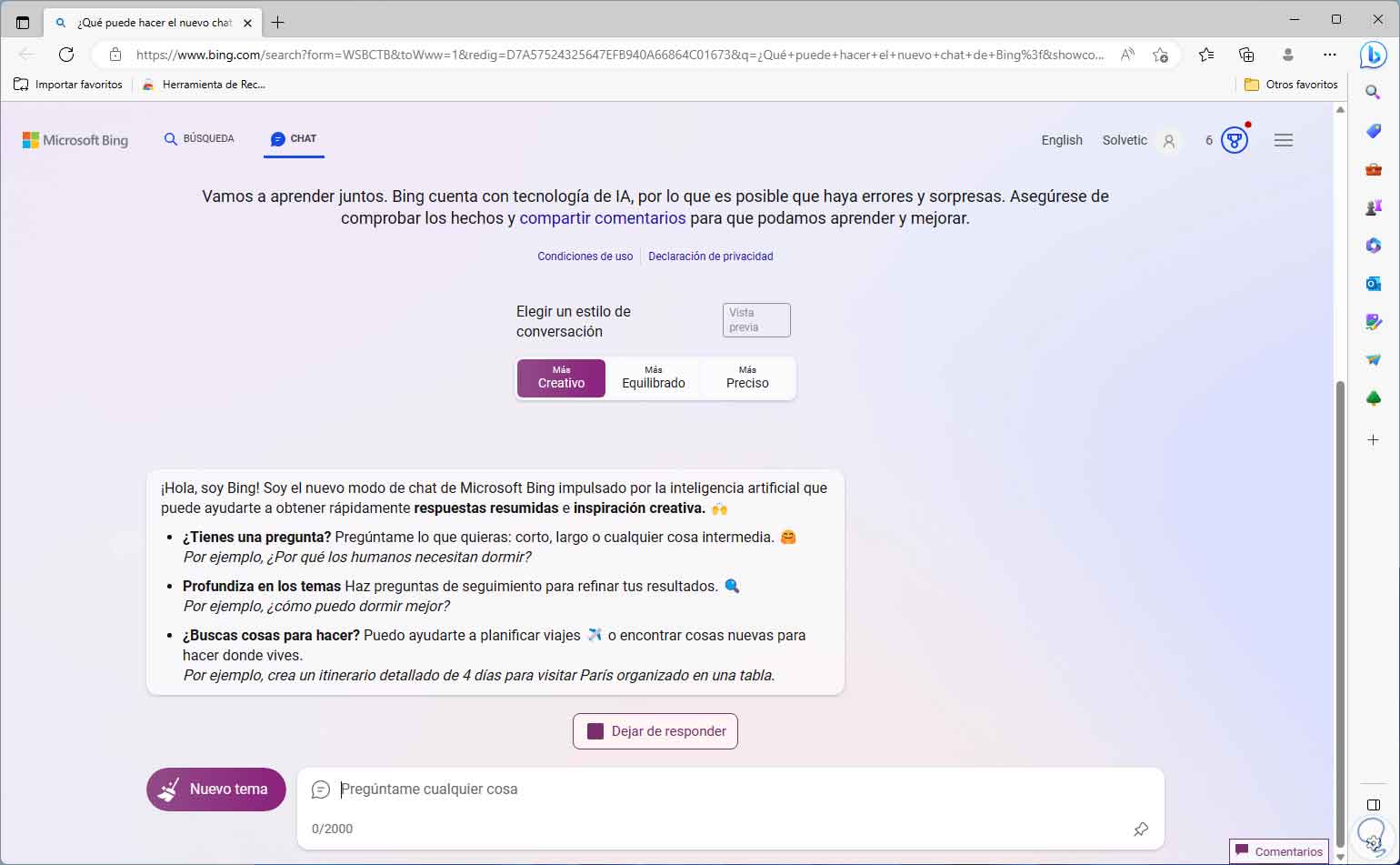
Step 3
We can see that Bing Chat offers us three methods of use:
Step 4
Each of these methods has different search techniques and logically different results.
There are thousands of usage options, one of them is if we should conduct an interview, in this case we can enter the following as an example:
If I will be an interviewer, help me ask questions about Windows 11
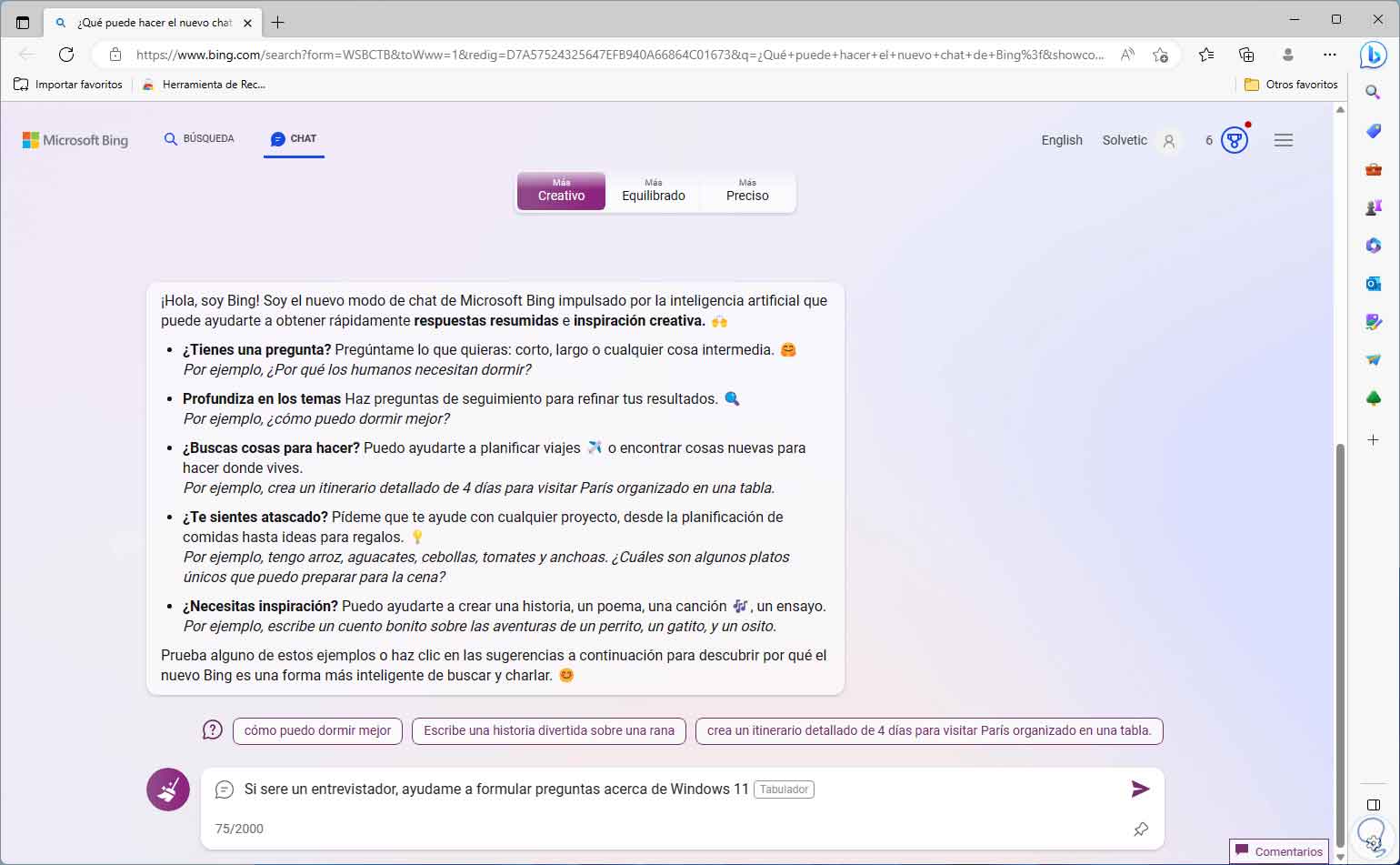
step 5
Press Enter and the search will start in Bing Chat, then the chat will launch the proposals associated with the indicated question:
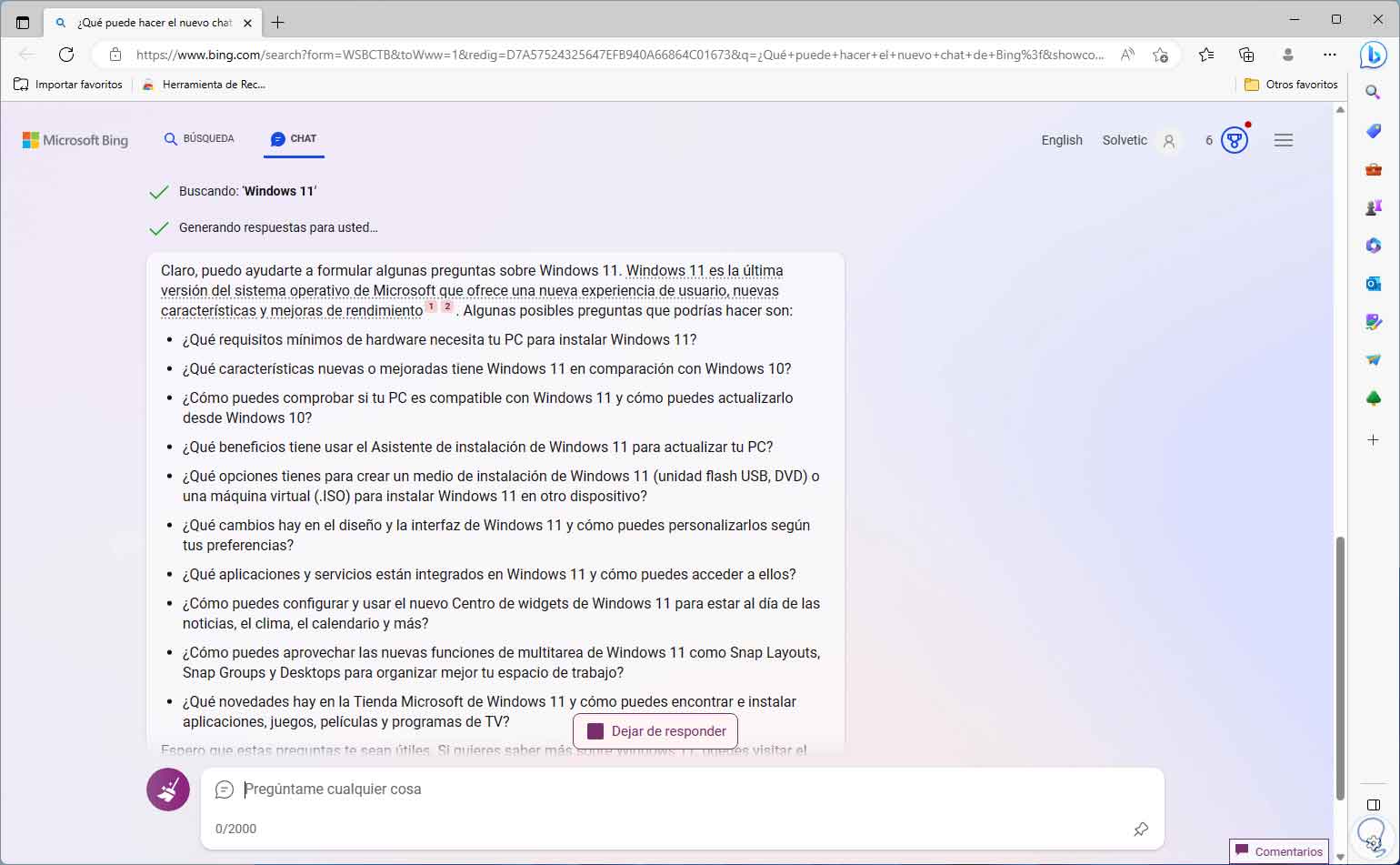
step 6
We go to the bottom and we can continue the conversation or make use of some of the related default questions:
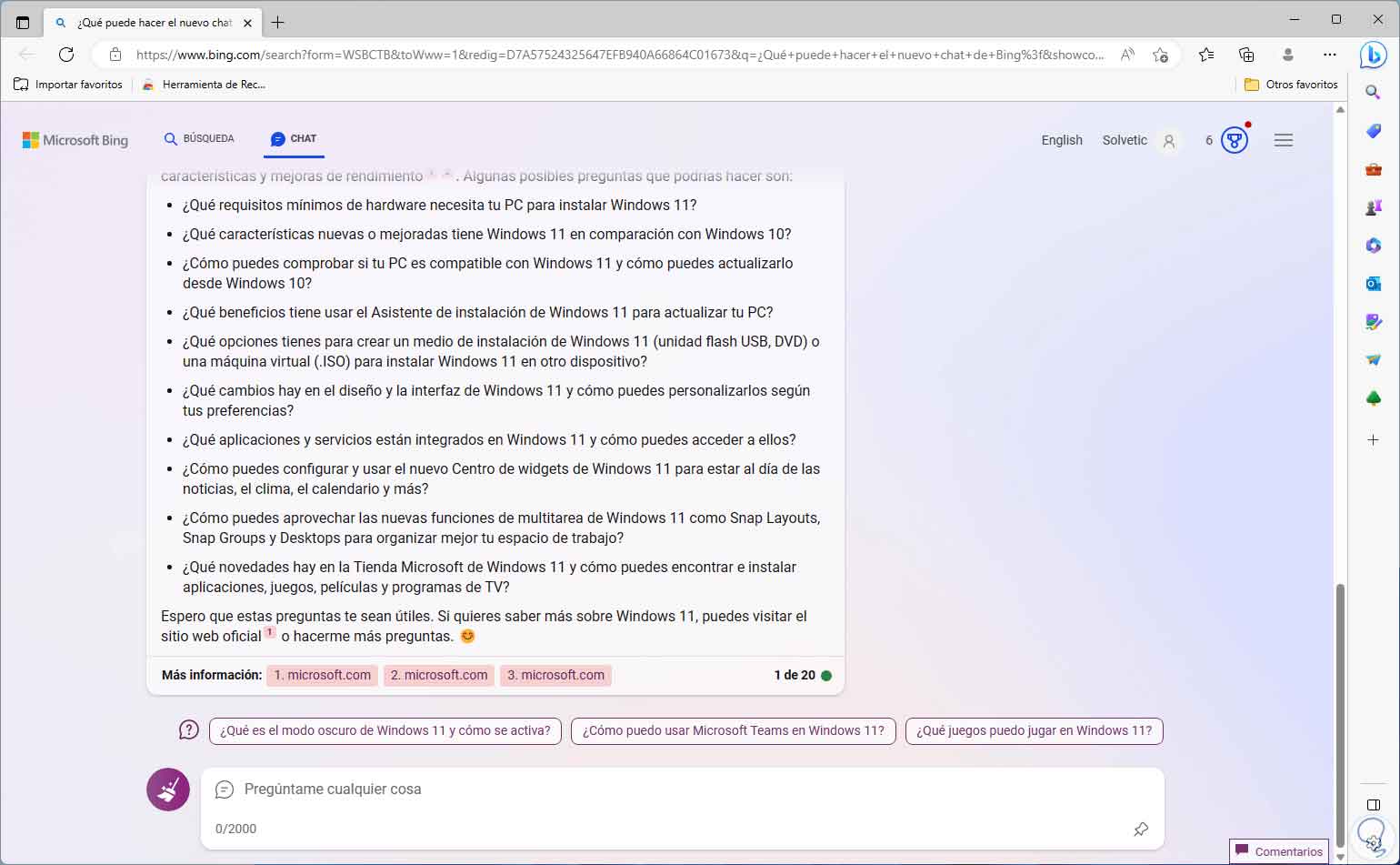
step 7
We can change the mode in the chat at any time if we wish:
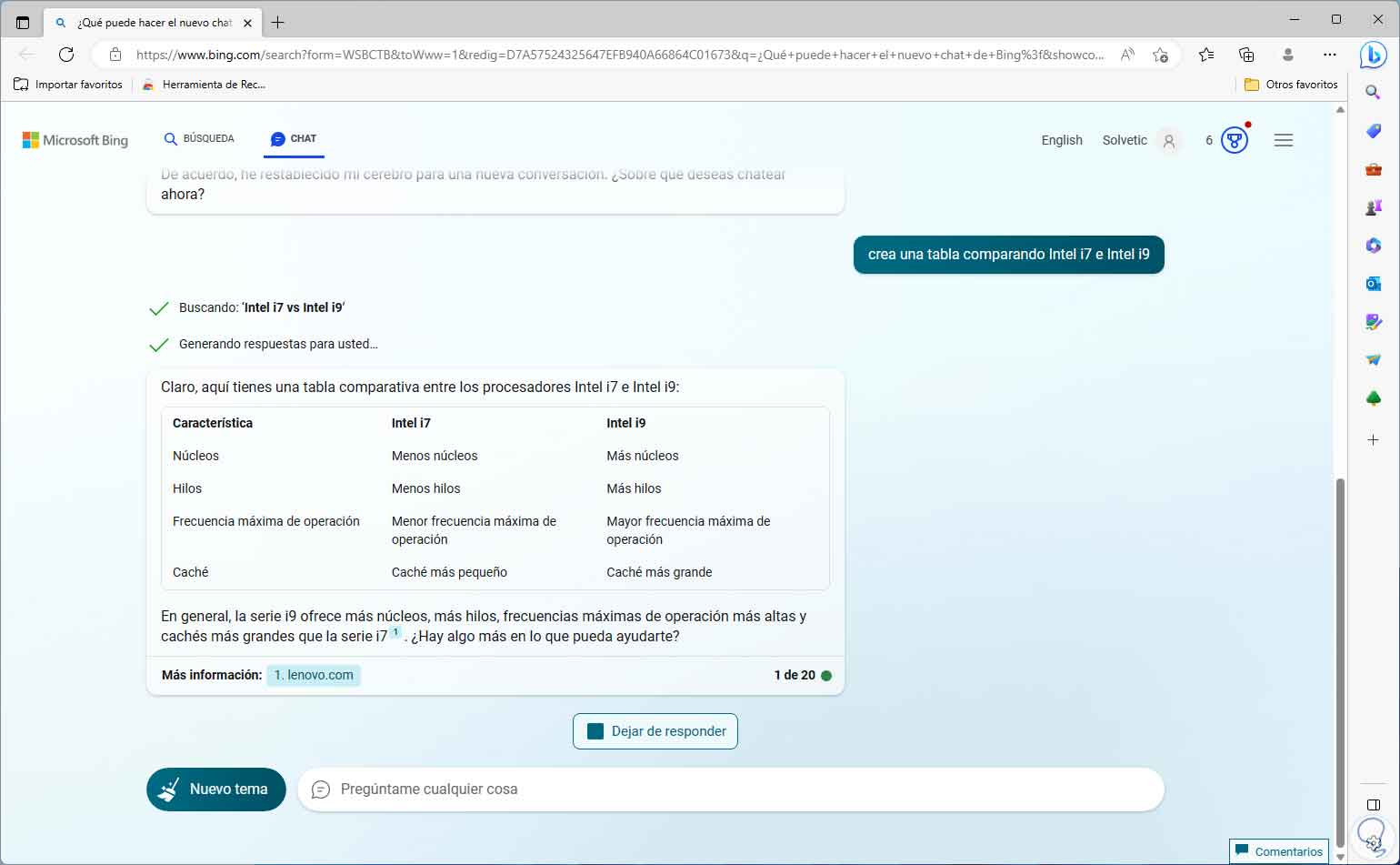
Note
You can click on "New Topic" to create a new question.
step 8
For a more detailed explanation we can indicate that he explains us as a child:
explain to me how to format a USB as if I were a 7 year old
we will see the result
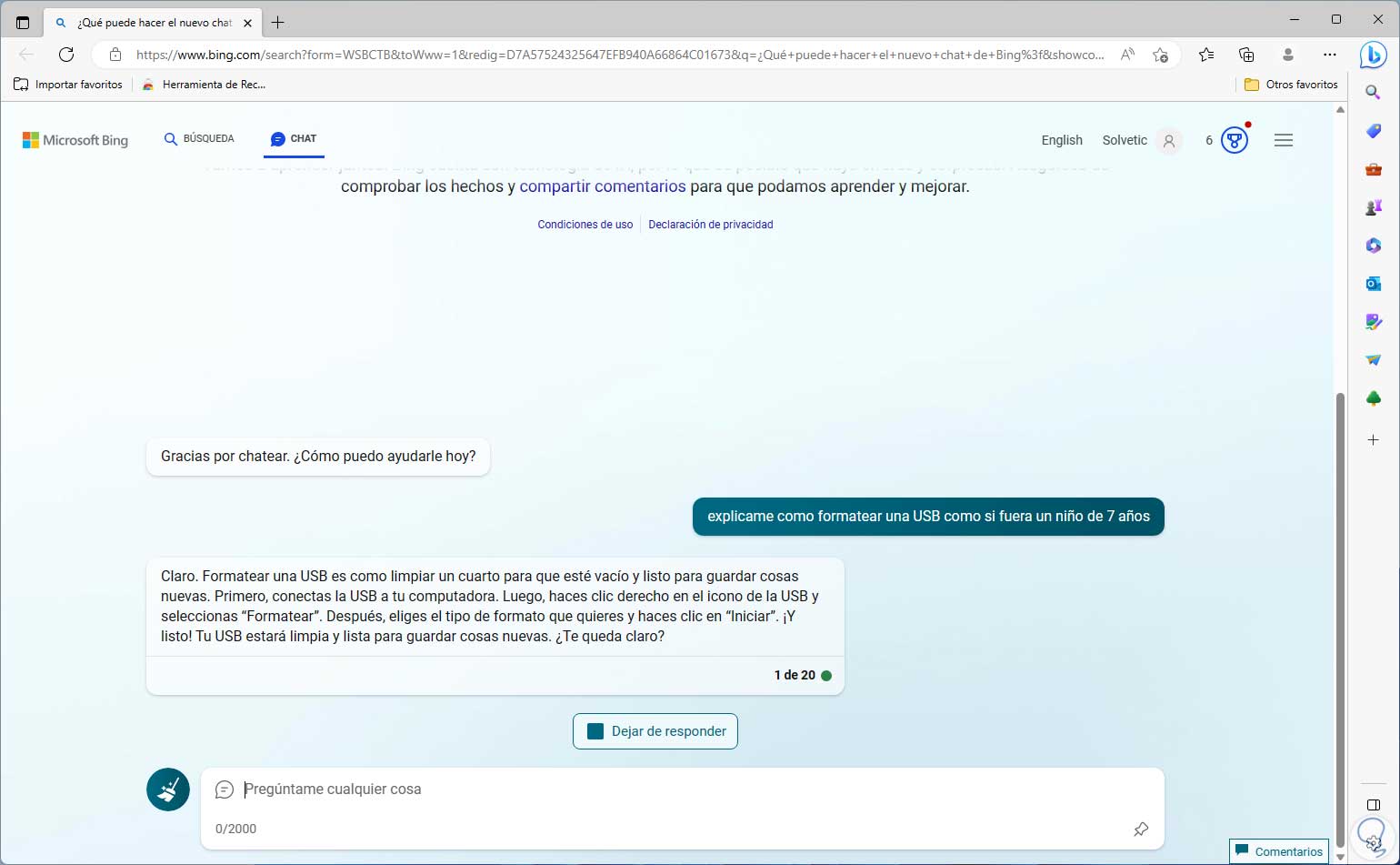
step 9
In case you want to be sure about a topic, we can tell the Chat to offer us questions and thus know if we are clear about it, for example:
I want to upgrade from Windows 10 to Windows 11, can you ask me if I'm doing it right?
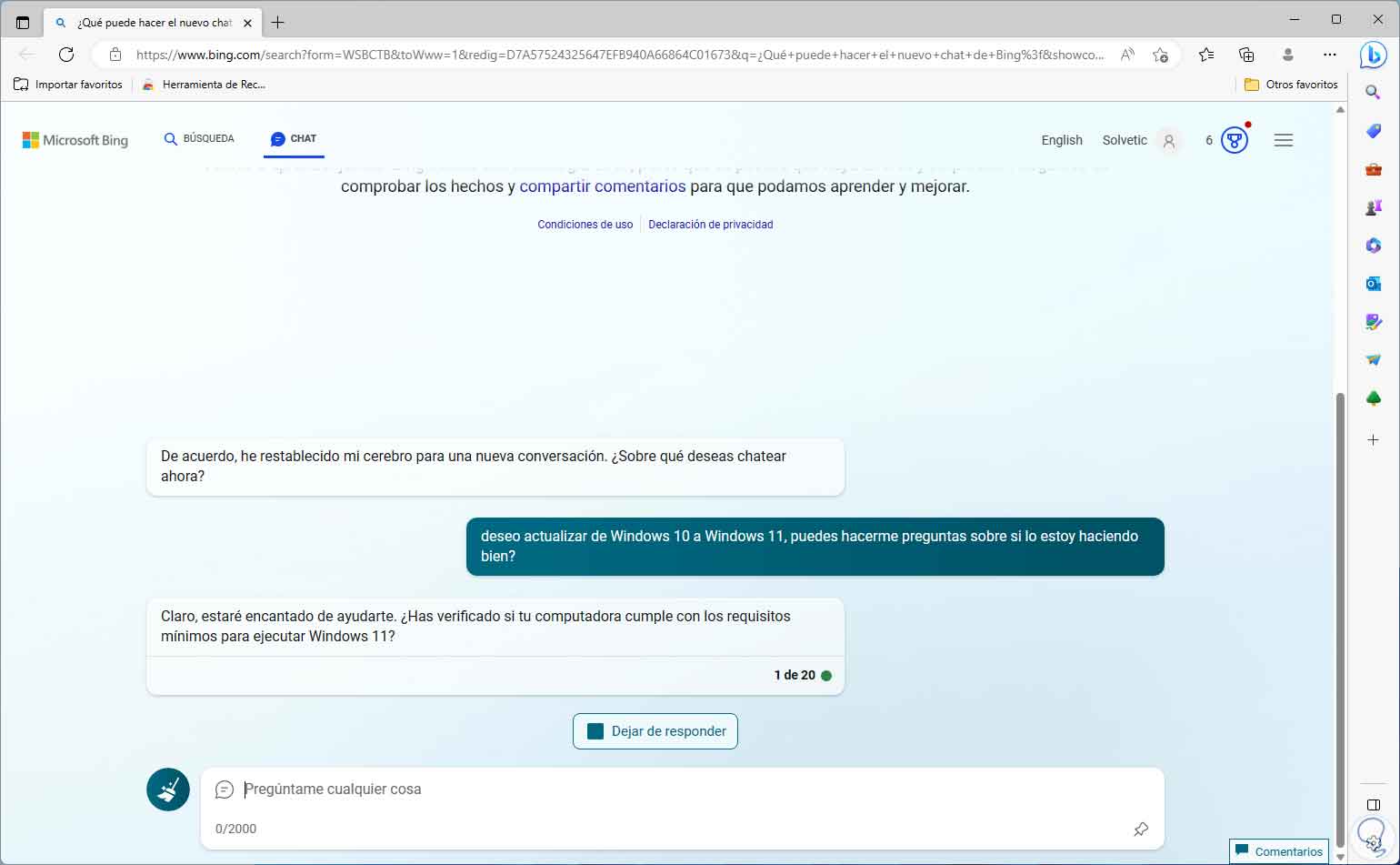
step 10
We will be able to interact with the chat in the responses:
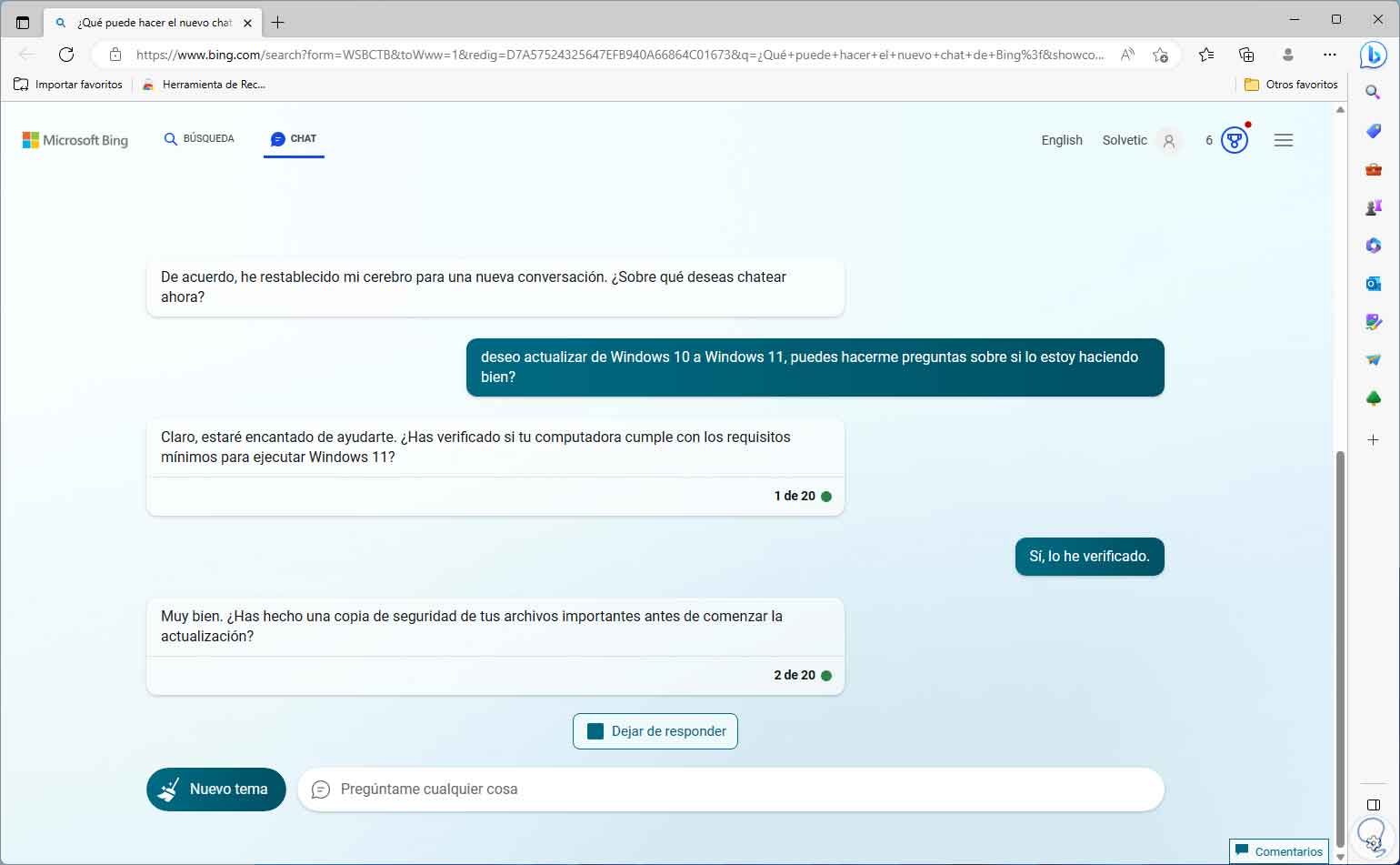
step 11
There we can be sure that the topic we have indicated is clear to us. We open a website:
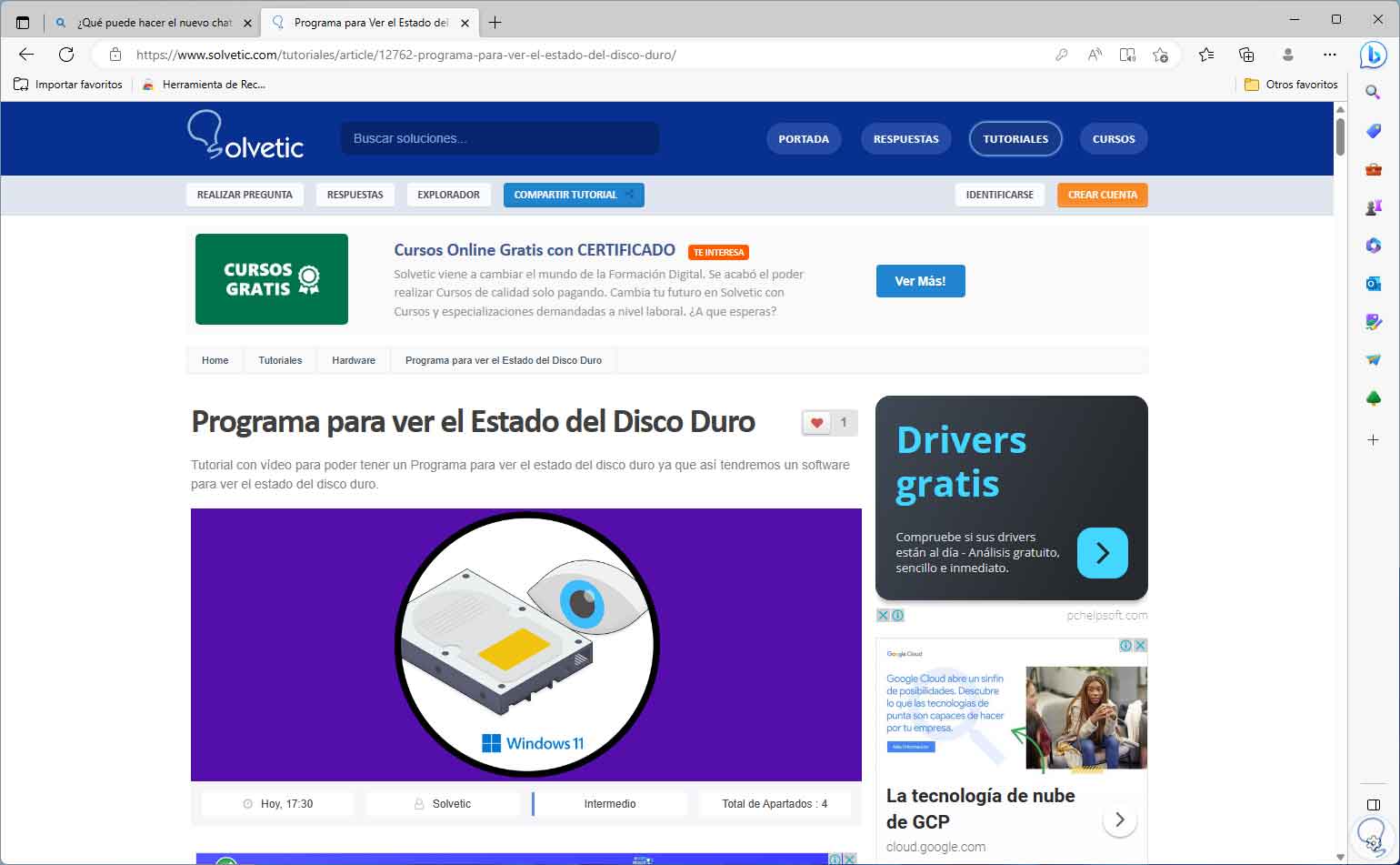
step 12
An excellent function is the ability to make a summary of a current site or that we indicate, for this on the website we can use the chat button in the sidebar and the following will open:
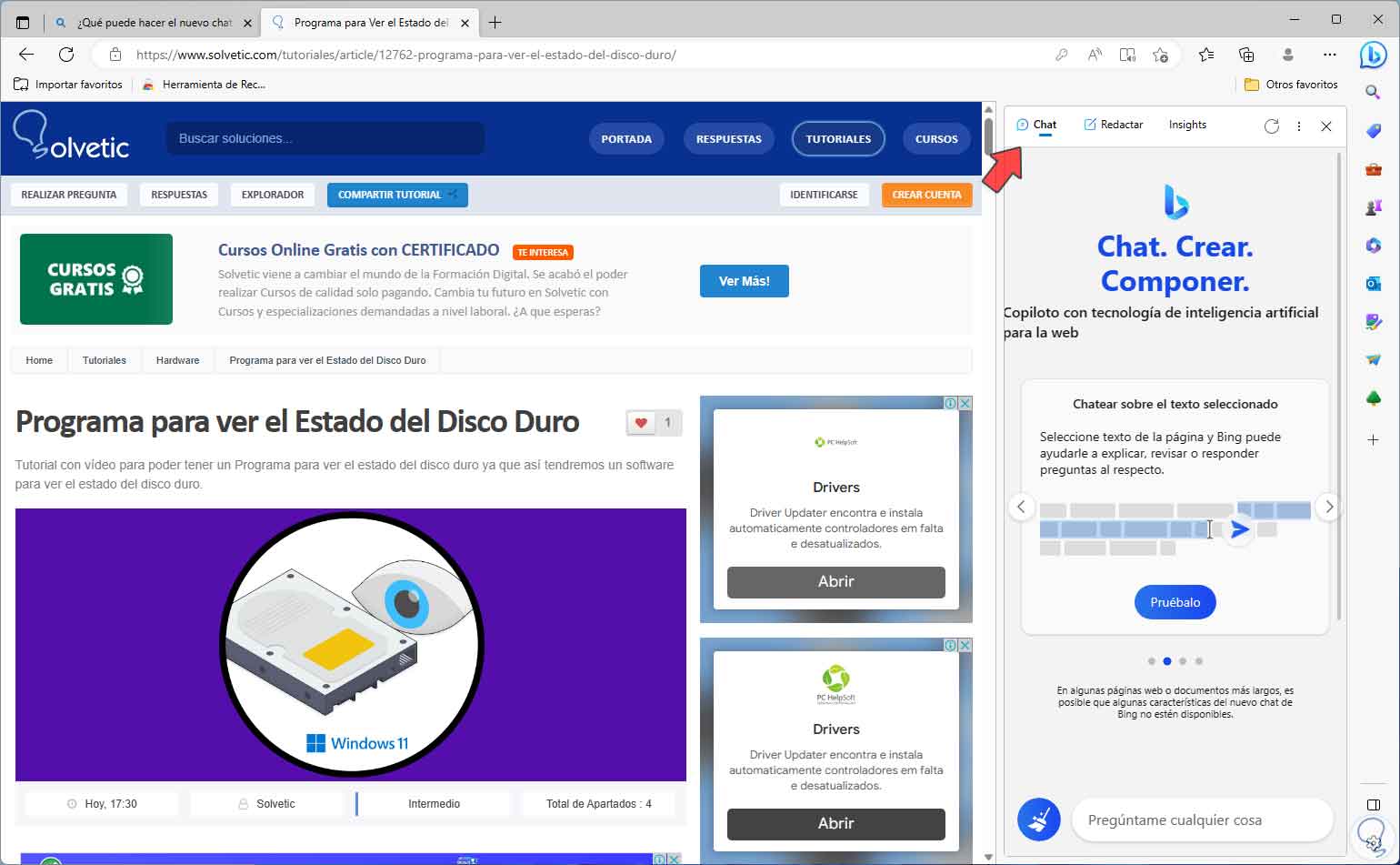
step 13
There it will be possible to enter the following:
summarize this article for me in bulleted format
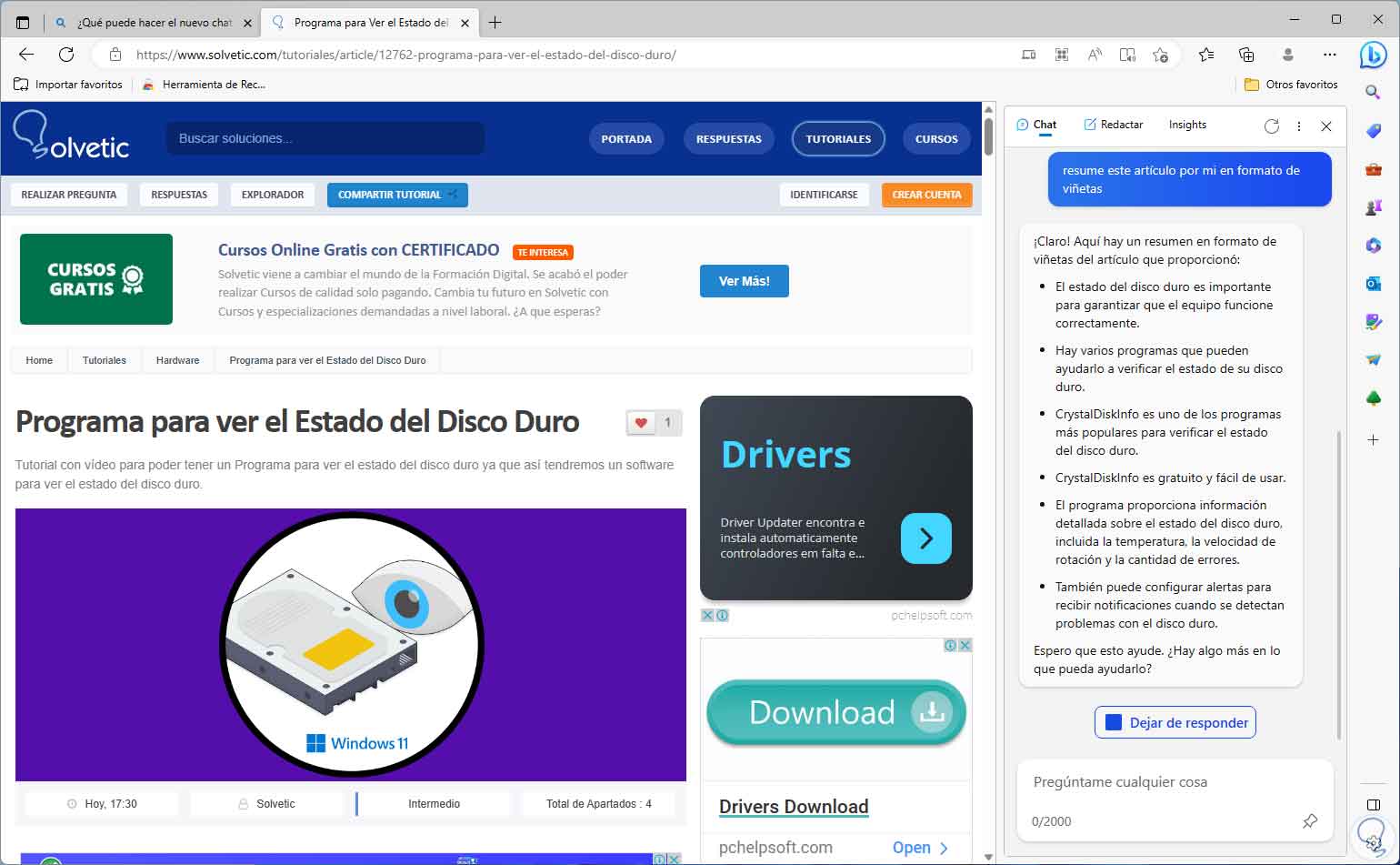
step 14
We can see how the Bing Chat AI takes the content of the site and converts it into the scheme that we have indicated.
It will be possible to use the "Act as" condition so that Bing Chat is a professional and can help us with specific topics, for example, we can enter the following:
I want you to act like an expert in C# but I have no experience, please create a simple method of learning
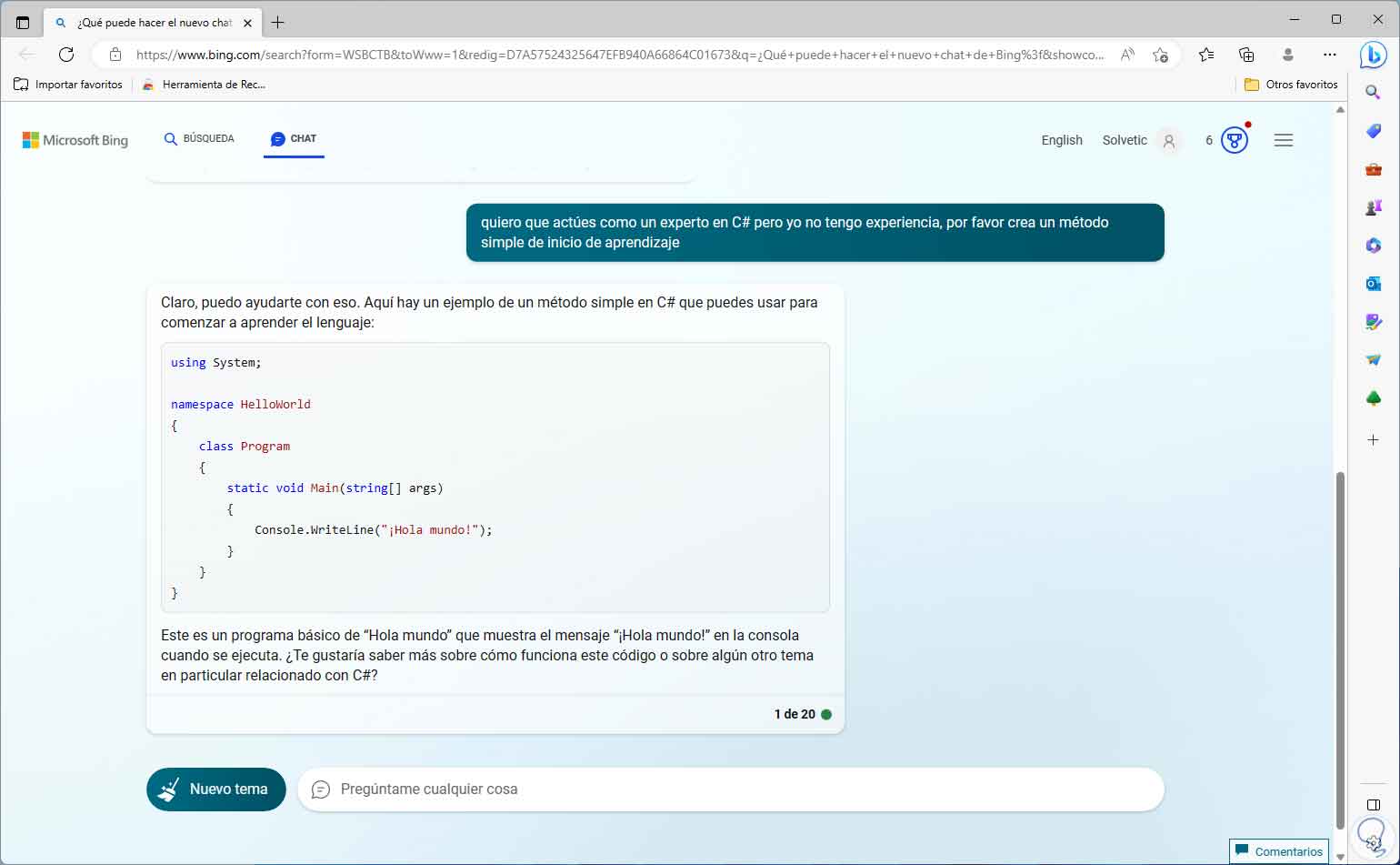
step 15
There we see both an explanation of the subject and a practical example to have a little more knowledge of the subject, Bing Chat will launch use options such as tutorials or own explanation, we only select the desired one.
Bing Chat allows you to create a table based on given criteria, this is ideal when we must carry out comparisons between elements, for example, we can enter:
create a table comparing Intel i7 and Intel i9
The table will be created using compare methods:
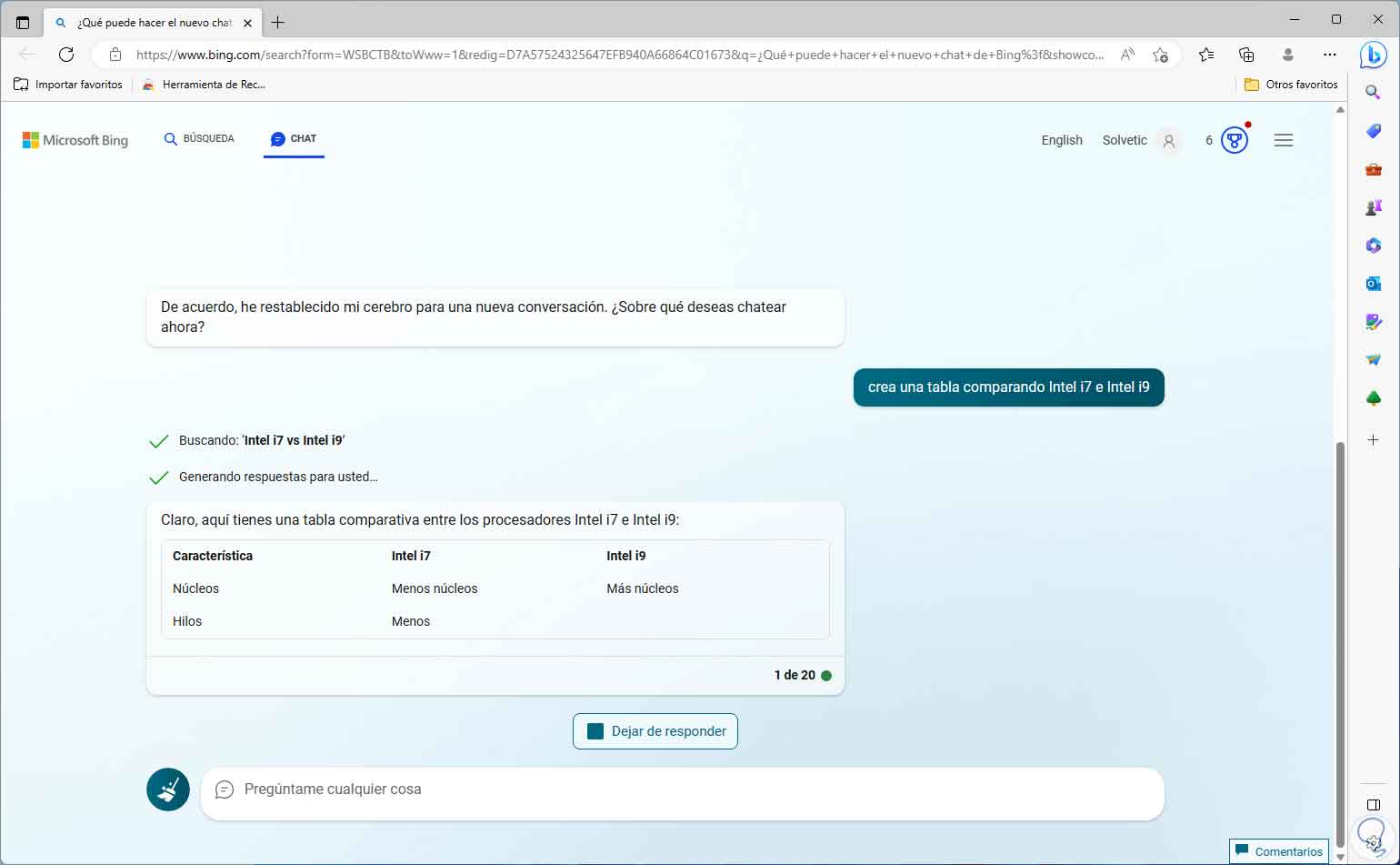
step 16
At the end of the Bing Chat response we will see the complete table and links to the resources from which this information was taken:
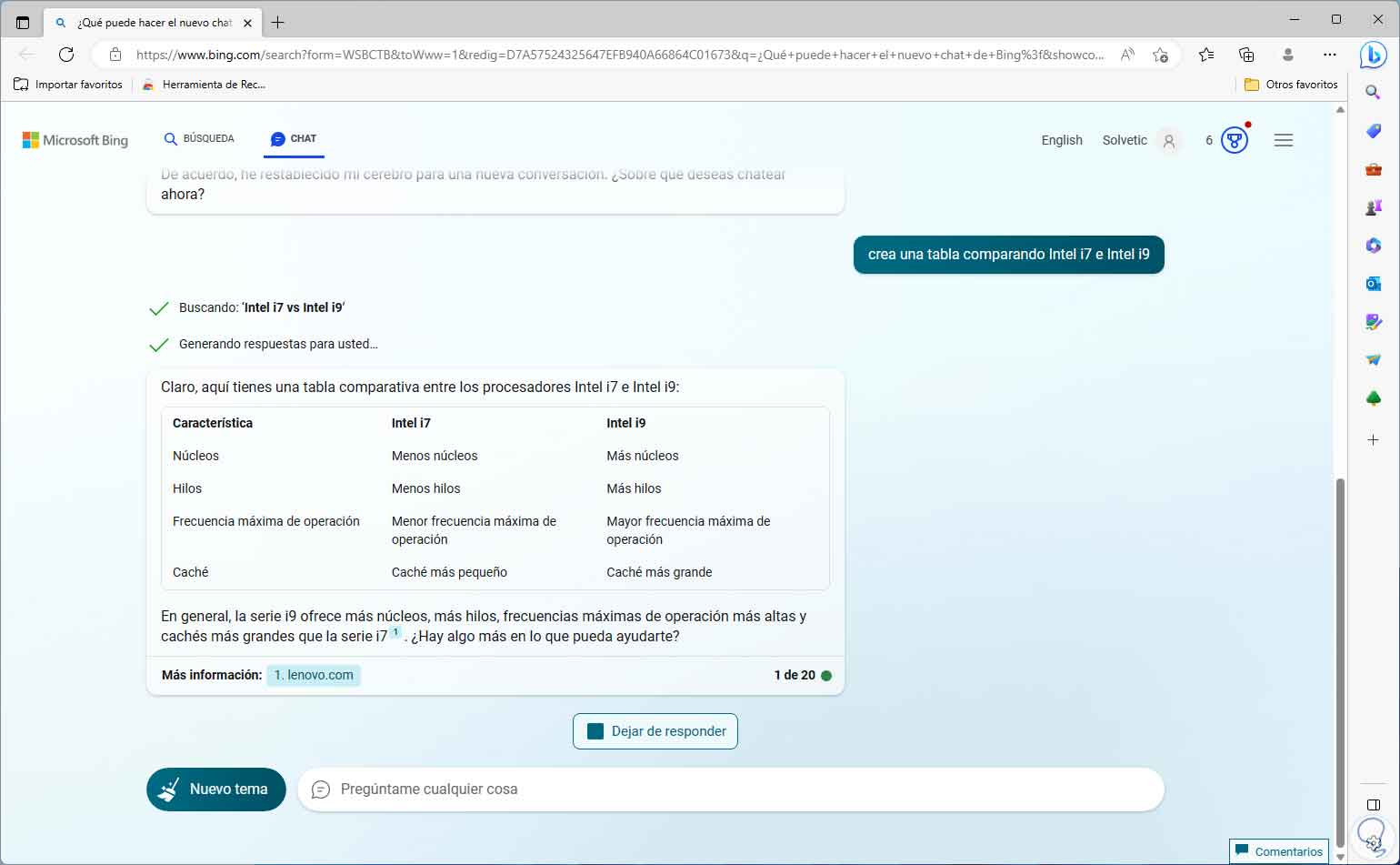
step 17
With Bing Chat it will be possible to access the main page or cover of a website:
show me the cover of TechnoWikis.com
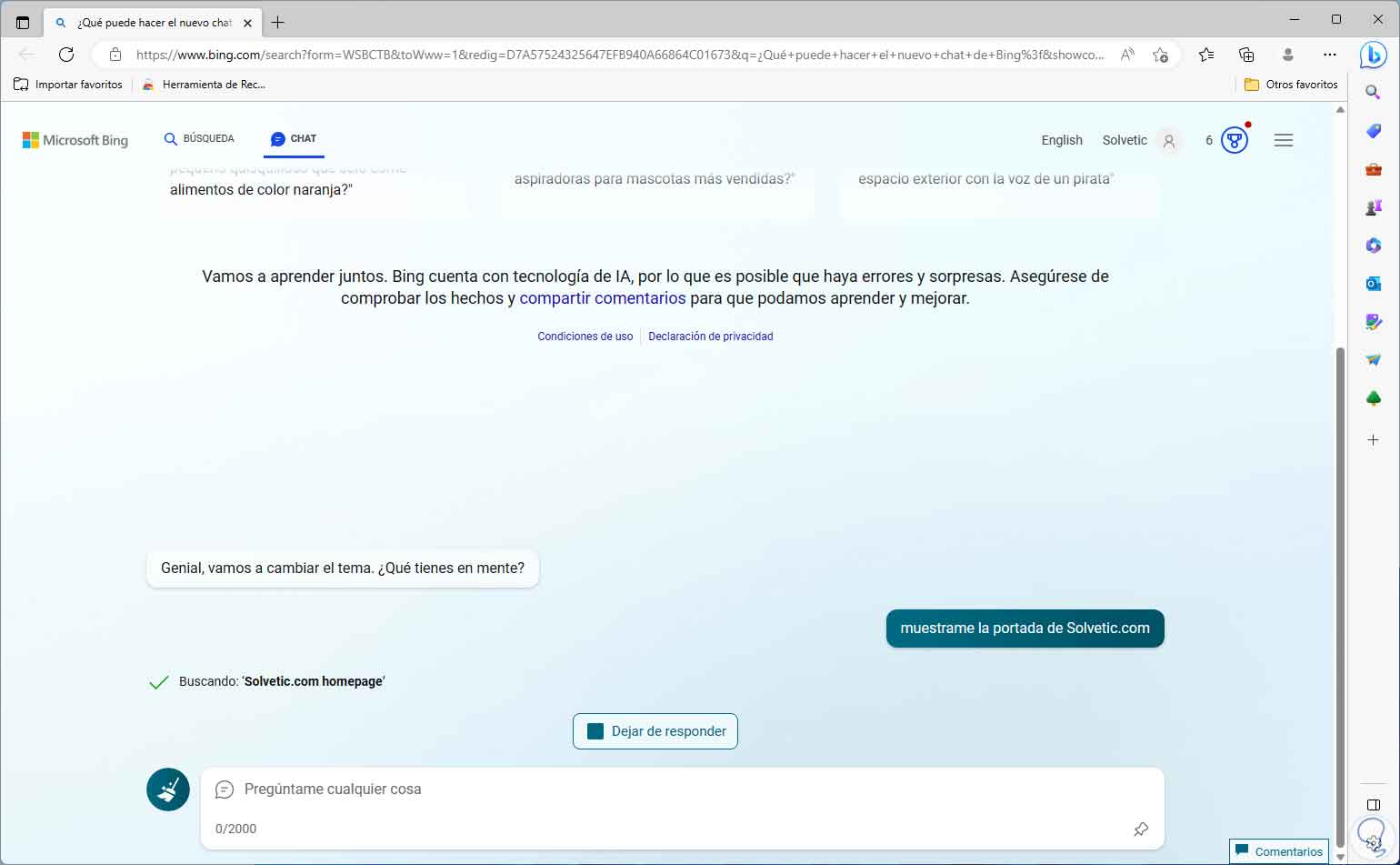
step 18
After searching for said site we will see the details of the main page. Options are provided there to access sections of the website.
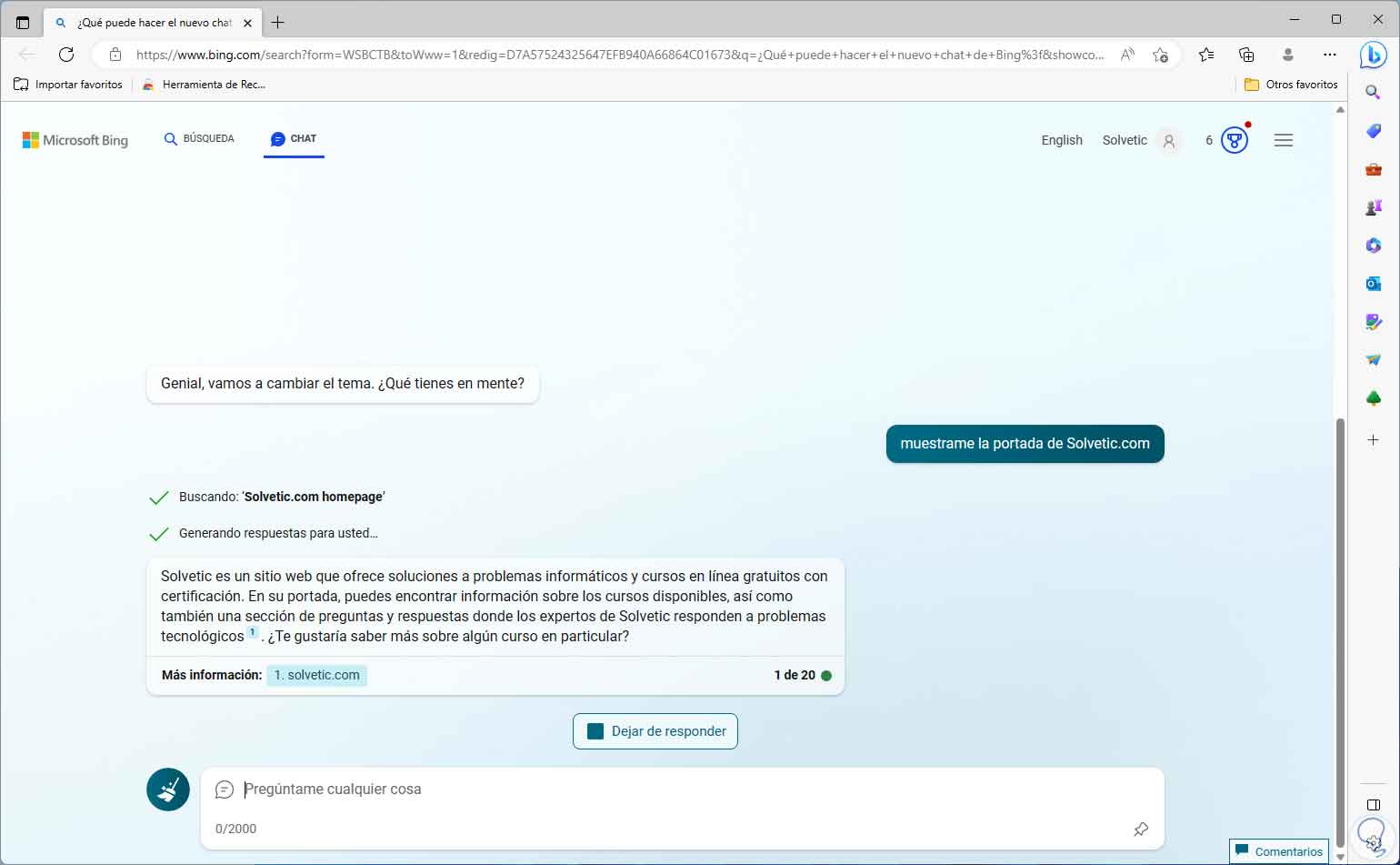
step 19
A practical solution offered by Bing Chat is to compose an email just by giving the order and subject, for example:
compose an email indicating that Fedora 38 is available

step 20
We will see the structure of the email and it will only be necessary to change the recipient and sender. We will be able to access the latest news in the world and for this, Bing News will be used as a source:
please tell me the latest news
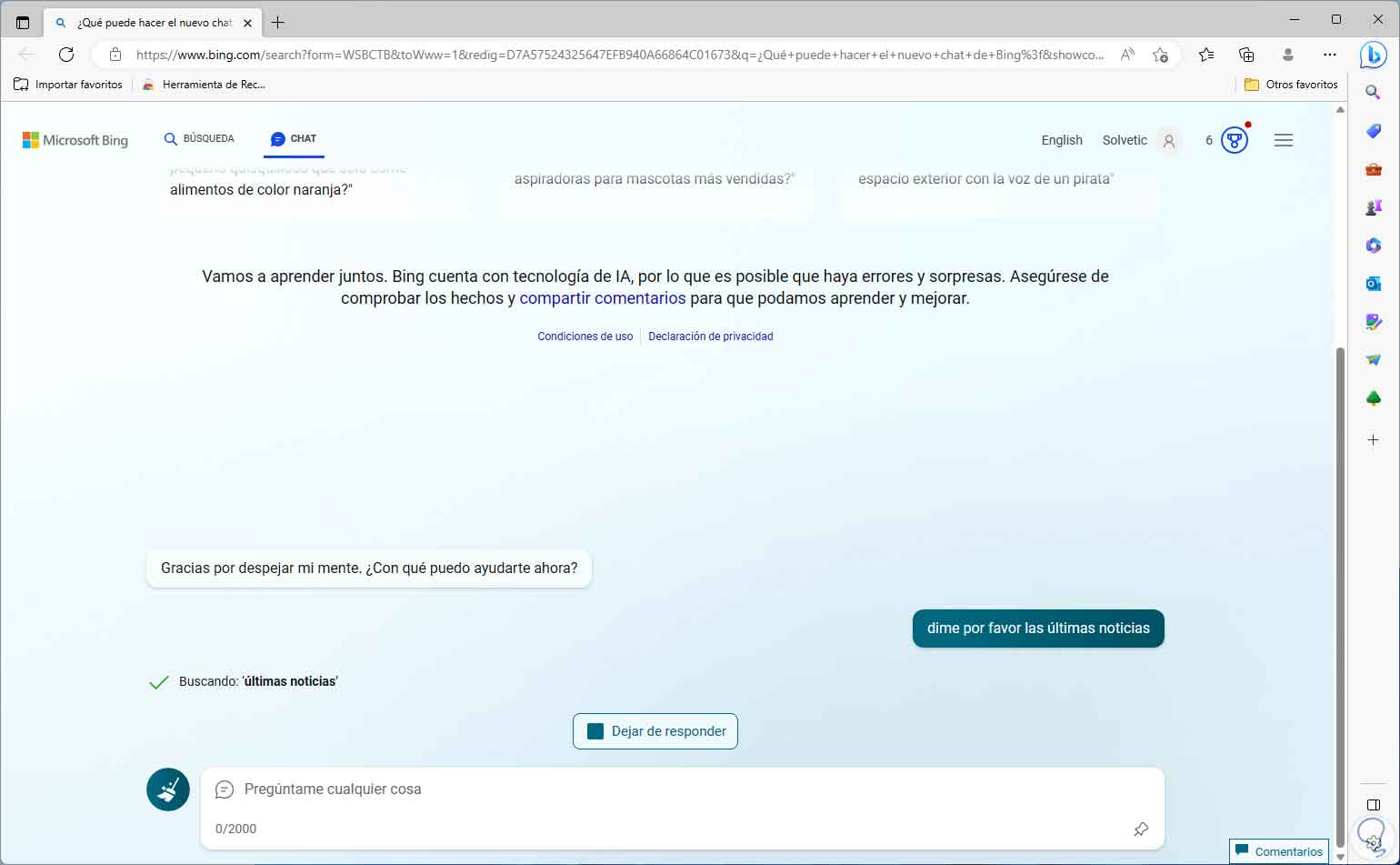
step 21
We will see the latest news:
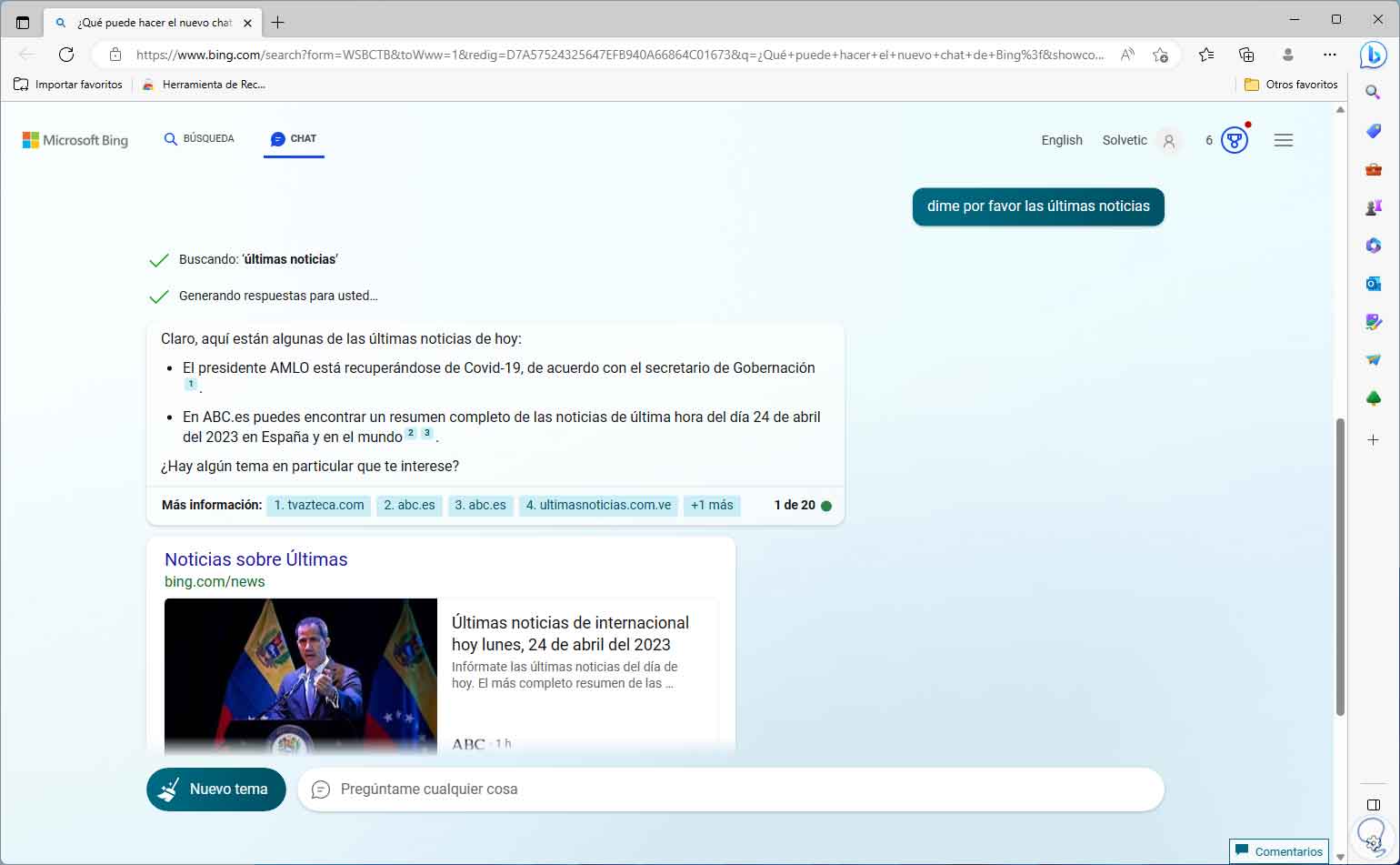
step 22
An ideal feature for creators on social networks is the ability to create a reel from a topic, for example:
Create a script for an Instagram Reel about what's new in Windows 11
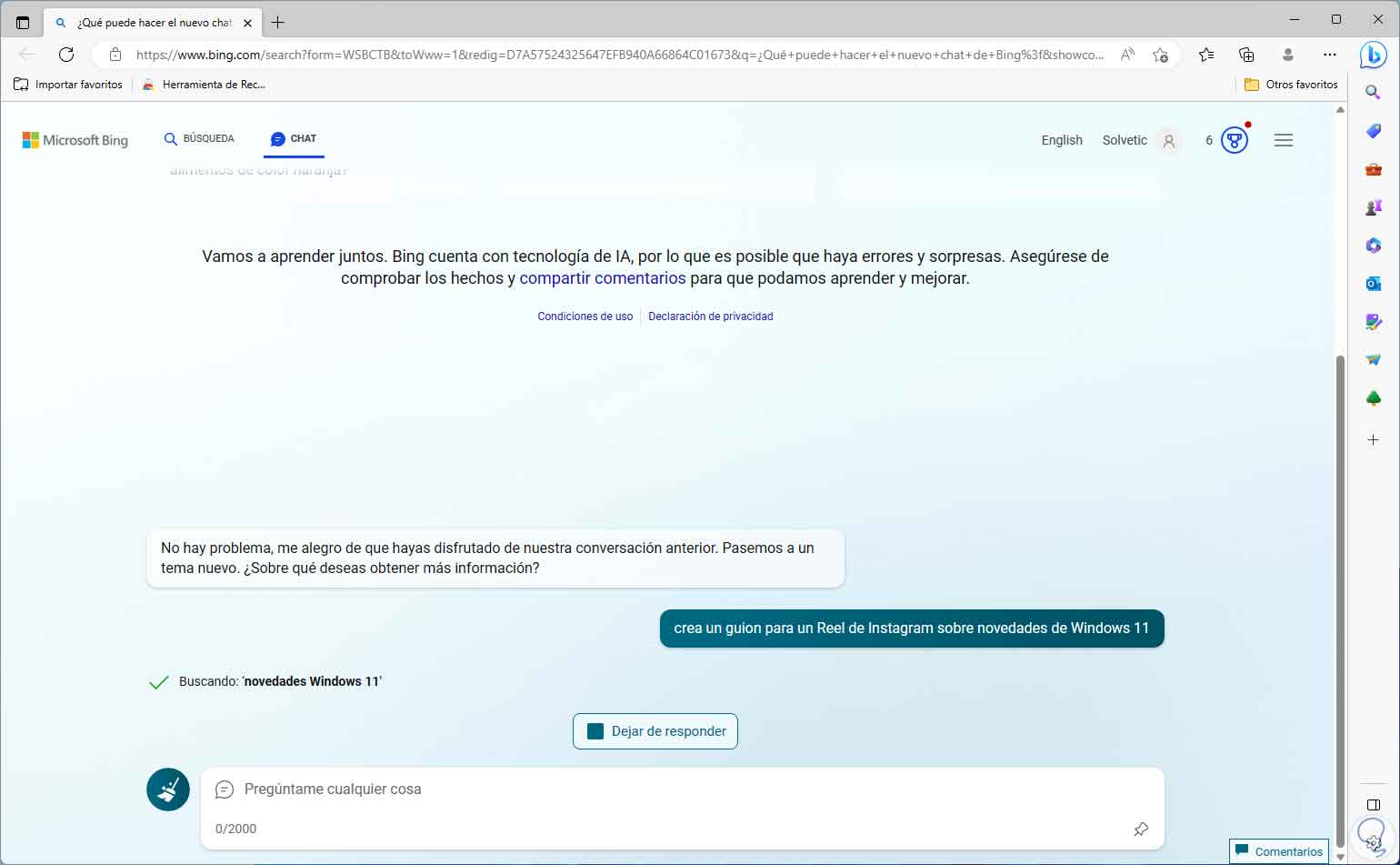
Step 23
We can see the ability to create such a request by Bing Chat in a few seconds:
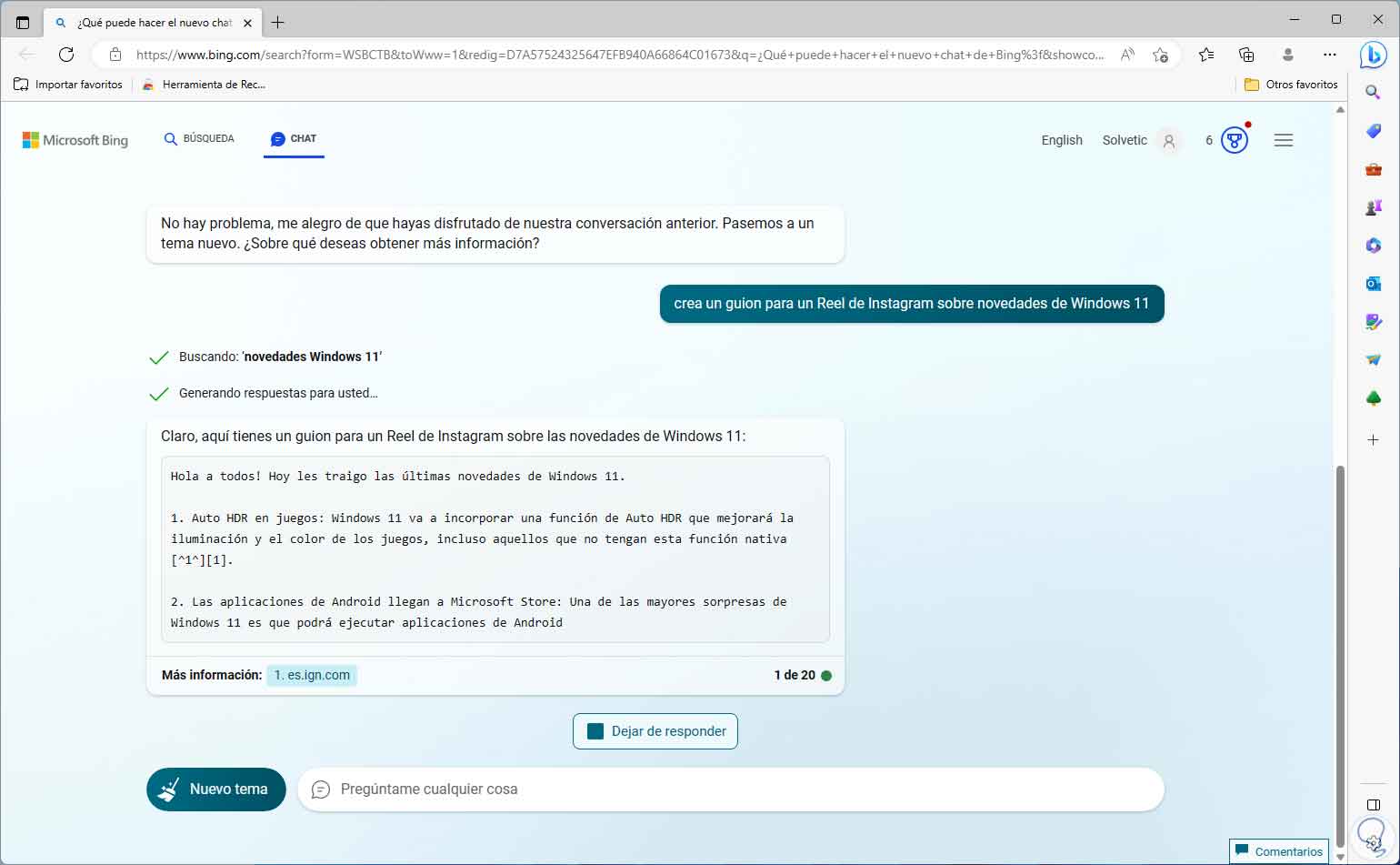
step 24
We can have access to a list of products:
tell me the best TV please
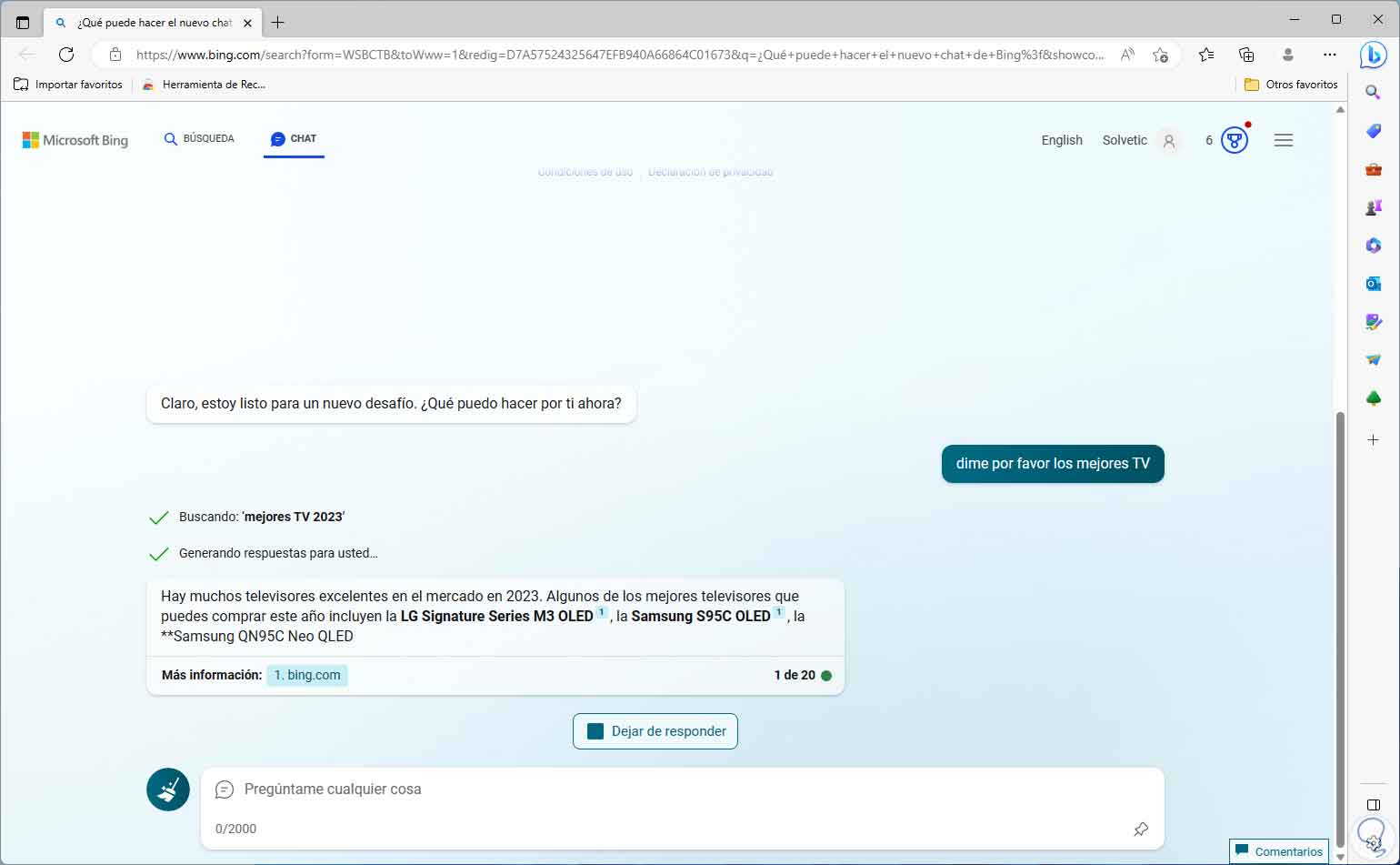
step 25
From there it is possible to access specifications of each one if necessary. Something interesting for lovers of fine arts is the possibility of creating a poem or sonnet from a specific URL:
make a sonnet on this link: https://www.solvetic.com/tutoriales/article/12758-juegos-occultos-de-google/
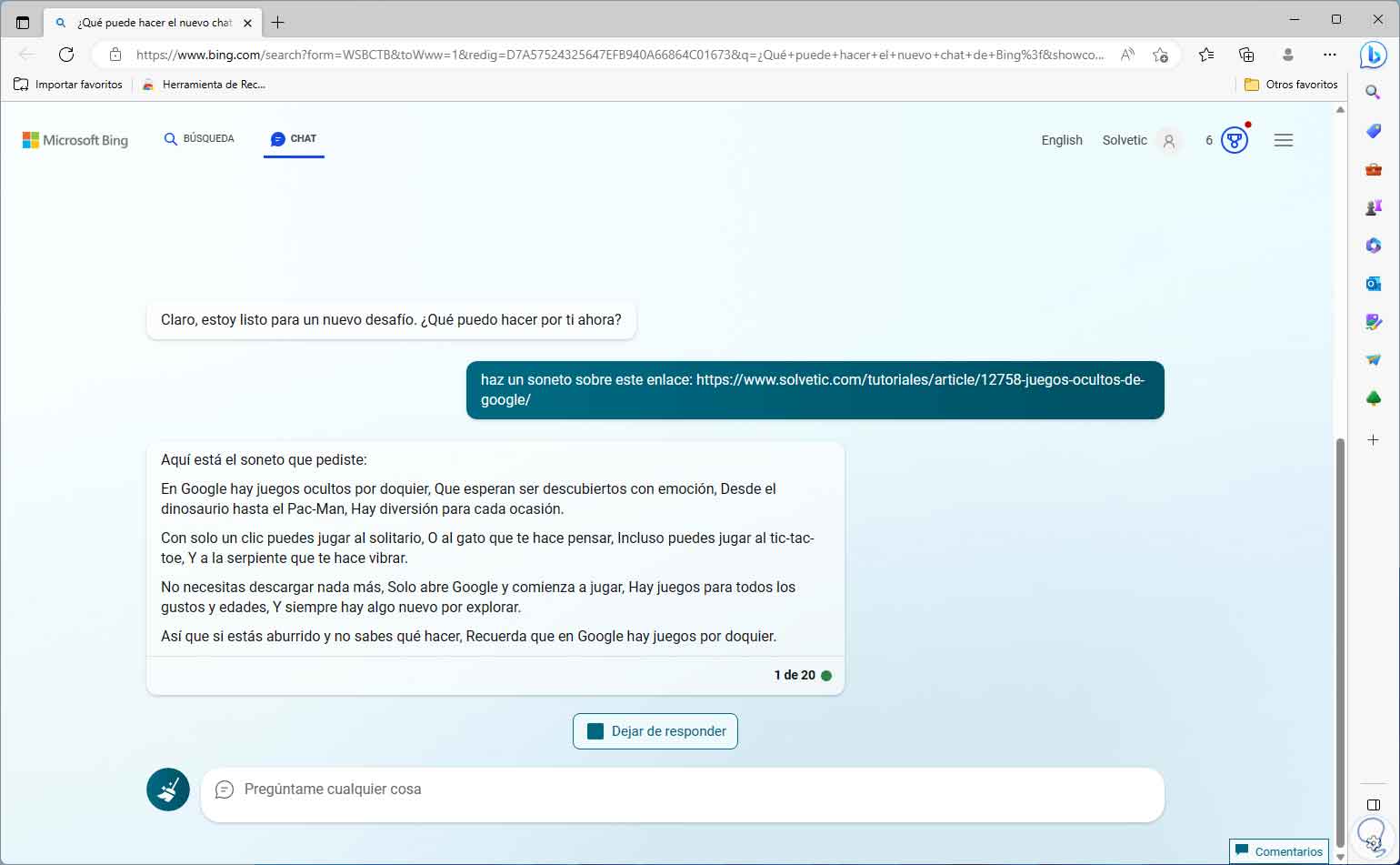
step 26
There we see the artistic capacity of Bing Chat. For teachers it will be possible to create evaluations in a simple way thanks to Bing Chat:
create a high school math test}
We define the topics to be added to the exam:
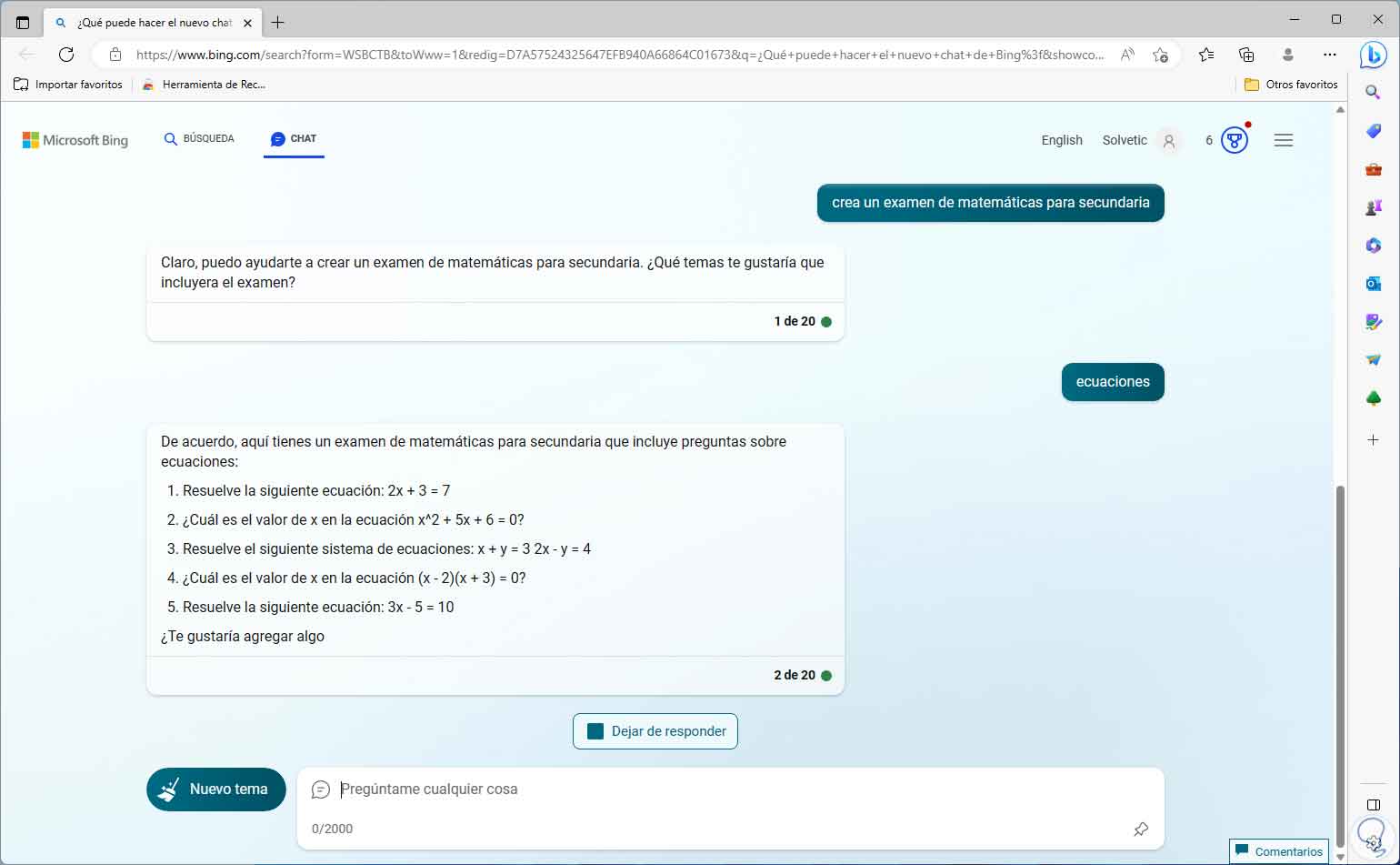
Step 27
It will be that simple to test the attention of the students. Thanks to Bing Chat it will be possible to have item reviews:
review the Samsung S23
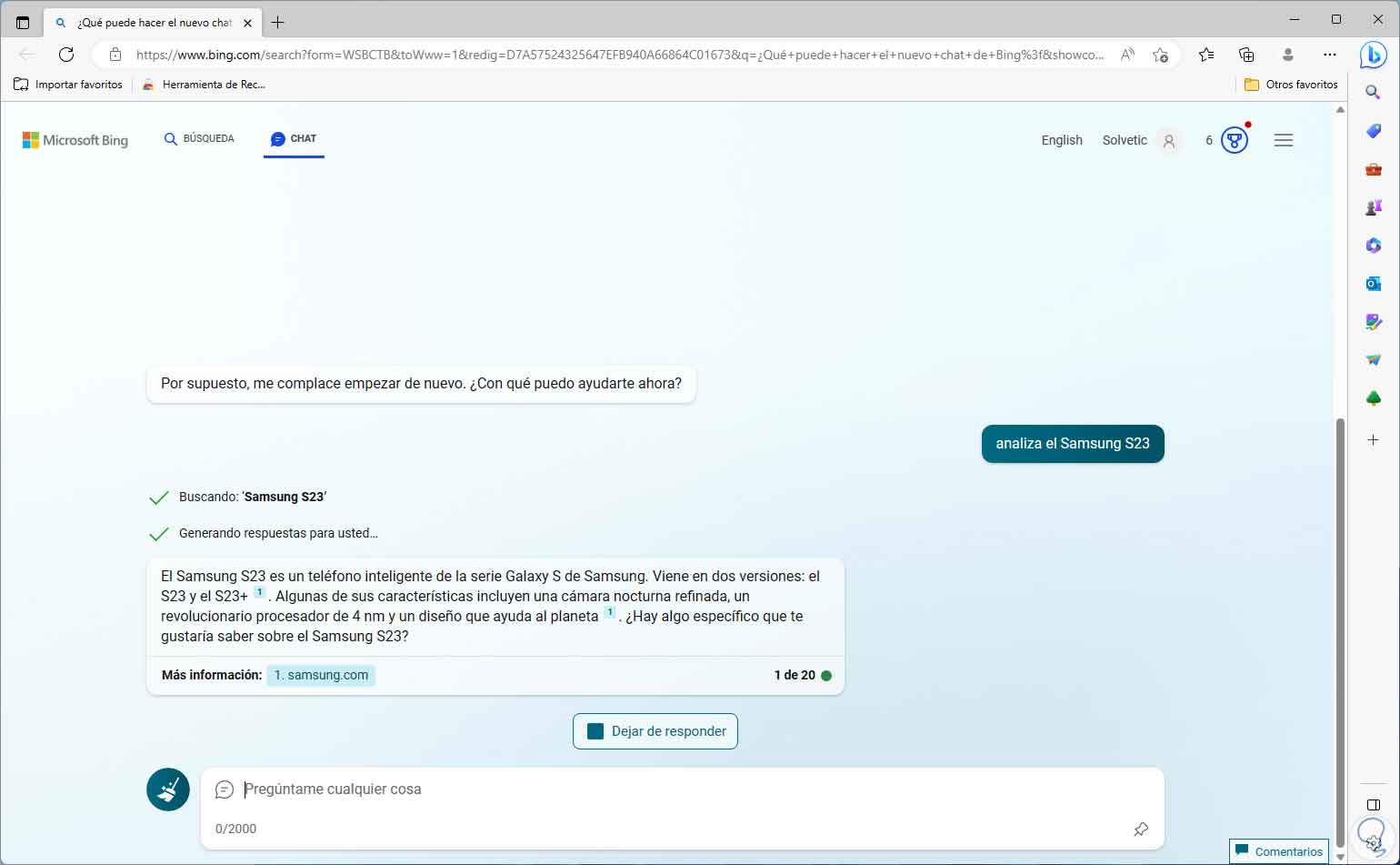
Step 28
There we can add more details of that element to have a more concrete answer:
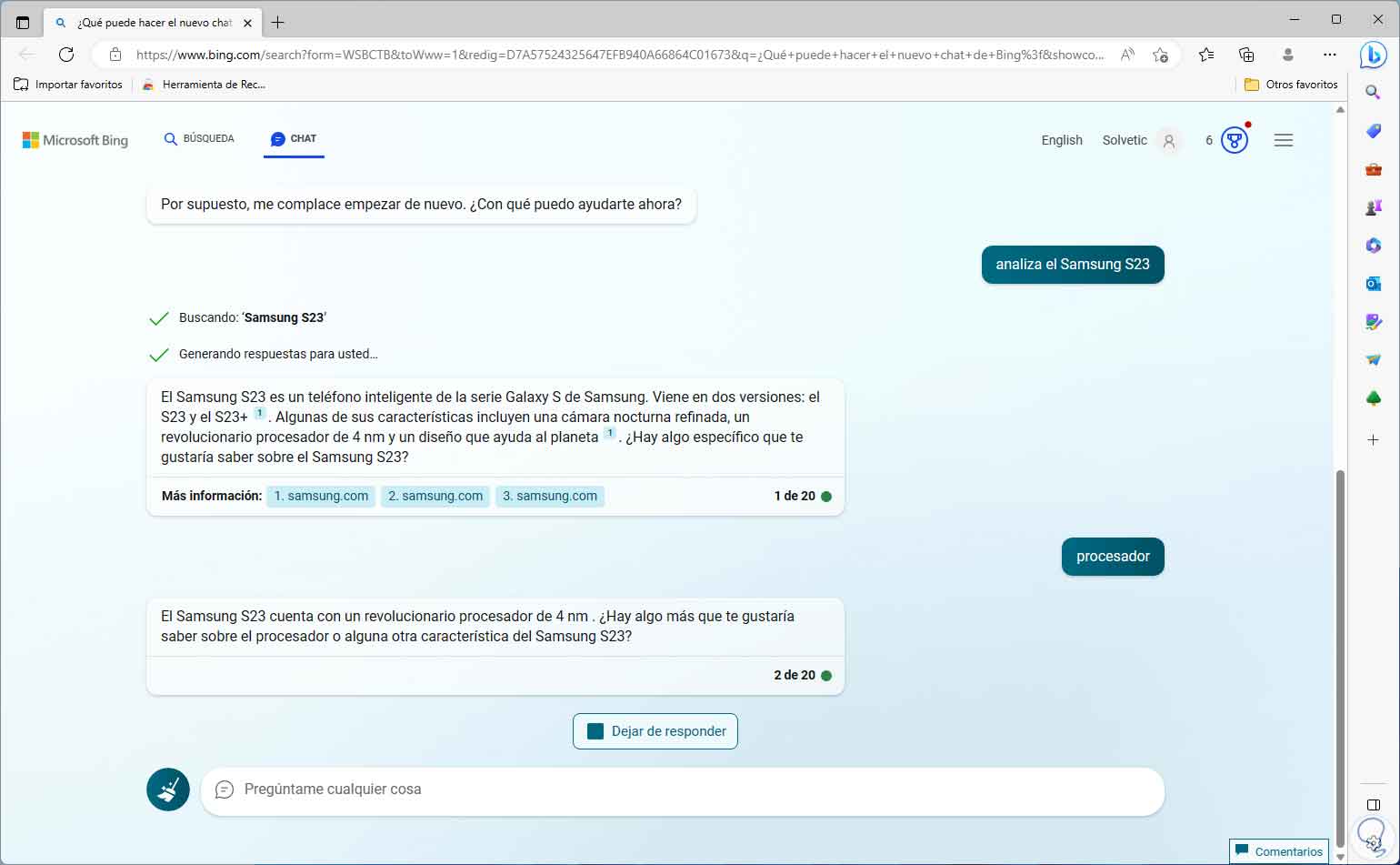
Step 29
A more than essential option for developers is the opportunity to create websites with Bing Chat, this will save a lot of time and headaches, for example, we will create the following code:
create the HTML and CSS code of a website in which there is a top menu with 4 buttons and that contains four blocks of text TechnoWikis Internet
step 30
The code will be created
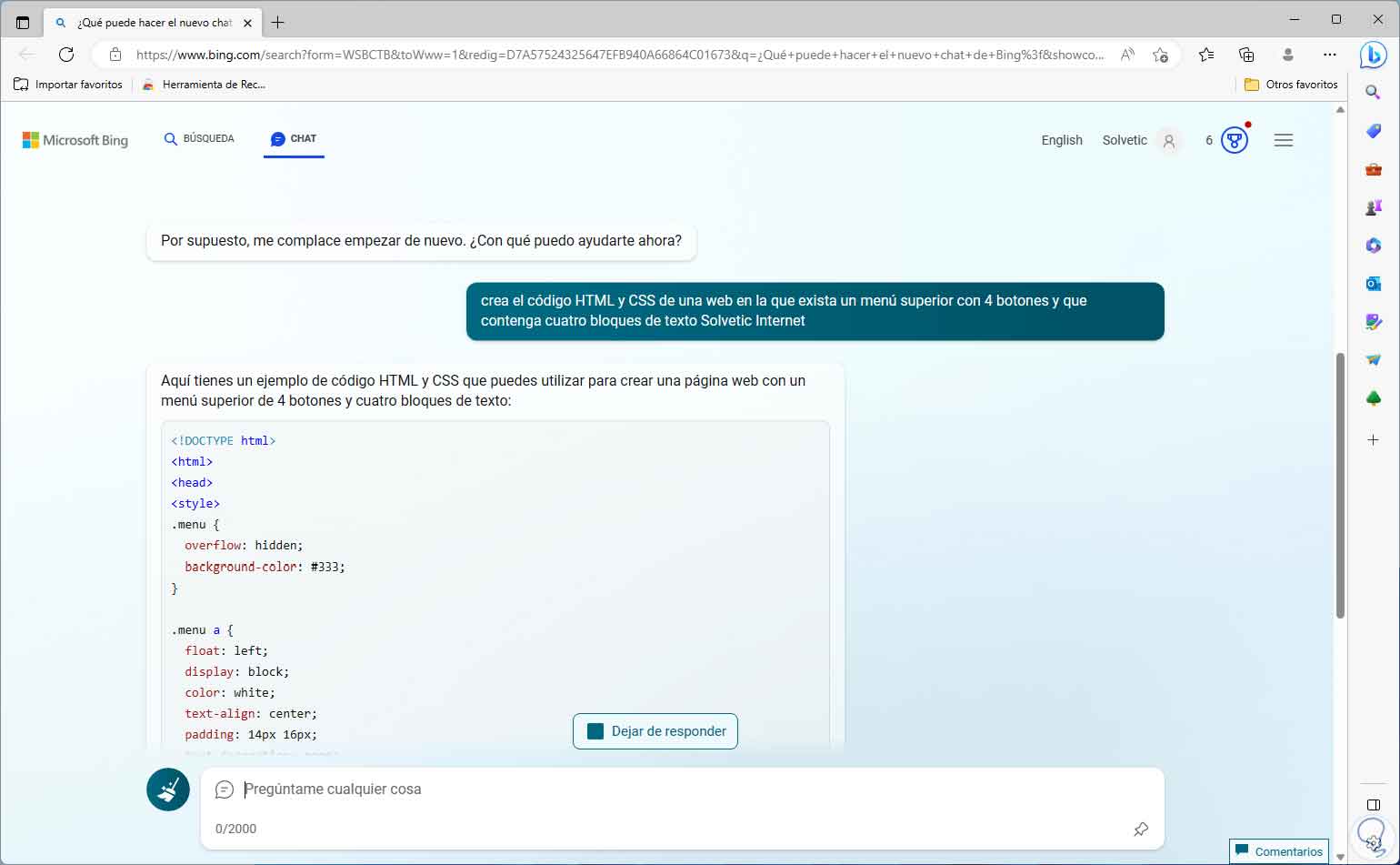
step 31
In just a few seconds we will have the structure of our website:
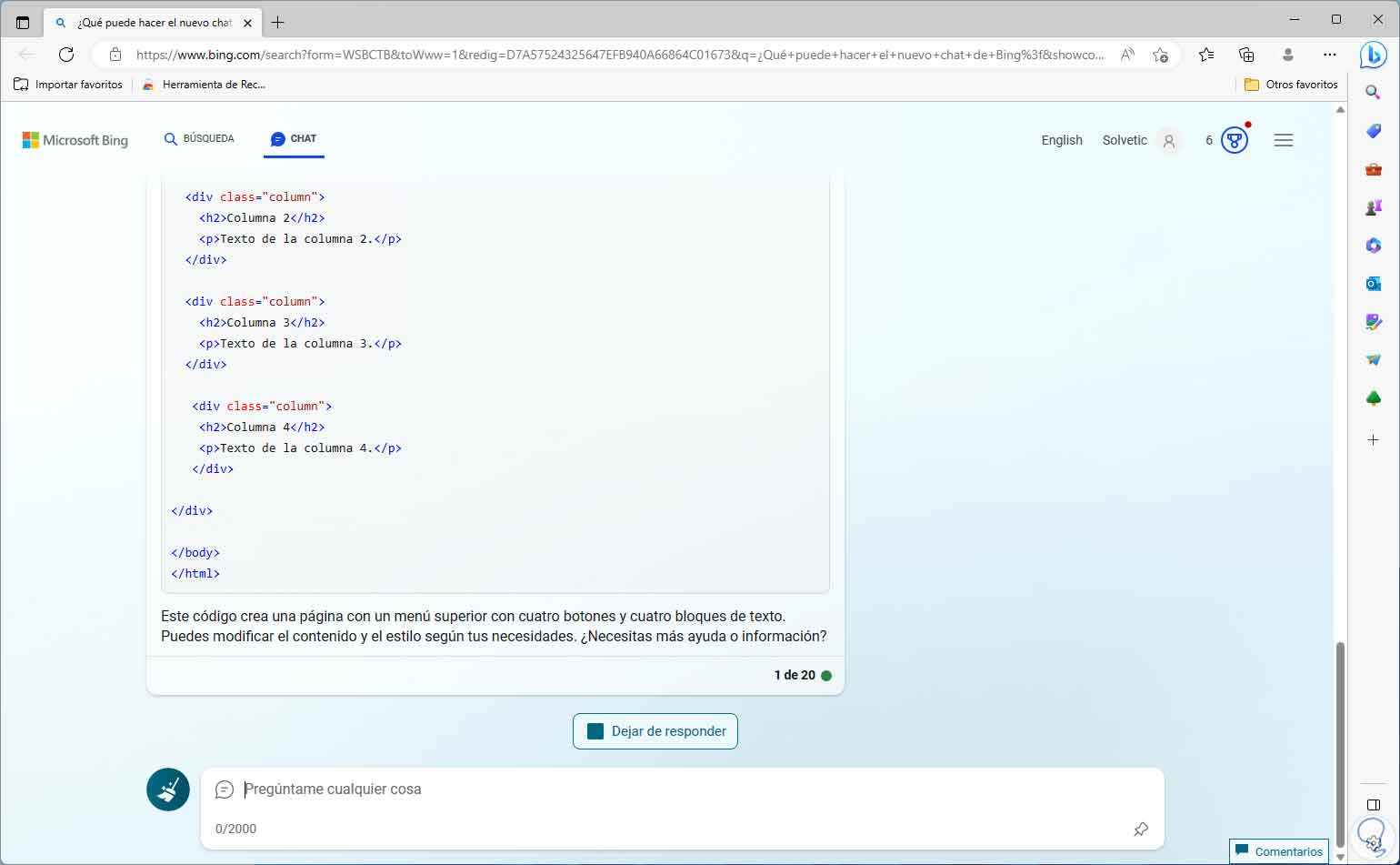
step 32
We can copy it and insert it into the project to see that everything is correct. It will be possible to tell Bing Chat to "speak" in another language:
talk to me in English please
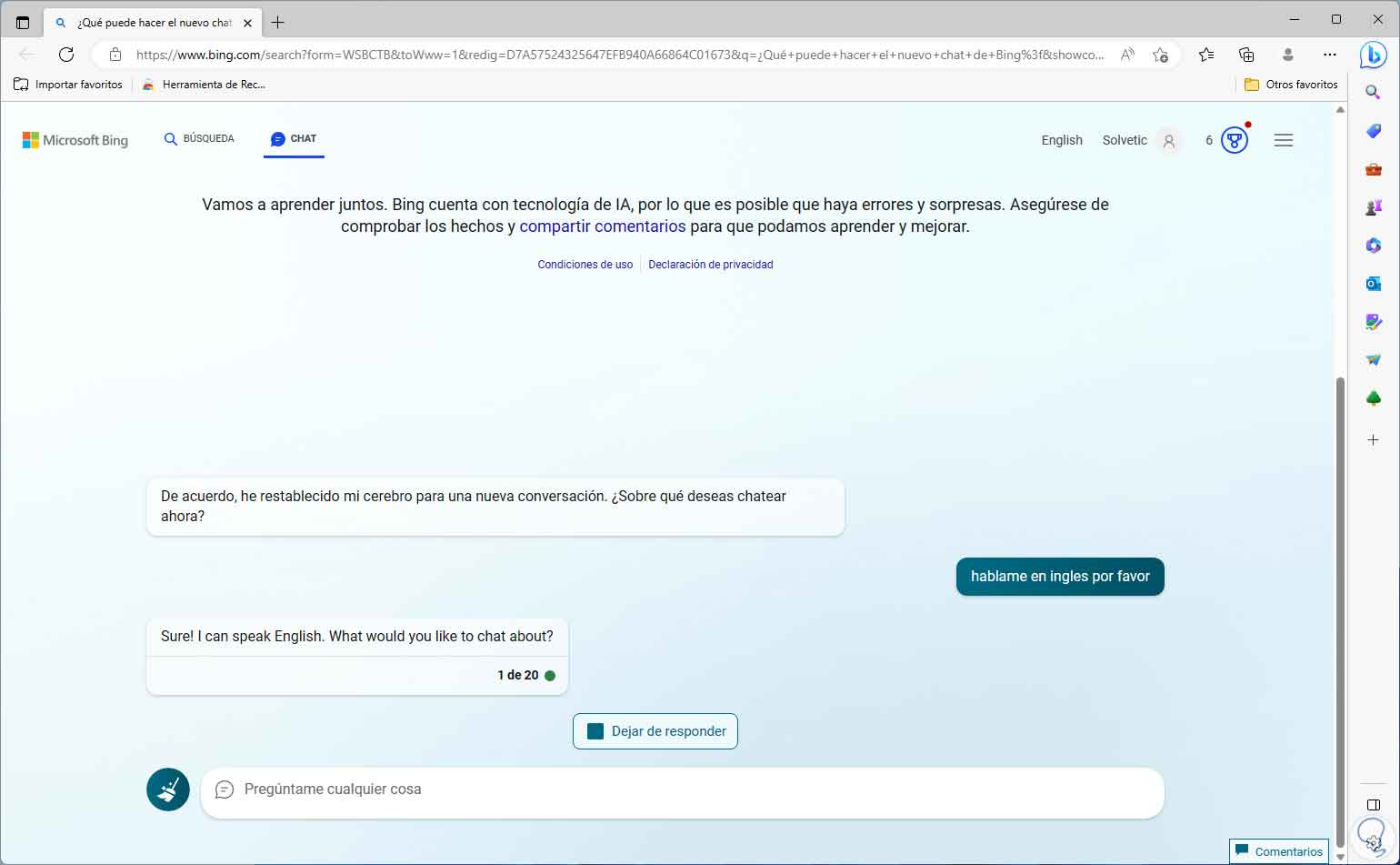
Step 33
We can bring to mind (only for those of us of a certain age), a reminder with the best music groups in a special genre:
tell me the best rock bands in Spanish of the 90s

Step 34
We will have the possibility to ask questions of general interest:
who scored the first goal in history?
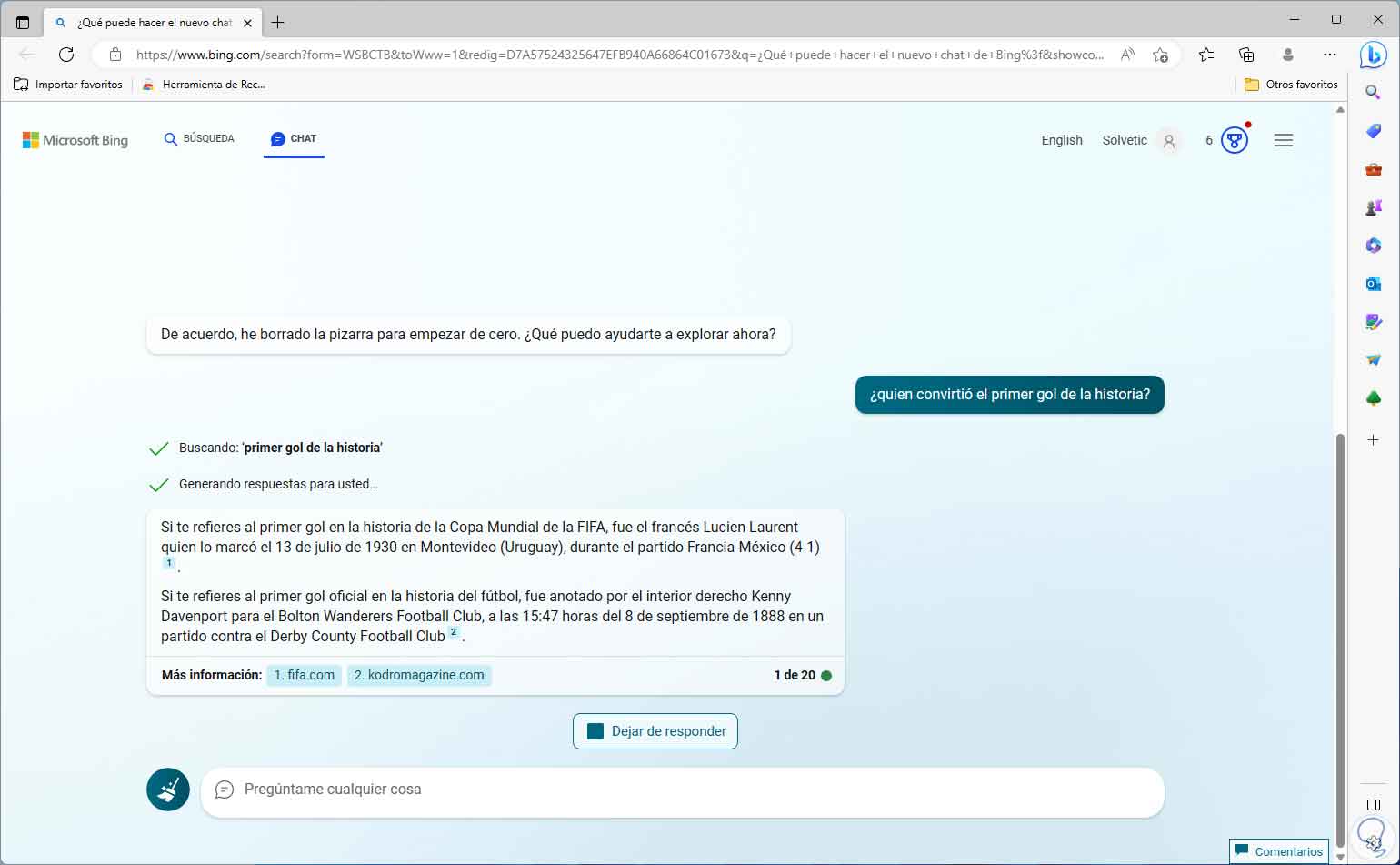
step 35
Bing Chat will be of great help to find synonyms or antonyms of words:
please give me synonyms for patience
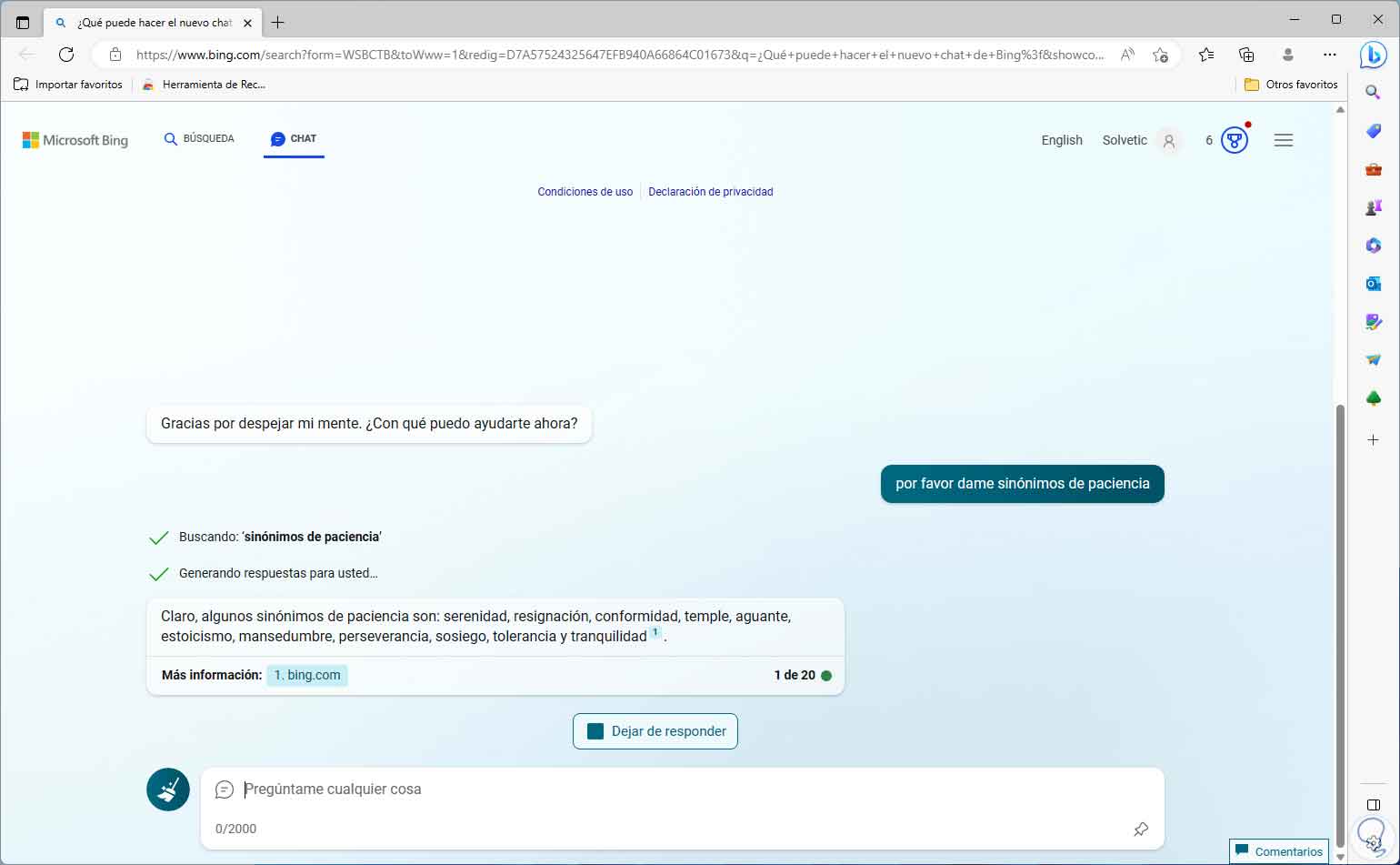
Step 36
Speaking of social networks, it will be possible to create a calendar to determine what task to carry out in the week:
create a content calendar for social networks of our IT channel
Bing Chat may ask the specific topic:
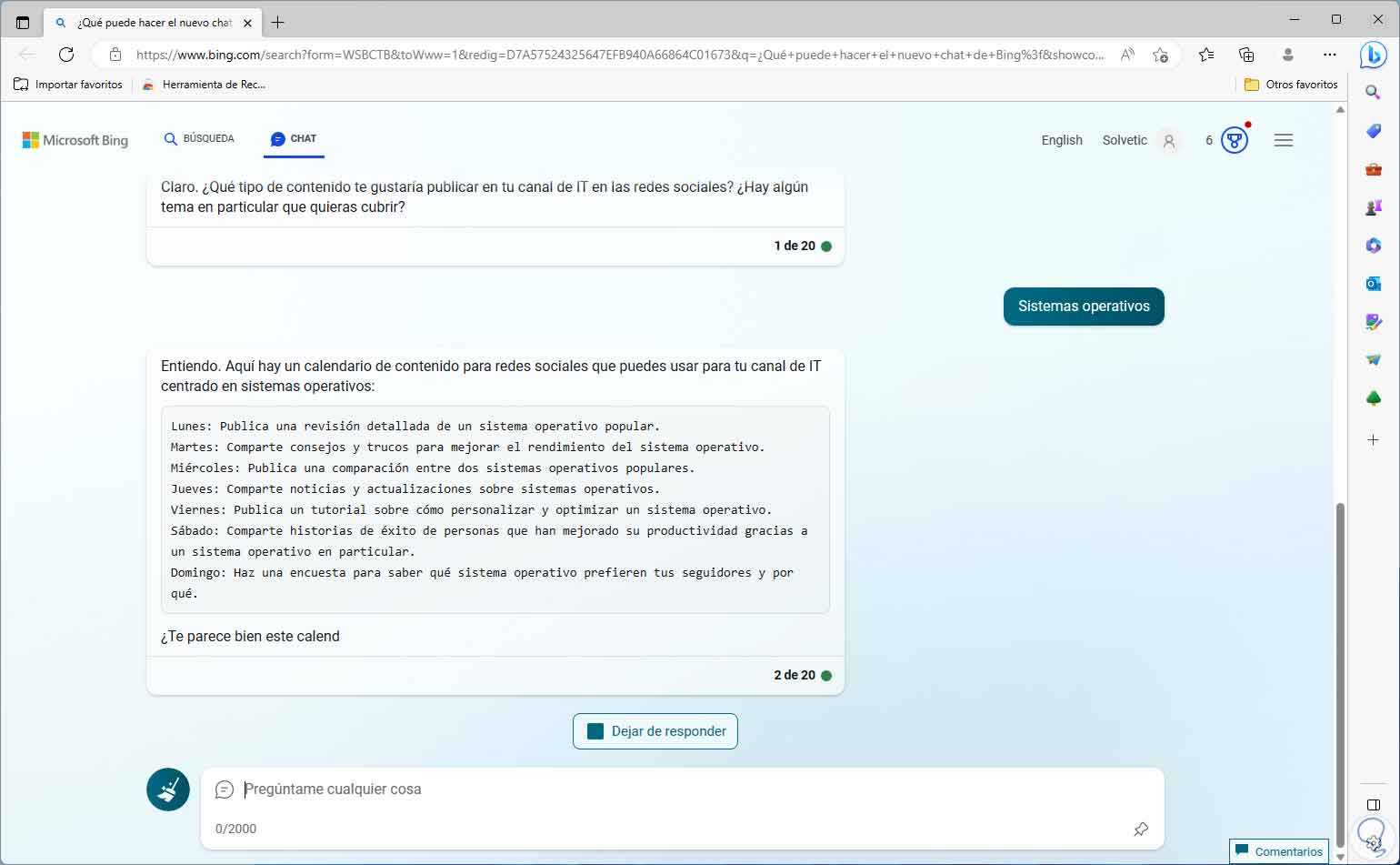
Step 37
The calendar will be created to work with how we deem necessary. It is possible to learn to play a musical instrument:
how to play piano
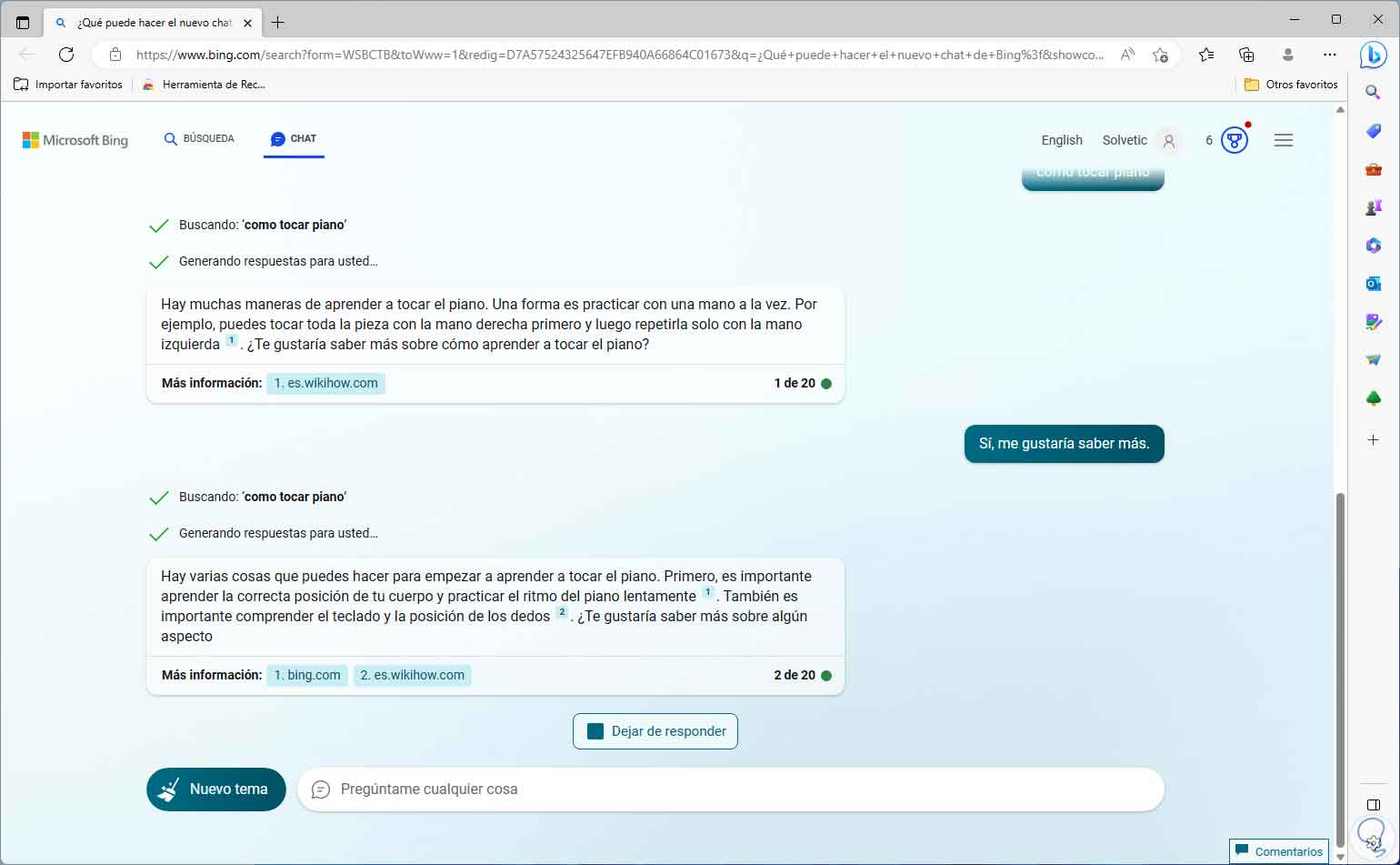
Step 38
Bing Chat can be useful as a doctor:
what are the flu symptoms?
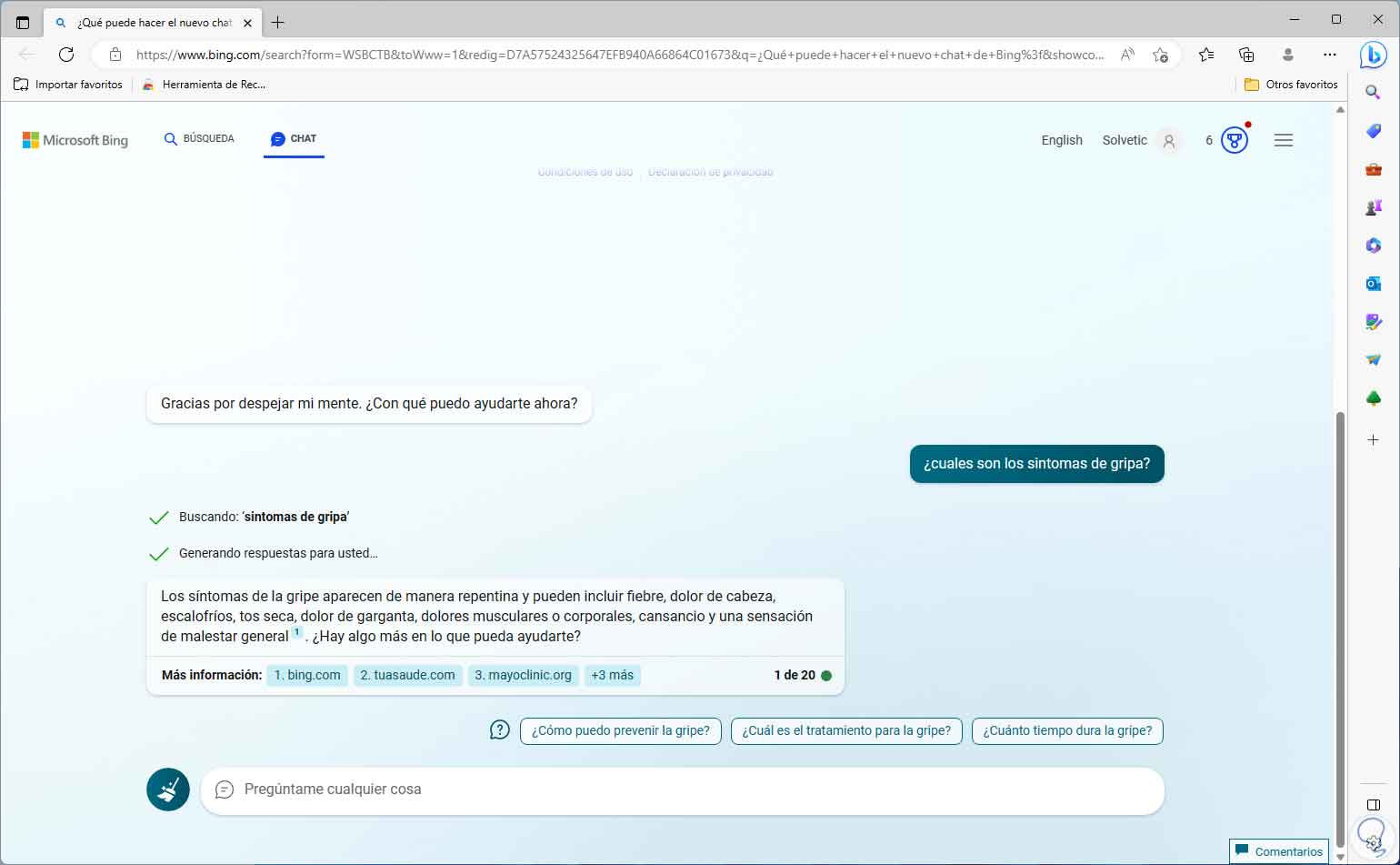
Step 39
Attention that it will always be advisable to go to our doctor since this is still artificial intelligence and can fail. If you are passionate about the gym or just to have good health habits, we can look for specific topics:
tell me exercises to gain muscle mass
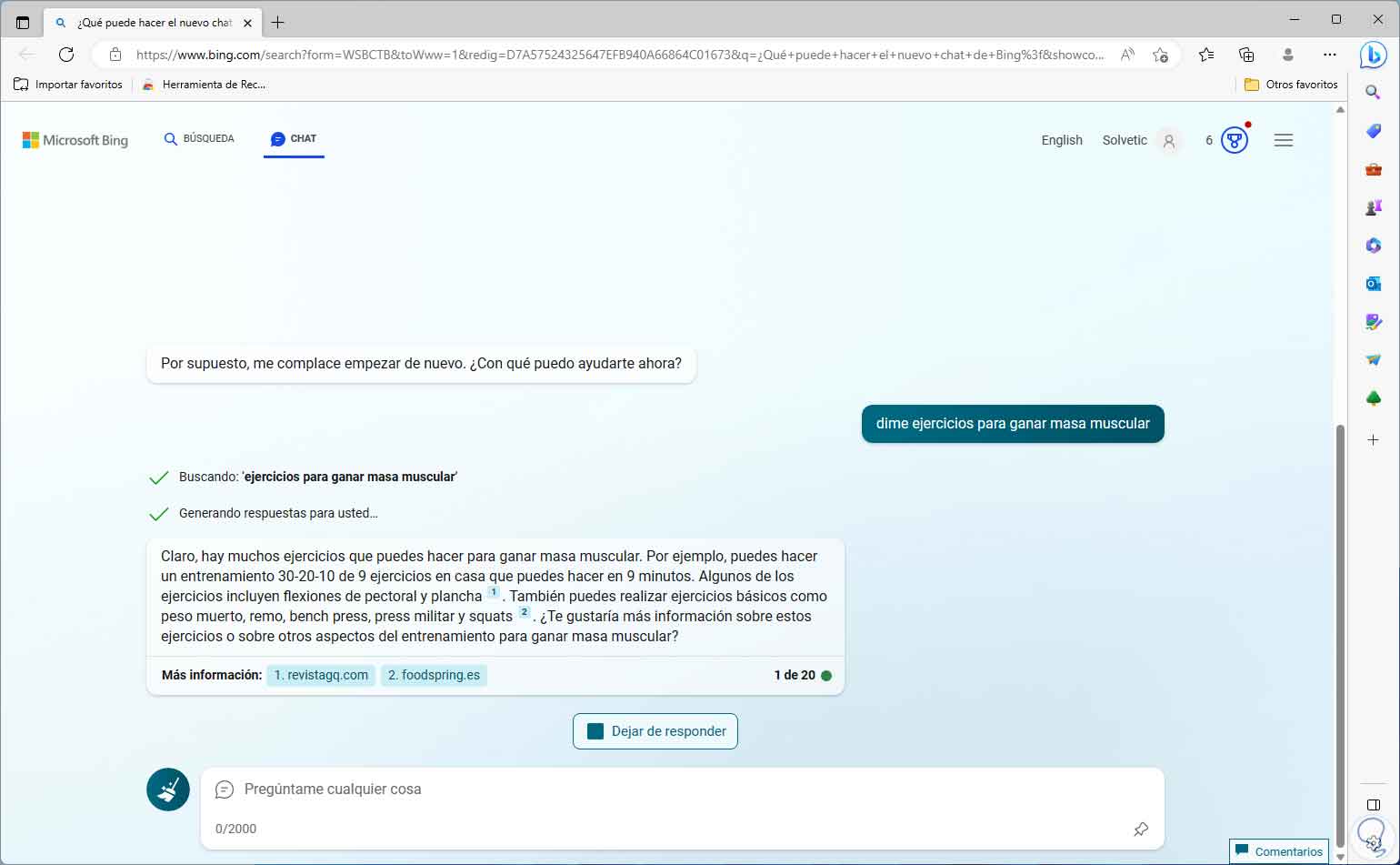
step 40
To spend fun moments Bing Chat can help:
make a joke about windows
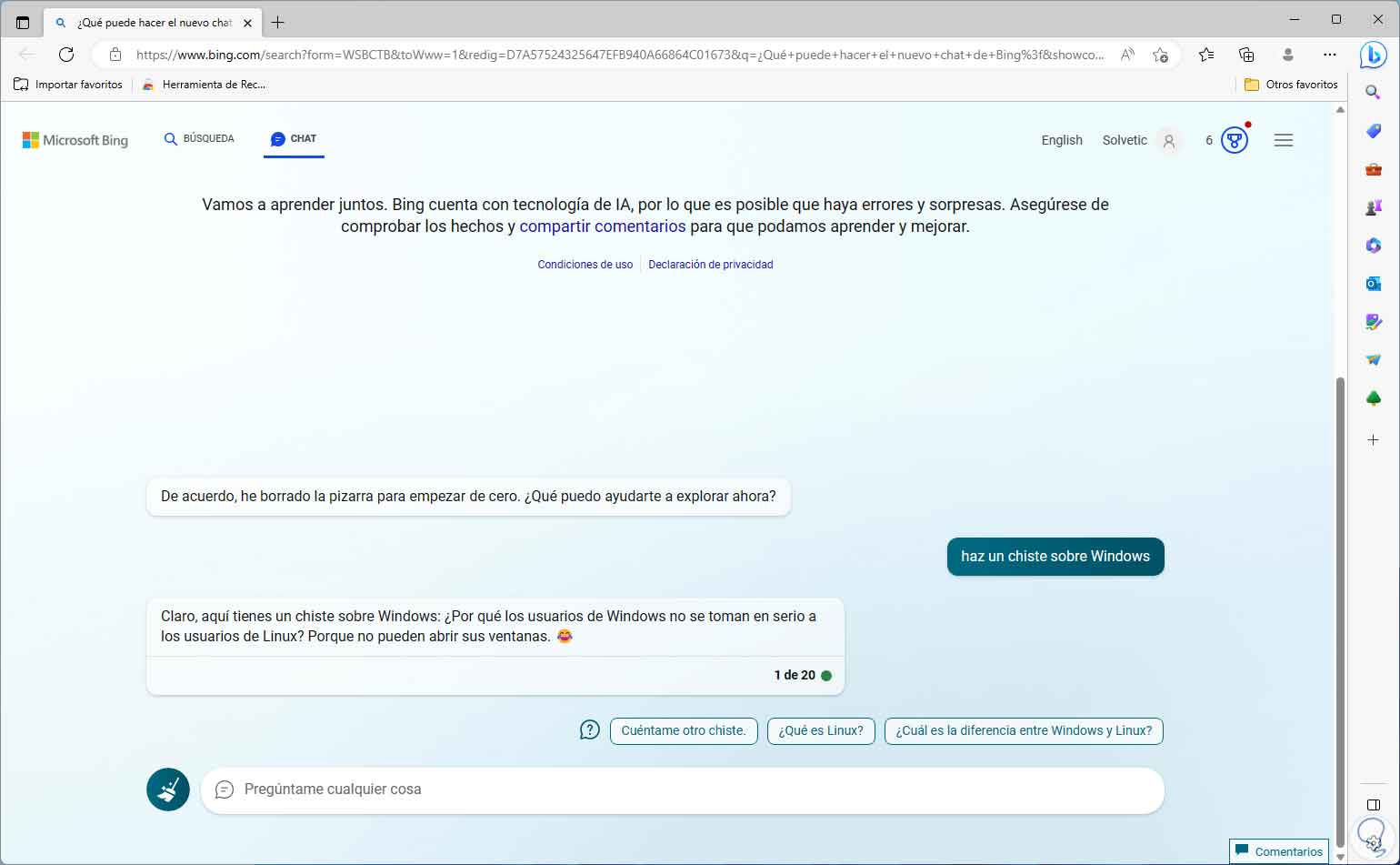
Step 41
Excel may sound scary, but with Bing Chat things will be simpler:
create an excel formula to find the average
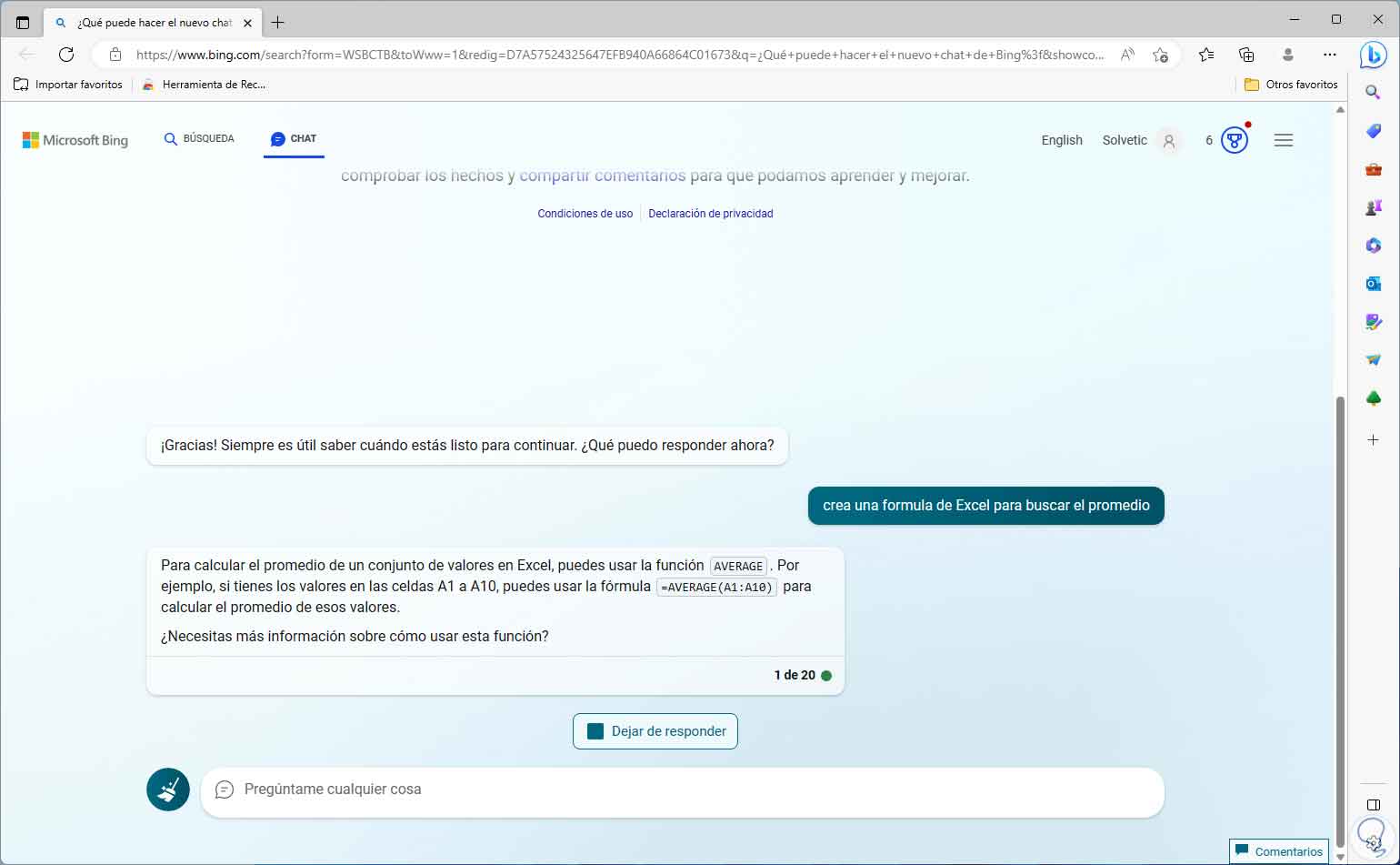
step 42
For those who love cooking, Bing Chat becomes the ideal chef, we can search for recipes with key details:
create a recipe for 3 people that includes chicken
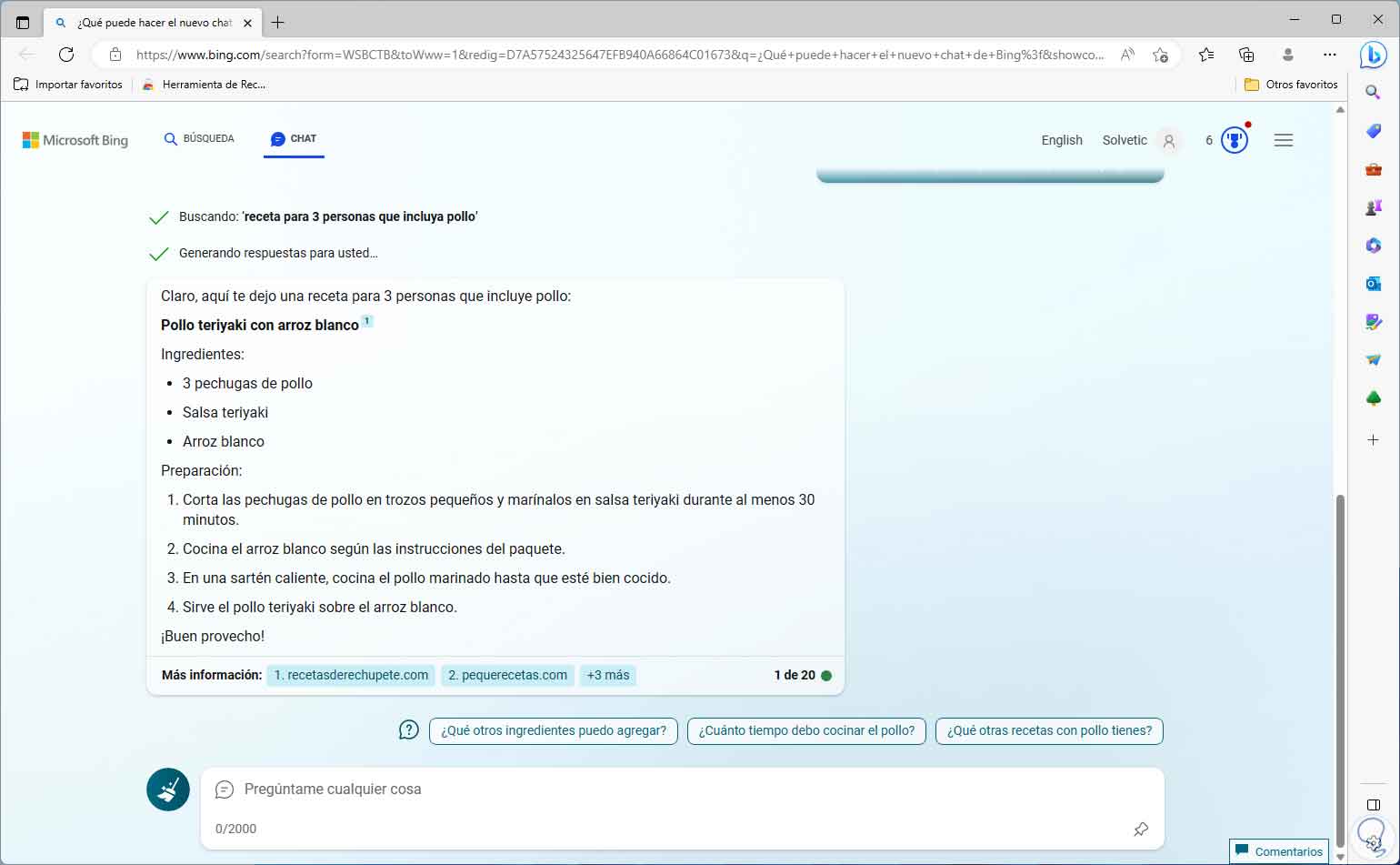
Step 43
If it is necessary to make a trip, Bing Chat will be the ally to see frequencies or routes:
Give me flight itineraries from Madrid to London
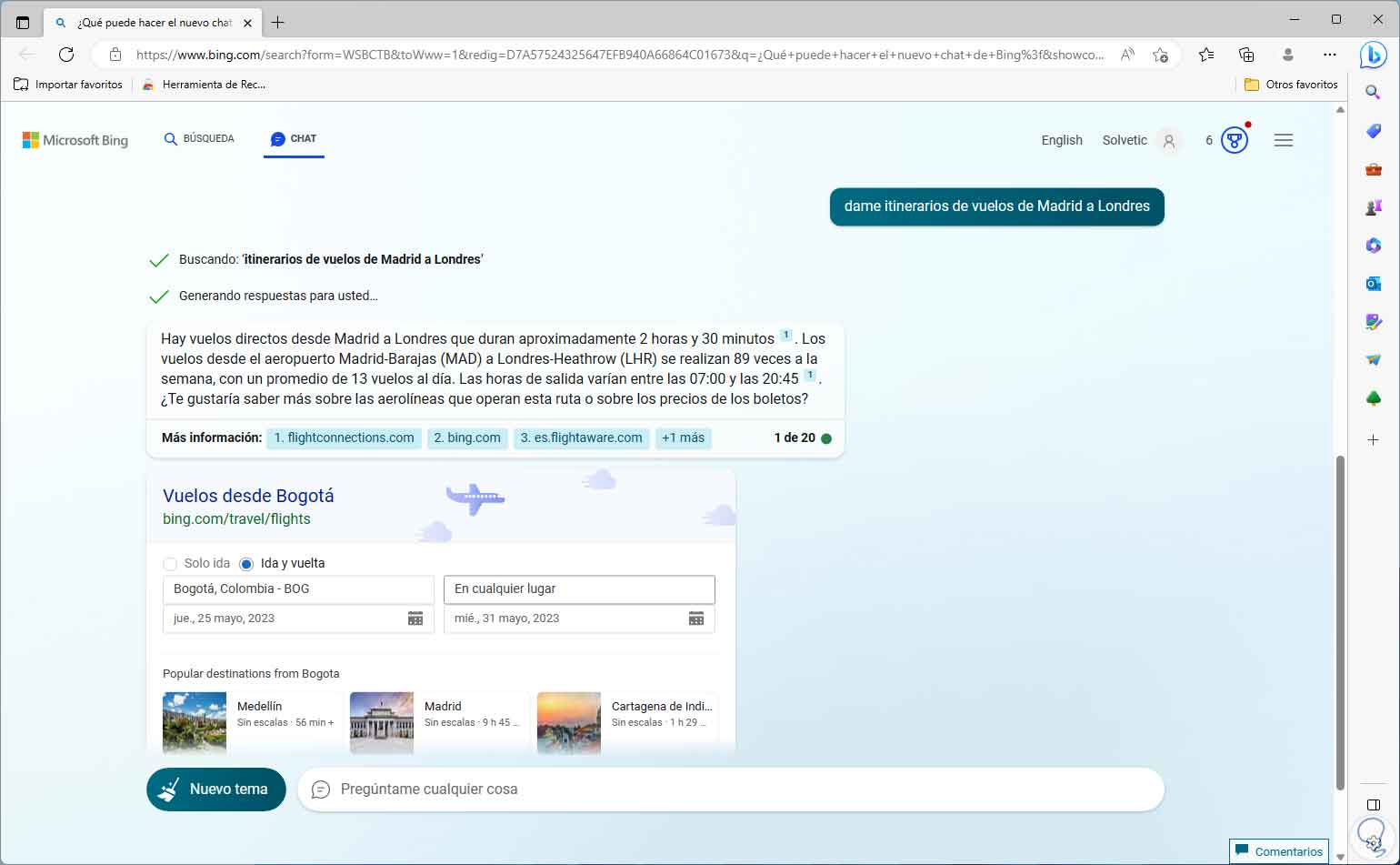
We see how artificial intelligence can be key to practically all the tasks that we carry out as people, but we always advise not to leave everything in the hands of AI but to be active and search by your own means, but Bing Chat is a simply great alternative to find answers.